Sometimes, when you download MP4 TV series or movies online and you would like to watch them on PC, then you would like to add some chapters and titles on them. In order to have a better understanding of an overall video, adding chapter to the video can be an effective way to achieve the goal. In order to add chapter, you will need the help of a professional third-party tool. For the details, the following article can be the excellent reference for you.
Part 1: 5 Tools to Add Chapter to MP4
Users can add chapters to MP4 via some professional video editors. However, another more exact way to accomplish the purpose is to seek help from a video burner which can allow users to add chapters before burning the digital video to ISO files or disc stored on the computer. Anyway, if you are not clear about the accurate tool to add chapters, the following three tools are here recommended to you.
No. 1 Leawo Blu-ray Creator
As one of the best Blu-ray and DVD burning programs, Leawo Blu-ray Creator is a comprehensive and excellent tool to make any further changes to the original MP4 videos on the computer. Actually, it can’t only be used to burn any kinds of formats videos to Blu-ray discs as well as DVD discs, also it can provide users with a lots of editing features and functions, including adding chapters, trimming, adding watermark and 3D effects as well as removing noise from the source video content. What’s more, Leawo Blu-ray Creator could be your good option which can help you to burn videos and pshotos in 180+ formats with 40+ selectable disc menu templates to meet your various needs in obtaining a customized Blu-ray disc.
No. 2 VideoReDo
VideoReDo is a powerful video converting and editing software tool. In addition to simple video editing and conversion processing functions, the software can also support DVD format burning. The software has editing mode and preview mode. When opening a video file, it defaults to editing mode. You can process the video files directly. After the modification is completed, you can preview your work. In addition, VideoReDo software can capture the video, which can capture the TV video, plus powerful video processing functions; it can be called almighty Video capture, editing, and conversion tools. Of course, you can easily add any chapter to the video without affecting any picture quality.
No. 3 Drax
Additionally, Drax can be another decent option you can make to add chapters for free. Drax is a free piece of software to add chapters to MP4 as well as editing the videos in that. With this free tool, you can also import other digital formats to it for further processing. You can easily import the chapters and save changes in the video without any quality losses. Furthermore, it is also able to allow you to edit the chapter and titles in the video. You only need to download this program and install it on your computer, then load the target MP4 video to it and finally go to the “Chapters” section to create and add new chapters to the video then.
No. 4 Chapter Maker
Next, Chapter Maker is another free program to add chapters to MP4 video. The main feature of the program is to edit the chapter files of various formats to meet users’ different customized needs. Concerning the supported chapter file format, this tool supports TXT, XML, OGG and OGM formats. If you prefer to create a chapter for a scratch video, this tool can also take you there. The most important feature is that you can edit the chapter based on your own requirements and preferences. But this program can only allow you to save a chapter after editing them as a file it supports.
No. 5 VideoStudio
Another popular video editing program you can refer to is Video Studio. With image capture and editing functions, you can capture, convert MV, DV, V8, TV and real-time recording capture picture files, and provide more than 100 kinds of editing functions and effects, can export a variety of common video formats. You can even make DVD and VCD discs directly. On the editing panel, you can easily load the chapter to the MP4 video by clicking “Add Chapter” within several easy steps.
Part 2: Add Chapters to MP4 with Leawo Blu-ray Creator
For your detailed information, now I will select Leawo Blu-ray Creator as the example to show you how to add chapters to MP4 files. Since Leawo Blu-ray Creator is compatible with both Windows and Mac, you can add chapters to MP4 with this powerful tool both on Windows and Mac computers by following the several steps below.
Step 1. Download Leawo Blu-ray Creator and install it on your computer.
Step 2. Insert the target MP4 video to the Leawo Blu-ray Creator by clicking the “Add Video”. Once the video has been imported, then you can see it immediately on the list.
Step 3. Add chapter to MP4 video. Once the MP4 video has been added to the program, then you can edit the “Edit” icon on the video to enter the detailed editing panel. On the editing panel, you can find “Create Chapter” section on the left hand. Click this button and you can be able to set chapter to create chapters by tying the number, choosing chapter length. You can also drag the slider to the point you prefer to create the chapter, next click “Insert chapter” to add. Besides, you can also delete the chapters if you want.
Step 4. Edit the menu. Click the “Edit” button on the sub-menu bar to enter the editing panel where you can set the background image, the font size or color, and the background music and so on. Once it’s done, click the “Save” icon below.
Step 5. Start burning the MP4 video. Click the green button “Burn” on the top right corner and then you will be required to choose the “Burn to”, “Disc Label” and “Save to” options. Once done, click the “Burn” icon below. Here, you can choose to burn the MP4 video with chapters to ISO file instead of burning to Blu-ray disc directly.
Part 3: Can Handbrake Add Chapters to MP4 File
Along with the five tools introduced above, some of you have also been confused about another tool -- Handbrake. Just as you know, HandBrake is convenient video conversion software which enables you to do some editing such as add subtitles with it. The software is very powerful, the interface is simple and clear, the operation is convenient and fast, and the design is very user-friendly. HandBrake supports Win / Mac / Lin operating system, batch convert video formats, and comes with compression. It can set the video size and can copy chapter markers from your source to the MP4, MKV, or WebM output file.
But, can Handbrake add chapters to MP4 file? Unfortunately, if you don’t have the source chapter, then Handbrake cannot add chapters to the video. However, you click on the Chapters tab; you’ll see a list of detected chapters. HandBrake will automatically generate chapter names. Also, you can export the current chapter list to CSV format. But if you have the other requirements on editing your video, HandBrake is quite appropriate to you which can support nearly all the editing features and functions required.
Part 4: Conclusion
No matter which software you are going to adopt as the tool to add chapters to MP4 video, you should follow the instruction step by step and also have to make sure your software have the accessibility to the metadata so that the chapters can be added successfully. By referring to the above five tools, Leawo Blu-ray Creator, as a comprehensive Blu-ray burner and video editing program, it can be your best choice in that you can’t only edit the videos, add chapters to the video, but also can allow you to manually edit the chapters based on your own preferences. By the way, Leawo Blu-ray Creator can be able to provide more than 40 menu templates for you to choose if you would like to obtain a customized Blu-ray disc. What’s more, it is perfectly compatible with both Windows and Mac operating system. The tutorial on how to add chapters to MP4 video on Mac is similar to the steps showed above.

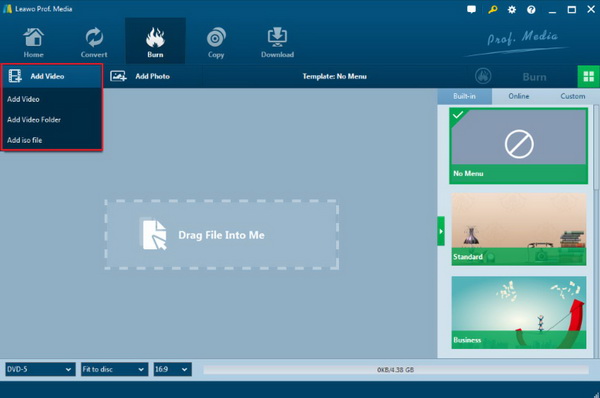
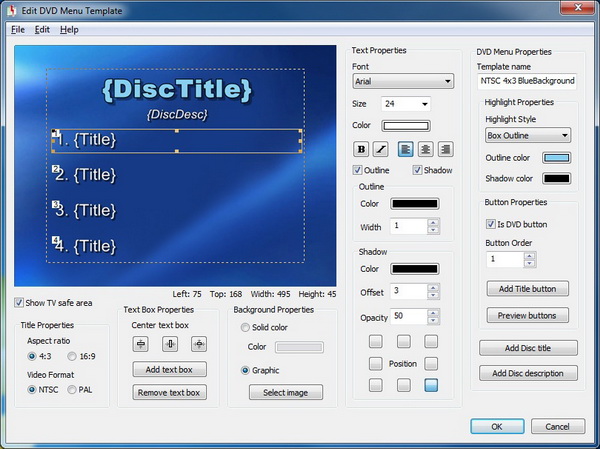
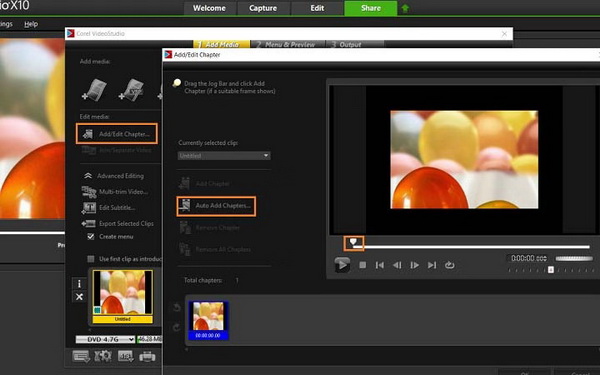
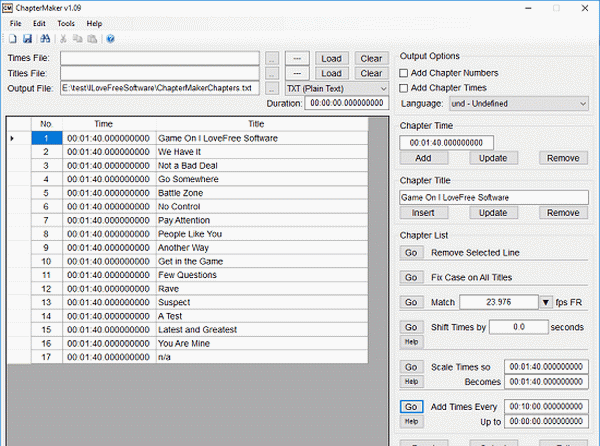
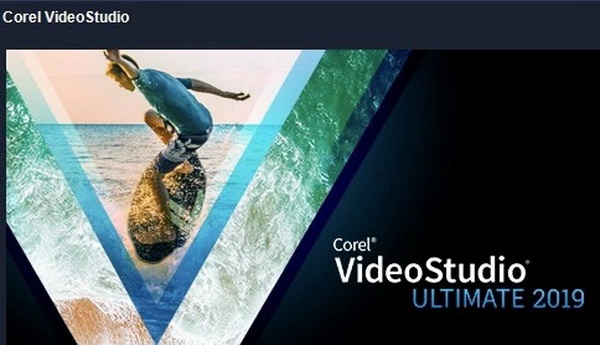

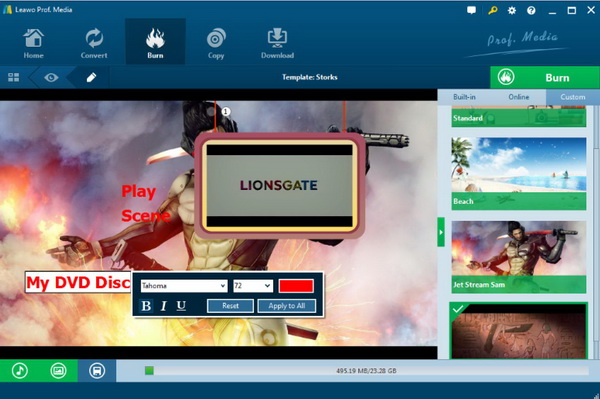
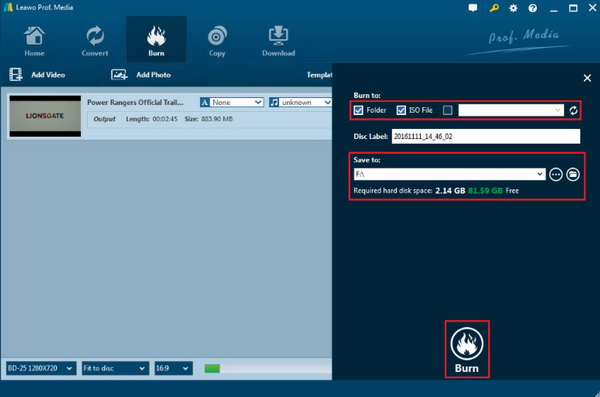
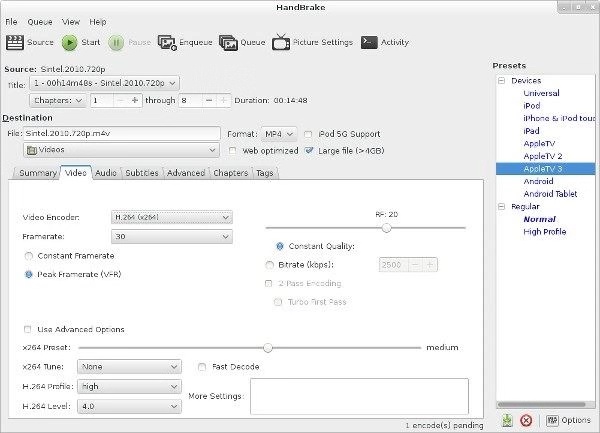
 Sep. 08, 2021 by
Sep. 08, 2021 by 


























