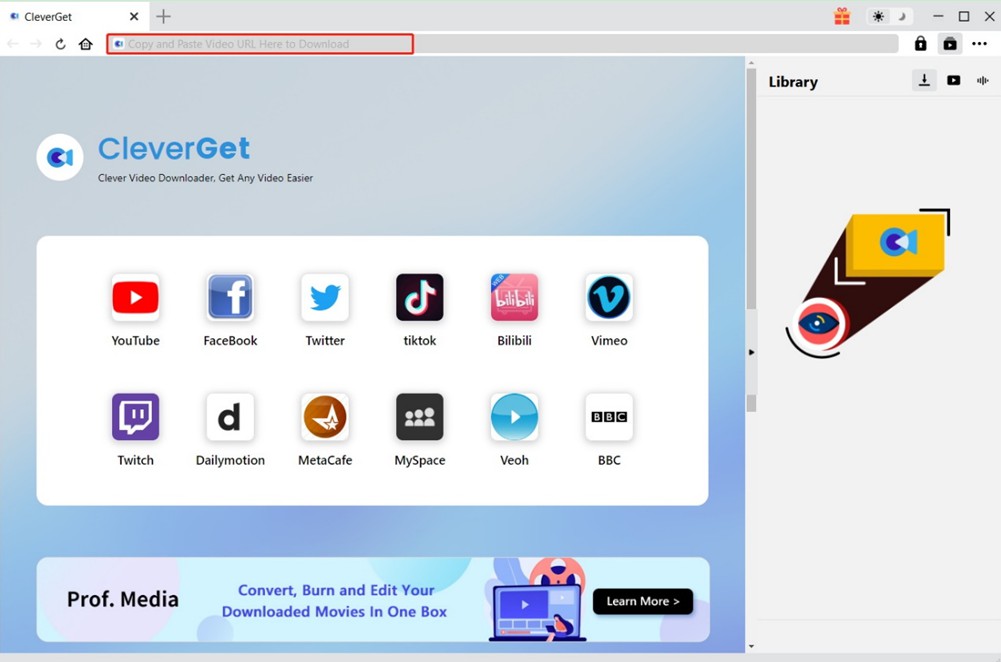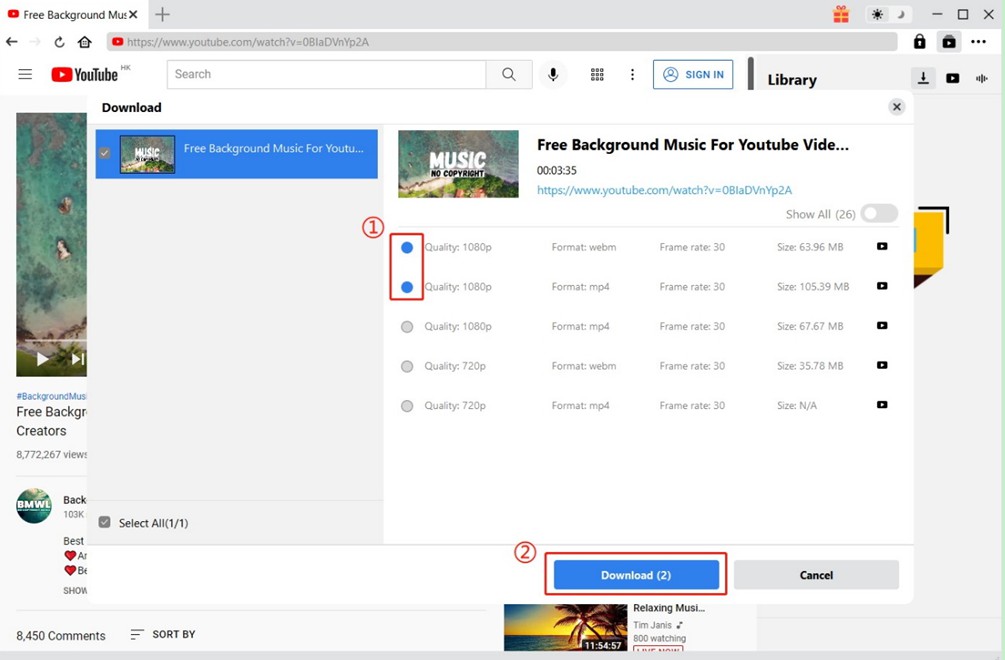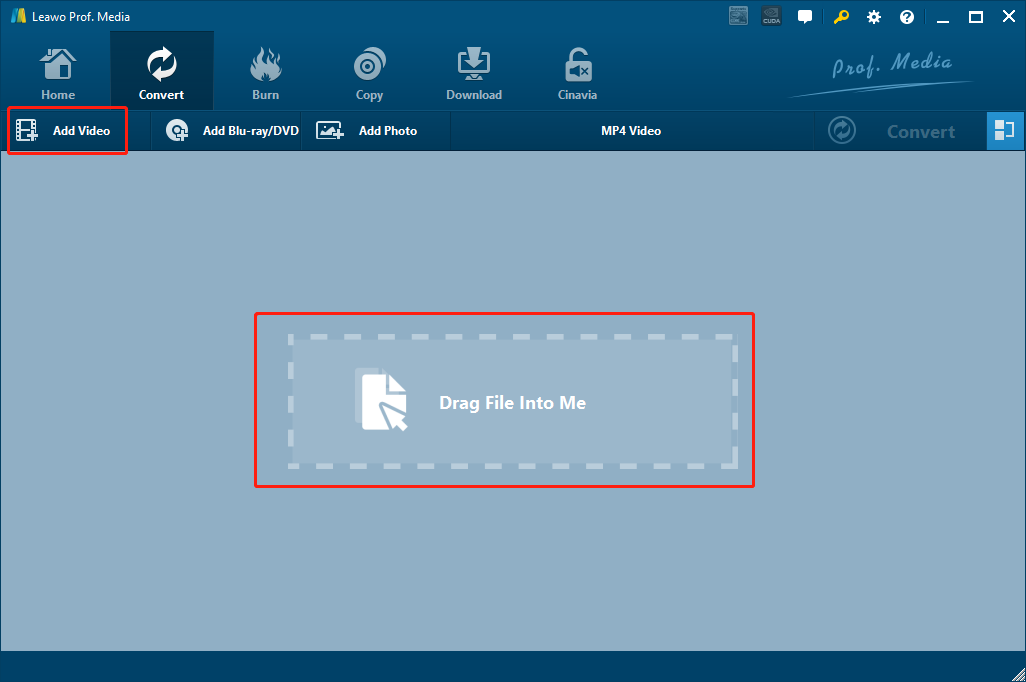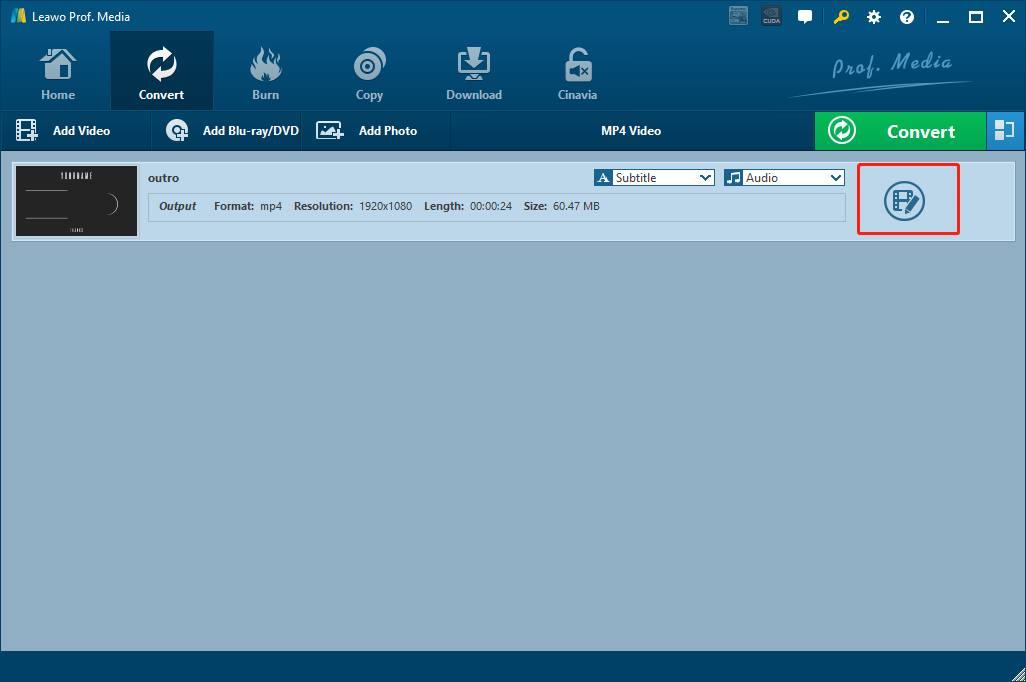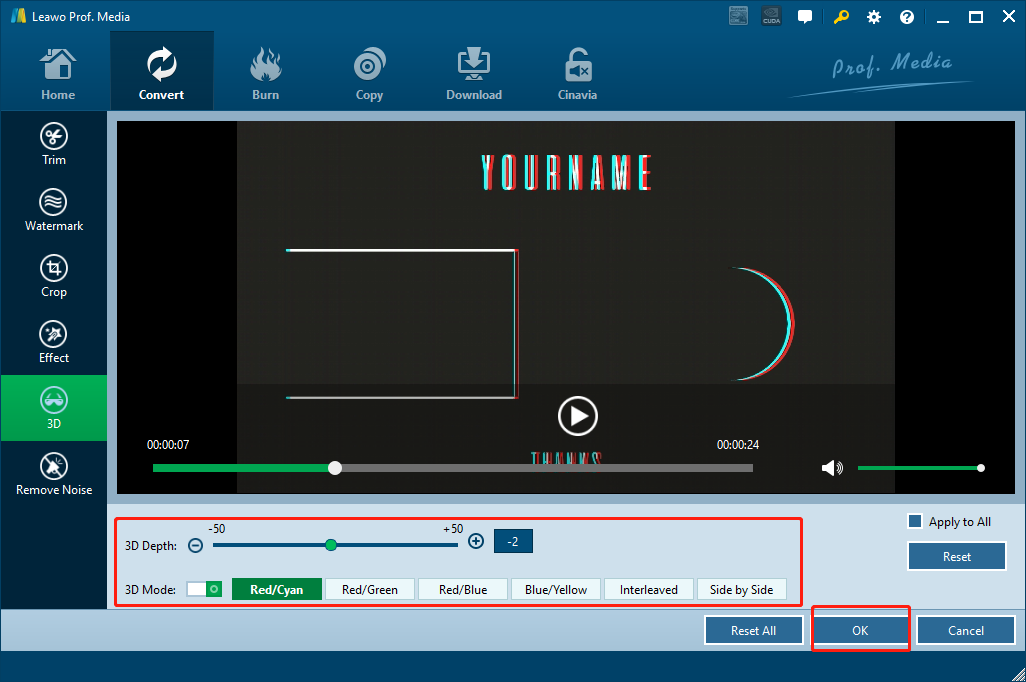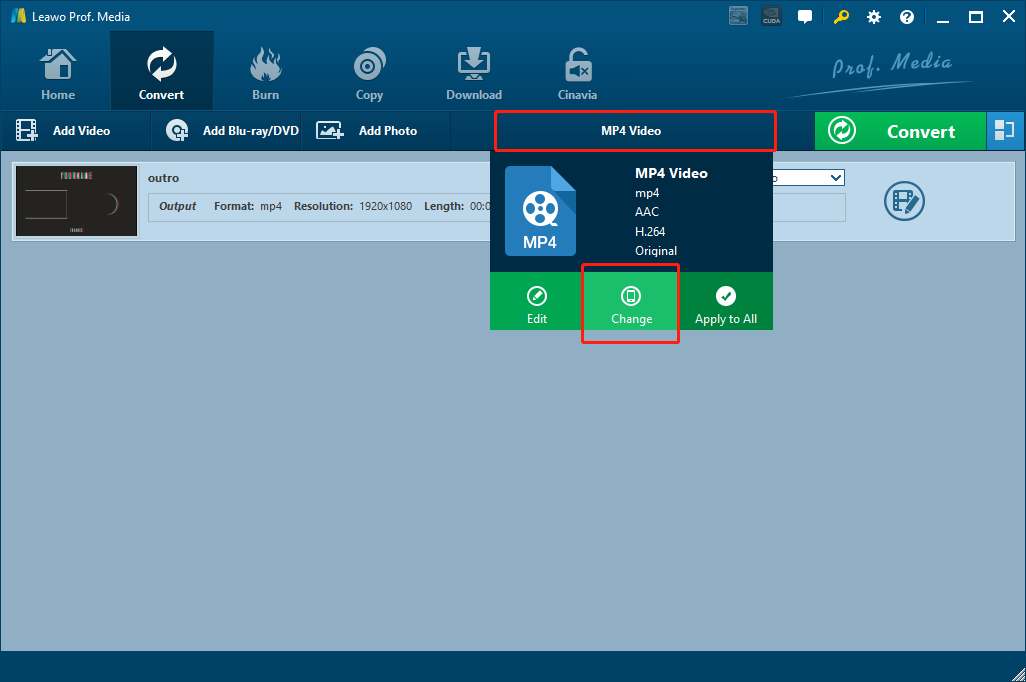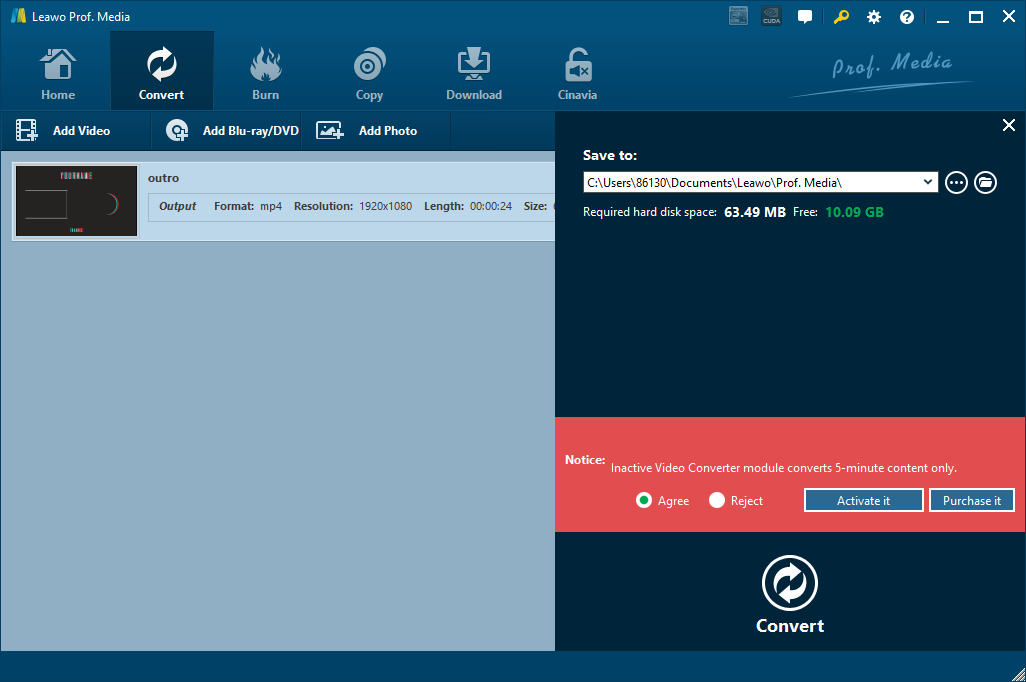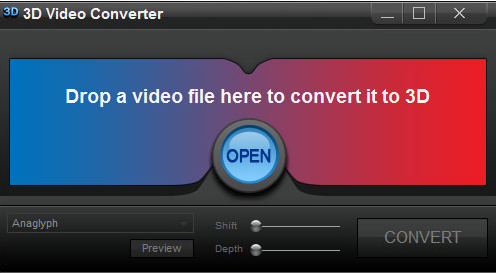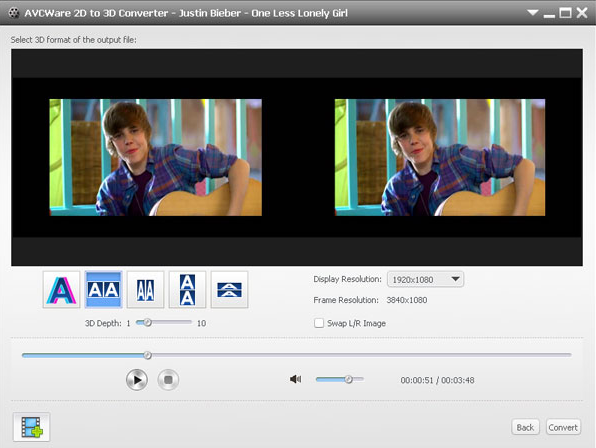YouTube is the biggest video community in the entire world. No matter what kind of video you like, you can certainly find it on YouTube with a click of your mouse. With the influence of YouTube keeps expanding, there are more and more online services provided on YouTube. As a result, you can easily download YouTube videos with some YouTube downloader tools nowadays. Once you download these fascinating YouTube videos, there are a lot of things that you can do to them, like converting these YouTube videos to 3D. Converting YouTube videos to 3D may sound impossible if you have never tried it yourself. But with a right tool, it actually can be done pretty easily and effortlessly. In today’s article, we are going to introduce some of the best approaches for you to convert YouTube to 3D, so that you can view your favorite YouTube videos in a totally different way and have a brand-new experience with them.
Part 1: Download YouTube video with Leawo Downloader
Before you start converting YouTube to 3D, you need to download your YouTube video to your own computer first. In case you are not so sure about how to download a YouTube video, we are going to start with how to download YouTube videos first and then move on to the YouTube to 3D conversion methods.
There are frankly a lot of YouTube download options that you can choose from. When you are choosing a YouTube downloading tool, you need the tool to be stable, fast, and able to retain the best quality of the original video. Among all of the YouTube video downloading tools, I think CleverGet Video Downloader is easily the most recommendable one.
CleverGet Video Downloader is a professional online video downloader program. With the advanced online video parsing technology, it is able to download online videos from more than 1000 sites like YouTube, Vimeo, Vevo, etc. Not only that, CleverGet can also download videos from paid services like Netflix, HBO Max, Disney+, and more. Plus, driven by hardware acceleration technology, it can download videos 6x faster. First download and install this software on your computer, and then follow the below instruction to download videos from YouTube.

-
CleverGet Video Downloader
- Download videos up to 8K resolution
- Support 1000+ sites
- Support live video M3U8 link downloading
- Multi-task and playlist download
- Built-in browser and player
- Advanced hardware acceleration
- Easy-to-use interface
Step 1: Find target video on YouTube
With a built-in browser, you can easily find target video on YouTube. Just input the link into the address bar and press "Enter" key on your keyboard. Alternatively, click the YouTube icon on the main interface to go to its official website, and then you can search for what you want to download as usual.
Step 2: Download YouTube videos accordingly
In the pop-up "Download" pane, you will see all available sources listed in different formats, quality, sizes, etc. You can select the desired option according to your need and click the "Download" button to download videos from YouTube. After that, you can check and manage downloading and downloaded tasks under the "Library" sidebar.
Part 2: Convert YouTube to 3D with Leawo Video Converter
After you get your YouTube successfully downloaded on your computer, you can start to convert it into a 3D video. There are more than one way to convert a YouTube video to 3D, but very few of them can have a good 3D performance in the final output result. In order to get the best 3D effect in your output video, it’s suggested that you choose a professional 3D video converter to do the job. A program like Leawo Video Converter.
The reason why I recommend Leaow Video Converter so much is that the program is really powerful and multi-functional. As a professional video converter program, Leawo Video Converter can not only convert more than 180 video formats to each other, but also convert them with a 6 times higher speed , while keeping the original quality. As a powerful video format converter as well as YouTube to 3D converter, Leawo Video Converter has the most practical 3D conversion options that allow you to convert your YouTube videos to any kind of 3D mode you want. It supports almost all of the popular 3D modes, including interleaved 3D, side by side 3D and all kinds of anaglyph 3D. You can also precisely control the 3D depth to have a better customized 3D video. With all of these advanced 3D converting functions, it’s safe to say that Leawo Video Converter is definitely one of the best 3D video converter programs that you can ever find on the market.
Leawo Video Converter has a very intuitive software design, making the YouTube to 3D conversion process easier than ever. Follow the guide below and I’m sure you can get your YouTube video converted into an excellent 3D video with just minutes.

-
Leawo Video Converter
- Convert video and audio files between 180+ formats without quality loss
- Support 720P, 1080P and even real 4K video output
- Create photo slideshows from photos stored on camera, computer, camcorder, etc
- Built-in video editor to trim, crop, add watermark, apply special effect, etc
- 2D to 3D converter with 6 different 3D movie effects available
Step 1: Import source YouTube video
Launch Leawo Video Converter and enter the “Video Converter” function module. You can import your source YouTube video by either clicking the “Add Video” button, or directly dragging and dropping the file into the main interface.
Step 2: Go to the editing window
When the video has been imported, you can see an “Edit” icon at the right of the video. Click on the “Edit” button and go to the video editing window, where you can do various modifications to the video, including adding a 3D effect.
Step 3: Add and adjust 3D effect
The “3D” tab is the fifth option in the left bar. Inside of the “3D” tab, you should be able to see a “3D Mode” switch which is turned off by default. To add 3D effects to your MKV video, you need to click on the switch and turn it on. Once the witch is turned on, you should be able to see the 3D effect from the preview window in real time. You can choose your desired 3D mode according to your needs. The 3D depth can also be adjusted with the slider above the 3D mode options. When you are happy with the 3D effects, click the “OK” button at the bottom right corner to confirm the modification. You can also do some other adjustments to your video like adding watermark to video or trimming and cropping before you click that “OK” button.
Step 4: Choose an output format
After confirming the adjustments, you will be brought back to the video list panel. As you can see from the area next to the “Convert” button, the default output format in Leawo Video Converter is “MP4 Video”. If you want to change it, just click on the area and click on “Change” to go to the format selection panel where you can select your desired output format.
Step 5: Start to convert YouTube to 3D
When the output format is selected, click on the green “Convert” button to call out the “output settings” panel, where you can designate an output directory, and click the “Convert” icon below to start converting YouTube video to 3D.
Part 3: Convert YouTube to 3D with IQmango Free 3D Video Converter
As mentioned above, there are actually many 3D video converters that you can use to convert your YouTube video. Besides the Leawo Video Converter being the best choice, there are many alternatives for the task if you want to try something new. Among them, IQmango is one of the outstanding choices for its straightforward software design and easy-to-use user interface.
As a free professional 3D video converter, IQmango 3D Video Converter can work with most of the mainstream video formats like MKV, MP4, WMV, QuickTime videos, 3GP videos, and more. As a light-weighted 3D video converter program, IQmango 3D Video Converter doesn’t have many fancy personalized functions, making it a simple, straightforward 3D video converter tool that is good for all simple 3D conversion tasks. If you want to use IQmango to convert your YouTube video to 3D, follow the guide below and you should be getting a pretty good output result fast.
Steps:
- Launch IQmango 3D Video Converter. Click the “Open” button in the middle to import your YouTube video into the program. You can also drop the video file in the middle directly to import it.
- Click the drop-down box at the lower left corner to choose a 3D mode for your video. You can also change 3D shift and 3D depth with the two sliders next to it.
- When everything is set, you can also preview the result before you convert it by clicking the “Preview” button below the 3D mode selection box. If you are happy with the 3D effect, click the “CONVERT” button at the lower right corner to start the 3D conversion.
Part 4: Convert YouTube to 3D with AVCWare 2D to 3D Converter
AVCWare 2D to 3D Converter is another YouTube to 3D converter program that you can use. Developed by AVCWare, the AVCWare 2D to 3D Converter is capable of converting regular 2D videos to 3D with different methods. Besides that, it can also convert a 3D video to 2D and convert a 3D video to another 3D mode Although it looks like the program is powerful than most of the other similar programs, the performances of these extra functions are actually not very ideal. If you only need to convert 2D video to 3D, this tool is worth trying. But if you want other advanced converting options and functions, you definitely have other better programs to turn to. Here is a guide on how to convert a 2D video to 3D with AVCWare 2D to 3D Converter.
Step 1: Launch AVCWare 2D to 3D Converter. At the bottom left corner there is an “Add Video” button. Click the button to import your source YouTube video into the program.
Step 2: Once the video is imported, you can choose a 3D mode from the five modes provided. You can also adjust 3D depth and preview the 3D result from the preview window above.
Step 3: Click the “Convert” button at the bottom right corner to start converting the 3D video with AVCWare 2D to 3D Converter.