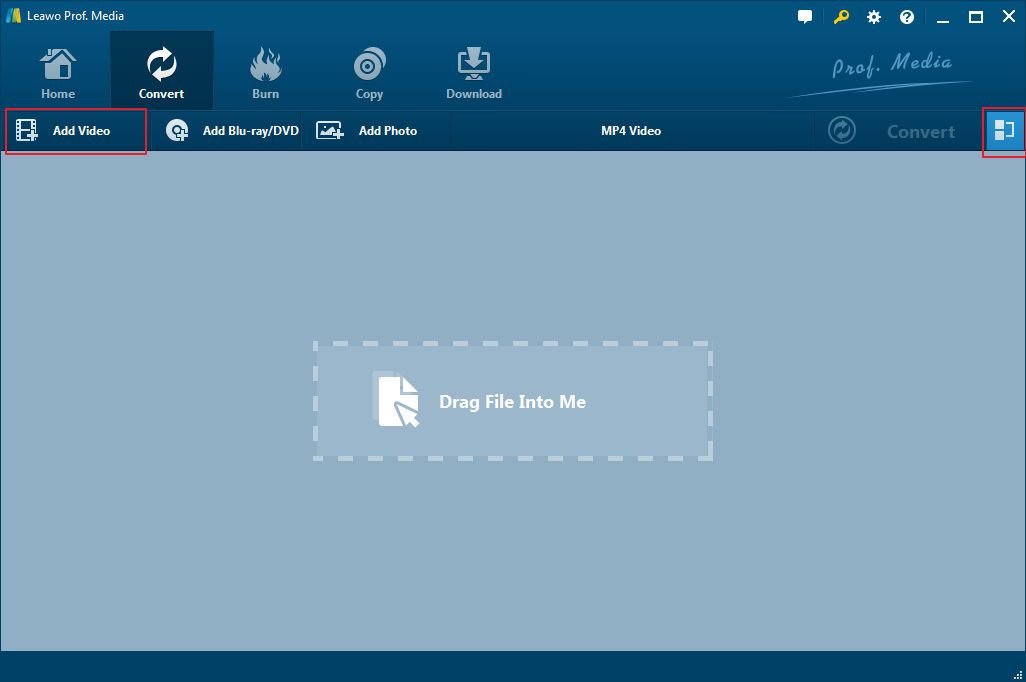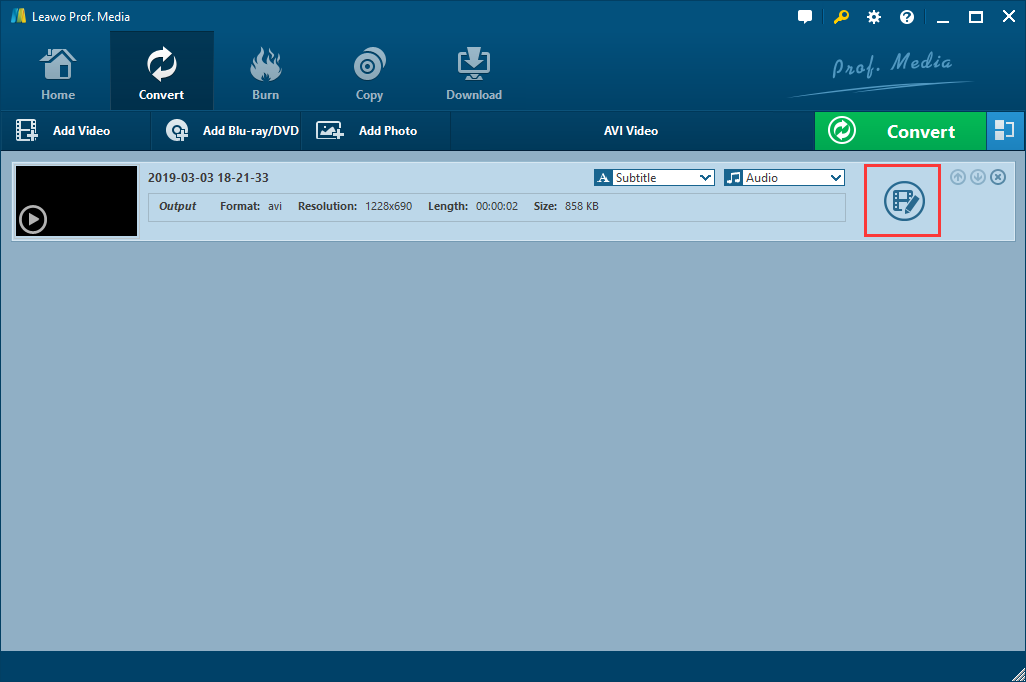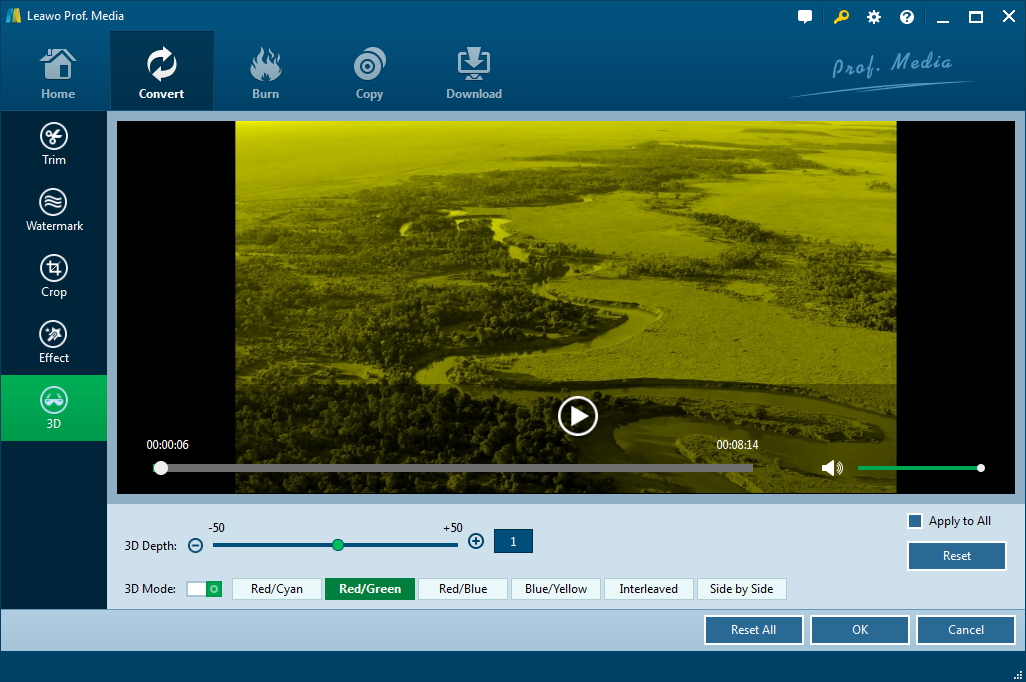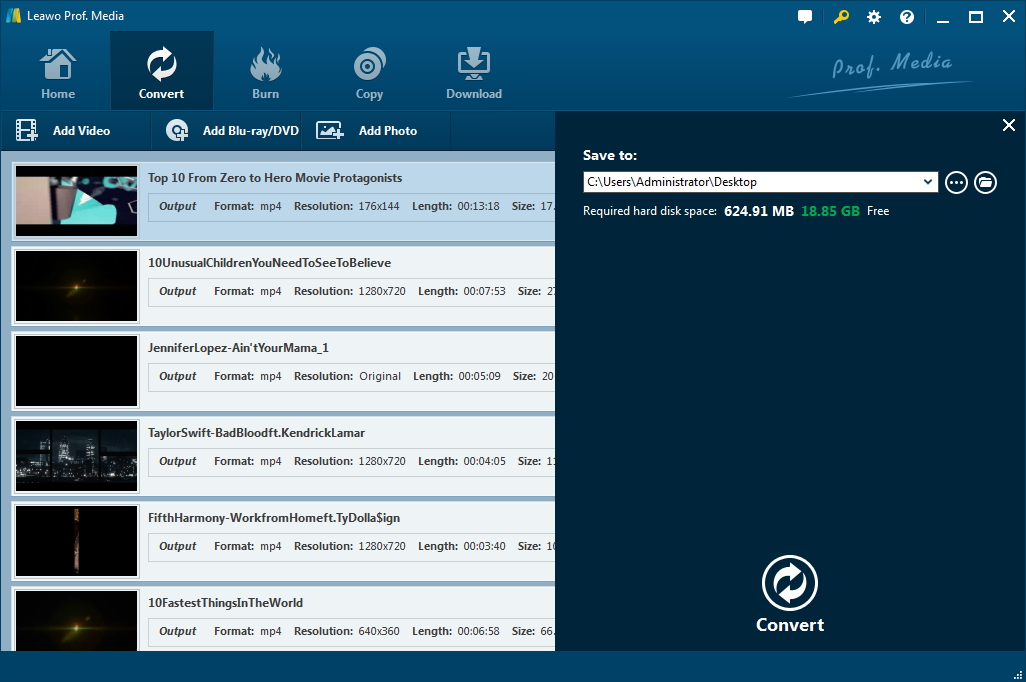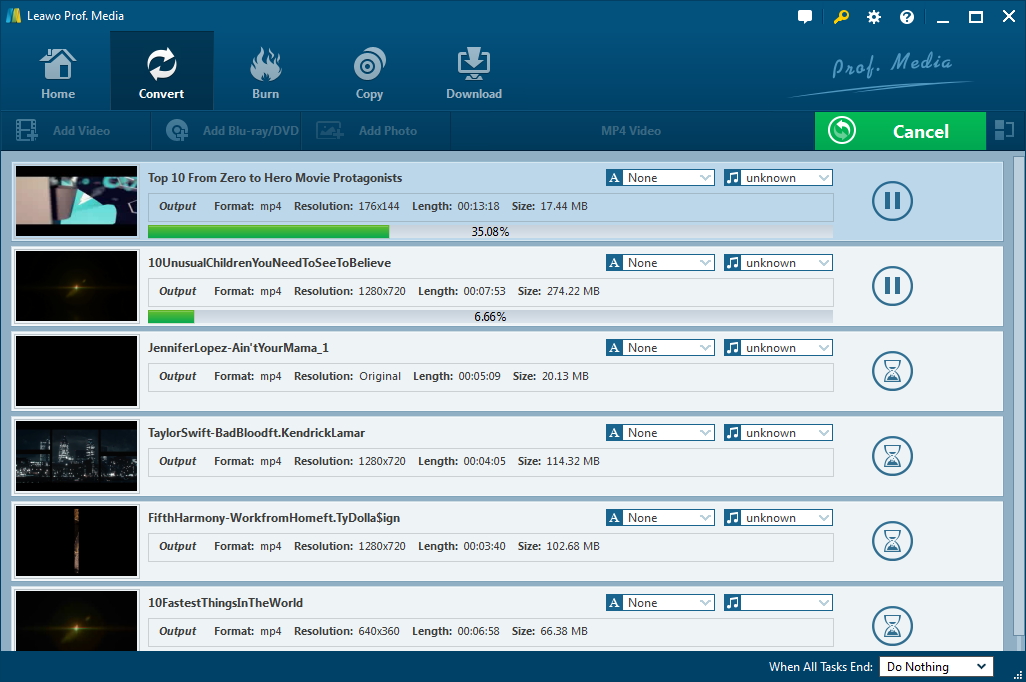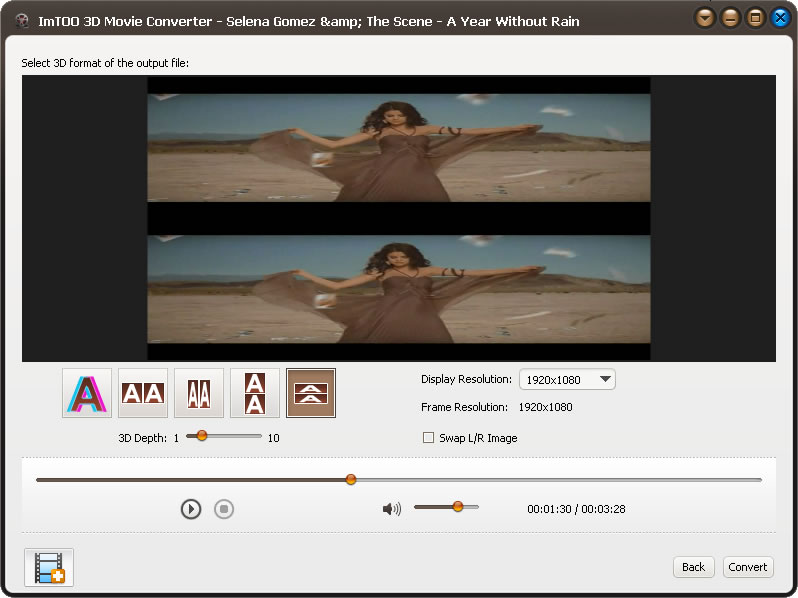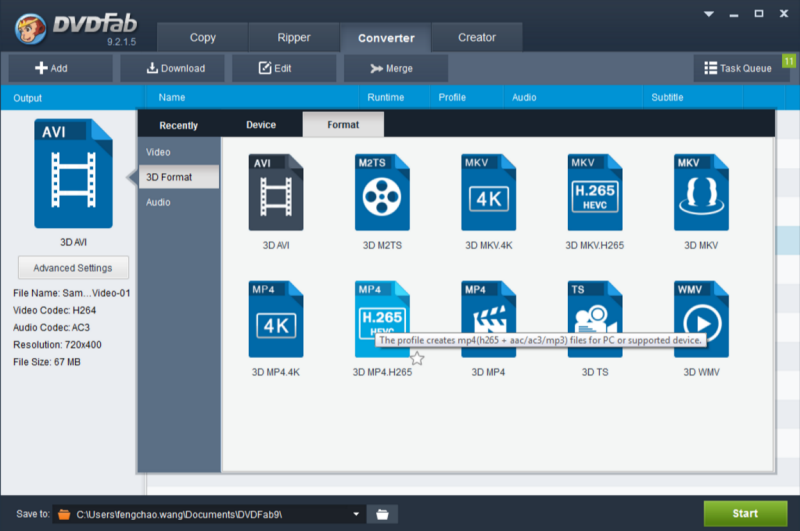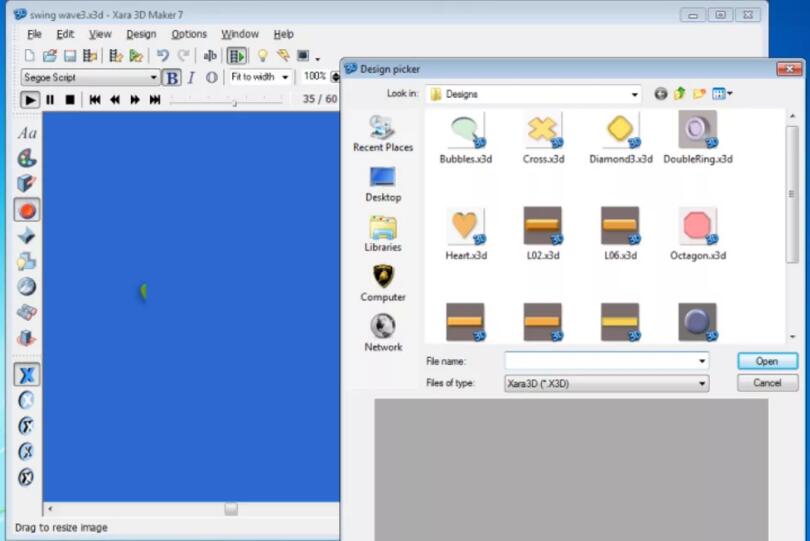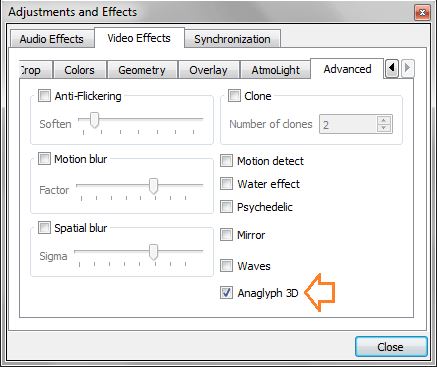“Hi, there! I have a video in 2D format and I want to convert it to 3D AVI format. I did some research and there are some scripts on converting 2D video to 3D. I’ve tried some ways but failed, or the quality of the converted video is even too low to watch. I have no idea what kind of solution is more likely to be useful for converting 2D video to 3D format. Is there any solution that counts? Thanks in advance!"—From Video Help Forum
Actually, the guy is not the only one who suffered such kind of question. As we all know, 3D video is definitely more enjoyable. And the video quality should be as good as the video player supported so that you can enjoy 3D video clearly in a good mood. The 2D video is much more common accordingly, you may need to convert the video to 3D AVI for much more fun and immersion. That’s why you should find a solution to convert video to 3D AVI efficiently. Never mind, halt here for a while and you can get the best way to achieve this.
Part 1: The Introduction of Normal 2D and 3D Vide
A 2D video offers a world that is only captured in two dimensions: height and width. Currently, all video we are accustomed to seeing is a 2D video, including which is shown on TV, YouTube or streaming services. It is more likely to create some interesting and useful 2D video for all users with almost any device that is with a camera, such as a professional camera or probably a smartphone.
A 3D video is a three-dimensional video which adds stereoscopic vision so that the audience can view the world like being in a real world. Technically speaking, 3D video is showing two separate images simultaneously—one to each eye so that you can be personally on the scene. 3D movies are quite popular in recent years and so many outstanding and attractive 3D movies are created and on in the movie cinema. Although the 3D movie is not perfect now since there are still myriad of technical problems in 3D video making and playing, it is the essential trend at present and in the future as well.
Now there are some helpful 2D video to 3D AVI converters that are available for changing the normal 2D video to 3D AVI for immersive entertainment. You’re deserving to get more fun and amusement by playing and watching 3D movie with help of the converters.
Part 2: Applying Leawo Video Converter to Convert Video to 3D AVI
The most helpful solution to convert video to 3D AVI is to apply the professional video converting software—Leawo Video Converter, which is an outstanding video and audio converting program to convert video and audio files between more than 180 formats, such as MP4 to AVI, MOV to MP4, AAC to MP3, etc. Besides, it also features merging, trimming, cropping, watermarking, adjusting video effect and other functions. Most important of all, Leawo Video Converter can apply 3D effect to the video and convert 2D to 3D AVI movie. The interface of the software is so simple that even a green hand can make full use of it.
How to Convert Video to 3D AVI File with Leawo Video Converter
Leawo Video Converter is part of the software suite Leawo Prof. Media. After downloading and installing the suite, you can launch it to enter the video converter module and then follow the guide on how to convert video to 3D AVI in detail. Here comes the step-by-step converting process:
Step 1: Add 2D video to the program
Click the “Add Video” button to open the Windows explorer and find the 2D video that you’re intended to convert to 3D, and then choose it for importing to the program. You’re allowed to add several video files if you need. Or it is accessible to import the 2D video with a drag-n-drop.
Tips: The program allows users to combine all the imported video files into one big file by clicking the “Merge all files to one” button next to the green “Convert” button.
Step 2: Set MOV as output format
Click the button named “MP4 Video” by default in the middle of the secondary catalogue to call out a drop-down box and then choose the “Change” option to set the output format. You can find “AVI Video” format here, choose it as the output format and then you will go back to the main interface.
Step 3: Add 3D effect to the video
Edit video
Click the edit icon at the right end of the imported video to enter the editing panel where a real-time video previewing window is offered for customizing the video, including trimming the video length, adding watermark, cropping the size of the video and adjusting the video effect, etc.
Add 3D effects
The most important thing is that you can add 3D effect here to your 2D video by clicking 3D tab and entering the 3D processing panel. Now enable 3D Mode, and choose 3D movie effect to add to the video file from Red/Cyan, Red/Green, Red/Blue, Blue/Yellow, Interleaved, and Side by Side. These effects should be chosen in accordance with the 3D glasses you would use. Besides, you can also adapt the 3D Depth to make the movie more vivid. And then click OK to confirm the settings and go back to the main interface.
Step 4: Save the 3D video
Hit the big green “Convert” button, and then a sidebar will pop up for you to set a path in the “Save to” box for saving the output 3D video file.
Step 5: Convert 2D video to 3D AVI
Now click the “Convert” icon on the sidebar to start converting 2D video to 3D AVI file. The process will last some time according to the video size.
Part 3: Another 3 Solutions to Convert Video to 3D AVI
The video to 3D AVI converter can help you successfully convert 2D video to 3D AVI video file, but it is not the only way for sure. Here come another three solutions that can be used to convert video to 3D AVI movie.
ImTOO 3D Movie Converter is intended for converting an ordinary 2D video into 3D movie file, which supporting myriad of video formats including AVI, MP4, MPEG, MOV, VOB, 3GP, WMV and so on. Besides, like Leawo Video Converter mentioned above, it also supports all the common output 3D formats such as Side by Side, Side by Side (half-width), Top and Bottom, Top and Bottom(half-height) or Red/Cyan Anaglyph. The disadvantage of the 3D video converter is that not all popular format can be supported. Some issues with the customer support are inevitable while using this video to 3D AVI converter, which is a little bit annoying sometimes.
DVDFab 2D to 3D Converter is designed to be a powerful 3D video converter, converting video to 3D in video formats including AVI, MP4, MKV, FLV, M2TS and TS. The output 3D format includes Left/Right (side-by-side), or top/bottom in terms of the demand of the playback devices. ?Besides, it also allows users to change the value of Visual Depth and Gain to personalize the effects of the 3D video. However, the interface is somewhat too complicated to use. And since June 11, 2015, the DVDFab 2D to 3D Converter couldn’t have been sold as a separate product. Instead, it is integrated into a software suite in bundle so that you couldn’t purchase it alone.
3. Tipard MXF Converter
Tipard MXF Converter is specially designed for Sony XDCAM, Panasonic P2 and Canon XF camcorder users. It can be used to convert video in format like MXF, TS, MTS, M2TS, etc. to various video formats, including MP4, 3GP, VOB, MPEG-4, H.264/MPEG-4 AVC, XviD, AVI, SWF, DPG, TS, DV, WebM, WMV and so on. And the most important function of this converter is that it can be applied to convert 2D videos to 3D videos with three modes. But it is only available on Windows Vista rather than the common Windows system and other operation systems. And it is not easy to install it and use it because of its messy and old-fashioned interface.
Part 4: How to Play Converted 3D AVI Movie
After converting video to 3D AVI, what you should do right now is to find a proper way to play the converted 3D AVI movie. Definitely, there is a powerful video player that can play SBS (Side by Side) 3D movie—VLC Meida Player, a free and open source cross-platform multimedia player and framework that is always used to play most multimedia files as well as DVDs, Audio CDs, VCDs, and so on. Meanwhile, you are able to change some settings of the player for playing 3D movie.
Step 1. Launch VLC media player, and click on Tools> Effects and Filters.
Step 2. When the dialogue box of Adjustment and Effects pops up, choose Video Effects Tab> Advanced tab> check Anaglyph 3D option.
Now close the tab, you’ve enabled 3D effects on VLC player. And you can play your 3D movie on the VLC media player freely.
Eventually, you are able to enjoy your converted 3D AVI movie with a lot of fun. That’s so amazing. There are so many helpful solutions to how to convert video to 3D AVI effectively. And Leawo Video Converter is the most powerful 3D converting program that is easy to use and cost-efficient. While the other three video to 3D AVI converters have their advantages and disadvantages respectively, you have to consider which one would be more suitable for your situation and gain more amusement in converting video to 3D AVI and playing the 3D movie finally.