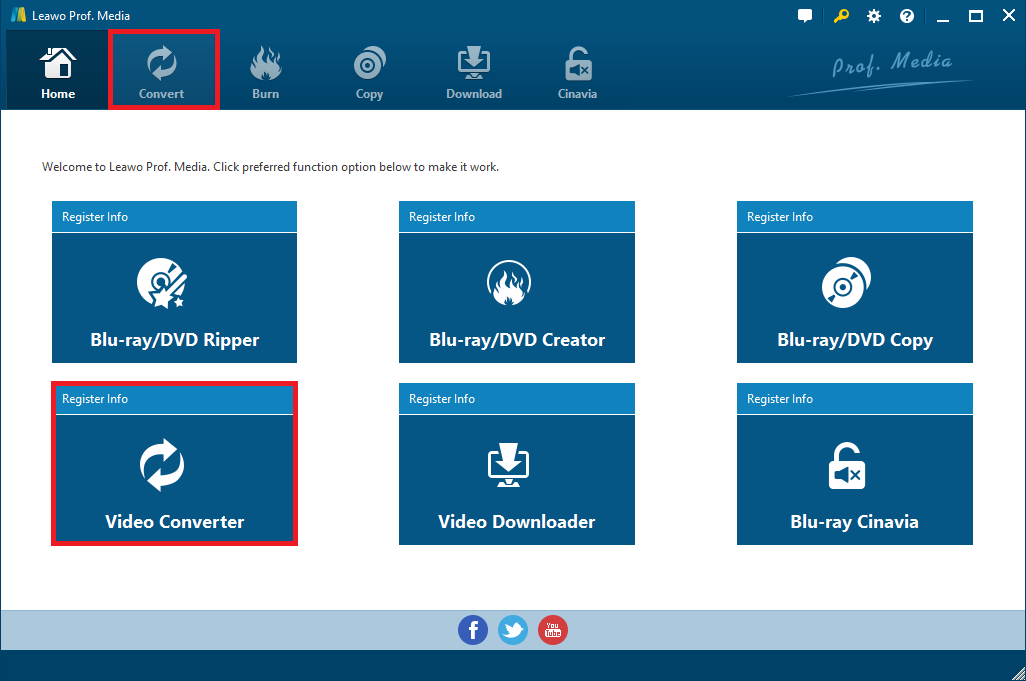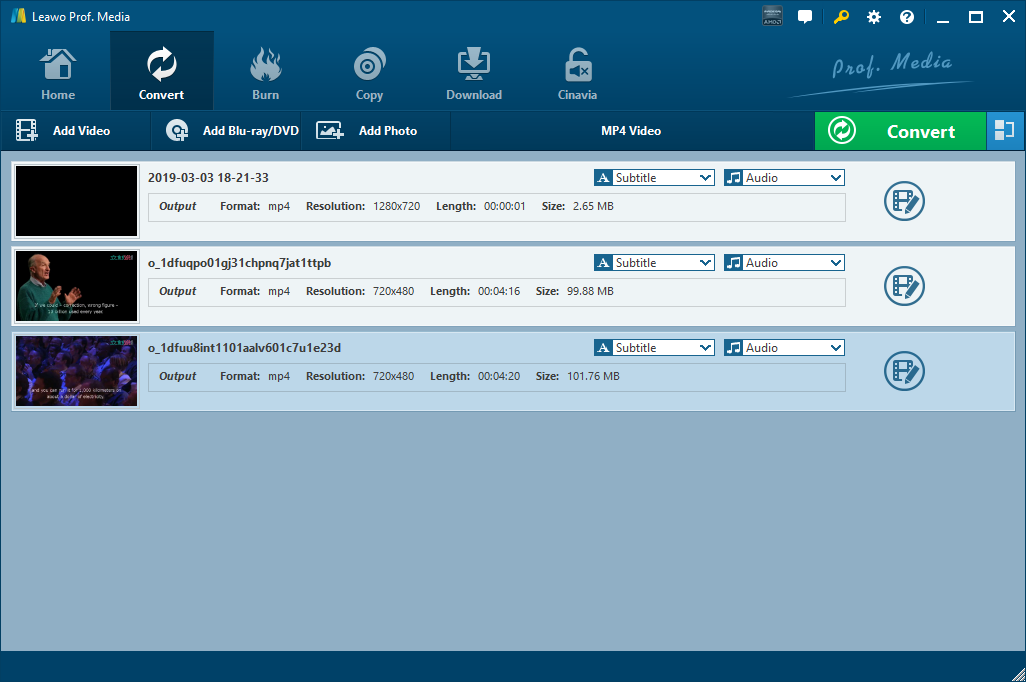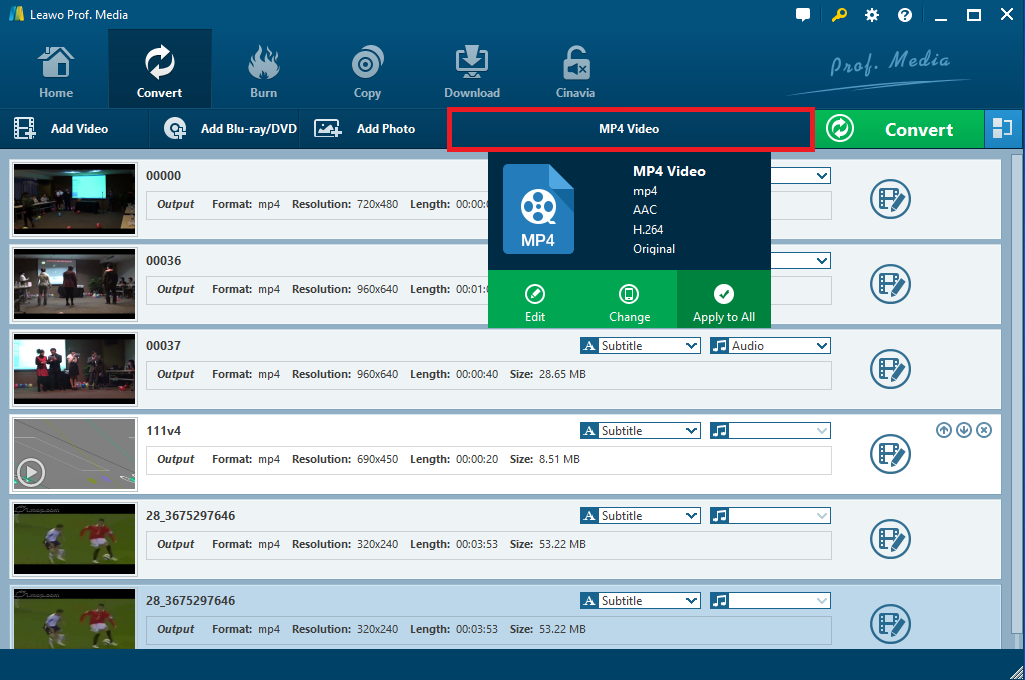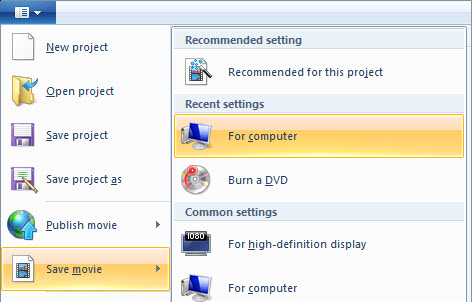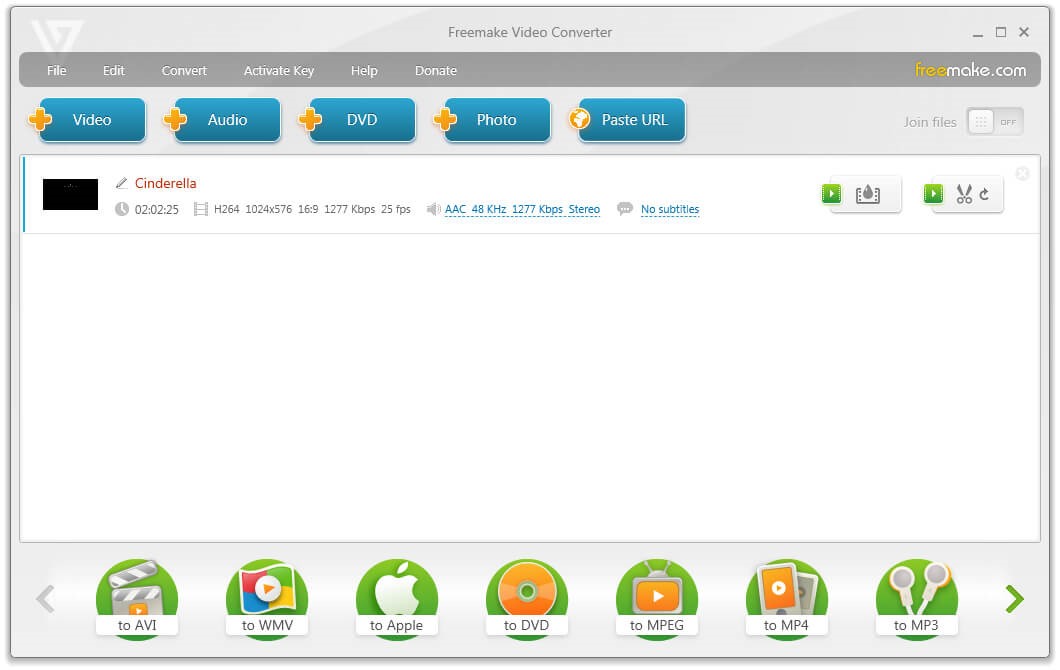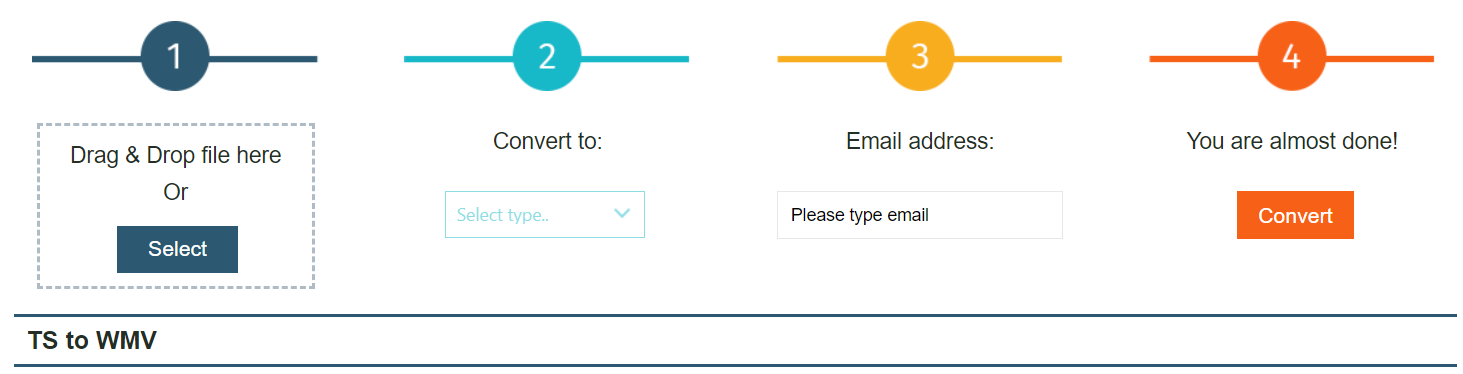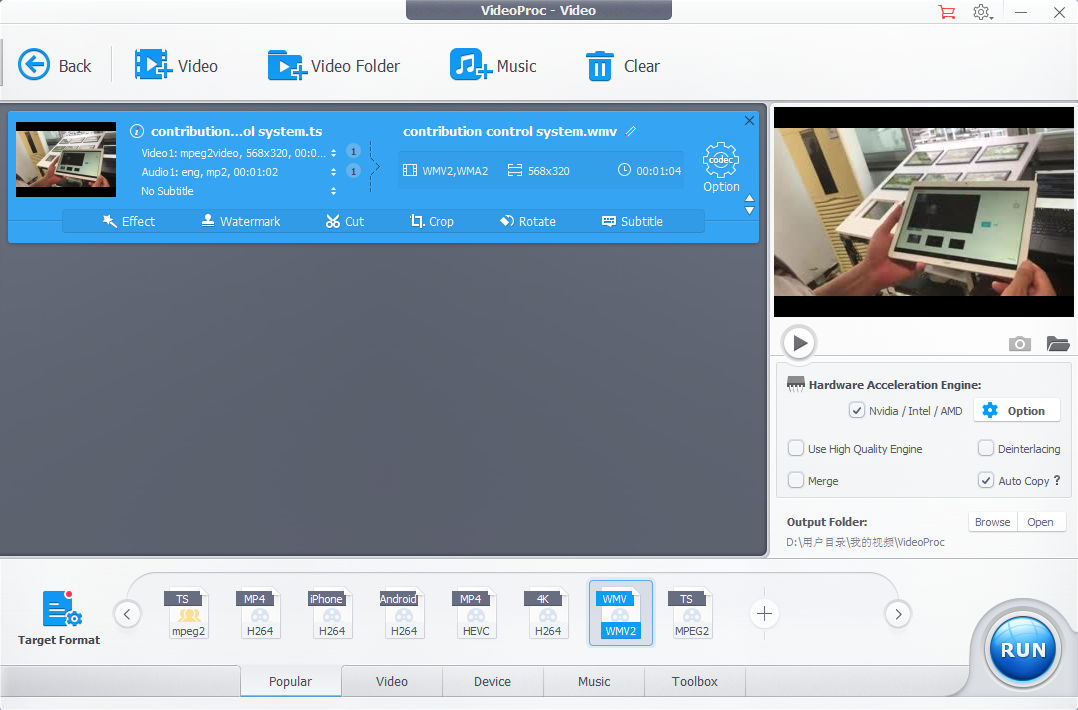TS, the abbreviation of MPEG Transport Stream, also known as MPEG-TS, is a standard format used for the storage of video, audio, and data on media like Blu-ray discs. TS is usually designed for live streaming of events over DVB, UDP multicast and HTTP. You’ve probably got TS video files on your Blu-rays. If you are intended to play these TS video files on your personal computer, you have to convert TS to a more common format like WMV with a decent video converter to play the video files on both Mac and Windows. In this post, the powerful third-party video converter programs and useful online converting service will be recommended to help you convert TS to WMV efficiently.
Part 1. Convert TS to WMV with Leawo Video Converter
As one of the most powerful and professional video converter software, Leawo Video Converter converts a variety of video files to any video format easily at high speed without any quality loss. It supports more than 180 formats including common video formats like MP4, AVI, MOV, TS, WMV, etc., common audio formats like MP3, AAC, FLAC, AC3, etc., as well as HD video and 4K video. Besides, it can also convert video to portable devices including Android devices, Apple devices and Windows devices. Besides, it has an internal video editor for personalizing video output, including trimming the video length, cropping video, converting 2D to 3D, removing background noise and so on. With simple and clean interface as well as customizing features, it can work as an excellent TS to WMV transcoding program.
Furthermore, it is a multi-platform video converter that supports Windows 7, 8, 8.1, 10 and Mac OS X 10.10, 10.11, 10.12, 10.13, 10.14. If you are Windows user, you can download Leawo Video Converter trial version and install it to convert TS file to WMV free on your PC. If you are Mac user, you can download the trial Leawo Video Converter for Mac to convert TS to WMV free on Mac easily.
Here comes the simple step-by-step guide to convert TS to WMV by using Leawo Video Converter on Windows PC.
Step 1. Enter Leawo Video Converter
Run Leawo Video Converter, now click the “Video Converter” tab or the “Convert” button on the main program interface to enter the video converter module.
Step 2. Import source TS video files
Tap the “Add Video” button to browse and choose the source TS video files or video folder for importing. Or you can directly import TS video files by simple drag-n-drops.
After importing, you could play the video files, merge the loaded files into one, choose an audio track, add external subtitle to the imported video files, customize the video files with its internal editing features, etc.
Step 3. Set WMV for output format
Click the format button on the sub-menu bar to call out a drop-down box where you can click the “Change” button to enter the Profile panel and select “WMV Video” from “Format” column as output format. Or you can also choose “Edit” option to enter the Profile Setting panel to adjust the video and audio parameters for output.
Step 4: Convert TS to WMV
After completing all settings, click the green “Convert” button on the sub-menu bar to set the file destination for saving the converted video files on the popup sidebar. And then click the “Convert” button at the bottom to convert TS to WMV straightaway.
This guide is for Windows users, you can also follow the similar steps to convert TS file to WMV on Mac by using the Leawo Video Converter for Mac.
Part 2. Convert TS to WMV with Windows Live Movie Maker
Except for Leawo Video Converter, Windows Live Movie Maker can also be used as an easy-to-use TS to WMV converter. It is usually one of the easiest functional freeware designed by Microsoft to turn photos and videos into great-looking movies to share with family and friends across a TV, PC or mobile device for free. By using this program, you are able to customize the video as you like, adding video effects, narration, background music and still images as well as cutting the video. Besides, it can save video files in most popular media formats like MP4, WMV, 3GP, MPEG, MOV, etc. It is quite helpful to make use of Windows Live Movie Maker to convert TS to WMV easily and quickly.
After you download and install Windows (Live) Movie Maker, you run it from the Start Menu, and then choose the “File” option to open a drop-down list to select “Open Project” to browse and choose a source TS video file. Now go back to choose “File” > “Save Movie” to export the WMV video file.
Part 3. Convert TS to WMV with Freemake Video Converter
Additionally, Freemake Video Converter is also a free video converting program that converts video and movies between over 500 formats and devices, including all popular non-protected formats like MP4, TS, AVI, WMV, DVD as well as iPhone and Android. Working for Windows PCs on Windows Vista, 7, 8, 8.1 and Windows 10, it converts TS to WMV free without any quality loss at high speed. You can download Freemake Video Converter on your Windows PC and install it to convert TS file to WMV in simple steps. Make sure that the Internet access is stable while downloading and installing. It might take some time to finish the process.
Freemake has simple and clean interface that almost everyone can make full of it to convert TS to WMV free by following the guide below.
Step 1. Launch Freemake Video Converter to enter the main interface.
Step 2. Add the source TS video files to the converter by clicking the “+Video” button for importing. Alternatively, you can also directly drag and drop the TS video file to the converter or go to choose “File” > “Add Video” option to import TS video files.
Step 3. Select the “to WMV” at the bottom of the program to set for the output format.
Step 4. Set the file destination to contain the output WMV video files, and then click the “Convert” button to convert TS to WMV immediately.
Part 4. Convert TS to WMV with FileZigZag
Except for the video converter PC programs, you can also make use of online converters to transcode TS to WMV for free. And FileZigZag would be one of the most popular online converters that offers video conversion service. It would be an amazing online video converter that supports a number of conversion combinations, including TS to WMV, TS to MOV, F4V to WMV and many other popular video formats conversion. It is quite easy to use, and you can follow the simple steps below to convert TS file to WMV very quickly on condition that your accessible network is smooth and stable.
Step 1. Import a TS video file to the converter
Drag and drop the source TS video file to the online converter for uploading. Or you can click the “Select” button to browse and choose a source TS video file for importing. Note that it doesn’t support batch conversion, you can only upload and convert one video file at a time. You can cancel and remove the imported video if necessary.
Step 2. Set WMV for output format
Under the “Convert to” tab, open the drop-down list to choose “WMV” as output format from the “Convert video file” list.
Step 3. Type an Email address
You are required to type an Email address to receive the converted WMV file.
Step 4. Convert TS file to WMV
Click the “Convert” button to start converting TS file to WMV. And then the online converter will upload the TS file straightaway and then convert it successfully in seconds. You can download the video by clicking on “direct link”. And this link will also be sent to your Email, you can visit the link and download it to your computer in 3days.
Part 5. Convert TS to WMV with KeepVid
KeepVid offers an amazing online downloading service for you to download YouTube videos and convert video to MP4, WMV or other video formats. It supports more than 1000 online video websites like Facebook, Instagram, Vimeo, Dailymotion, Netflix, etc. It is helpful for downloading online video formats in 1080P, 4K MP4 HD quality. It also provides a desktop application VideoProc which integrates 4 function modules including video conversion module that allows you to customize and convert any video files, as well as DVD conversion module, downloader module and recorder function module. After downloading and installing the software on your PC, you can easily convert TS to WMV in simple steps.
Step 1. Launch VideoProc to enter the main interface and click on “Video” to enter the video converting module.
Step 2. Drag TS files to the program or click “+Video” button to import the source TS video files.
Step 3. Customize the loaded video. You can add video effect, watermark and subtitle to the video, merge all the loaded files into one, cut and crop the video as well as rotate or flip the video so as to make your videos more attractive.
Step 4. Choose WMV to be the output format from the target video format below. And then click the blue “Run” button to start converting TS to WMV immediately.
Note that it has a comparatively complicated interface and its free version has some limitations in video length. And there are some annoying commercial advertisements that interrupts the conversion.
Since all the video converters mentioned here are proved convenient and helpful for TS to WMV conversion, you can choose one to easily convert TS file to WMV with the original quality reserved. For features and functions, the video programs are more powerful than the online video converters. For efficiency and security, Leawo Video Converter would be the top-rank. There is no malware or advertisements for its free version, and all the features and functions are available. Online video converter and some other freeware have so many limitations. Anyway, you could convert TS to WMV as easy as pie with the helpful converters here.