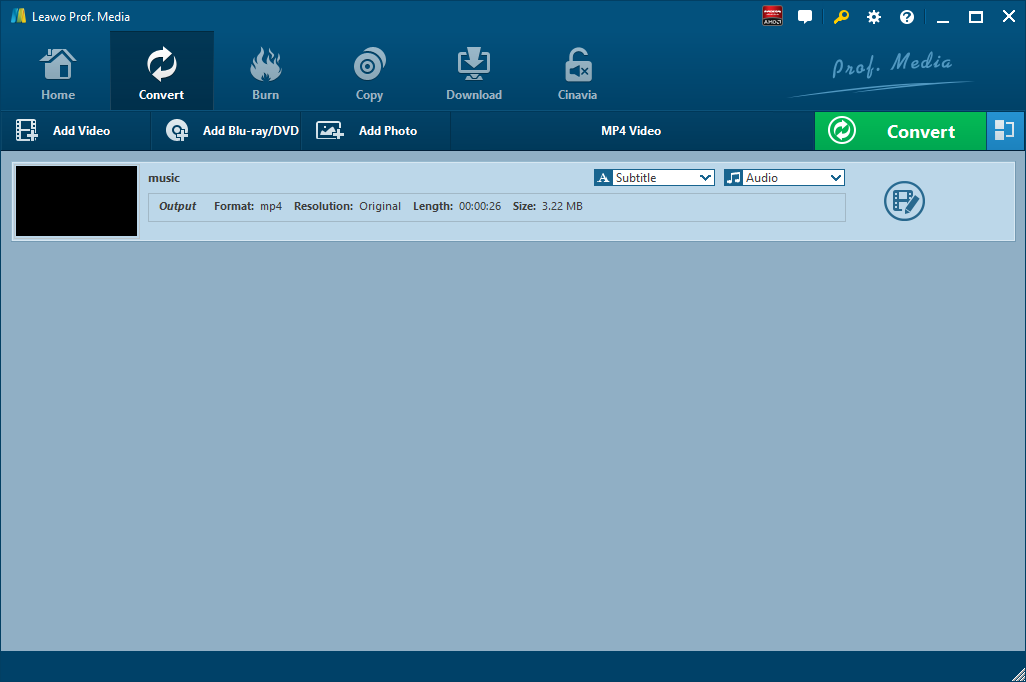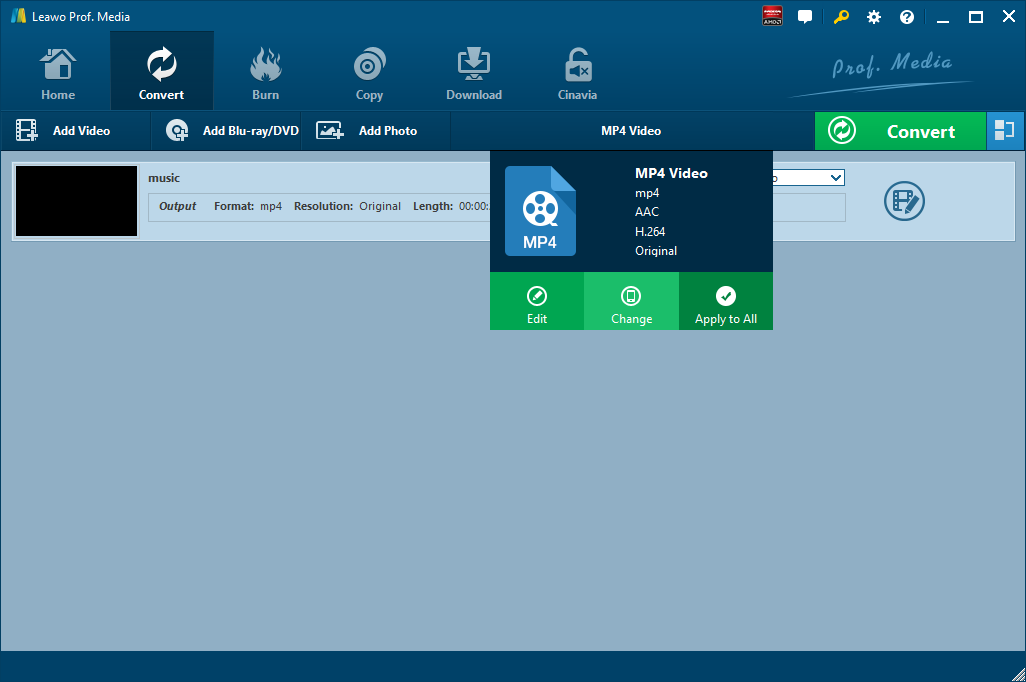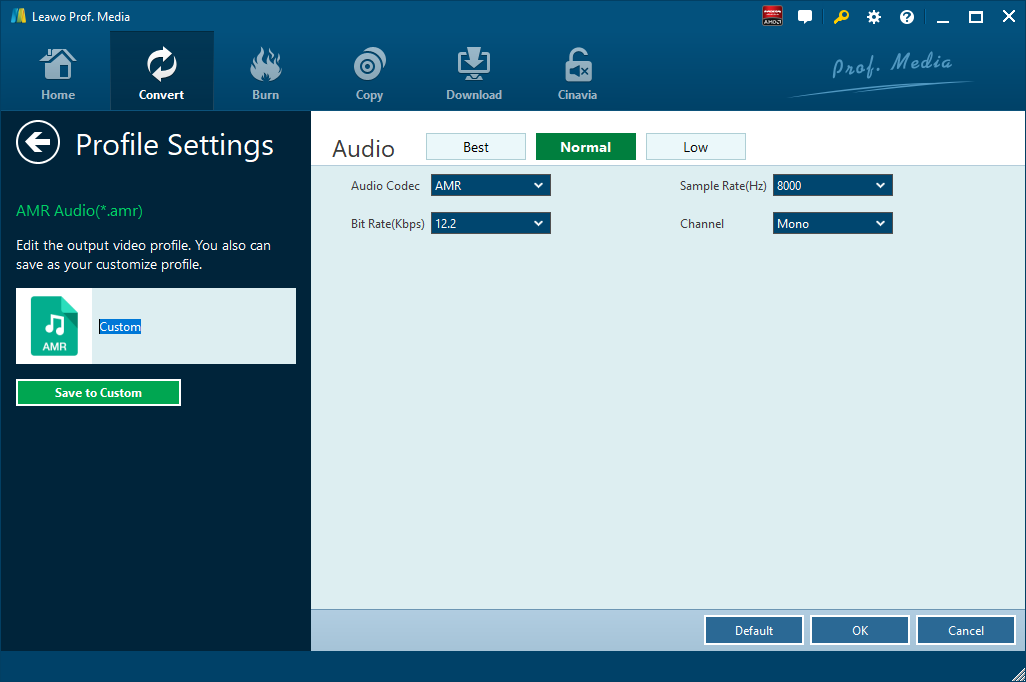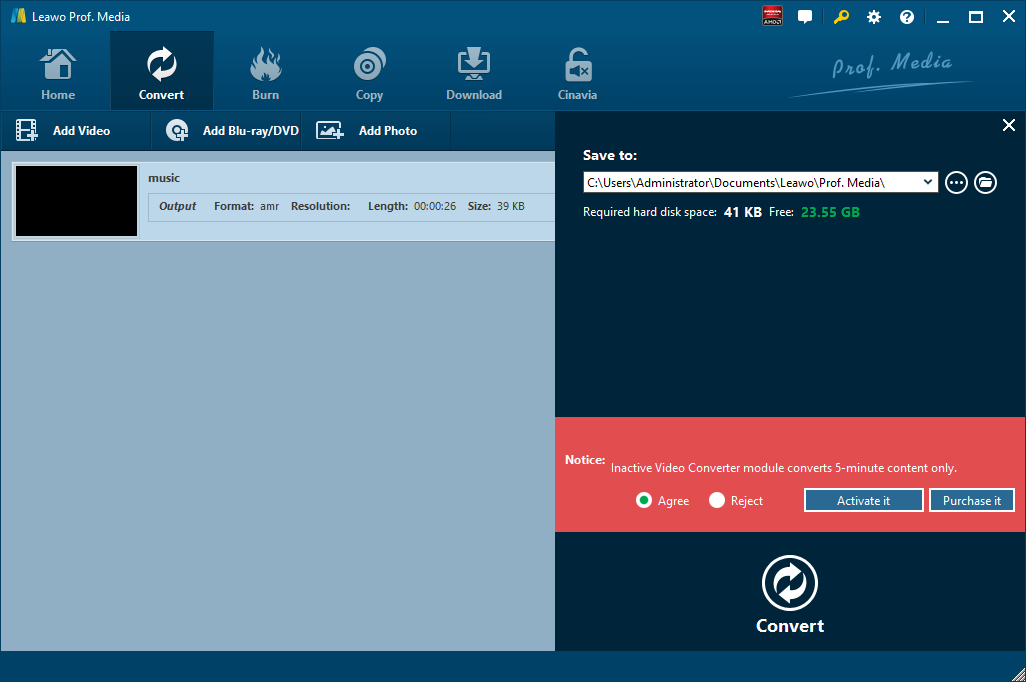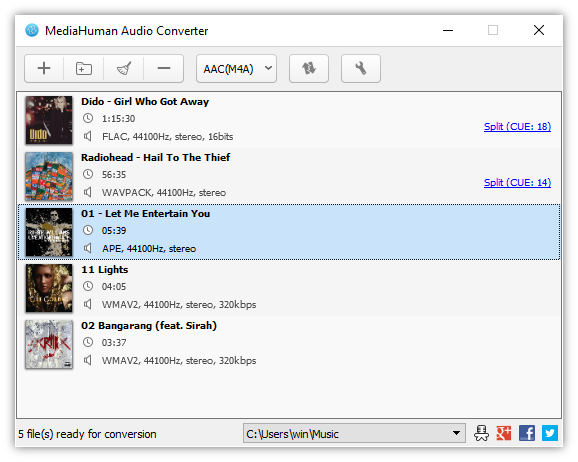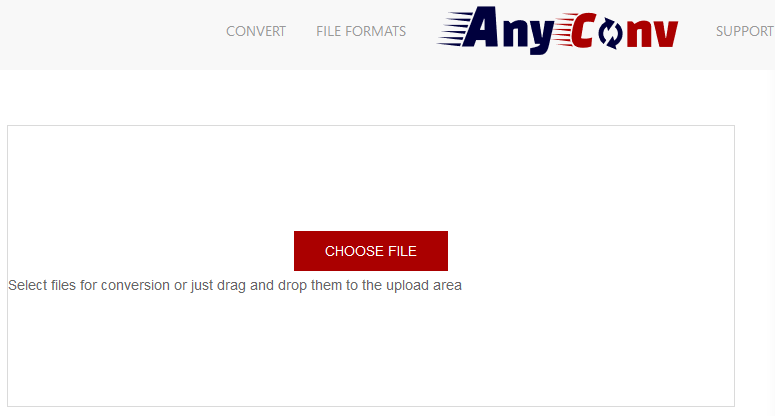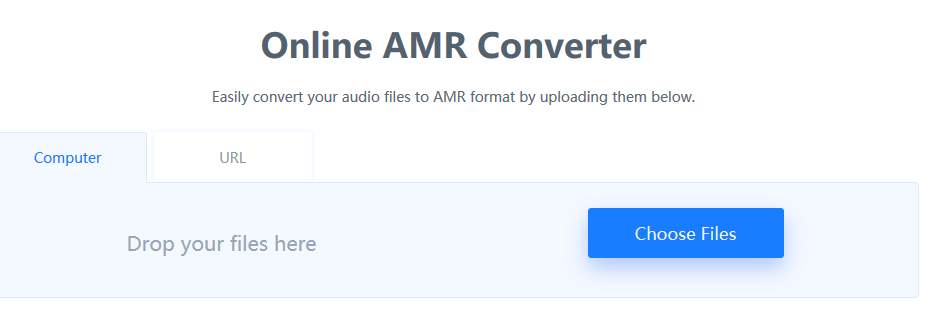MP3 is one of the most common audio coding formats to store audio data. It’s widely used and natively supported by a lot of different mobile handsets like smartphones, tablets, MP3/MP4 players, etc. AMR files can usually be found on phones with voice recording features. It’s mostly used for voice recording. Due to this reason, AMR is also native supported by a variety of smartphones, but iOS stopped the support for it since iOS 4. If you want to convert MP3 to AMR, please note that quality loss is inevitable. But a good audio converter could minimize the quality loss. In the following content, I’ll show you how to convert MP3 to AMR with different kinds of audio converters. We have discussed how to convert WTV to MP3 before.
Part 1: Convert MP3 to AMR with Leawo Video Converter
Leawo Video Converter is not only a video converter, but also an audio converter or audio extractor. On one hand, Leawo Video Converter is able to convert video from one format to another format including MP4, AVI, MOV, MKV, MTS, FLV, etc., and at the same time the program is able to convert various audio files like MP3, AAC, FLAC, AC3, etc. On the other hand, this professional program allows users to extract audio track from video files. The input and output video and audio formats supported by Leawo Video Converter include Common Video (MP4, H.265 MP4, MKV, H.265 MKV, MOV, etc.), Common Audio (AAC, AC3, WAV, MP3, WMA, FLAC, etc.), HD Video (HD MP4, HD AVI, HD TS, HD VOB, etc.), and 4K Video (4K MP4 and 4K MKV). This professional converter is able to convert video and audio files with 100% quality reserved and in 6X faster speed.
Leawo Video Converter is equipped with an internal video editor and player for you to edit video files, including video trimming, adding watermark, video cropping, adding video effect, turning 2D video to 3D, and removing video noise. At the same time, the internal video player allows you to play video files after video importing.
As is mentioned before, Leawo Video Converter can be regarded as an audio converter for you to audio files from one format to another format. Therefore, it can play the role of MP3 to AMR converter to convert MP3 to AMR. If you are using Mac computer, you can make use of the Mac version of Leawo Video Converter. Download and install the right version of Leawo Video Converter based on your computer system, and follow the guide below to convert MP3 to AMR.
Step 1. Import Source MP3 Files
Launch Leawo Video Converter, go to the “Convert” tab, and click “Add Video” button on the sub-menu to load your source MP3 files. Alternatively, you can directly drag and drop MP3 files into the program interface.
Step 2. Set AMR as Output Format
Click the drop-down box named “MP4 Video” by default next to the “Add Photo” button. On the drop-down list, select “Change” option. Then on the popup Profile window, select “AMR” from “Format” column as output format. Please note that once you change the output format, the name of the drop-down box will change as well.
Note: If you need, you could click the “Edit” button on the drop-down profile setting box to adjust audio parameters like audio codec, bit rate, channel, sample rate, etc.
Step 3. Convert MP3 to AMR
Click the big green “Convert” button on the sub-menu bar next to the format setting drop-down box. Then, on the popup sidebar, set output directory. After setting output directory, click the “Convert” button right below. Leawo Video Converter would start to convert MP3 to AMR immediately.
Part 2: Convert MP3 to AMR with MediaHuman Audio Converter
MediaHuman Audio Converter is a freeware application for Mac OS X and Windows. It can help you to convert your music absolutely free to WMA, MP3, AAC, AMR, WAV, FLAC, OGG, AIFF, Apple Lossless format and bunch of others. With a simple and intuitive interface, it can convert between all key audio formats. It supports batch conversion. With it, you can directly convert one lossless format to another, without intermediate conversion. For example, you can turn MP3 to AMR.
Step 1. Add MP3 File
Run MediaHuman Audio Converter and press highlighted plus button to add MP3 songs you want to convert to AMR format. Other way to do it is to drag and drop files or folders on the application's window.
Step 2. Select AMR Format
Press highlighted Format button and select MP3 as an output format. You can select among of predefined AMR settings or set up your own by choosing Custom.
Step 3. Start to Convert MP3 to AMR
Now we are ready to start the conversion. Press the Convert button on the toolbar and wait until the conversion process finishes. Press it again if you want to stop the conversion.
Part 3: Convert MP3 to AMR with MP3Cutter
MP3 Cutter is a Windows application which allows you to cut large music or video files to small music pieces. With MP3 Cutter, you are able to cut not only MP3 format, but also WMA, WAV, AMR, WMV, AVI, MPG, 3GP, MP4, FLAC, OGG, WMV, MOV and more than 40 audio & video formats. This tool has few features to help you cut mp3 and audio files to the exact position. The start and end sliders display their current positions for easy reading. Plus, you can manually adjust the start/end time by typing those values. It also shows your song’s waveform profile so you can visually see where you might want to cut your audio file. Here we show you how to convert MP3 to AMR with MP3 Cutter.
Step 1. Add Source MP3 File
Click “Choose File” button to select your MP3 file.
Step 2. Choose AMR as Output
Choose output format as AMR, and on the editor page, adjust the properties of your AMR file.
Step 3. Start Conversion from MP3 to AMR
Click the "Convert" button to start the conversion.
Part 4: Convert MP3 to AMR with AnyConv
AnyConv.com provides you to 100% free online file converter tool. It is the simplest way to convert your files. Not need to any download and install on your computer, the whole process is online. With this web services you can convert documents, images, audio and video files, ebooks and archives. Here we convert MP3 to AMR with AnyConv. Take a look.
Step 1. Add Source MP3 File
On the main interface of AnyConv, you can click “CHOOSE FILE” button to select source MP3 files for conversion or you can just drag and drop them into the upload area. Please note that file larger than 50MB is not supported.
Step 2. Choose AMR as Output
After source file is imported, to convert it to AMR, you need to choose AMR as output format.
Step 3. Start to Convert MP3 to AMR
Click "Convert" button to start conversion from MP3 to AMR. When the conversion process is complete, you can download the AMR file.
Part 5: Convert MP3 to AMR with FreeConvert
FreeConvert.com is a free online file conversion tool to convert your files (image, video, document, and music) from one format to another. Select the target format you want to convert your files to. This site is free, fast, and secure. Plus, there’s no software to install. Choose a target format, and then it will take you to the file upload page. Your files are instantly converted once you upload them to our servers. This online audio converter can convert music/audio files into other formats. This can be useful if your favorite music-software or music-device only support certain file formats. It can also convert audio from video. Simple upload your video files and the converter will extract audio track from it. Here we show you how to convert MP3 to AMR with FreeConvert.
Step 1. Choose AMR Output Format
On the main interface of FreeConvert, go to Music Converter and then choose AMR under Convert to section.
Step 2. Import Source MP3 File
On the main interface of file uploading page, you need to import your source MP3 file. On one hand, you can upload it online if you have the URL of source MP3 file. On the other hand, if you file is located on your computer, you can click “Choose Files” or directly drag and drop file on the loading page.
Step 3. Start to Convert MP3 to AMR
After source MP3 file is imported, click on the blue "Convert to AMR" button to start conversion.
Step 4. Download Converted AMR File
Once the files are converted (green bar) you can download the converted AMR files individually or click “Download All” button to download all files in a ZIP archive format.