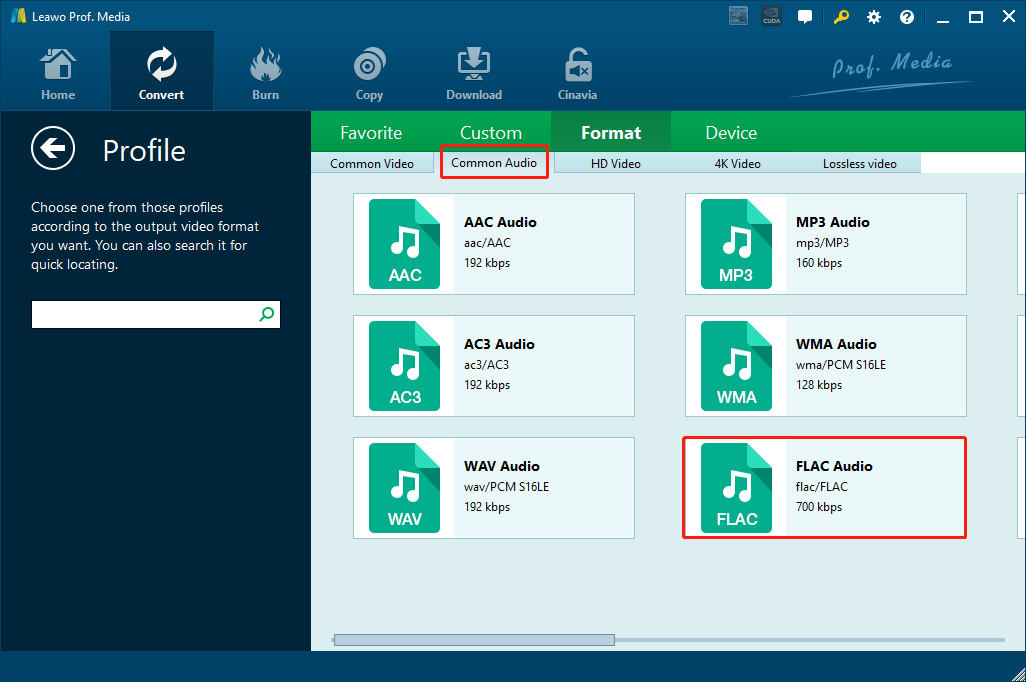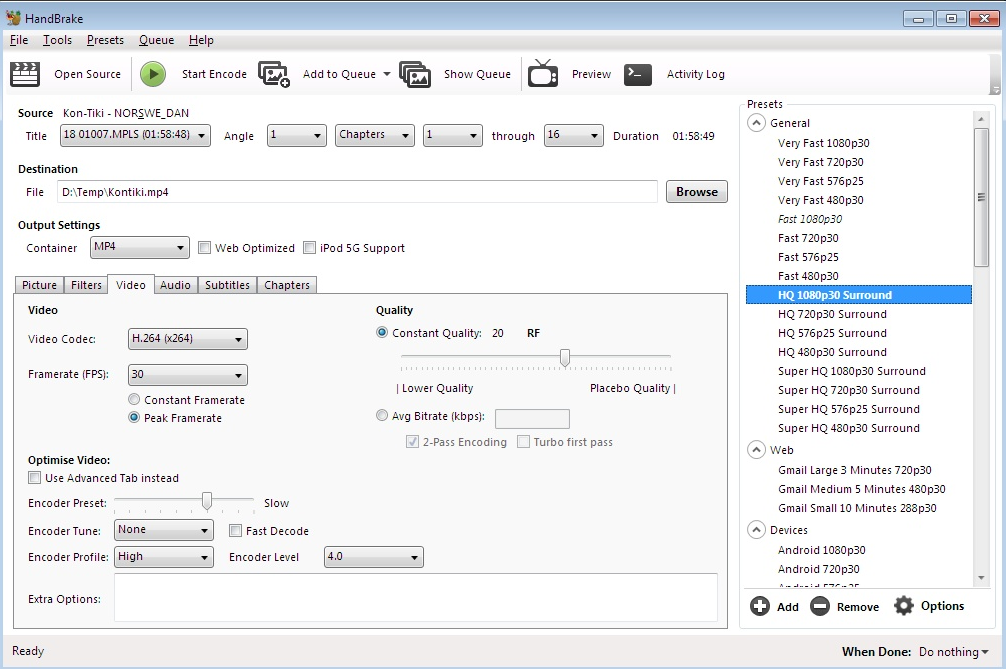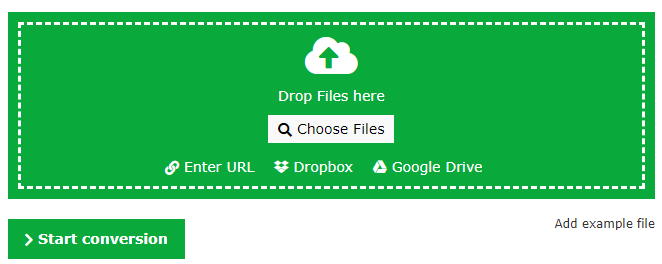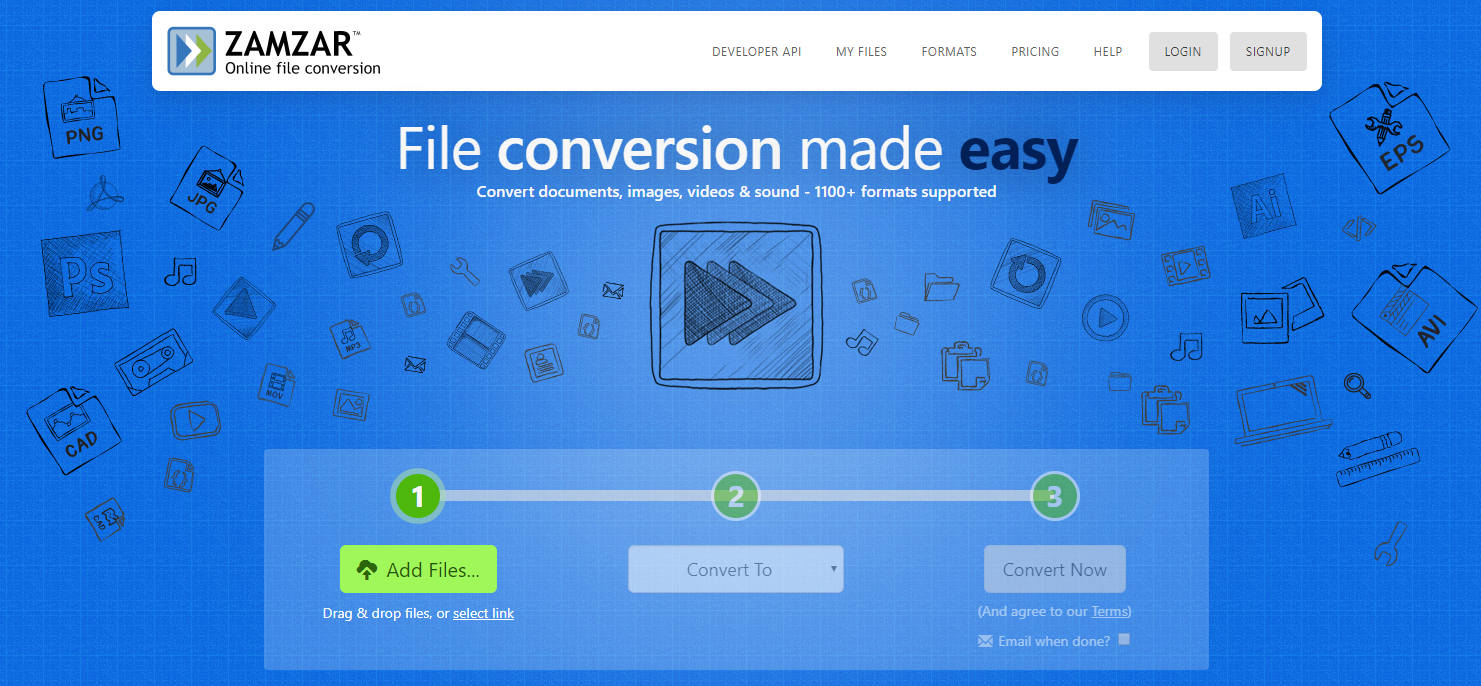MKV files, also known as Matroska Video files, are videos in the MKV video format. The format was originated in Russia in 2002. MKV got its name from the Russian word for Nesting Dolls, matryoshka. The Matroska Multimedia Container format is a free, open-standard container format, and it can hold an unlimited number of videos, audio, picture, or subtitle tracks in one file. Therefore, the audio tracks in MKV videos usually have a very high quality, and that’s why people would love to extract the audio track from MKV video files and convert MKV to FLAC, a high-quality, lossless audio format. If you also need to convert an MKV video to FLAC, then picking a good MKV to FLAC is very important for you. So in today’s article, we have some recommendations on the best video converter programs and tools that can be used to convert MKV to FLAC. Take a look at the recommendations and you should be able to convert MKV to FLAC easily by yourself.
Part 1: Convert MKV to FLAC with Leawo Video Converter
If you want to have a decent MKV to FLAC converting experience, then a professional media converter program is crucial important for you. Among all the media converter programs that has the MKV to FLAC support, Leawo Video Converter is definitely one of the most recommendable choices you can have.
As a multi-functional media converter program, Leawo Video Converter has won millions of loyal users with its powerful media converting ability and user-friendly software interface. Thanks to the advanced media converting technology, Leawo Video Converter can not only convert more than 180 kinds of media formats, but also offer a 6 times higher converting speed and keep the best output quality in the final result at the same time. With a practical built-in video editor module, Leawo Video Converter can even offer a very customized video output so that the you can do video editing operations including trimming, cropping, adding watermark to video, adjusting video parameters, adding 3D effects to video, and removing noise. If you have special requirements for the audio codec, Leawo Video Converter also provides you the option to edit the audio codec, sample rate, bit rate and audio channel audio file that comes out of the program would be unique and just the way you like.
With the intuitive software design, Leawo Video Converter makes sure that the MKV to FALC converting task can be easier than ever. If you are interested in using Leawo Video Converter to convert MKV to FLAC, here is an inclusive guide for your reference.
Step 1: Import source MKV video
Launch Leawo Video Converter. On the main interface, you can see an “Add Video” button at the upper left corner. Click on the button and import the MKV video into the program. You can also directly drag and drop the file into frame on the main interface.
Step 2: Set output format
The default output format in Leawo Video Converter is “MP4 Video”. For the MKV to FLAC converting task, you need to change the output format to FLAC. In order to do that, first click on the “MP4 Video”, then choose “Change” to go the format selection window. On to the format selection panel, you should be able to see all of the available video and audio format listed in different categories. The “FLAC Audio” option is in the “Common Audio” tab. Find the option and just click to select.
Step 3: Start converting
When everything is ready, click the green “Convert” button to call out the convert settings panel. On the panel, you need to designate an output directory, and then click the “Convert” icon to start the MKV to FLAC conversion task.
Part 2: Convert MKV to FLAC with Any Audio Converter
Any Audio Converter is a professional audio converter program with simple design. Although the name of the program is “audio converter”, it can actually provide a great video to audio converting function as well. The program provides you a handy tool to extract audio, sound or background music from videos. With the free audio extractor, you can easily extract audio tracks from AVI, MPEG, MPG, FLV (Flash Video), DAT, WMV, MOV, MP4, 3GP video files and save them as almost all popular audio formats. You can even extract audio from only a portion of the video clip instead of the entire file, which is very convenient for people who have the exact needs. Now let’s have a look at how you can convert MKV to FLAC with Any Audio Converter.
Step 1: Download Any Audio Converter and install the program on your computer.
Step 2: After launching the program, click the “Add Files” button to import your source MKV video file.
Step 3: Click the “Output Format” dropdown button on the sidebar to choose “FLAC” as the output format.
Step 4: Finally, click the blue “Convert” button at the bottom right corner to start converting your MKV to FLAC.
Part 3: Convert MKV to FLAC with Handbrake
Handbrake is a free DVD ripper tool, as well as video and audio converter program that has been out there for many years. As a free video and audio converter tool, Handbrake is capable of converting videos from nearly any format to a selection of target audio formats. One of the main reasons why HandBrak is so popular is that the program is free, open source and supports multiplatform including Windows, Mac and Linux. However, being an old-school video converter, Handbrake is not entirely perfect. For new users, the interface of the program could be confusing, and all of the packed functions and video parameters could be a little bit overwhelming as well. So if you want to use Handbrake to convert your AVI video to WMA audio, you might need some instructions to guide you through the process. So the following is a brief guide for your reference.
Step 1: Launch Handbrake, find the “Source” button and choose “Video File” in the dropdown menu. Then you can locate your source MKV video file and import it into the converter.
Step 2: When the file is imported, set an output destination folder in the “Destination” section and choose an output format in the “Output settings” section.
Step 3: Some parameters are available in the main interface for you to do some adjustments. When you are ready to start the conversion, simply click the “Start” button next to the “Source” button.
Part 4: Convert MKV to FLAC with Online-Convert
When it comes to video to audio converting tasks, using one of the online converter tools are actually a good idea if you don’t want to install additional programs or applications. Among all of the online media converter tools, Online-Convert is one of the most excellent choices. By using Online-Convert to convert MKV to FLAC, all you need is a fully functional PC and a stable, high-speed network connection. Although there usually would be many restrictions in the converting speed, file size and such, Online video converters like Online-Convert are still good choices when your video is small and you don’t need much customization options. It’s easy and convenient to convert an MKV video to FLAC audio with Online-Convert. Just take a look at the following guide and I’m sure you can get the conversion done within only a couple of minutes.
Step 1: Visit the website of Online-convert and choose FLAC as the output format in the menu on the left.
Step 2: Click the “Choose Files” button in the green frame to upload your source MKV video. You can also drag and drop the video into the frame.
Step 3: Click the “Start conversion” button to start converting your MKV video file to FLAC. After the conversion is done, you can download the converted FLAC audio file back to your computer immediately.
Part 5: Convert MKV to FLAC with Zamzar
Like Online-Convert, Zamzar is also an online video converter tool that can get your MKV video converted to FLAC audio. Also, because of its beautiful interface design and user-friendly operating method, Zamzar has become one of the best top-5 online video converter tools that you can get for free. So, if you need to get the MKV to FLAC converting task done online with high efficiency, Zamzar is definitely a great choice for you. As one of the most famous online media converter tools, Zamzar has a great credibility and is very reliable. So now let’s have a look at how to convert your MKV video to FLAC online with Zamzar.
Step 1: Visit to the official website of Zamzar.
Step 2: Click the “Add Files” button to upload your source MKV video file.
Step 3: After your files is selected for uploading, click the “Convert to” dropdown button to select “FLAC” as the output format.
Step 4: Finally, click the “Convert Now” button to start the conversion. Wait for a while till the conversion is done and you can download the converted file back to your computer.