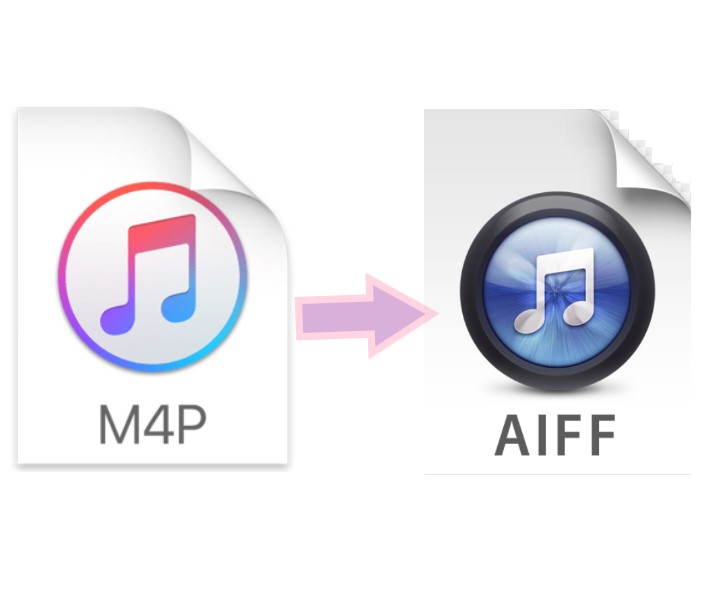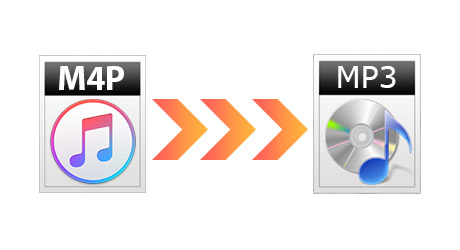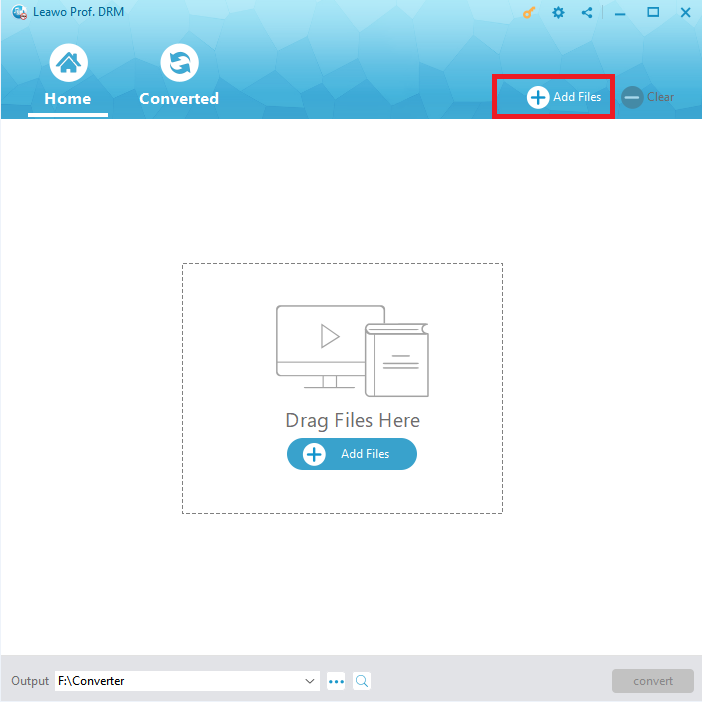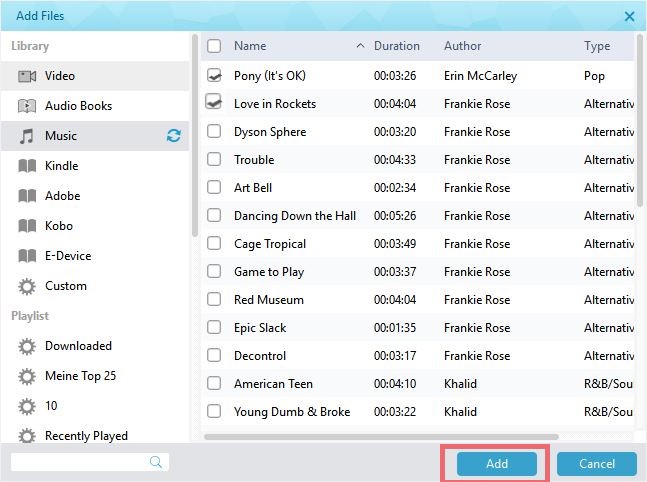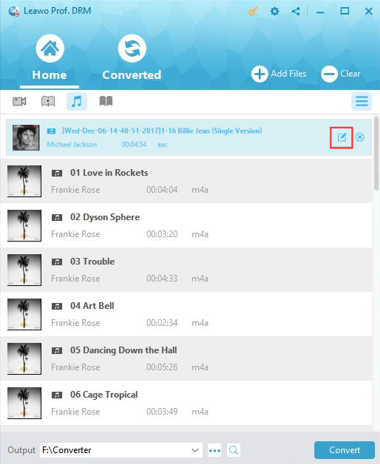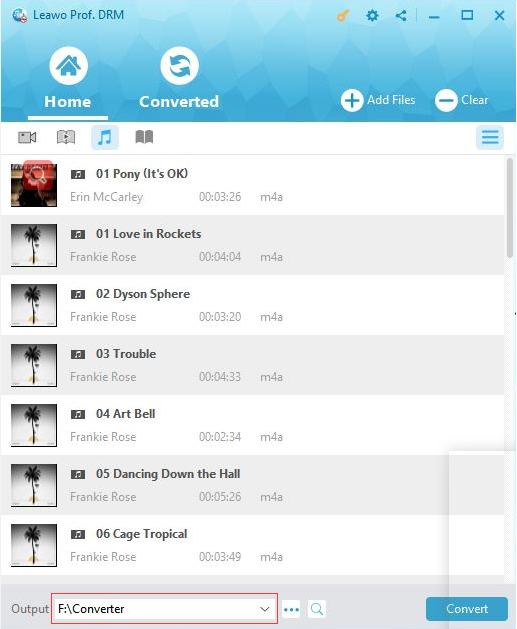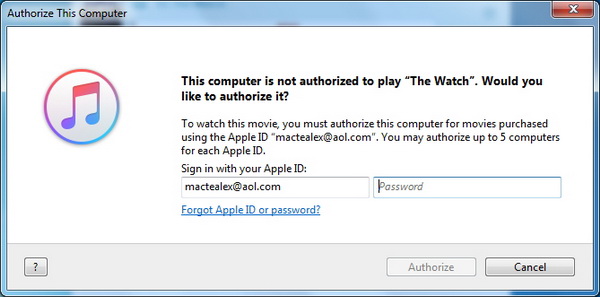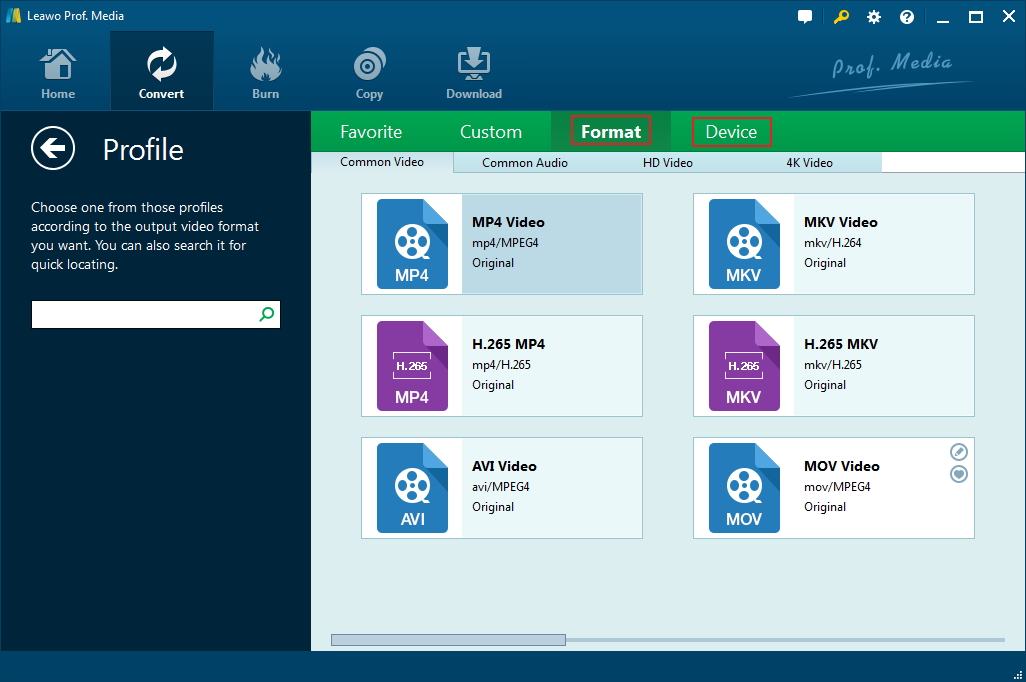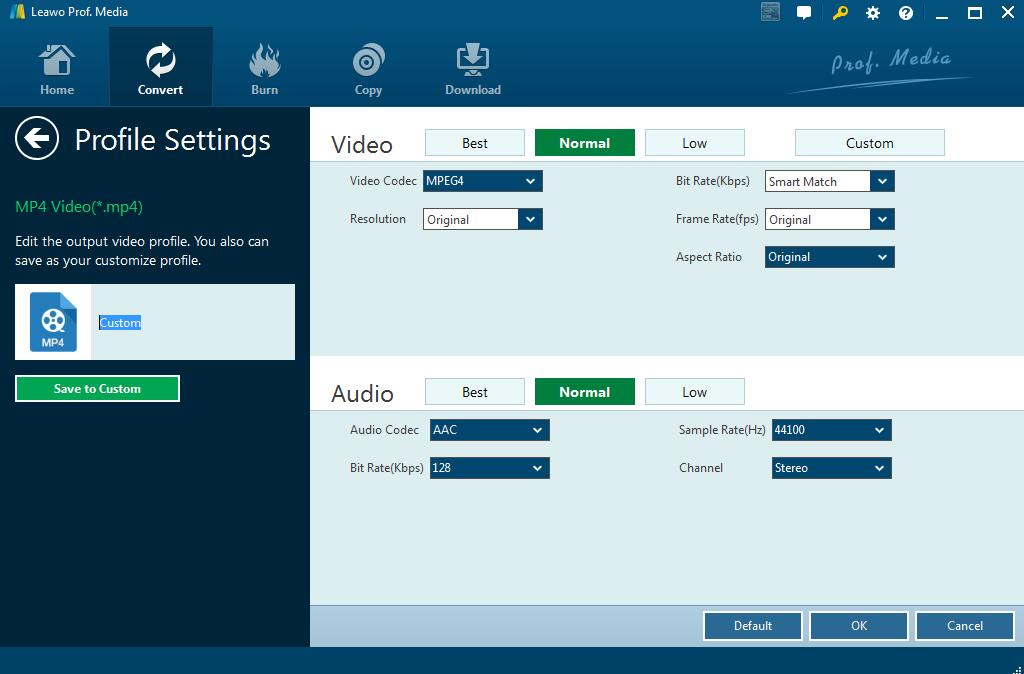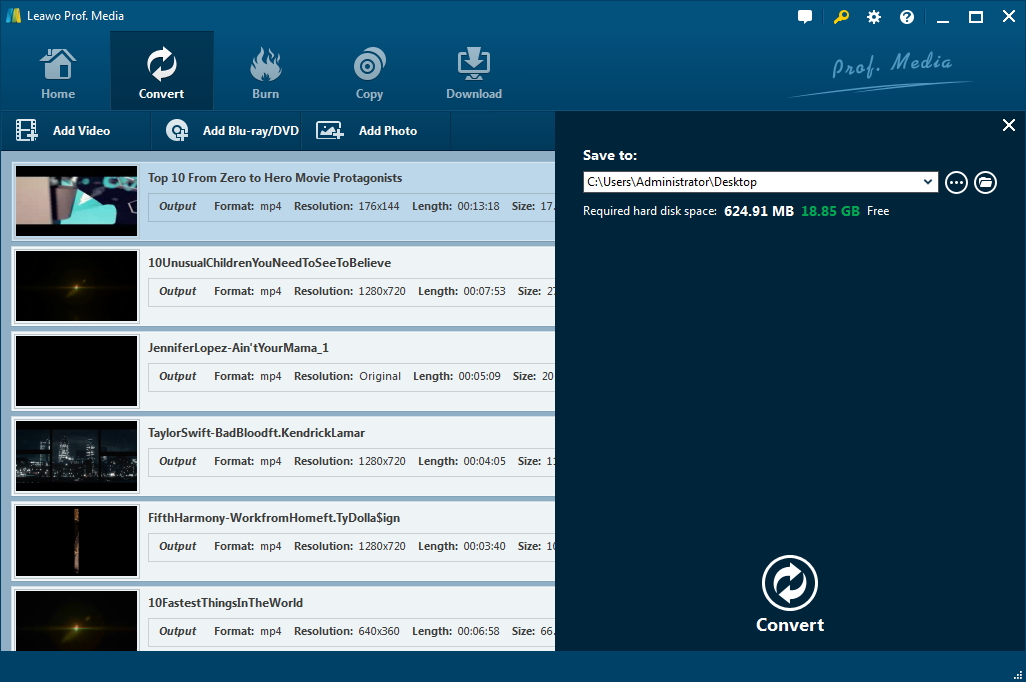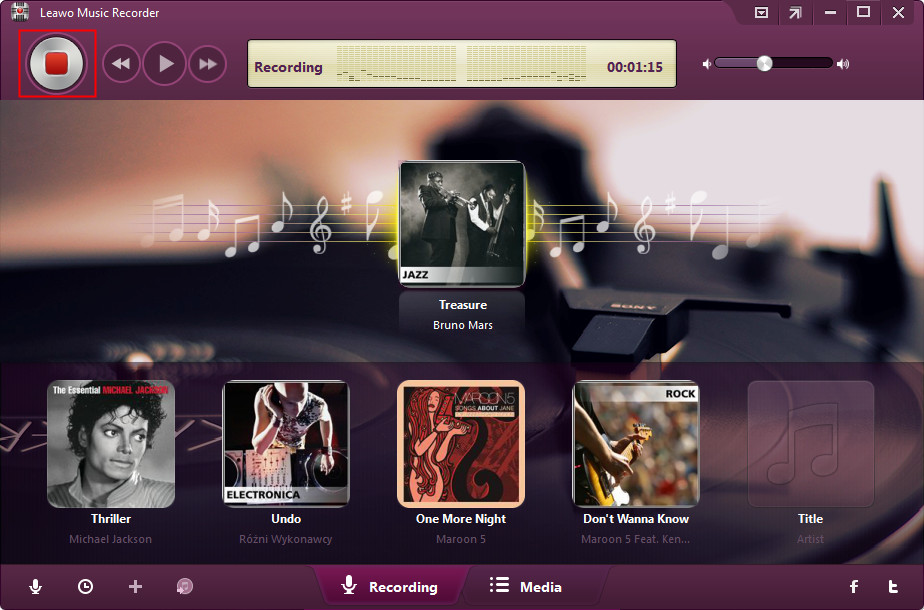Q: "Are there any ways to convert DRM-protected iTunes M4P music to AIFF? I'd like to remove the DRM from my purchased iTunes music and get it played freely on my Mac or other devices. But I am not sure how to make it without quality loss. Any suggestions? Thanks for any help."
You may also encounter such problem when enjoying your iTunes music. Actually, if you are just wondering how to convert iTunes music to AIFF and transfer the iTunes songs to other portable devices for convenience, there is no need for you to worry about this issue any more. There is some professional software that can remove DRM form iTunes Music and convert M4P to AIFF with the original quality reserved. I'd like to recommend some popular and powerful software programs for reference. Be patient, here comes the guidance to assist you to get rid of this problem with professional programs.
Part 1: AIFF and iTunes M4P music
AIFF is short for Audio Interchange File Format, which is an audio format standard. It can be used to store the sound data for PC and other audio equipment. It is developed by Apple Company and will take more space than lossy formats like MP3. This format also contains the loop point data and the musical note of a sample, which can be used by hardware samplers and musical programs. There is no doubt that the sound quality of AIFF is better than MP3.
Since iTunes music has the DRM copyright protection, which can only be enjoyed on Apple devices, such as iPhone, iPad and Mac. Obviously, it is sometimes not convenient to play the iTunes M4P music on the devices that you need. Although MP3 is seen as a lossy media format, it can support diverse Bitrate settings with flexibility to change the settings of audio encode. However, Audio Interchange File Format (AIFF) can be played in Mac and other devices easier. Therefore, you can download iTunes music to AIFF file extensions such as AIFC or AIF with the help of an iTunes music to AIFF converter.
Part 2: Remove DRM from iTunes M4P Music and Convert iTunes M4P to MP3 Beforehand
Since iTunes M4P music is DRM protected, which restricts you from copying it or playing it freely on other devices, the first thing you do before you convert M4P to AIFF is to remove DRM. First of all, as for how to convert iTunes music to lossless AIFF, you can use Leawo Prof. DRM to help you remove DRM from iTunes M4P music and convert iTunes M4P to MP3. Afterwards, you can take advantage of Leawo Video Converter to convert MP3 to AIFF conveniently and get the lossless AIFF files in a while.
Designed as DRM removal program and format converter, Leawo Prof. DRM is a professional and powerful tool, the interface of which is user-friendly and easy to operate. With 50 times' faster conversion speed, it asks for no decoding and encoding while you are using it to convert iTunes music to MP3 before you convert iTunes music to AIFF. Thus, the converted MP3 files will preserve the original and lossless quality. This software can also be employed to deal with Apple videos, songs, and audiobooks simply. As powerful and best video converter, it is with excellent features of converting iTunes M4V into DRM-free MP4, converting iTunes M4P/iTunes M4B/M4A into MP3. It is regarded as an all-in-one suite of DRM video converter, DRM music converter and DRM audiobook converter.
You can download Prof. DRM quickly and install it on your PC now. Then let's begin to check out how to make use of Leawo Prof. DRM to convert iTunes music to MP3 before you download iTunes music to AIFF.
Note: Before you run the program, make sure that you have authorized the computer—you can sign in with your Apple ID to play the purchased or rented M4P music file. And you'll know that iTunes will not work during the removing and converting process.
Step 1: Add iTunes M4P music to the software
After you enter the main panel, choose the "Add Files" button on the sub-menu bar or in the middle to click on, and then the iTunes music files will be loaded to the program. Or you can even drag files to the program directly. If you add the wrong files for mistake, you can use the "Clear" button to delete them.
When the iTunes music files are loaded, choose the files that you are willing to remove DRM and convert and click on "Add" to import them for removing DRM.
Step 2: Edit parameters of the output music files
You can view all the imported M4P music files under the "Music" category. And then choose any one music file to find the editing button to click on and change the parameters including the channel, bit rate, and sampling rate, for the output MP3 files as you like.
Step 3: Set a computer location to save the converted files
Move to the bottom bar and then choose a computer folder on "Output" box to save the converted iTunes music files.
Step 4: Remove DRM from iTunes M4P music and convert M4P to MP3
Tap on the blue "Convert" button at the bottom bar, and the process to remove DRM from iTunes M4P music and convert iTunes M4P music to MP3 will be initiated. The process bar will show you the whole procedure clearly.
Note: Before you continue to remove DRM from iTunes M4P music and convert iTunes music to MP3, a dialogue of "Authorize This Computer" will pop up if you don’t authorize your computer at the beginning. You need to enter your Apple ID and password to trust the computer here.
Step 5: Check the converted iTunes MP3 files
When the process comes to an end, you can check all the converted files under the menu of "Converted". If you want to open one converted file, you can click on the option of "Open file" or you can use the fast searching bar to locate your target file quickly.
After a while, you would have removed DRM from iTunes music and converted iTunes M4P music to MP3. It would be quite efficient and effective to get the solution to how to convert iTunes M4P music song to MP3 files with the help of Leawo Prof. DRM. This solution is not hard to handle, either. However, it is not workable to get the lossless AIFF since Leawo Prof. DRM cannot convert MP3 to AIFF directly. Under this circumstance, you are able to make use of Leawo Video Converter to assist you to convert iTunes music to AIFF in a few simple steps.
Part 3: Convert MP3 Files to AIFF with Leawo Video Converter
You may have realized that it is not so easy to find iTunes music to AIFF converter. After you have converted iTunes DRM M4P music to DRM-free MP3, you can use Leawo Video Converter to help you to convert MP3 to AIFF. Thus, you can combine Leawo Prof. DRM and Leawo Video Converter as the best iTunes music to AIFF converter.
Leawo Video Converter is a professional tool to convert video and audio files from one format to another. The formats it support are over 180. It also offers various editing features for you to set the detailed information of the output files. The conversion speed of it is high and the performance is satisfying. This software stands out among various rivals. First, you need to download and install this program on your computer and then you can continue to read the step-by-step process to convert iTunes music to AIFF.
Step 1: Load MP3 files to the software
Click to run the software, and then tap on the button of "Add Video" or drag the MP3 files directly to the interface of the software.
Step 2: Choose AIFF as the output format
Enter "AIFF" as the key word on the fast searching bar on the left part of the interface to choose AIFF as the output format.
Step 3: Set the output file parameters
Tap on the "Edit" button under the dropdown menu of format to choose the proper parameters for the output files, such as the channel, sample rate, and bit rate.
Step 4: Convert iTunes music to AIFF
Tap on the "Convert" button and then choose a location on your computer to save the converted AIFF files in the interface. Afterwards, click on another "Convert" button to begin to convert iTunes music to AIFF at once. After the process is finished, you can solve how to convert iTunes music to lossless AIFF with professional iTunes music to AIFF converter completely.
Now you can see if you want to download iTunes music to AIFF with the iTunes music to AIFF converter, you can firstly make use of Leawo Prof. DRM to remove DRM from iTunes M4P music and convert to MP3, and then you can take advantage of Leawo Video Converter to continue to convert MP3 to AIFF. The process is not tough to handle when you refer to this guidance carefully.
Part 4: Remove DRM from M4P music with Leawo Music Recorder
If you prefer to another easier way, Leawo Music Recorder would be your choice. Leawo Music Recorder is a powerful program which is designed for music recording. It is going to record your music or audio files from any source, including any built-in input audio, computer audio and online music sources, like YouTube, Spotify, AOL Music, Last.fm, etc. and then save the file in MP3 or WAV format with 100% original quality kept. As an intuitive application that comes in handy, it helps you to capture the music you are currently listening to. To convert iTunes M4P music to AIFF, you can start with the Music Recorder as well. The simple guide is as follows.
Step 1. Launch Music Recorder
Start the program to go to the main interface where you can click on "Audio Source" icon to preset source of the iTunes music files firstly. Since you are going to record iTunes M4P music, you can select "Record Computer Audio" option. It is also available for you to record audio from built-in input audio like Mic when clicking on "Record Audio Input" option.
Under the "Format" option, you can choose MP3 or WAV as the output format if necessary. The default format of the recording software is MP3. Moreover, there is the Scheduler available for setting the start time and duration of the recording. If you are strict with the music recording or when you are going to record FM radio music, the Scheduler will play an important role.
Step 2. Start to record the music
Click on the red "Start" button to initiate the recording. And then you play the iTunes M4P music you are willing to convert to AIFF. If you don't set the start time on Scheduler option, you're required to start this music recording before you play iTunes music in order to avoid missing any content of the music file.
After the playing is over, the recording software will automatically save the music file. Now you can play it on Media of Music Recorder to make sure that you have recorded the right part. And the MP3 output iTunes music file are lossless and you can convert it to AIFF with the Leawo Video Recorder we have mentioned above.
To sum up, you are able to convert iTunes music to AIFF simply with the powerful programs recommended here though there is DRM protection on iTunes M4P music. As Leawo Prof. DRM can directly remove the DRM and convert M4P to MP3, and Leawo Music Recorder can record the DRM protected iTunes music amazingly and save it as lossless MP3 music, you can convert iTunes M4P music to AIFF easily accompanied with Leawo Video Converter. It is worth mentioning that you will successfully keep the original quality of iTunes music during the whole process.