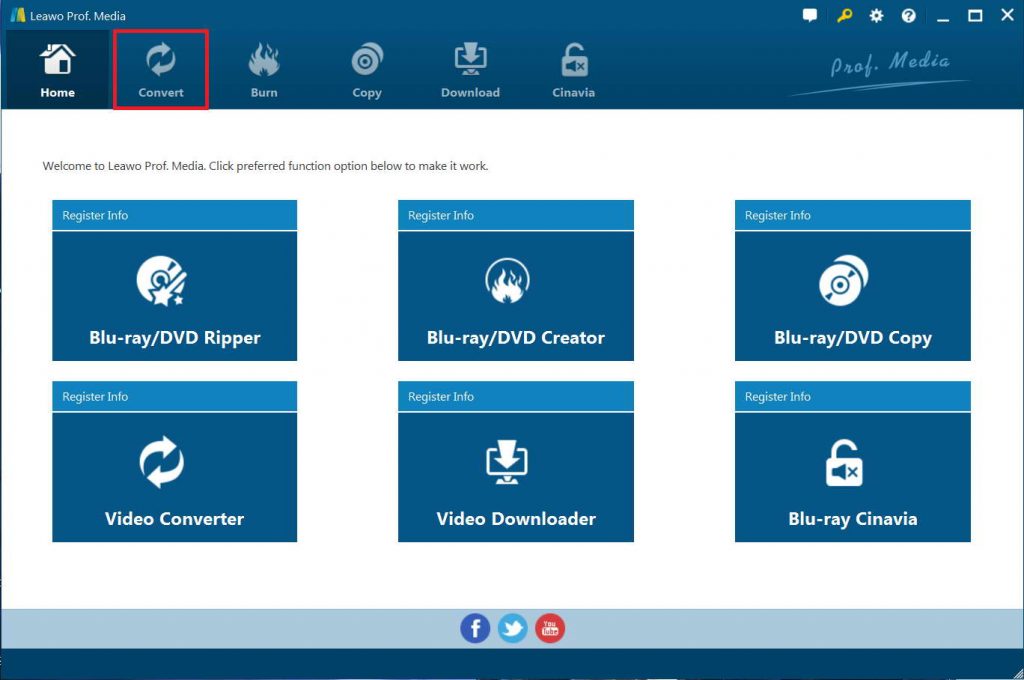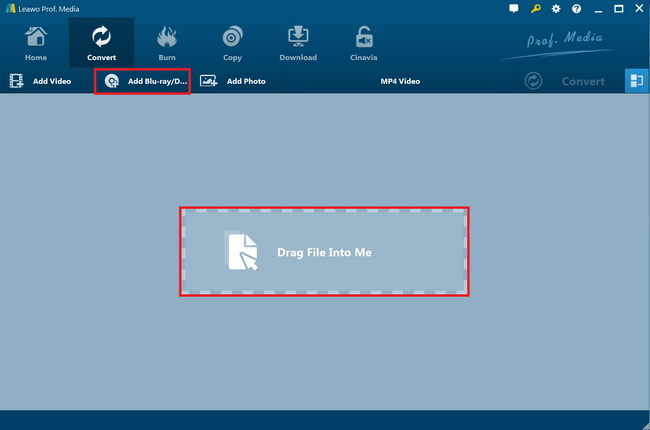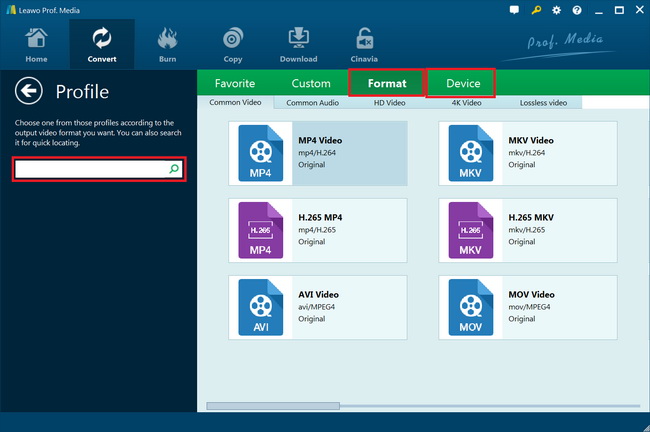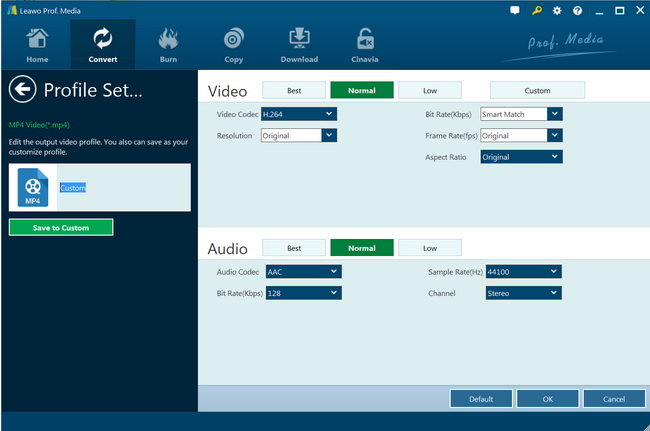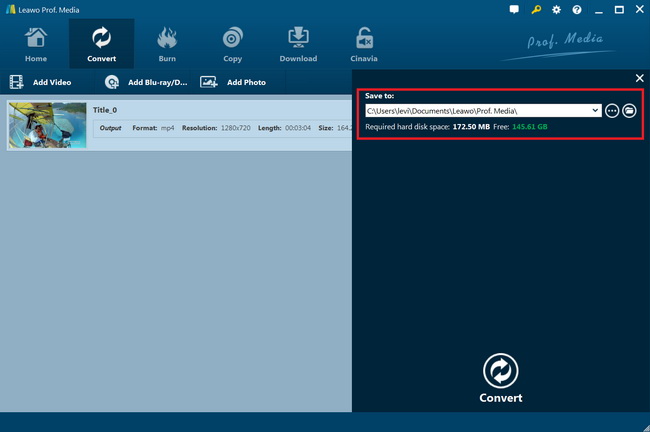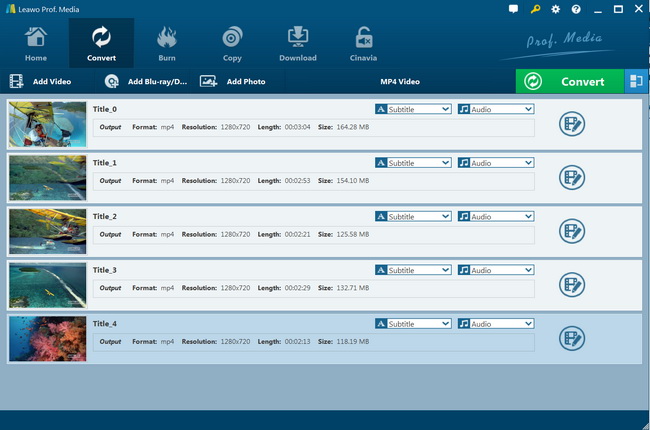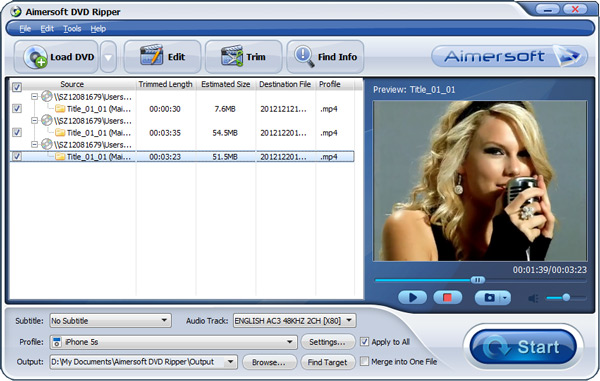“Can you play DVD disc on Toshiba DynaPad? I have quite a few DVD discs and would like to play these DVD discs on my Toshiba DynaPad but have no way to do that. Can Toshiba DynaPad have DVD drive to play DVD discs? If not, how can I play DVD discs on Toshiba DynaPad? Do I need to convert DVD to Toshiba DynaPad videos? Which video file formats are compatible with Toshiba DynaPad? Please help me with this. Thanks for any advice.”
There are quite a few reasons that might case DVD won’t play on your computer, including: damaged DVD disc, incompatible DVD media player, improper burned DVD discs, region limitations on DVD discs, different video standards of DVD discs and DVD player, etc. Therefore, you could try to fix these things for successful DVD playback on your DVD player. However, when it comes to playing DVD disc on Toshiba DynaPad, things would be different. If you are looking for reasons why DVD can’t play on Toshiba DynaPad and solutions for playing DVD on Toshiba DynaPad, this guide would be helpful to you. We here will show you detailed solutions on how to play DVD discs on Toshiba DynaPad easily.
Part 1: Toshiba DynaPad supported file formats
Actually, before we figure out how to play DVD discs on Toshiba DynaPad, we need to know why DVD won’t play on Toshiba DynaPad first. Actually, you need to know that Toshiba DynaPad has no DVD drive for you to insert DVD discs. Therefore, you won’t be able to play DVD discs directly on Toshiba DynaPad.
Hence, there are 2 ways for you to play back DVD discs on Toshiba DynaPad. The first one is to make external DVD drive. You could connect your external DVD drive to Toshiba DynaPad and then make use of DVD player tools to play back DVD discs on Toshiba DynaPad. You need to get a Windows 10 DVD player for Toshiba DynaPad.
The second way is to make use of DVD to Toshiba DynaPad video converter tools to convert DVD disc or movie files to Toshiba DynaPad compatible videos. In this way, you need a professional DVD ripper tool, and you need to make sure what video file formats Toshiba DynaPad is compatible with. According to the Toshiba official website, Toshiba DynaPad is compatible with MP4 and other video file formats with the below detailed parameters:
- Video Encoder: H.264
- Resolution: 1280*720
- Video Bitrate: 5000kbps
- Frame Rate: Keep Original
- Aspect Ratio: Auto
- Audio Encodec: AAC
- Channels: 2 Channels Stereo
- Sample Rate: 44100Hz
- Audio Bitrate: 192 kbps
Therefore, you could simply convert DVD movies to MP4 video files in the above-mentioned video and audio parameters for playing DVD movies on Toshiba DynaPad. The below guide would show you how to convert DVD to Toshiba DynaPad videos.
Part 2: Best DVD to Toshiba DynaPad converter - Leawo DVD Ripper
As mentioned above, you could convert DVD movies to Toshiba DynaPad compatible videos. For those people who meet DVD won't play problem, the most important thing is to find a proper DVD converter. Leawo DVD Ripper is exactly what you want for converting DVD for Toshiba DynaPad.
As a professional DVD to video converter, Leawo DVD ripper could help users to convert DVD to MP4, AVI, FLV, RMVB, MKV, MOV, M4V, AVI, WMV, and 180+ other file formats for various media players and portable devices such as iOS devices, Android devices, Windows Phones, etc., Toshiba DynaPad included. It could help you easily rip and convert DVD to MP4 for Toshiba DynaPad videos for playing DVD discs on Toshiba DynaPad freely. You could even adjust the video and audio parameters of output files so as to get exactly what your Toshiba DynaPad needs.
In addition, Leawo DVD ripper can also act as a DVD video editor to help you trim DVD movie, crop DVD video size, add image or text watermark, create 3D movie, etc. And it can help you to select subtitles and audio tracks from source DVD movies for output videos.
Download and install Leawo DVD Ripper onto your computer. Get source DVD movie files ready for converting.

DVD Ripper
☉ Convert DVD to video/audio files like MKV, MP4, AVI, FLV, RMVB, etc
☉ Convert DVD to iPad, iPhone, Android devices
☉ Edit DVD video files with built-in video editor
☉ Add 3D effect with built-in 3D movie creator
☉ Selectable subtitles and audio tracks from source DVD movies for output videos
Note: Leawo DVD Ripper is a module built in Leawo Prof. Media.
The below guide would show you how to rip and convert DVD movies for Toshiba DynaPad with Leawo DVD Ripper in detail.
Step 1. Enter DVD Ripper
Launch Leawo Prof. Media and then open the “Convert” module or click the “Blu-ray/DVD Ripper” option on the Home interface.
Step 2. Add source DVD movie
On the “Convert” module, click “Add Blu-ray/DVD” button to import DVD disc, folder or ISO image files as you like. You can also just drag the DVD file to the main interface.
Note: Leawo DVD Ripper offers 3 different content loading modes. The Full Movie mode loads all source DVD content, Main Movie mode by default loads the longest title (generally the main movie) but allows you to switch another title for loading, while Custom Mode enables you to select desired DVD title(s) for loading. Choose one according to your needs.
Step 3. Set output format for Toshiba DynaPad
Click the drop-down box named “MP4 Video” by default before the big green “Convert” button. On the drop-down menu, click the “Change” option to enter the Profile panel, where you need to select a format as output format from “Format” or “Device” group for Toshiba DynaPad, say MP4 Video.
Also, if you want to set the parameters of the video and audio of output format, you can select “Edit” to enter the editing panel including “Video Codec”, “Bite Rate”, “Resolution”, “Frame Rate”, “Audio Codec”, “Aspect Ratio”, “Sample Rate”, “Channel”, etc. Just change these parameters upon to Toshiba DynaPad specifications, as mentioned above.
Step 4. Set directory
After adjusting the video settings, click “OK” and then click the big green “Convert” button. Select a target path to save the output file in the “Save to” box.
Step 5: Convert DVD for Toshiba DynaPad
Finally, click the bottom “Convert” button to start converting DVD movies for Toshiba DynaPad within Leawo DVD Ripper.
After the conversion completes, you could then freely import the converted DVD movies to Toshiba DynaPad for unlimited playback.
Part 3: How to Convert DVD to Toshiba DynaPad with Aimersoft DVD Ripper
Aimersoft DVD Ripper is another professional DVD to Toshiba DynaPad video converter that could easily convert DVD movies to video and audio files from disc, folder and ISO image files for Toshiba DynaPad and various other media players and devices. As a 3rd-party DVD converter tool, Aimersoft DVD Ripper, quite similar to Leawo DVD Ripper, could decrypt and rip DVD movies to video files in various formats like MP4, MKV, AVI, WMV, etc.
Follow the below steps to learn how to rip and convert DVD to Toshiba DynaPad videos within Aimersoft DVD Ripper.
- Download, install and launch Aimersoft DVD Ripper. And get source DVD movie files ready for converting.
- Click the “Load DVD” button to browse and load DVD movie file from disc drive or your computer.
- You could select DVD titles after loading source DVD movie files,
- In the “Profile” panel, choose MP4 video format as output format. You could click the “Settings” button to adjust output video and audio parameters according to Toshiba DynaPad requirements.
- In the “Output” box, choose an output directory to save output video files.
- Finally, click the “Start” button at the bottom right corner to start converting DVD movies for Toshiba DynaPad.
Part 4: Comparison and Conclusion
What are the differences between Leawo DVD Ripper and Aimersoft DVD Ripper in ripping and converting DVD movies for Toshiba DynaPad and various other media players and devices? Check the below comparison table.
| Features |
Leawo DVD Ripper |
Aimersoft DVD Ripper |
|
Convert DVD to video |
Yes |
Yes |
|
Convert DVD to audio |
Yes |
Yes |
|
Convert DVD disc, folder and ISO file |
Yes |
Yes |
|
Convert encrypted DVD |
Yes |
Yes |
|
DVD loading mode |
Full Movie, Main Movie, Custom Mode |
Full Movie, Main Movie, Custom Mode |
|
Play back DVD movies |
Yes |
Yes |
|
Get rid of disc region |
Yes |
Yes |
|
Select subtitles and audio tracks |
Yes |
Yes |
|
Trim DVD movie length |
Yes |
Yes |
|
Crop DVD video size |
Yes |
Yes |
|
Add image or text watermark |
Yes |
Yes |
|
Adjust video effect |
Yes |
Yes |
|
2D DVD to 3D video |
Yes |
No |
|
Rotate DVD video |
Yes |
No |
|
Merge DVD movies into one |
Yes |
No |
|
Availability |
Windows, Mac |
Windows, Mac |
You could see that both Leawo DVD Ripper and Aimersoft DVD Ripper are quite practical and powerful in decrypting, ripping and converting DVD movies. But Leawo DVD Ripper provides more bonus features to deliver better DVD to video converting experience, such as 2D DVD to 3D video conversion, DVD rotation, DVD movie merging, etc.