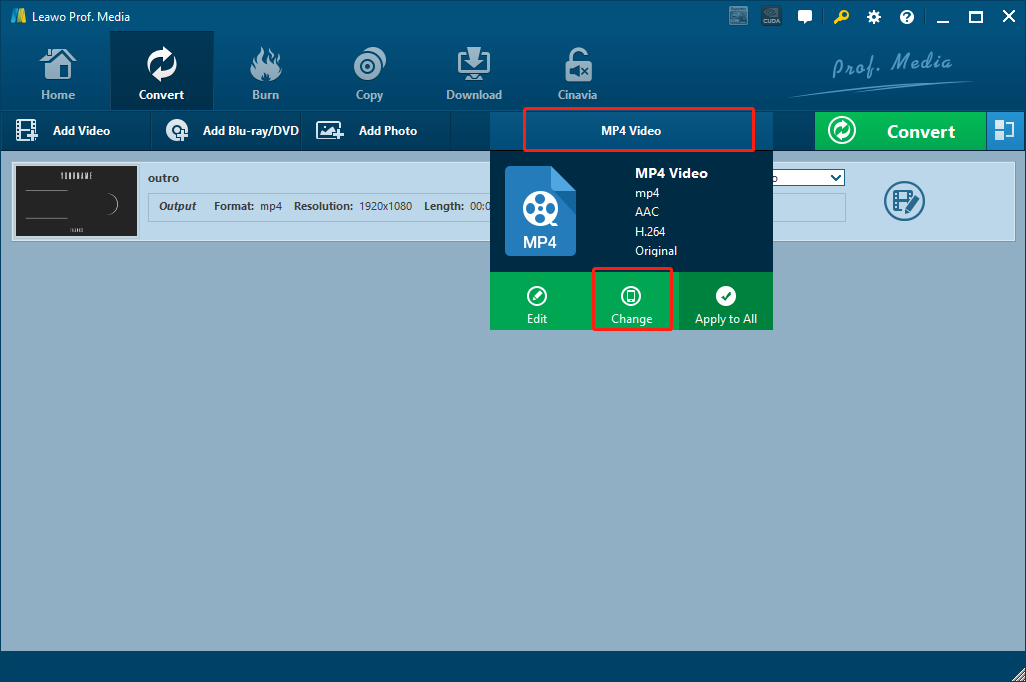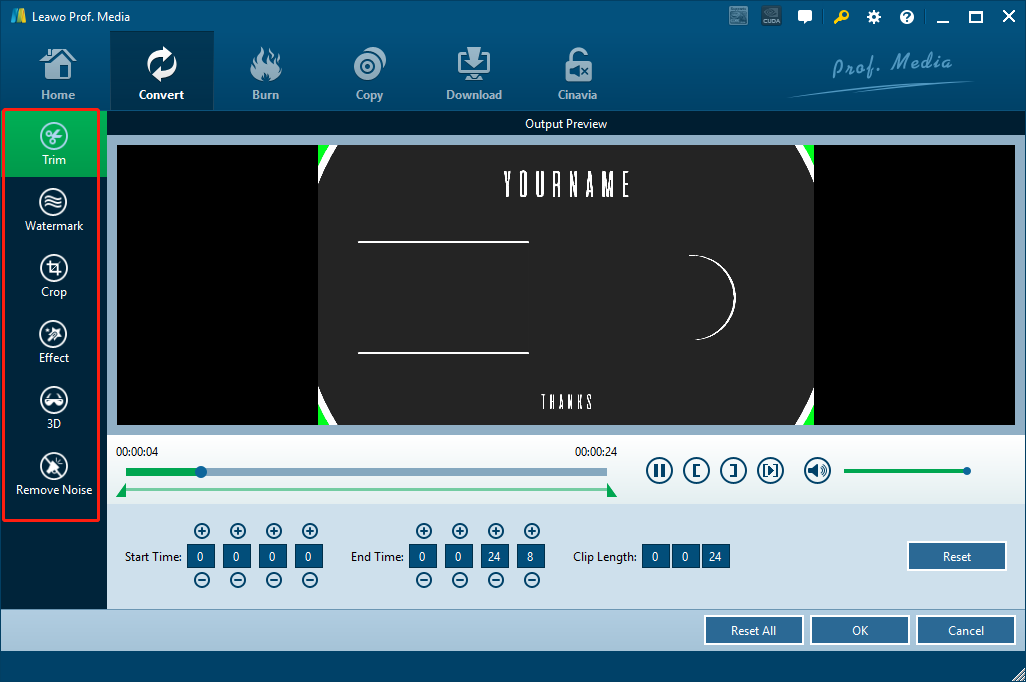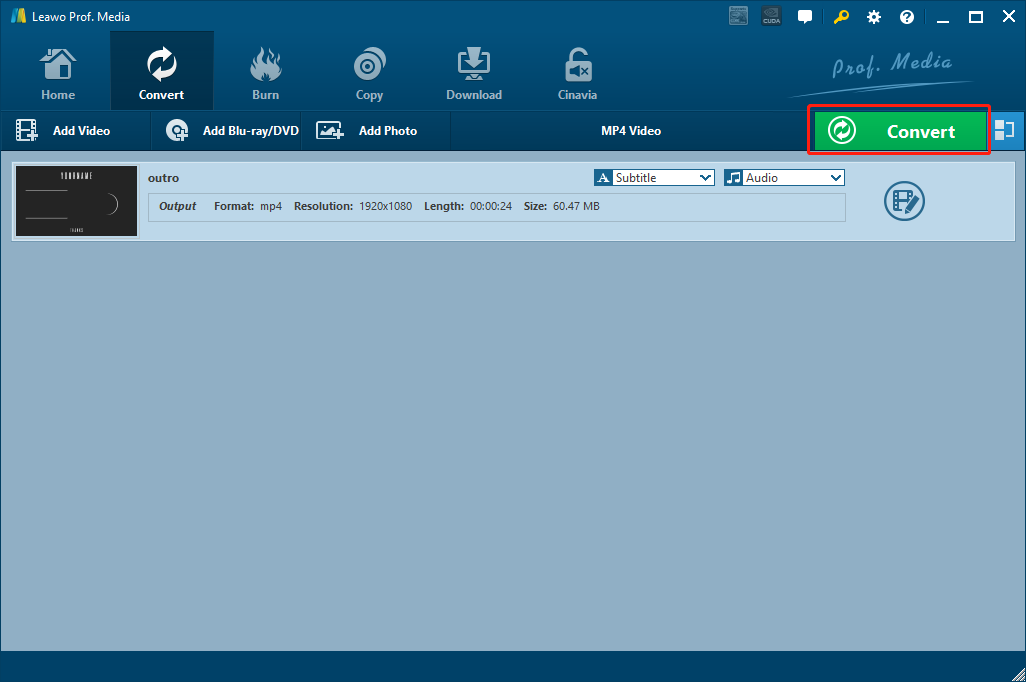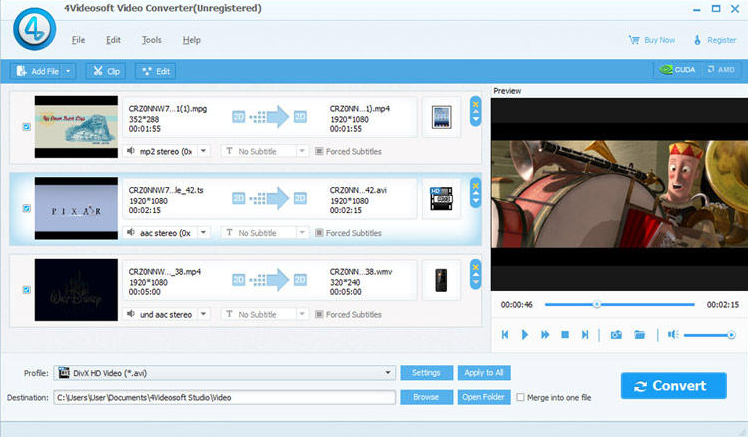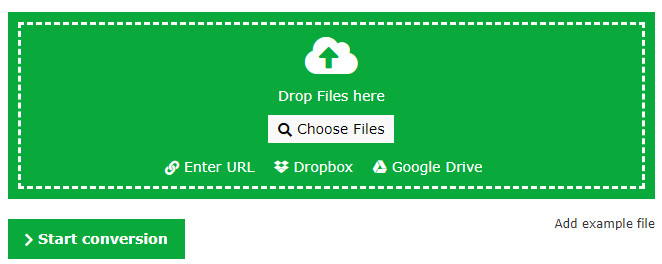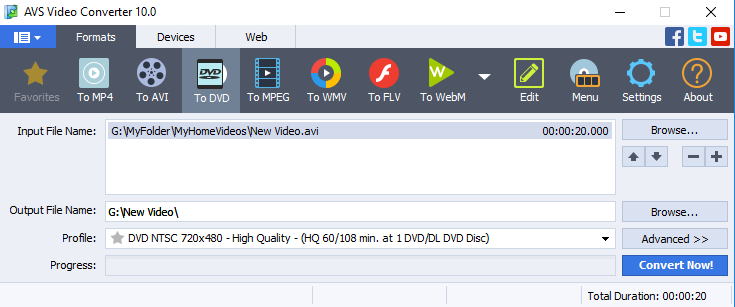A DAT video file is a VCD video with the MPEG-1 or MPEG-2 encoding. As a digital video format, DAT is not very commonly seen on the internet. And that’s why when facing a video file with the .DAT file extension, a lot of people would not know how to open and play it. In fact, most DAT files can be opened by the program that created it. But if you want to use the DAV video file somewhere else, like upload it to a website as an FLV video, then you cannot directly do that. In order to use the DAT video file somewhere else, you need a video converter tool to convert the DAT video to the format you need first. In this case, it’s FLV. So what program you need to convert DAT to FLV? And how do you convert DAT to FLV exactly? Well in this article, we will answer all those questions. So keep reading if you need an easy solution to convert a DAT video to FLV.
Part 1: How to Convert DAT to FLV with Leawo Video Converter
First of all, there are many video converting programs or tools that can help you convert the DAT video to FLV. But if you want the converted video to be in a high quality, or if you want it to be fully customizable, or if you want to do the conversion in a high speed, then you need a professional video converter program like Leawo Video Converter to do the DAT to FLV converting task. As a popular video converter tool loved by millions of users all around the world. Leawo Video Converter is trusted because of its powerful video converting function and excellent ease of use.
As one of the best video converter programs on the market, Leawo Video Converter has earned the great reputation and word of mouth mainly because of its powerful video processing ability. With a leading video converting technology, Leawo Video Converter can convert media files between more than 180 formats and still have the best quality retained in the final converted result. The converting speed of Leawo Video Converter is astonishing. By comparison to the industrial average level, Leawo Video Converter can have a 6 times higher speed when converting a same video file, saving a lot of times for you in each converting task. Also, Leaow Video Converter has a built-in video editor module, allowing you to not only trim, crop your video, but also remove background noise, adjust video parameters, add watermark and turn 2D video to 3D. With all of these functions integrated, Leawo Video Converter is no doubt one of the best choices for the DAT to FLV conversion task on both Windows and Mac. If you want to try using Leawo Video Converter to convert your DAT video to FLV, check out the following guide and I’m sure you’ll get it done within only minutes.
Step 1: After installing and launching Leawo Video Converter, you should be able to see an “Add Video” button at the upper left corner. Click on it and you can import your source DAT video file for converting. You can also drag and drop the file into the center of the main interface to import it. If you have imported multiple videos, there is also a “merge” button at the upper right corner for you to merge multiple videos into one.
Step 2: Since the “MP4 Video” is the default output format in Leawo Video Converter, you need to change the format to FLV. To do that, just click the “MP4 Video” area next to the green “Convert” button, and then click “Change” to go to the format selection panel. On the panel, you can find “FLV Video” and set it as the output format for the conversion task.
Step 3: In case you need to edit the video, click the “Edit” button of your video and you will be brought to the video editing panel. In the panel, all of the available video editing options will be listed at the left bar. When you are done editing, click the “OK” button to apply the changes and go back to the main window.
Step 4: Finally, click the green “Convert” button. On the called-out panel, set an output directory and then click the “Convert” icon down below to start conversion.
Part 2: How to Convert DAT to FLV with 4VideoSoft Video Converter
There is no doubt that Leawo Video Converter can completely handle the DAT to FLV converting task without any problem. However, it is not the only option for the conversion though. If you want to have more options for converting DAT to FLV, then 4VideoSoft Video Converter is one of the alternatives. With 4Videosoft Video Converter, you can convert videos in most popular formats from one to another. In addition, 4VideoSoft Video Converter also comes with batch processing capabilities, and it is very fast even when converting multiple videos at the same time. It does not require a lot of system resources to function appropriately and can be operated even by beginners because it has a very intuitive user interface. If you are thinking about converting your DAT video to FLV with 4VideoSoft Video Converter, then here is a simple guide for the program. Have a look and you should be able to do the conversion without any problem.
Step 1: Download, install and launch 4Videosoft Video Converter on your computer.
Step 2: Drag your source file and drop it onto the main interface of the program to import it. You can also import the video by clicking the “Add File” button
Step 3: Once your source file is imported, you can choose a format and designate an output directory using the boxes at the bottom.
Step 4: To start converting your video, simply click the “Convert” button at the bottom right.
Part 3: How to Convert DAT to FLV with Online Converter
In the above we introduced two different professional DAT to FLV video converter programs. In fact, besides using a video converter program, there is also an alternative way to do the DAT to FLV conversion, and that would be convert the video files with an online video converter. Comparing to professional video converter programs, online converter tools may not be able to provide the best quality, and the customization options may also be very limited, but they win in the accessibility wise. Anyone can get a video converted using the online converter tools as long as he or she has a properly functional web browser and a stable internet connection. There is no system requirement, no platform requirement, and no download or installation needed. The process would be just fast and simple. So if converting your DAT video to FLV in a very short amount of time is what you need, then maybe online video converter is your best choice. Now I’ll take Online-Convert as an example to show you how to convert your DAT video to FLV online with an online converter tool.
Step 1: Visit the website of Online-convert and choose “FLV Video” as the output format in the menu on the left.
Step 2: Click the “Choose Files” button in the green frame to upload your source DAT video. You can also drag and drop the video into the frame.
Step 3: Click the “Start conversion” button to start the online DAT to FLV converting task immediately. After the conversion is done, you can then download the converted file back to your computer.
Part 4: How to Convert DAT to FLV with AVS Video Converter
Although online video converter tools are convenient, desktop video converter programs are still mainstream choices when it comes to converting video files. Here is another desktop video converter program that you can use to do your DAT to FLV converting task. AVS Video Converter is a light-weighted video converter program which supports speeding up conversion with GPU. At the same time, there are also some extra settings you can to if you need them. You can choose video codec, edit and customize the video, or even add a menu screen to y our video. However, the input and output video formats are limited comparing to Leawo Video Converter, and the user interface is kind of complicated because they packed so many little functions in the program. But still, if you just want to do a simple DAT to FLV video converting task, then AVS Video Converter can definitely perform pretty well. Here is a simple guide showing you how this video converter works.
Step 1: Install AVS Video Converter on your computer.
Step 2: Choose “To FLV” under the “Formats” tab at the top.
Step 3: Click “Browse…” to find your source DAT video to import it into the program. You can also drag and drop the video to import it.
Step 4: To start the conversion, click the blue “Convert Now!” at the bottom right corner.