"I have recorded AVCHD 1080p at 25 fps, but MP4 at only 23.97 fps (non US versions). Is there an AVCHD to MP4 converter that will convert AVCHD to MP4 that retains 30fps on my Mac?"
Of course, there is more than one AVCHD to MP4 converter for Mac able to convert AVCHD to MP4 Mac. In this post, two Mac AVCHD to MP4 converters are presented, and at the same time, their relative methods of converting AVCHD to MP4 on Mac are introduced as well.
Part 1: A Brief Introduction Before Converting AVCHD to MP4
What is AVCHD? Why do you convert AVCHD to MP4?
AVCHD is a file format produced by Sony and Panasonic, and is widely used by camcorders. That's quite easy for you to play them on your Mac (Snow Leopard, Lion included) –VLC player would do this for you. But if you want to play AVCHD on iPhone, iPad, iPod etc. you need to convert these AVCHD videos to MP4 format on your Mac.
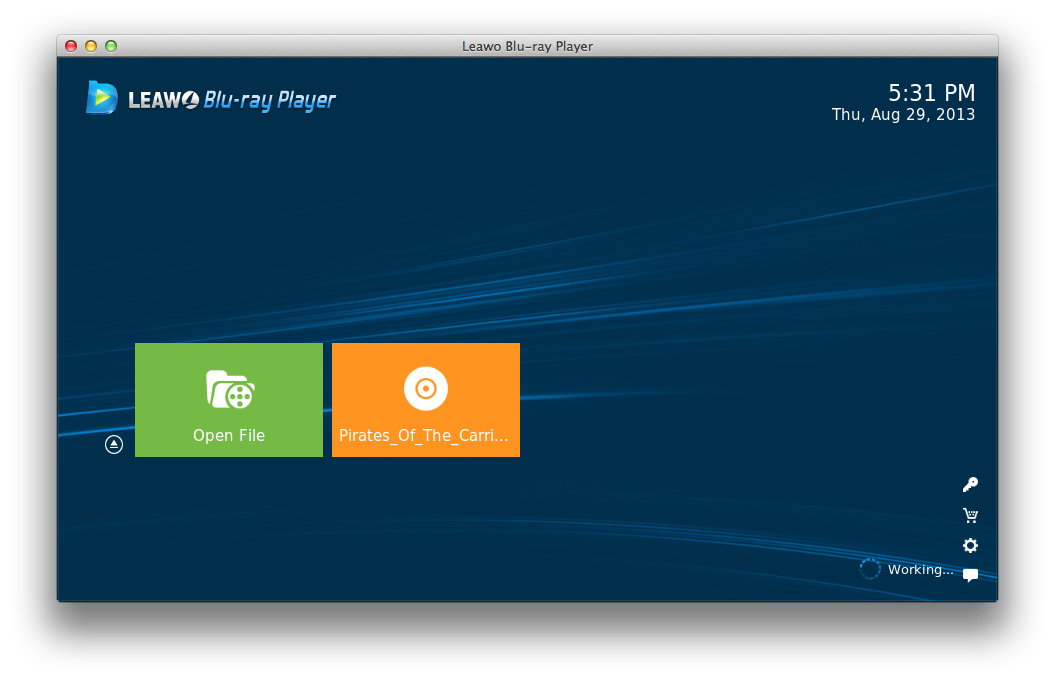
How to play AVCHD files?
Leawo Blu-ray Player (Windows & Mac):
In addition to VLC media player, you can use Leawo Blu-ray Player to play AVCHD video files. No matter you are Windows users or Mac users, you can use Leawo Blu-ray Player or Leawo Blu-ray Player for Mac to play AVCHD video files. It is extremely easy for you to play AVCHD video file with Leawo Blu-ray Player. Most importantly, this AVCHD video player is totally free of charge.
Part 2: How to Convert AVCHD to MP4 Mac with Leawo Video Converter for Mac
To convert AVCHD to MP4 on Mac, Leawo Video Converter for Mac could be your best helper. It is a professional yet easy-to-use AVCHD to MP4 converter Mac that converts AVCHD to MP4 without losing any video quality at extremely fast speed. With this AVCHD to MP4 converter Mac, you could easily play and watch camcorder AVCHD videos on your iPhone, iPad or iPod. Follow the below steps to learn how to convert AVCHD to MP4 on Mac.
Get prepared:
- Transfer AVCHD videos from camcorder to your Mac computer;
- Download and install Leawo Video Converter for Mac on your computer;
- Prepare your iPhone, iPad or iPod if you want to watch AVCHD videos on these devices.
Guide on how to convert AVCHD to MP4 on Mac with Leawo Video Converter for Mac:
Step 1: Import source AVCHD video files

Under the "Convert" module, click the "Add Video" button or directlry drag source AVCHD video files that you've stored on your Mac into this AVCHD to MP4 converter for Mac. You could get all information on the left processing list, import multiple AVCHD video files for batch AVCHD to MP4 conversion, edit loaded AVCHD video files, add 3D effect, etc.
Step 2: Set MP4 as output format

After importing source AVCHD files, click the drop-down box right before the big green "Convert" button and then select "Change" option on the drop-down panel to enter the Profile window for output format setting. Open "Format > Common Video" group to select MP4 as output format.

Optional: If you're not satisfied with the video and audio parameters of preset MP4 format like video codec, bit rate, aspect ratio, quality, frame rate, audio codec, audio quality, audio bit rate, sample rate and channel, you could reset them. After setting output format, re-open the drop-down box and then select "Edit" option to enter the Profile Settings panel. On the Profile Setting panel, you could freely set the parameters.
Step 3: Set output directory

When all the format settings are finished, save the settings and return to the main interface. Click the big green "Convert" button on the main interface to set output directory on the popup sidebar. You could open "Save to" box to browse desired folder as output directory.
Step 4: Convert AVCHD to MP4 on Mac
After conversion, you could easily transfer the converted AVCHD videos (now in MP4 format) to iPhone, iPad, etc. for unlimited playback with the help of data transferring programs like iTunes or Leawo iTransfer.
Note:
1. This Mac AVCHD to MP4 converter requires for Mac OS X 10.6 or later (the latest Yosemite included).
2. Windows users please visit How to Convert Camcorder AVCHD Videos to MP4 Format.
Part 3: How to Convert AVCHD to MP4 Mac with Acrok MTS Converter for Mac
Acrok MTS Converter for Mac can also convert AVCHD MTS/M2TS files to MOV, MP4, AVI, MKV, WMV, FLV, etc. for editing or playback. Check the step-by-step guide below to learn how to convert AVCHD to MP4 Mac with Acrok MTS Converter for Mac.
Guide on how to convert AVCHD to MP4 on Mac with Acrok MTS Converter for Mac:
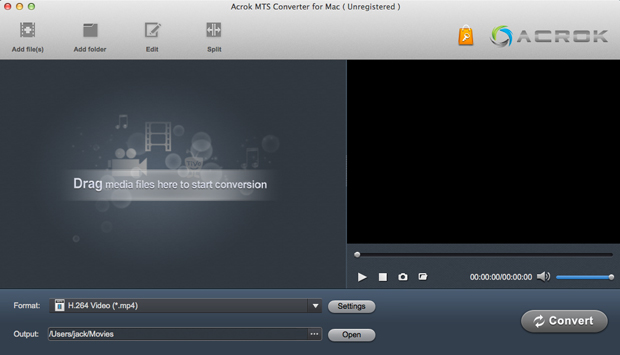
Step 1: Import source AVCHD files
Click the "Add File(s)" button on the main interface to load source AVCHD files from your computer or other devices like USB device, camcorder, etc. You can also directly drag the files you want to convert to the Acrok MTS Converter for Mac main interface.
Step 2: Set MP4 as output format
Click the "Format" drop-down menu to choose MP4 as the output format for converting AVCHD to MP4 on Mac.
Step 3: Start to convert AVCHD to MP4 on Mac
In the "Output" menu you can choose the output folder for converted videos. When you're ready, click the "Convert" button to convert AVCHD to MP4 on Mac.
Part 4: Comparison Between Leawo Video Converter for Mac and Acrok MTS Converter for Mac
| Features | Leawo Video Converter for Mac | Acrok MTS Converter for Mac |
| Easy to use |  |
 |
| Supported input file formats |
|
Video: MTS/M2TS/TS/TP/TRP (AVCHD H.264, VC-1, MPEG-2 HD), MOV, AVI, MP4, MKV, M4V, DivX, WMV, MXF, ASF, XAVC MXF, TiVo, F4V, FLV, DVR-MS, DAT, MPEG, VOB, DV, MPG, TOD, MVI, M4B, MOD, EVO, 3GP, 3G2, XAVC MP4, M2V, RM, XAVC-S MP4, RMVB, WTV |
| Supported output file formats |
|
|
| Adjust video and audio parameters like Video Frame Rate, Encoder, Bitrate; Audio Sample Rate, Channels, Encoder, Bitrate |  |
 |
| Internal video player |  |
 |
| Internal video editor | available, allows users to trim video length, crop video size, add watermark, and adjust video effect | available, allows users to trim video length, crop video size, add watermark, and adjust video effect |
| Add 3D effects to 2D video |  |
 |
| Extract audio from video file |  |
 |
| Take screenshot |  |
 |
| Add subtitles and audio tracks |  |
 |
| Supported OS | Mac (32-bit or 64-bit) 10.6 Snow Leopard, 10.7 Lion, 10.8 Mountain Lion, 10.9 Mavericks, 10.10 Yosemite | MAC OS X 10.10 Yosemite, 10.9 Mavericks, 10.6, 10.7, 10.8 Mountain Lion |
| Constant updates and support |  |
|
| Windows version |  |
 |
| Price | $29.95 | $35 |

























