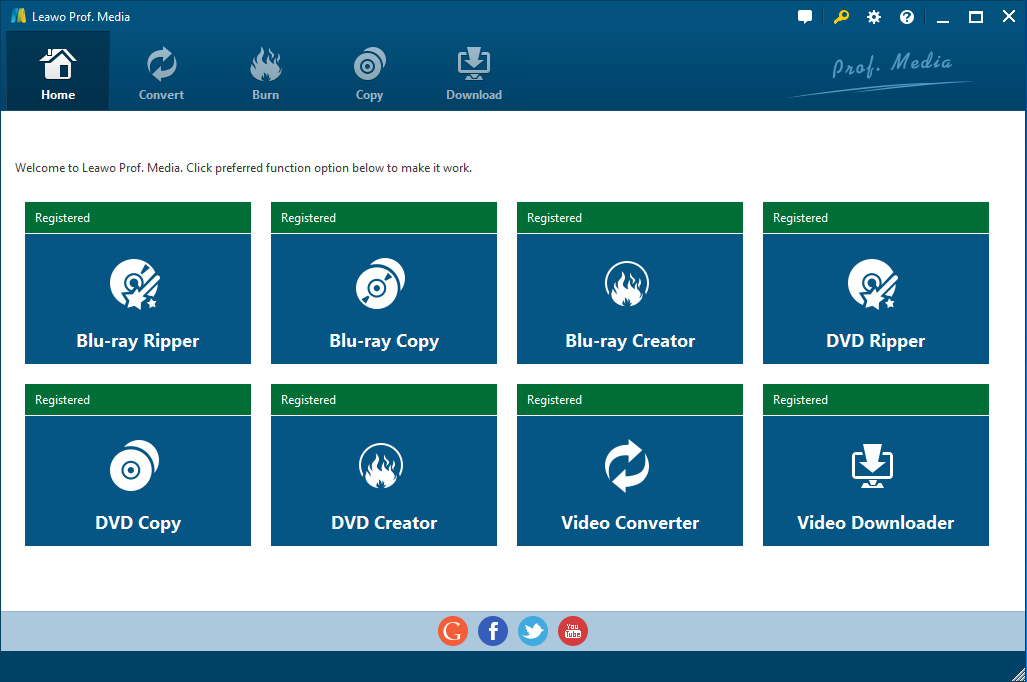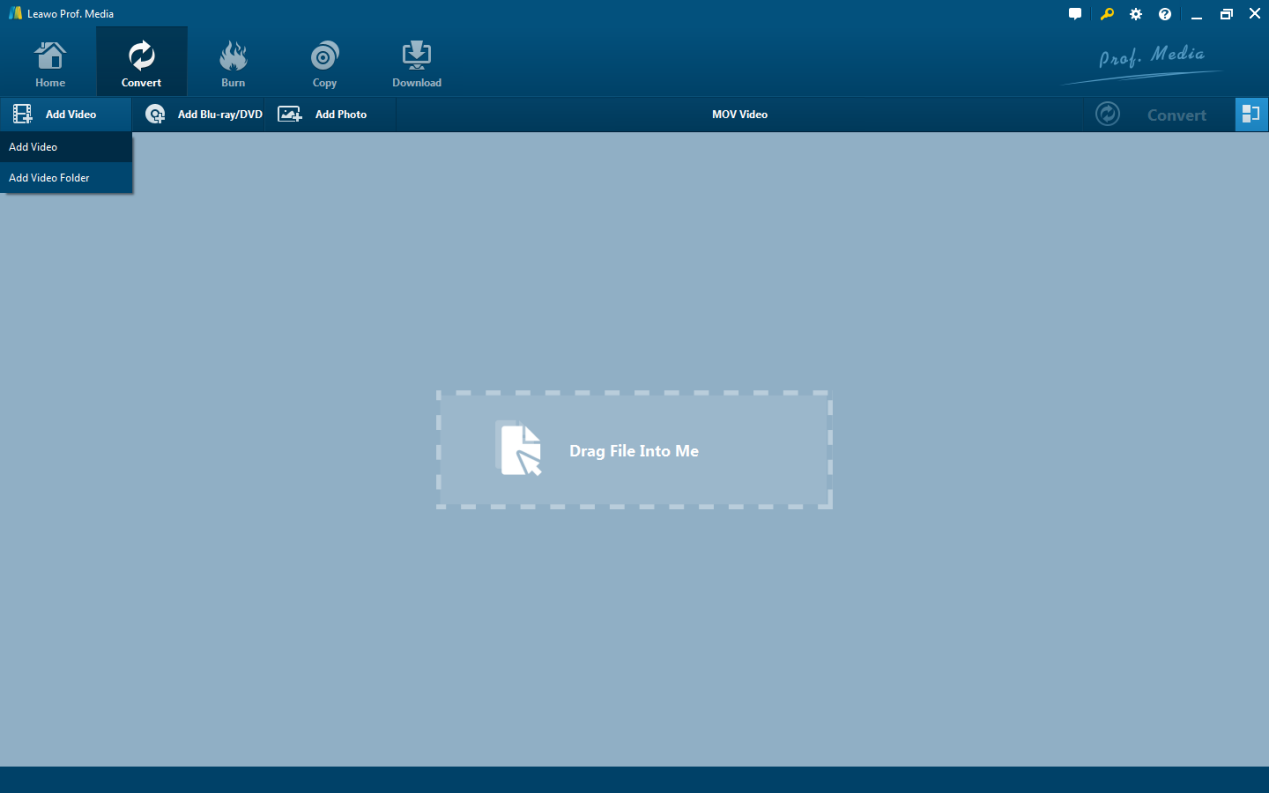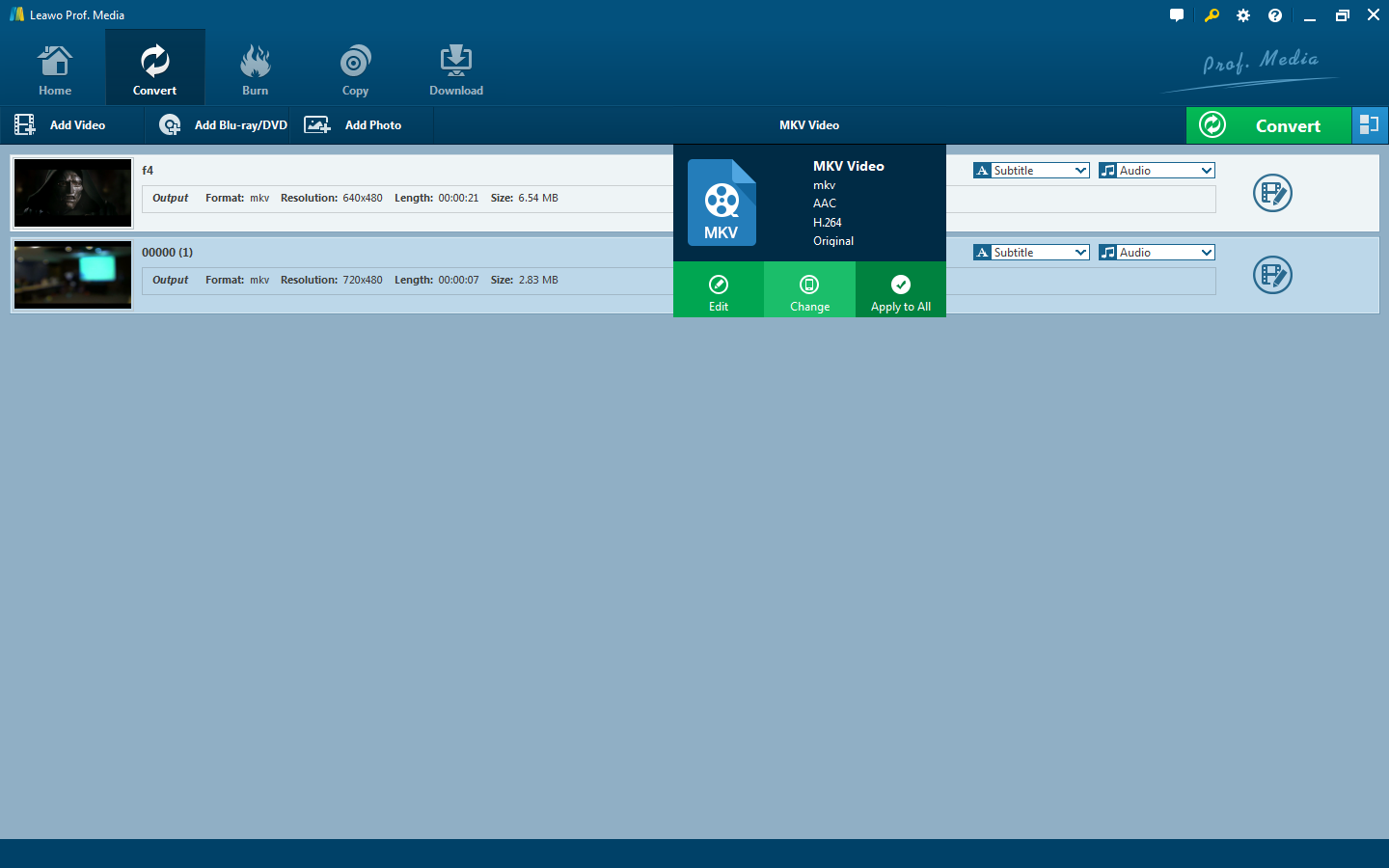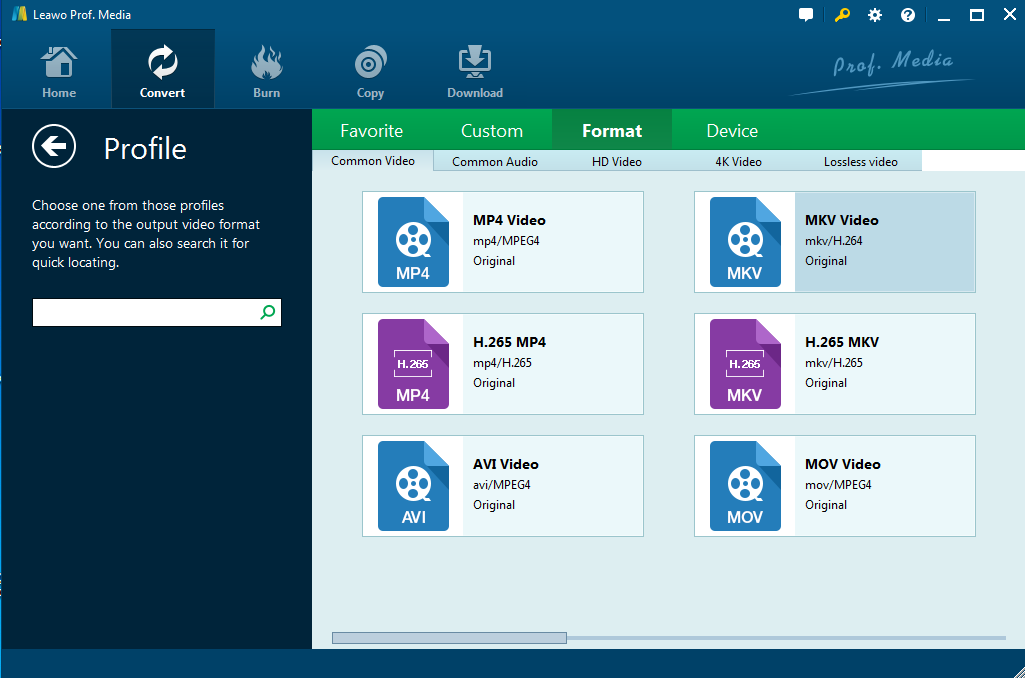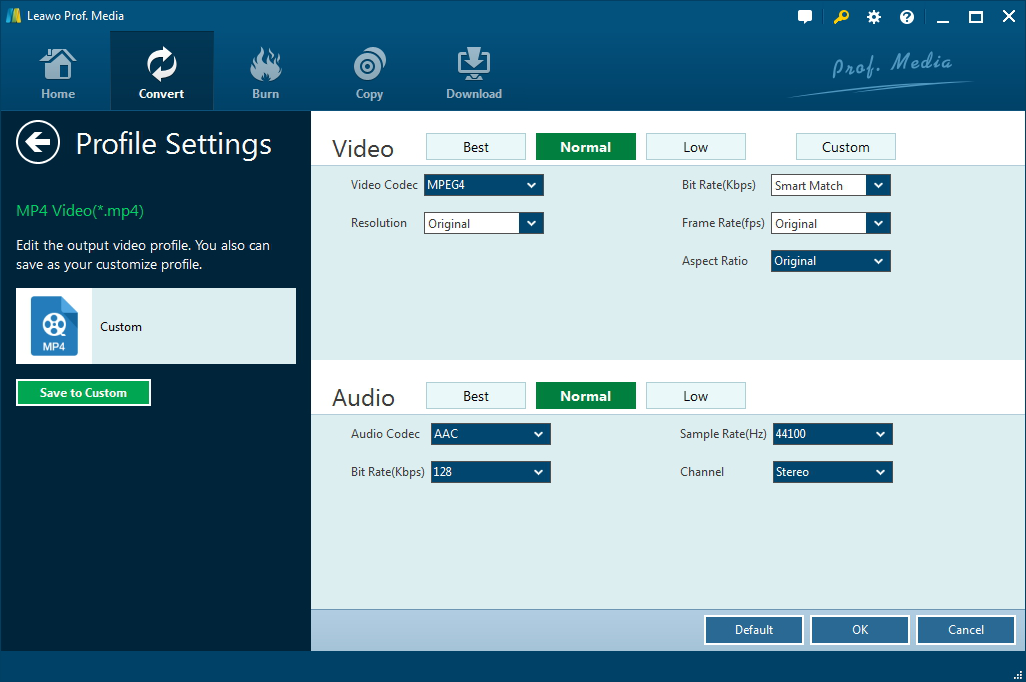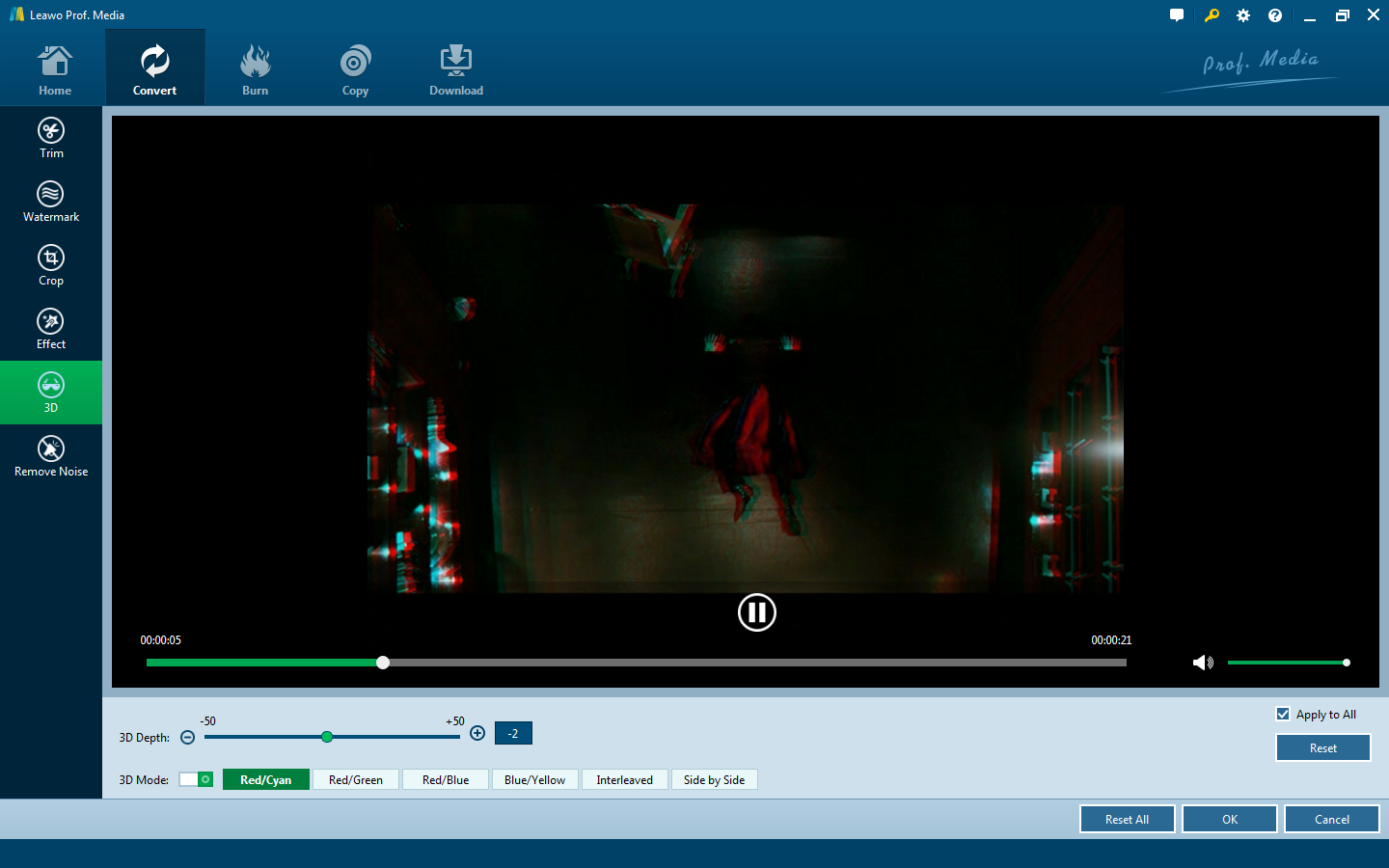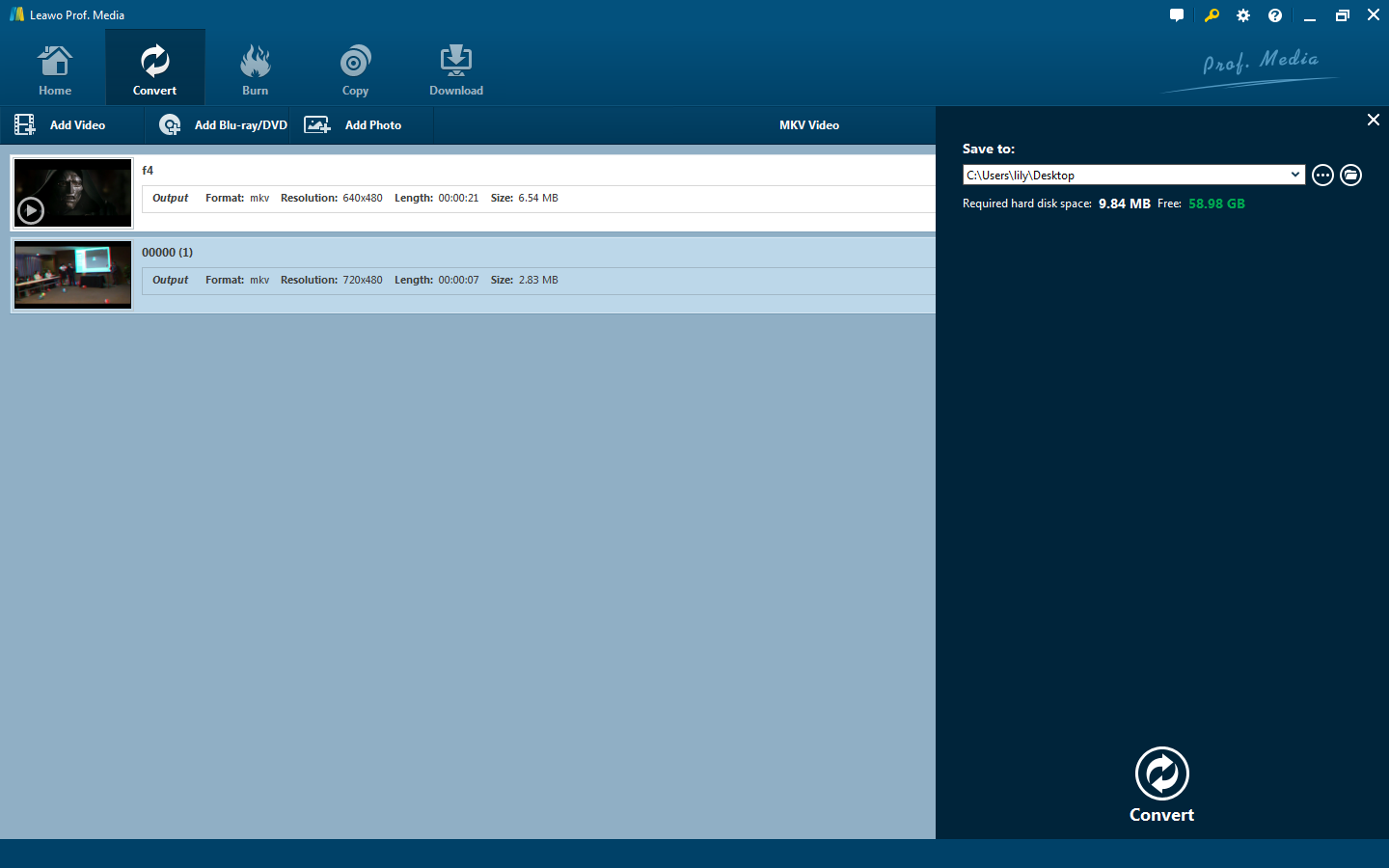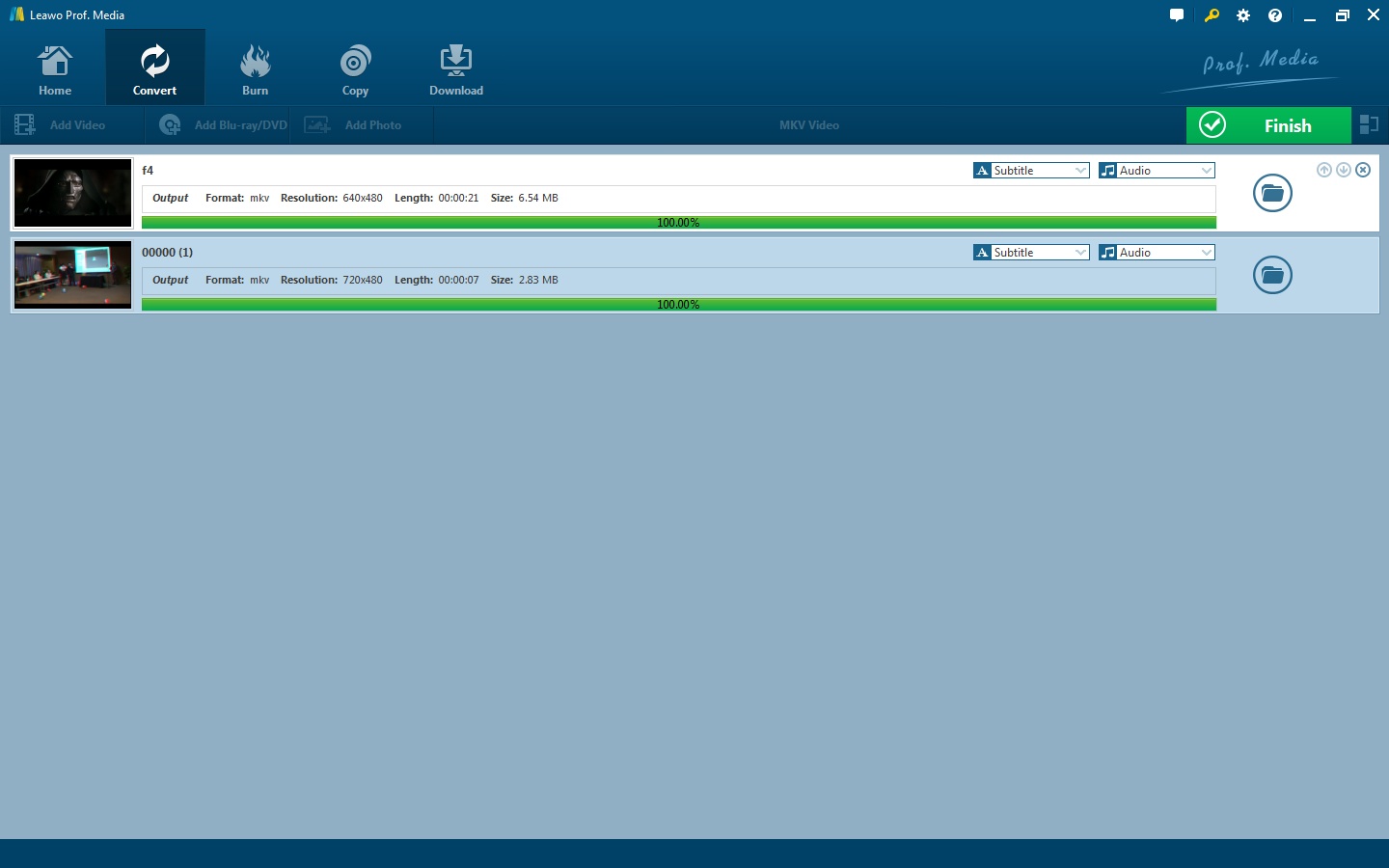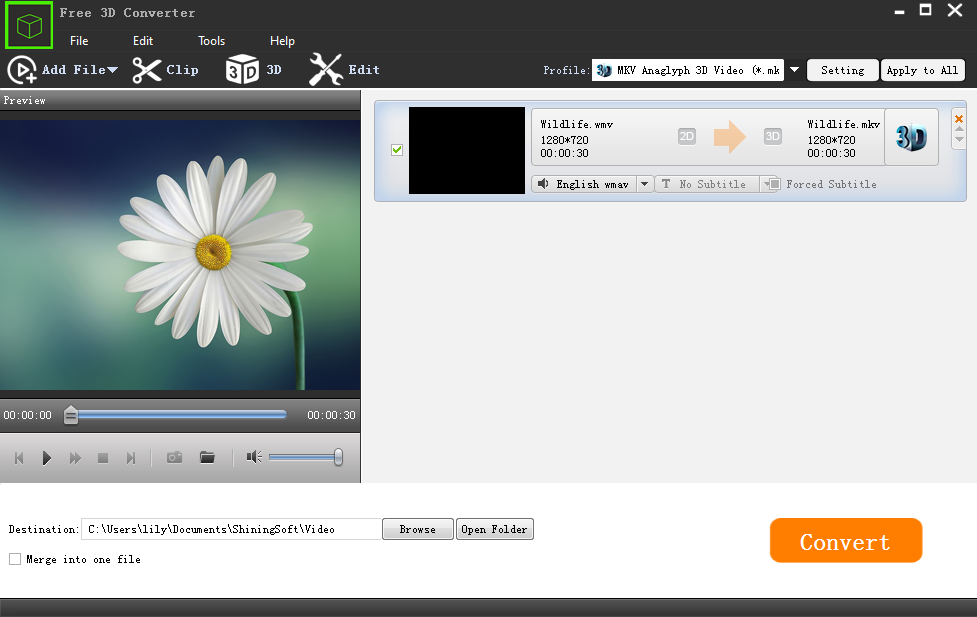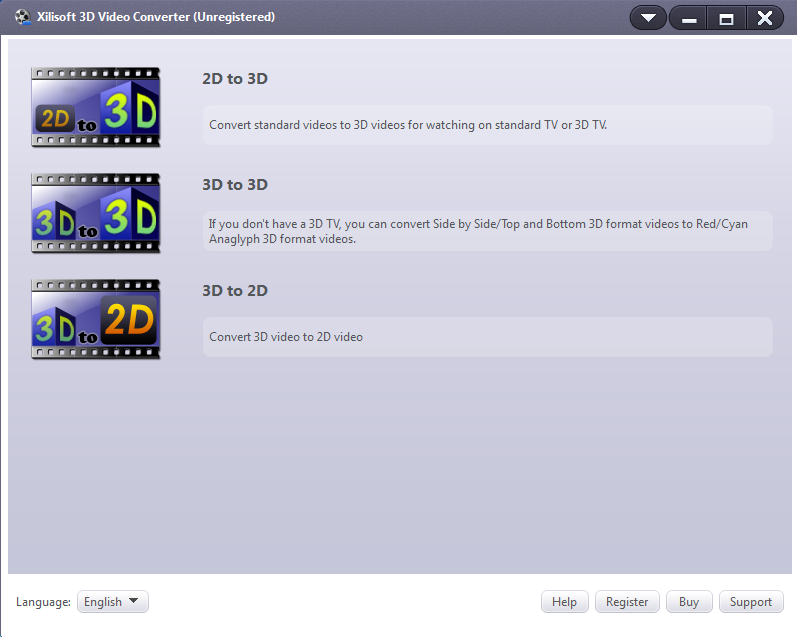Last updated on 2019-09-11, by
How to Convert 2D Video to 3D MKV?
3D is a very popular video effect now. Whether in a cinema or on home television there are a lot of 3D movies. This kind of movie can give people more sense of reality, bringing people great experience. Many users want to know how to make a normal video into a 3D movie. In fact, it is very simple. We only need a converter, with which we could easily convert regular video into 3D movie. Then you can play it on TV. If you are interested, you can take a look at how to make use of converting tools to convert normal video to 3D movie. Here we tell you how to convert 2D video to 3D MKV with three converters.
Part 1: How to Convert 2D to 3D MKV with Leawo Video Converter
Leawo Video Converter is a professional video and audio converting program, offering solutions for you to convert video and audio files between 180+ formats. It enables you to edit and customize Video for output including trimming, cropping, watermarking, adjusting video effect and removing noise. What’s more, Leawo Video Converter allows you to convert normal 2D video to 3D movie. The 3D video output formats include 3D MP4, 3D WMV, 3D AVI, 3D MKV, 3D YouTube video, etc. Other features like making photo slideshow, merging, playing, etc. are provided as well. Leawo Video Converter is integrated into Leawo Prof. Media. You need to download Leawo Prof. Media to run Leawo Video Converter.
Step 1: Import source 2D movies
Download and install Leawo Prof. Media on your PC.
Step 2: Launch Leawo Video Converter
Run Leawo Prof. Media and click video converter from "Home" to enter the interface of "Convert".
Step 3: Import original video files
After entering “Convert” interface, you will see the “Add Video” option in the sub-menu bar. Click it and two drop-down options appear. You are allowed to import original video by adding video or video folder. Alternatively, you can directly drag and drop video files into the program.
Step 4: Set output formats
Next, you need to set output format for the video files imported. There is a drop-down box named “MP4 Video” by default right before the green "Convert" button and then a small panel pops up. Click the "Change" button in the small panel to enter the "Profile" panel, where you could select a proper profile as output format. If you often use a video format as the target format for video conversion, you can click the love icon next to the video format and save it to “Favorite”. And next time you can choose it as the output format from “Favorite”.
Because we now need to convert 2D to 3D MKV, here we choose MKV Video as the video output format.
If you click the “Edit"button right before the “Change” in the small panel which pops up after clicking the drop-down box named “MP4 Video” by default, you could enter the Profile Settings panel to adjust the video and audio parameters include Video Codec, Bit Rate, Resolution, Frame Rate, Aspect Ratio, Audio Codec, Sample Rate, Channel, etc. After setting parameters, you could click “Save to Custom” to add customized profile to “Custom”.
Click the return arrow icon to return to the main interface. Next, you need to click the editing icon next to video files imported to enter editing panel. And you will see the “3D” section on the left menu. Click the "3D" section and then switch the "3D Mode" to green. You could then choose a 3D effect to apply to the output video file. There are in total 6 different 3D movie effects include Red/Cyan, Red/Green, Red/Blue, Blue/Yellow, Interleaved, and Side by Side. In addition, you could directly drag the slide in 3D Depth to adjust 3D depth. Then check "Apply to all" to apply selected 3D movie effect to all video files.
Step 4: Start to convert 2D to 3D MKV
Click on the big green "Convert" button to pop up a sidebar where you are required to set a directory for setting output video files address in the "Save to" box.
Click the "Convert" button at the bottom of pop-up sidebar to start converting normal 2D video to 3D MKV. After the program finishing conversion process, you could find converted video from the output directory you set before.
Part 2: How to Convert 2D Video to 3D MKV with Shining Free 3D Converter
Shining Free 3D Converter is a free 3D Video Converter that could turn SD, HD, and 4K UHD video files into 3D movies for TV, convert 2D to 3D video and convert 3D movies to normal SD/HD video formats for playback on media player easily.
Step 1: Download and install Shining Free 3D Converter
Step 2: Launch Free 3D Converter. Click "Add File" to load 2D videos.
Step 3: Select 3D output format. Select "3D Video" from "Profile" drop-down list.
Step 4: Edit 3D video before conversion. Click "Enable 3D Settings" and select 3D mode for your player and 3D glasses.
Step 5: Convert 2D to 3D MKV. Click "Convert" button to start 2D to 3D video conversion.
Part 3: How to Convert 2D Video to 3D MKV with Xilisoft 3D Video Converter
Xilisoft 3D Video Converter is a tool which enables you to convert 2D videos to 3D videos, switch the modes among 3D videos as well as convert 3D videos to 2D videos.
Step 1: Download and install Xilisoft 3D Video Converter
Step 2: Launch Xilisoft 3D Video Converter. Click the "Add a video file" button at the bottom of the main window and choose a video file in the dialog that opens. The loaded file will be displayed in the player.
Step 3: Select 3D output format.Click Anaglyph(Red/Cyan), Side by Side, Side by Side (Half-Width), Top and Bottom or Top and Bottom (Half-Height) under the preview area, and select a output mode.
Step 4: Making output settings. Click "Convert" button at the bottom of the window, and open the Output Settings window.
(1)Enter the video name in the text box corresponding to the File Name.
(2)Select the output directory in the pop-up dialog.
(3)Set Profile. Click to open Profile drop-down list and choose the profile you want from the classified profile list. Here we choose MKV- Matroska Video. In addition, you can adjust the Video Size, Video Quality, Audio Quality of the profile. Click “More” button to open advanced settings, you can adjust more parameters according to you need. Click the drop-down button on the panel, and choose Basic Settings,Video Steam, Audio Steam, Picture, Metadata option to enter corresponding panel for parameter adjustment.
Step 5: Start to convert 2D to 3D MKV. Click “OK” on the output settings panel to start 2D to 3D MKV conversion.
Part 4: Compare the Differences Between the Three Converters
All three converters can be used to convert video 2D to 3D MKV, but there are some differences. We compare their differences in a table.
|
Feature |
Leawo Video Converter |
Shining Free 3D Converter |
Xilisoft 3D Video Converter |
|
Convert 2D to 3D |
✔ |
✔ |
✔ |
|
Convert 3D to 3D |
✘ |
✔ |
✘ |
|
Convert 3D to 2D |
✘ |
✔ |
✘ |
|
Convert HD to 3D |
✘ |
✘ |
✔ |
|
Convert video to video |
✔ |
✘ |
✘ |
|
Convert video to audio |
✔ |
✘ |
✘ |
|
Convert video to image |
✔ |
✘ |
✘ |
|
Convert audio to video |
✔ |
✘ |
✘ |
|
Convert audio to audio |
✔ |
✘ |
✘ |
|
Convert image to video |
✔ |
✘ |
✘ |
|
convert video to HD |
✔ |
✘ |
✘ |
|
convert video to 4K |
✔ |
✘ |
✘ |
|
Make photo slideshows |
✔ |
✘ |
✘ |
|
Edit video |
✔ |
✘ |
✘ |
|
Play video |
✔ |
✘ |
✔ |
|
Preview video |
✔ |
✔ |
✘ |
|
Support devices to be set as output profile |
✔ |
✔ |
✔ |
|
Add subtitle & select audio track |
✔ |
✘ |
✘ |
|
Merge all files into one |
✔ |
✔ |
✘ |
|
Make photo slideshows |
✔ |
✘ |
✘ |
|
Set video and audio parameters freely |
✔ |
✔ |
✔ |
The table shows the main functional differences between Leawo Video Converters, Shining Free 3D Converter and Xilisoft 3D Video Converter. Shining Free 3D Converter focus on 3D video conversion covering 2D video to 3D, 3D video to 3D, 3D video to 2D. Xilisoft 3D Video Converter is dedicated to convert 2D and HD video to 3D. Leawo Video Converter is based on video and audio conversion, it enables you to convert normal video to video, HD, 4K, 3D, audio, and image. Meanwhile, it allows you to edit and customize video. What all three have in common is that they can convert 2D video to 3D, support devices to be set as output profile and set video and audio parameters freely. You can choose the appropriate converter according to needs. Now if you just want to find a 2D to 3D MKV video converter, Leawo Video Converter might be better for you because it not only can convert 2D video to 3D MKV but can edit video while playing and adjust output video parameters so that you could make some personalized adjustments to video.




 Try for Free
Try for Free Try for Free
Try for Free