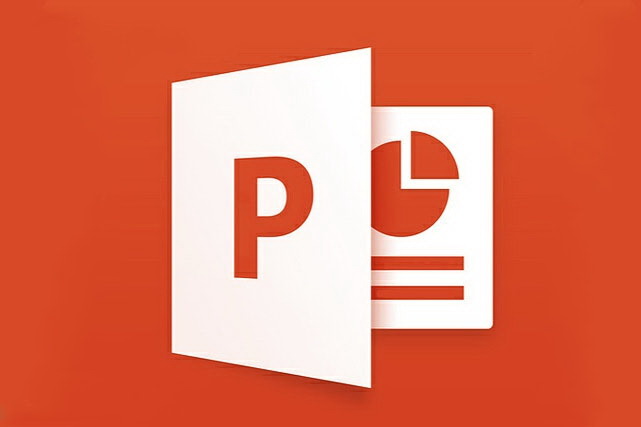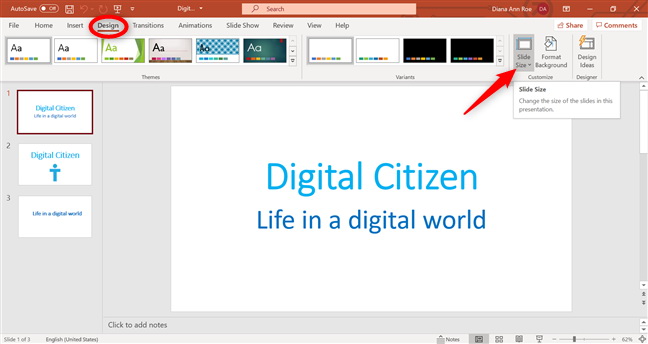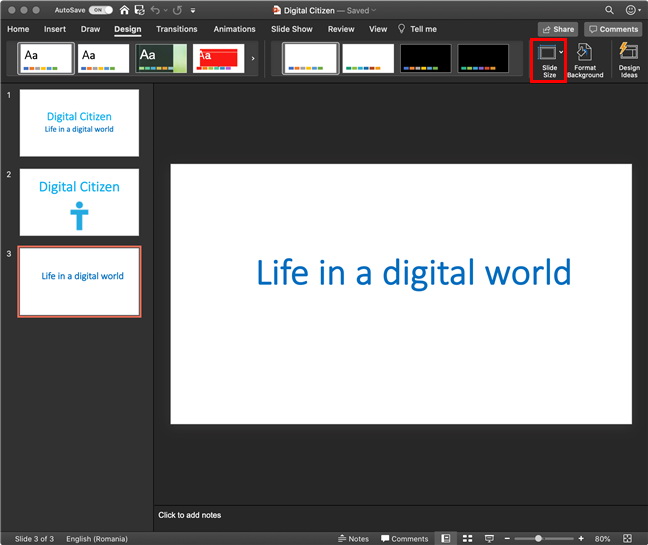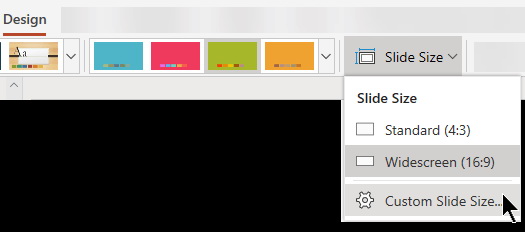Last updated on 2021-04-16, by
How to Change PowerPoint Slide Size - PPT Support
Microsoft Office PowerPoint is a presentation software developed by Microsoft. Currently, Microsoft Office PowerPoint has become an important office software. By using Microsoft Office PowerPoint, users can design unique slides according to their needs. At this time, a question arises: After the PowerPoint slides are created, can the user modify the PowerPoint slide size? The answer is yes. Of course, I will introduce to readers how to modify the PowerPoint slide size in three different operating environments. Finally, I will also introduce a method that enables PowerPoint slides to be displayed in another unique way.
Part 1: About PowerPoint Slide Size
As a presentation tool developed by Microsoft, Microsoft Office PowerPoint can not only create presentations, but also hold face-to-face meetings, remote meetings or show presentations to the audience on the Internet. With Microsoft Office PowerPoint, users can present on a projector or computer, or print out the presentation and make it into a film. In the early days, Microsoft Office PowerPoint set the slide size to Standard (4:3) by default. However, in Microsoft PowerPoint 2013 and later, the default setting is changed to Widescreen (16:9). This is because most laptops and other devices use a 16:9 aspect ratio to get a better display effect. Because of the change in the default settings, a potential problem has arisen: If you have spent time making a PowerPoint slideshow (the default slideshow size is Widescreen (16:9)), but now you must use the old projector which size of Standard (4:3), then there will be a mismatch.
The size mismatch will cause the page to be cut off at the edges or framed by black bars in Microsoft PowerPoint, which will greatly affect the presentation effect of PowerPoint slides. At this time, the user can take the method of adjusting the PowerPoint slide size to solve the problem (the following will explain in detail). However, before explaining how to adjust PowerPoint slide size, it is important to note that if you change the PowerPoint slide size after adding content to the PowerPoint slides, the included elements and images may be deformed and require further adjustments. Therefore, the sooner you know the aspect ratio or resolution of the device used for the presentation, and then make PowerPoint slide, the better.
Part 2: How to Change PowerPoint Slide Size on Windows?
As a set of operating systems developed by Microsoft in the United States, the Microsoft Windows operating system is not only easy to use, it has also become the most widely used operating system currently. At the same time, most Windows users will also use Microsoft PowerPoint to make slides. Below I will take Windows 10 as an example to specifically introduce how to modify the PowerPoint slide size:
Method 1: Choose a predefined slide size
Microsoft PowerPoint predefines two slide sizes, Standard (4:3) and Widescreen (16:9). Therefore, the user can directly switch the size of the slideshow between these two sizes. The specific steps are also very simple: Open the Microsoft PowerPoint slide you want to use, and then click the "Design" tab on the application ribbon. Then, you can find the "Slide Size" button on the right, click on it. At this time, a drop-down menu will automatically pop up. In this drop-down menu, you can choose to change the size of PowerPoint slides to Standard (4:3) or Widescreen (16:9) according to your needs.
Method 2: Customize the size of the slide
Microsoft PowerPoint also allows users to customize the size of the slides they make. The specific steps are the same as method 1. According to the steps of Method 1, you will also see the drop-down menu that automatically pops up, and then click the "Custom Slide Size" button in the drop-down menu. Microsoft PowerPoint will pop up a window called "Slide Size". You can choose a custom size among them to process or change the size of the PowerPoint slides.
Note:
- When you change the PowerPoint slide size, Microsoft PowerPoint will prompt you whether to adjust the content in the slide as well. You can set the content in the slideshow to be adjusted in the same proportion or remain unchanged.
Part 3: How to Change PowerPoint Slide Size on macOS?
With the rapid development of Apple, Apple computers with Mac as the operating system have also entered the public's field of vision. More and more people are starting to use MacBook. Below, although the method is similar to Windows 1, I will also specifically explain how to modify PowerPoint slide size in Mac system:
Method 1: Choose a predefined slide size
The Microsoft PowerPoint version of macOS also predefines two slide sizes, Standard (4:3) and Widescreen (16:9). Therefore, the user can directly switch the size of the slideshow between these two sizes. The specific steps are also very simple: Open the PowerPoint slide you want to use, and then click the "Design" tab on the application ribbon. Then, you can find the "Slide Size" button on the right, click on it. At this time, a drop-down menu will automatically pop up. In this drop-down menu, you can choose to change the size of PowerPoint slides to Standard (4:3) or Widescreen (16:9) according to your needs.
Method 2: Customize the size of the slide
The Microsoft PowerPoint version of macOS also allows users to customize the size of the slides they make. The specific steps are the same as method 1. According to the steps of Method 1, you will also see the drop-down menu that automatically pops up, and then click the "Custom Slide Size" button in the drop-down menu. Microsoft PowerPoint will pop up a window called "Page Setup". You can choose a custom size among them to process or change the size of the PowerPoint slides.
Note:
- When you change the PowerPoint slide size, Microsoft PowerPoint will prompt you whether to adjust the content in the slide as well. You can set the content in the slideshow to be adjusted in the same proportion or remain unchanged.
Part 4: How to Change PowerPoint Slide Size on Web?
Yes, now users can make slides on web pages. PowerPoint for the Web can provide most of the functions that Microsoft PowerPoint has. Of course, it also allows users to modify the size of PowerPoint slides. Because PowerPoint for the Web's page and function design are similar to the Microsoft PowerPoint application, the steps for users to adjust the slide size in PowerPoint for the Web are almost the same as the steps for adjusting the PowerPoint slide size in Windows 10 and macOS. Therefore, readers can refer to the methods introduced above to operate.
Bonus Tip: Convert to Video after You Change PowerPoint Slide Size
After you change the size of the PowerPoint slides, if you want to store or display the slides you made in other formats, I think the video format will be a good choice.
Leawo PowerPoint to Video Pro is a powerful PowerPoint to video converter. On the one hand, it can convert PowerPoint to current video and audio formats, such as: MPEG, MP4, TS, MOV, WMV, VOB, 3GP, RM, RA, MKV, etc.; on the other hand, Leawo PowerPoint to Video Pro can also convert PowerPoint to various devices, such as Apple devices, tablets, mobile phones, PSPs, etc. Of course, not only PowerPoint, Leawo PowerPoint to Video Pro can also convert PowerPoint alternatives to video, Convert Keynote to PowerPoint, and so on. In short, through Leawo PowerPoint to Video Pro, users can convert PowerPoint into a variety of videos with unique effects. And, you don’t have to worry that part of the content will be lost after PowerPoint is converted to video, because Leawo PowerPoint to Video Pro will retain all the original features and elements in PowerPoint. In addition to these main functions, Leawo PowerPoint to Video Pro also has many surprising small functions, such as: adding watermark to PPT video, inserting background music in PPT video and recording real-time narration, and converting PowerPoint to batches Video and so on. All in all, Leawo PowerPoint to Video Pro with a multilingual user interface is sure to be able to complete various tasks of converting PowerPoint.
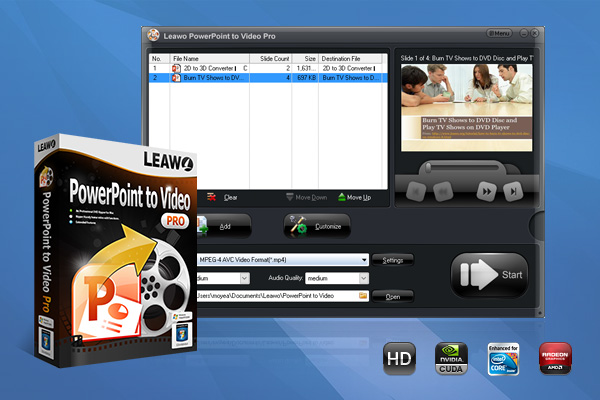
-
Leawo PowerPoint to Video Pro
- Convert PowerPoint to 180+ pop video formats with 100% high quality
- Compatible with PowerPoint 2000/2002/2003/2007/2010/2013 of 32-bit and 64-bit
- Detailed output video profiles for web services and end-devices like YouTube, iPad, iPhone and more
- Add specific logo or background music to your output video presentation
- Batch conversion for PowerPoint files with absolutely no number limit
Under the same operating environment of Windows, Mac and Web, users can modify the PowerPoint slide size in 4:3, 16:9 and custom ways. Obviously, from the above introduction, we can know that the methods to modify the PowerPoint slide size are very simple. In addition, in addition to displaying the slides we made through Microsoft Office PowerPoint, we can also consider displaying or storing the slides we made through other methods such as video. Then, Leawo PowerPoint to Video Pro that can convert PowerPoint slides into various video formats is a very good auxiliary software.




 Try for Free
Try for Free Try for Free
Try for Free