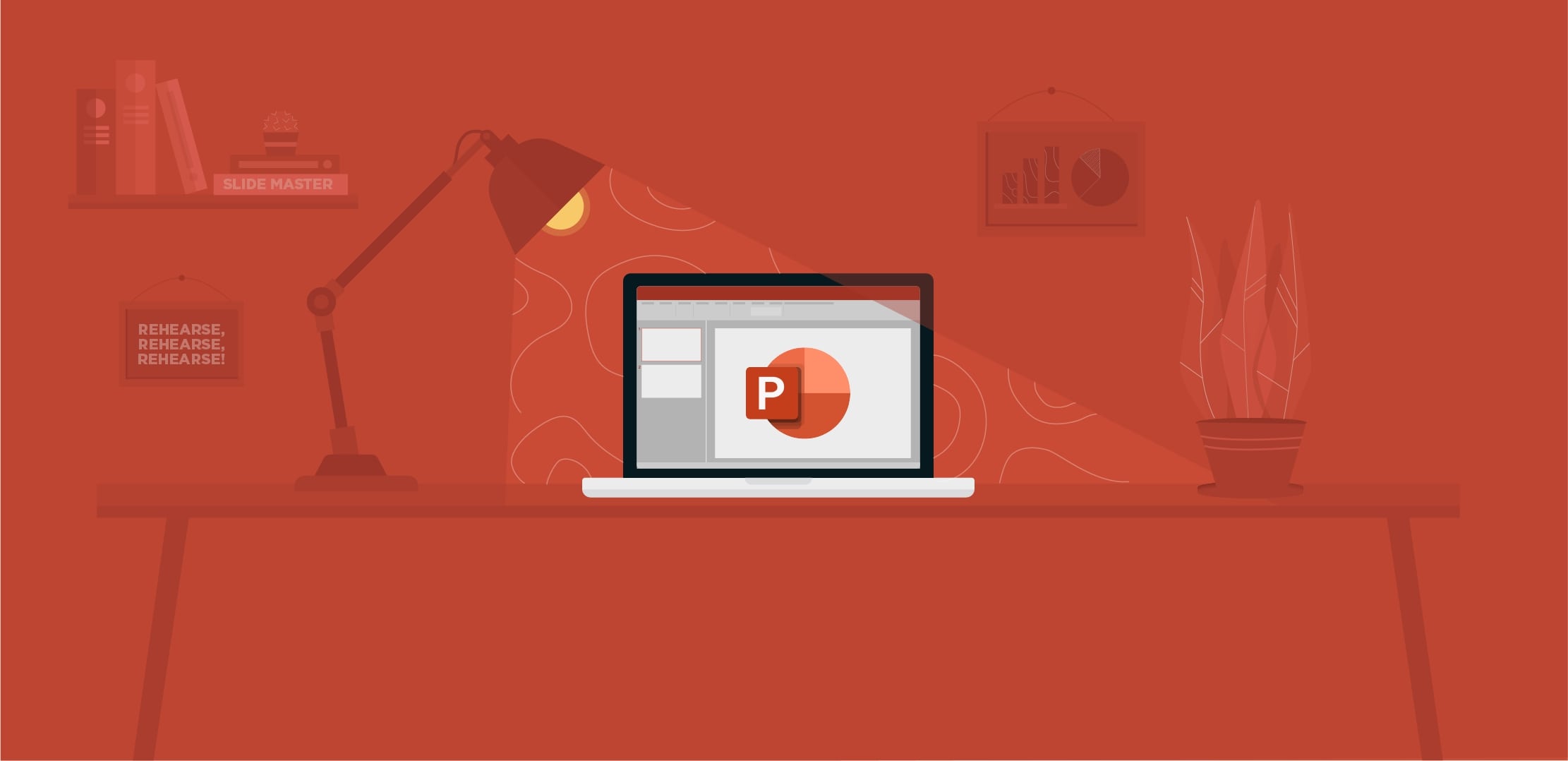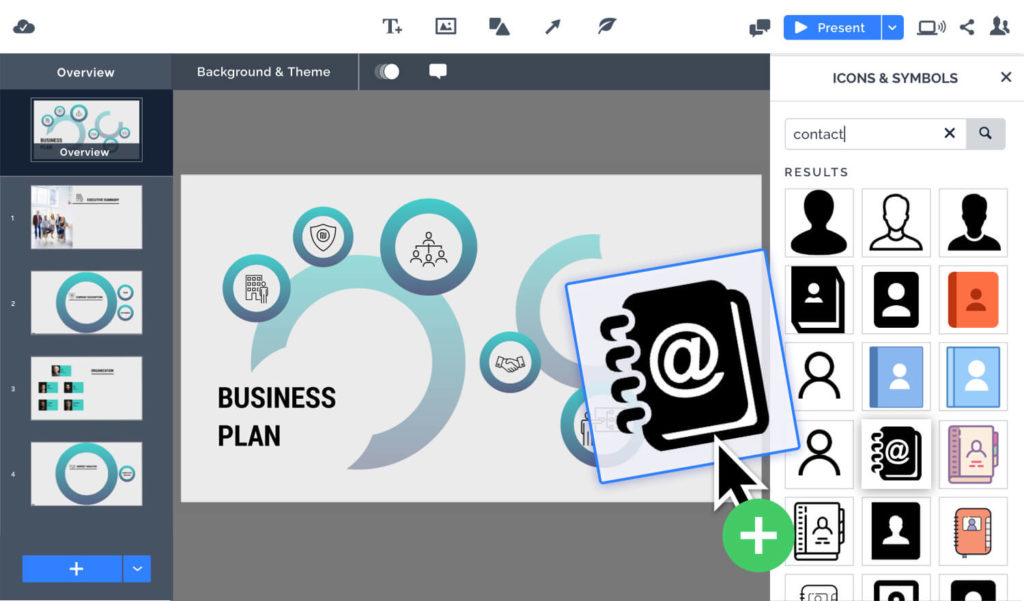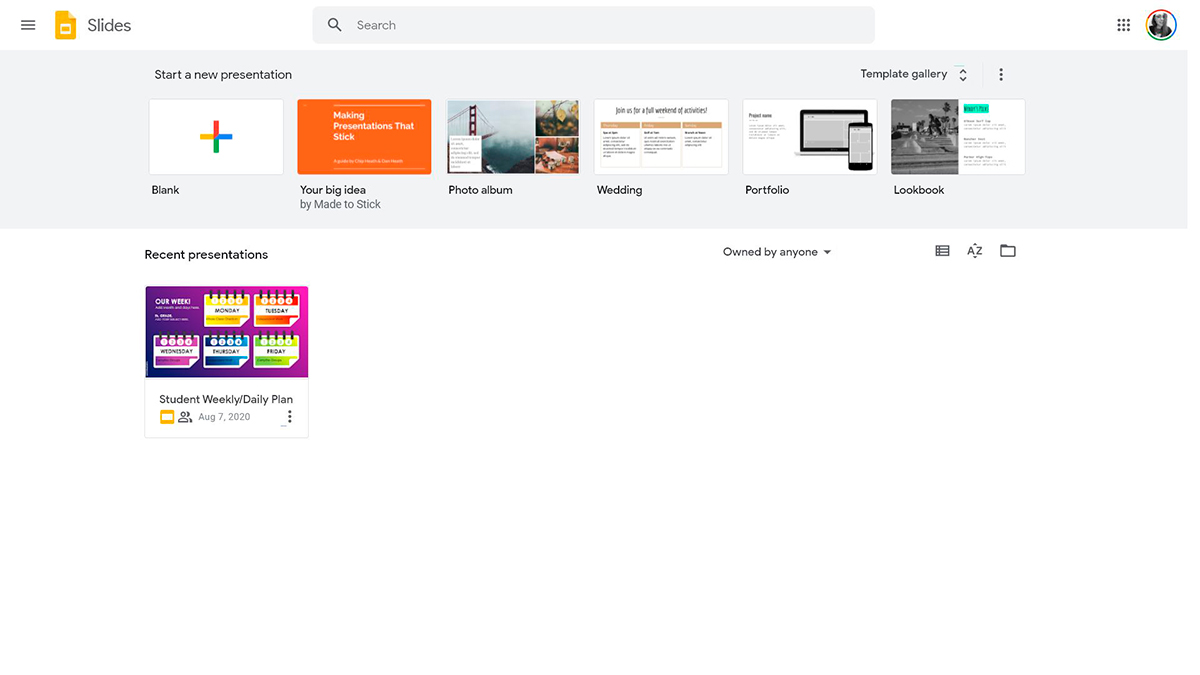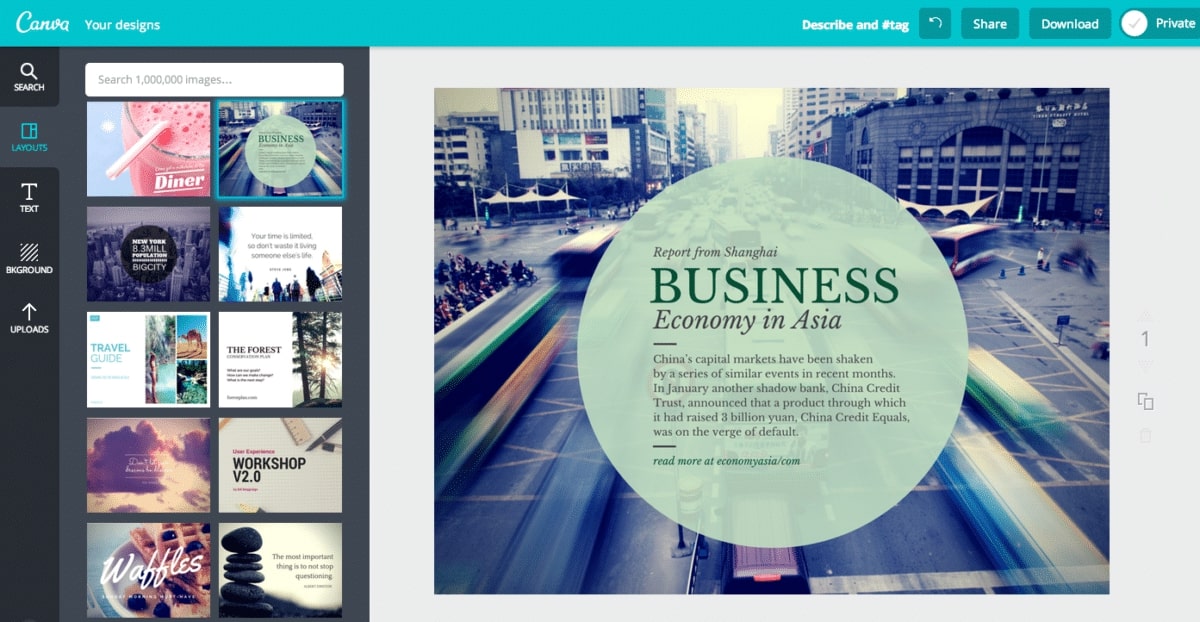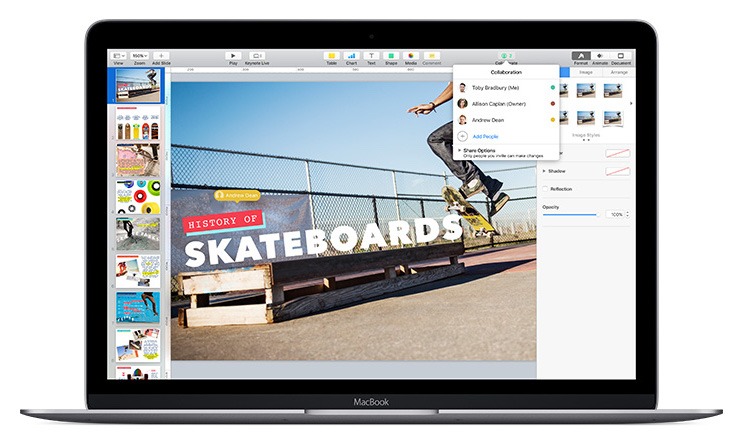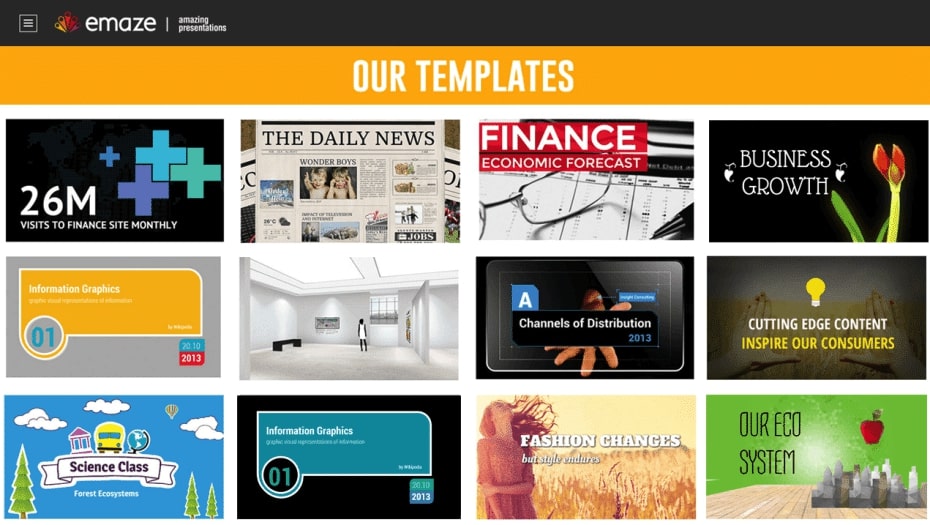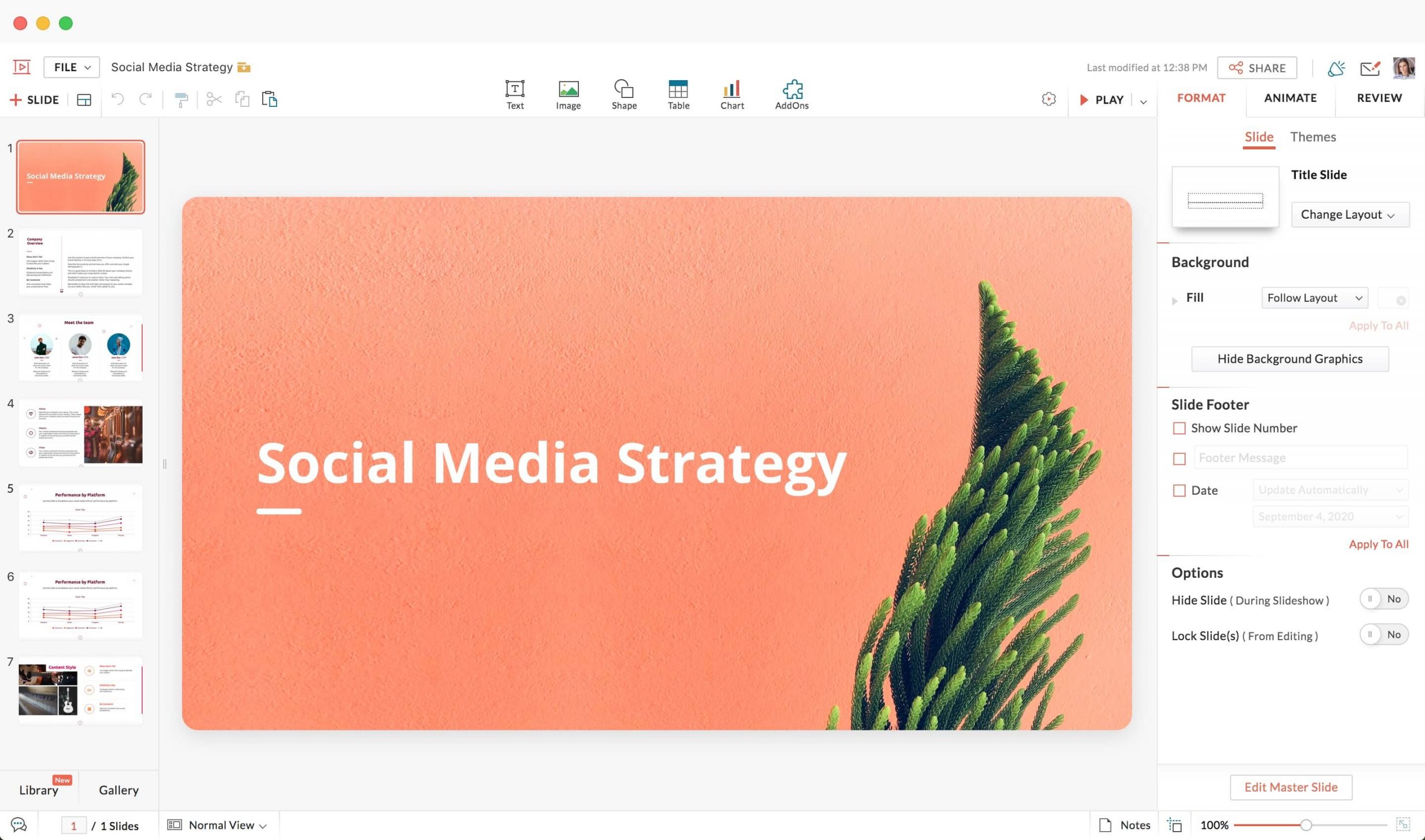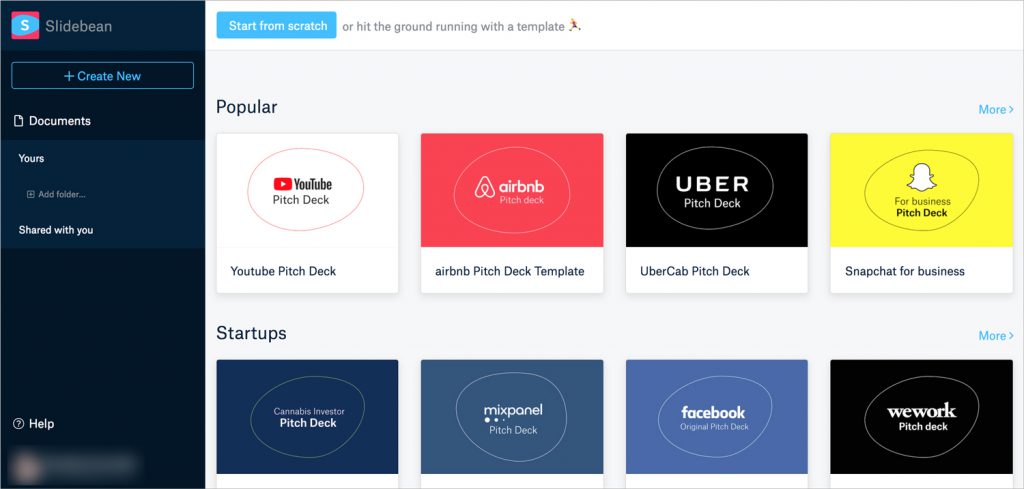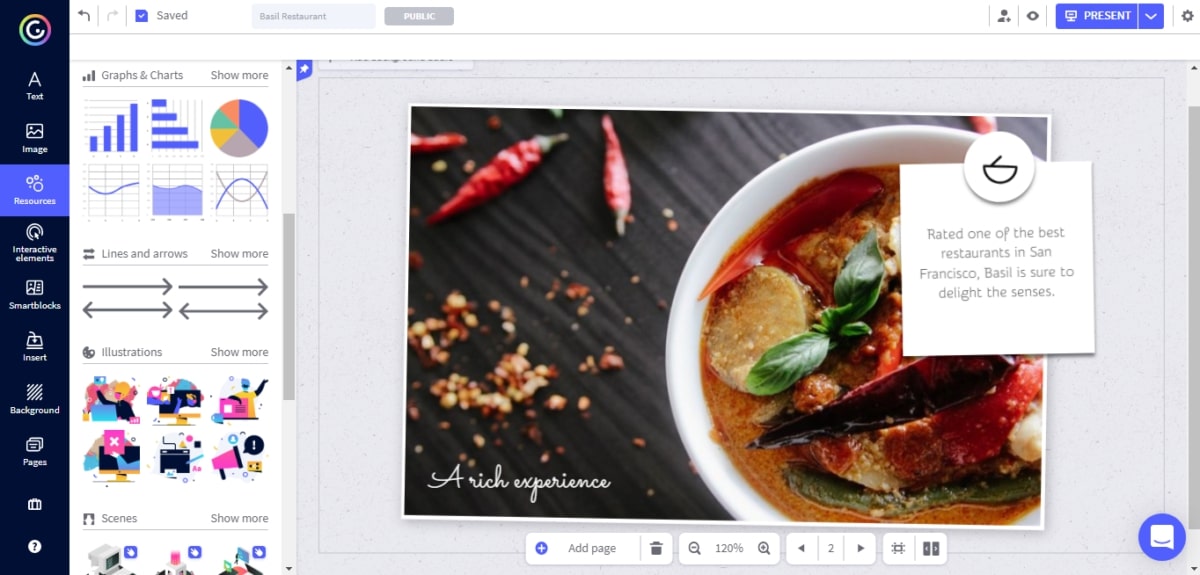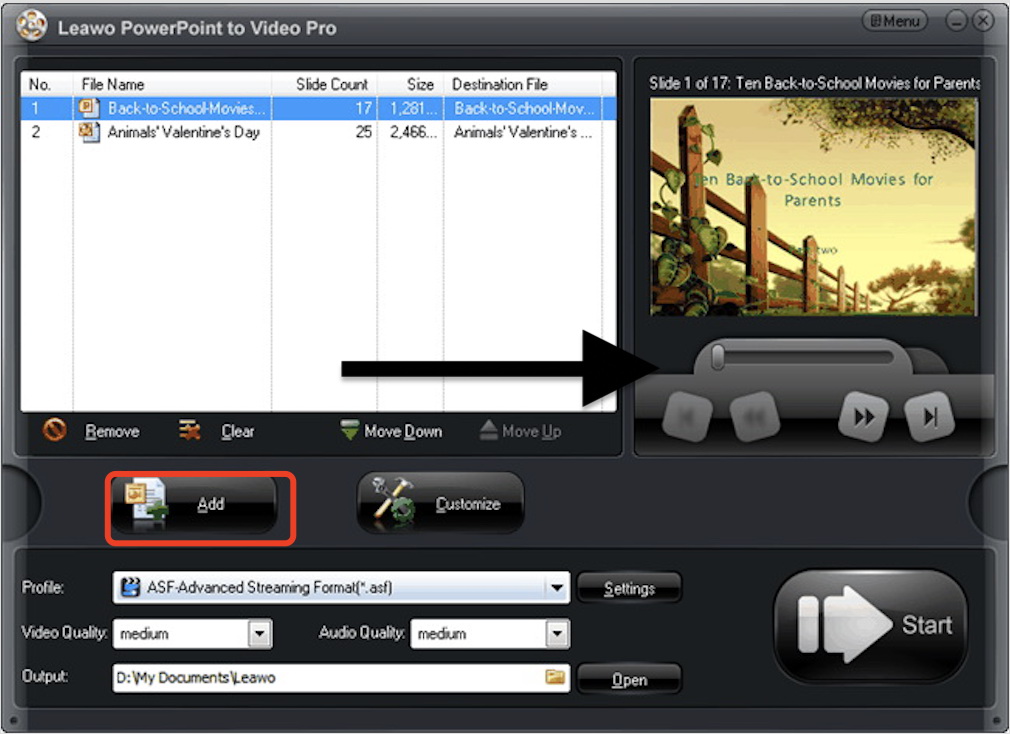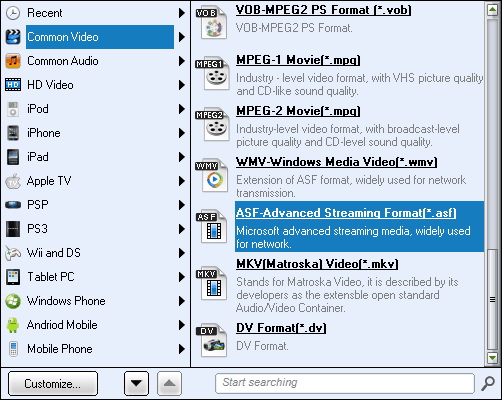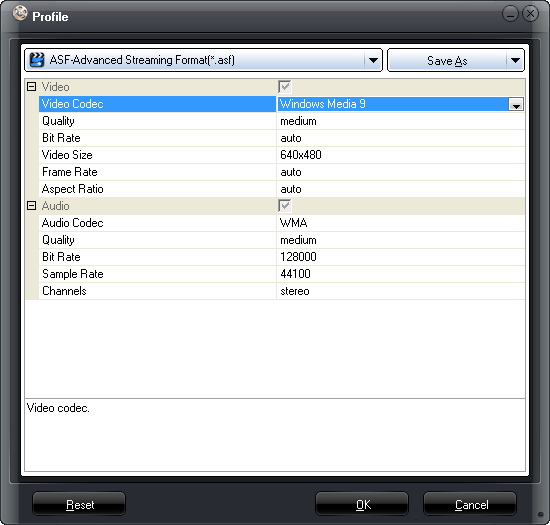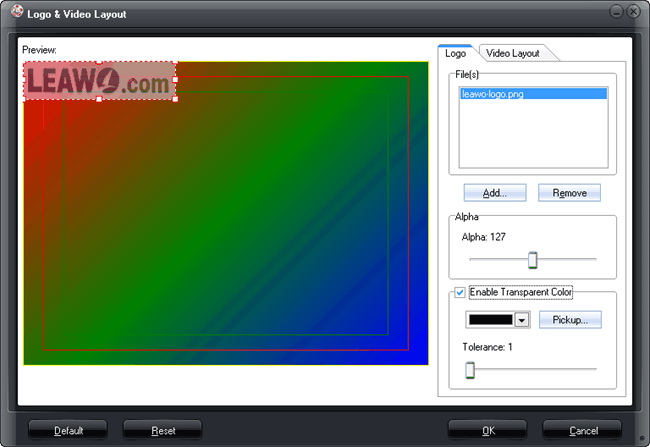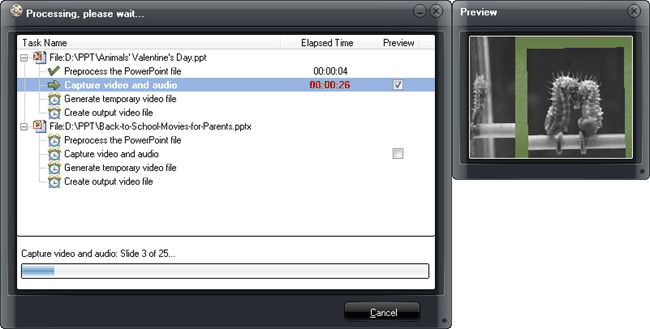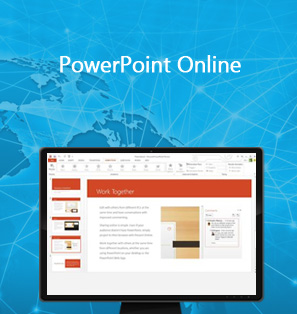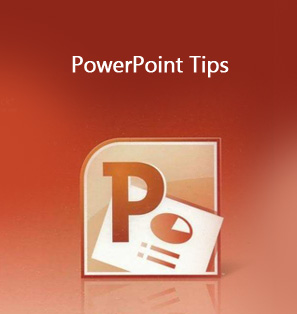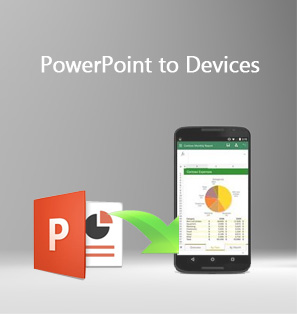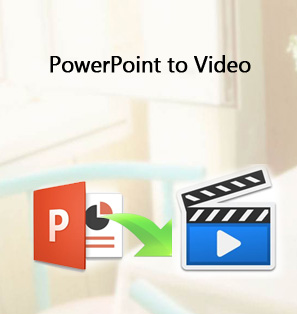How long has PowerPoint been around? It’s been decades. PowerPoint, the first well-known presentation software around the world that everyone has ever used. Along with Apple’s Keynote, WPS Office, all these software tools have still been widely used. What makes presentation software qualified for work and business? Is there any other alternative to PowerPoint? Here’s everything you want to know about PowerPoint alternatives.
Part 1: Issues in Using PowerPoint
PowerPoint is a desktop application that allows users to present ideas using a series of slides that consist of various multimedia, such as text, audio, video, and images, etc. PowerPoint Presentation is widely used at work, businesses, and public speech. With different multimedia, PowerPoint slides can effectively help communicate with the audience, keeping them engaged with your topic and information. However, every rose has its thorn. There have been issues that we often come across when using PowerPoint. Here are some possible stumbles and ways to work them out.
One of the common issues is PowerPoint is slow to launch. This is because PowerPoint can not launch until all the Add-Ins such as PDF editor, plugin, etc. are fully loaded. To fix this issue, simply disable these Add-Ins in settings so they won’t slow down the application to launch. PowerPoint sometimes can be slow in performance as well. The cause could be that the autosave interval is too brief. PowerPoint usually autosaves every few seconds as you work and that slows down the performance. Try to set the interval as 10 minutes and it might work. Another main issue that frequently happens is that the PowerPoint file is often way too large to share via email. To fix it, you’ll need to reduce the file size. High-quality images are usually the largest parts of PowerPoint files; you may try to compress the images and this will help decrease the overall size.
Part 2: Top 10 PowerPoint Alternatives in 2021
PowerPoint is a standard industry tool for most people; with wide-ranging and familiar features, it’s not difficult to create visually attractive slides with PowerPoint. However, PowerPoint sometimes seems to be a bit outdated with its limitations; for instance, the software is not built with the infographics – a powerful tool to illustrate the complicated topic. Nevertheless, the simplicity and accessibility of PowerPoint are what we want, but there are some alternatives worth taking a look at. If you want to do without the run-of-the-mill PowerPoint for a bit, and look for some reliable presentation software that can help design stunning slides, here is a curated list of PowerPoint alternatives for you.
1. Prezi
Prezi is an online presentation program with many beautiful templates, so your business presentation doesn’t have to be lethally boring. But that’s not just it, what makes Prezi stand out is the creative use of canvas; it’s a non-linear presentation style that you don’t have to view one slide after another, but zooming in and out. If you are tired of PowerPoint, and this is one of the best presentation alternatives to switch to. The collaboration feature is also easy to use when working with multiple stakeholders. Perfect for the people who want to add a creative touch to the presentation.
2. Google Slides
Google Slides is the presentation software provided by Google. You can also create spreadsheets and word documents based on your Google account. The set-up is pretty much a replica of Microsoft Suite, but instead, it’s cloud-based. You are free to use it as long as you have a Google account and there is a business version called G-suite at paid tier for more storage and management. The major feature is the real-time collaboration that allows multiple collaborators to work together. You can create and edit presentations via a browser and the seamless integration with YouTube and Google Photos is also convenient.
3. Canva
Just as the name suggested, the presentation software has some artistic influence. With Canva, you can have free access to hundreds of beautifully designed templates on various topics. The design is eye-catching and visually stunning. Just choose the images, fonts, and colors, and then you are almost ready for a perfect presentation. The free plan comes with 8,000+ templates which are enough for beginners to make beautiful slides. The layout in the templates are ready to use and it makes everything easy so that you can create slides in a fraction of the time. Moreover, you can also create e-books, brochures, and infographics with Canva.
4. Visme
Visme is a cloud-based presentation tool that allows you to create powerful slides with infographics. It offers more than 100 assets like fonts, images, quality icons that can help you to create a visually appealing presentation. The drag and drop dashboard is easy to use, and you can make professional-looking slides quickly. With the infographics, Visme offers a way that is different from the mundane PowerPoint, to present your idea and information more engagingly. If you are tired of PowerPoint’s sales report with lines of numbers, try Visme.
5. Apple Keynote
You can’t skip Apple Keynote. As one of the PowerPoint alternatives, Keynote is ideal for Mac users who want to have practical presentation software at hand. Good for personal and business use. The seamless integration of Apple products allows you to add illustrations created by Apple Pencil to Keynote. Real-time collaboration is convenient for multiple collaborators within your team, no matter what Apple devices they use. The templates are a bit limited but you can create slides with galleries, photos, and more than 700 customizable shapes.
6. Emaze
Emaze is an online presentation tool that offers hundreds of templates. Just as the other online application, it’s cloud-based and it allows you to create and share presentations via social media. For those mobile device users, Emaze is exactly what you need. As it’s built on HTML5 which means it’s trustworthy if you want to check on the look and feel of the design. Real-time collaboration is also possible, allowing you to make presentations remotely. Moreover, there are hundreds of 2D and 3D presentations available if you are interested.
7. Zoho Show
Zoho is a CRM for business. The company offers a web-based office suite, and the Zoho Show is one of the programs. Zoho Show is similar to Microsoft PowerPoint but with more polished features. Zoho Show is easy to use with customizable themes which look like visual canvas. The content block is intuitive to use so you can pick it up and build your presentation quickly. The cloud-based features make it easy to share and collaborate, which is perfect for team collaboration. If you are using the Zoho Suite, then Zoho Show is probably the ideal PowerPoint alternative for you.
8. Haiku deck
Haiku deck is an online presentation software that is mostly adopted by educators and the classroom; it’s also useful for bloggers for its massive stock of photo assets. If you want to make a presentation with photographs, this is the PowerPoint alternative for you. The templates are visually attractive, like a collage of photographs. Encouraging to simplify messages and present information clearly, Haiku deck is easy to use as you can quickly get up-to-speed with the menus. The cloud-based feature allows you to edit and view slides on any device.
9. Slidebean
Geared for startup and small business, Slidebean is a presentation software with dozens of templates and customizable content blocks. Maybe they are not that fancy with millions of beautiful visuals and templates, but they do have a highlight that makes them stand out from the crowd – the artificial intelligence, sort of like an algorithm to help create the best possible slides with well-designed layouts. If your presentation is just around the corner and you don’t have time for all the bells and whistles, then Slidebean is the PowerPoint alternative for you.
10. Genially
Genially is not only a tool for presentation but also other practical purposes such as CV, infographics, ePosters, etc. If you want to make an interactive presentation, this is the PowerPoint alternative for you. The main idea behind Genially is interactivity – to create incredible and modern visual experiences that improve communication. Genially is easy to use when you are accustomed to it. Changes applied to all slides are possible with just a single click of the button. An ideal tool to make engaging content in the presentation.
Part 3: How to Convert PowerPoint Alternatives to Video?
Of all the PowerPoint alternatives, it depends on your needs to decide which one would best suit you. While most of the PowerPoint alternatives will export as PowerPoint format, no matter which one you choose, it’s better to convert the PowerPoint file to video. This is the best way to make a smooth presentation, as a PowerPoint in video format is compatible with most computer systems. Here comes Leawo PowerPoint to Video Pro to help! So you can freely showcase your slides on various kinds of occasions or platforms.
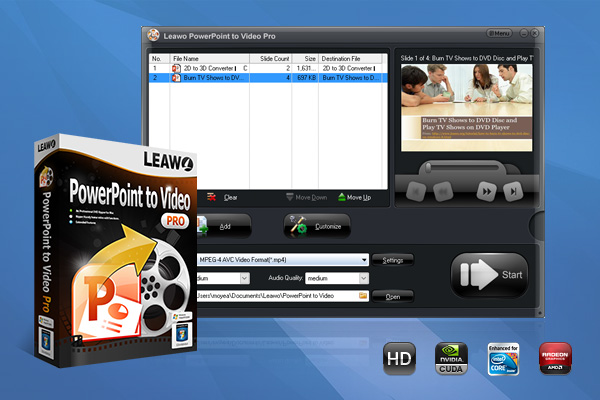
-
Leawo PowerPoint to Video Pro
- Convert PowerPoint to 180+ pop video formats with 100% high quality
- Compatible with PowerPoint 2000/2002/2003/2007/2010/2013 of 32-bit and 64-bit
- Detailed output video profiles for web services and end-devices like YouTube, iPad, iPhone and more
- Add specific logo or background music to your output video presentation
- Batch conversion for PowerPoint files with absolutely no number limit
Leawo PowerPoint to Video Pro is one of the most powerful PowerPoint to video software that can help convert PowerPoint slides to video in 180 + formats such as FLV, MOV, MKV, MP4, WMV, AVI, etc. For instance, this is extremely useful when you want to upload your slides to YouTube in a converted video format like MP4. The software is adapted to various versions of PowerPoint and supports all the PowerPoint formats so you don’t have to worry about compatibility. Besides, Leawo PowerPoint to DVD Pro is a useful tool if you want to burn your slides into DVD with all elements retained in the PowerPoint, too. Now check out how to convert PowerPoint to video with Leawo PowerPoint to Video Pro.
◎Step 1: Import PowerPoint Files
Launch Leawo PowerPoint to Video and you can see the main screen as below. Click the “Add” button to browse and add source presentation files. Multiple conversion is allowed, so you can add more than one file if you like. You can also play loaded presentation files with built-in internal players.
◎ Step 2: Set Output Format
Click the “Output” on the main screen to set the output directory. You can select the output format from the drop-down “Profile” box. You can either select the output format from the “Common Video” group or the format that suits your device.
◎ Step 3: Adjust Video and Audio Parameters
On the main screen, click the “Settings” button next to the “Profile” button. This is where you can adjust the video codec, bit rate, video size, aspect ratio, frame rate, audio codec, channel, etc.
◎ Step 4: Edit PowerPoint Presentation Files(Optional)
You can click the “Customize” button on the main screen, to edit PowerPoint files, set transition time, add background music, adjust audio effect, change aspect ratio, apply watermark, etc. You can also add your signature here.
◎ Step 5: Convert PowerPoint to Video
Click the “Start” button at the bottom right to start conversion. You can check out the files in the output directory after it’s done.
When you make beautiful slides with these PowerPoint alternatives, just try to convert them to high-quality videos and that’s the most convenient way to make your presentation more accessible. With Leawo PowerPoint to Video Pro, you can freely share your presentation via various online platforms or save them with ease.