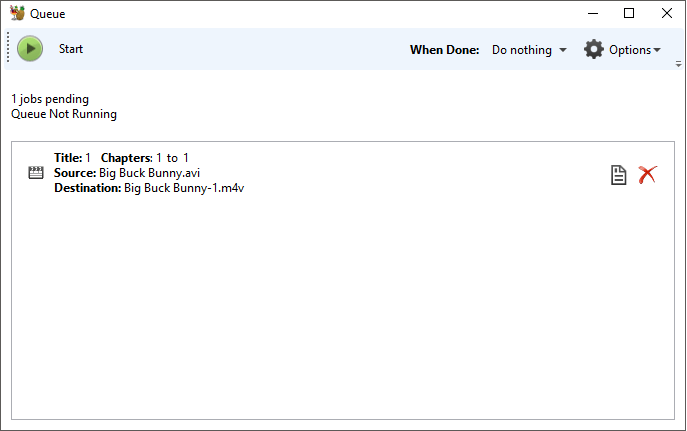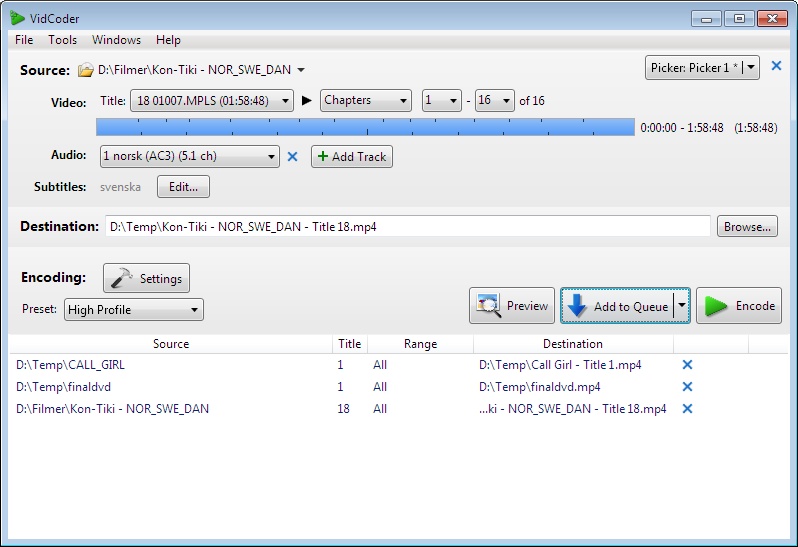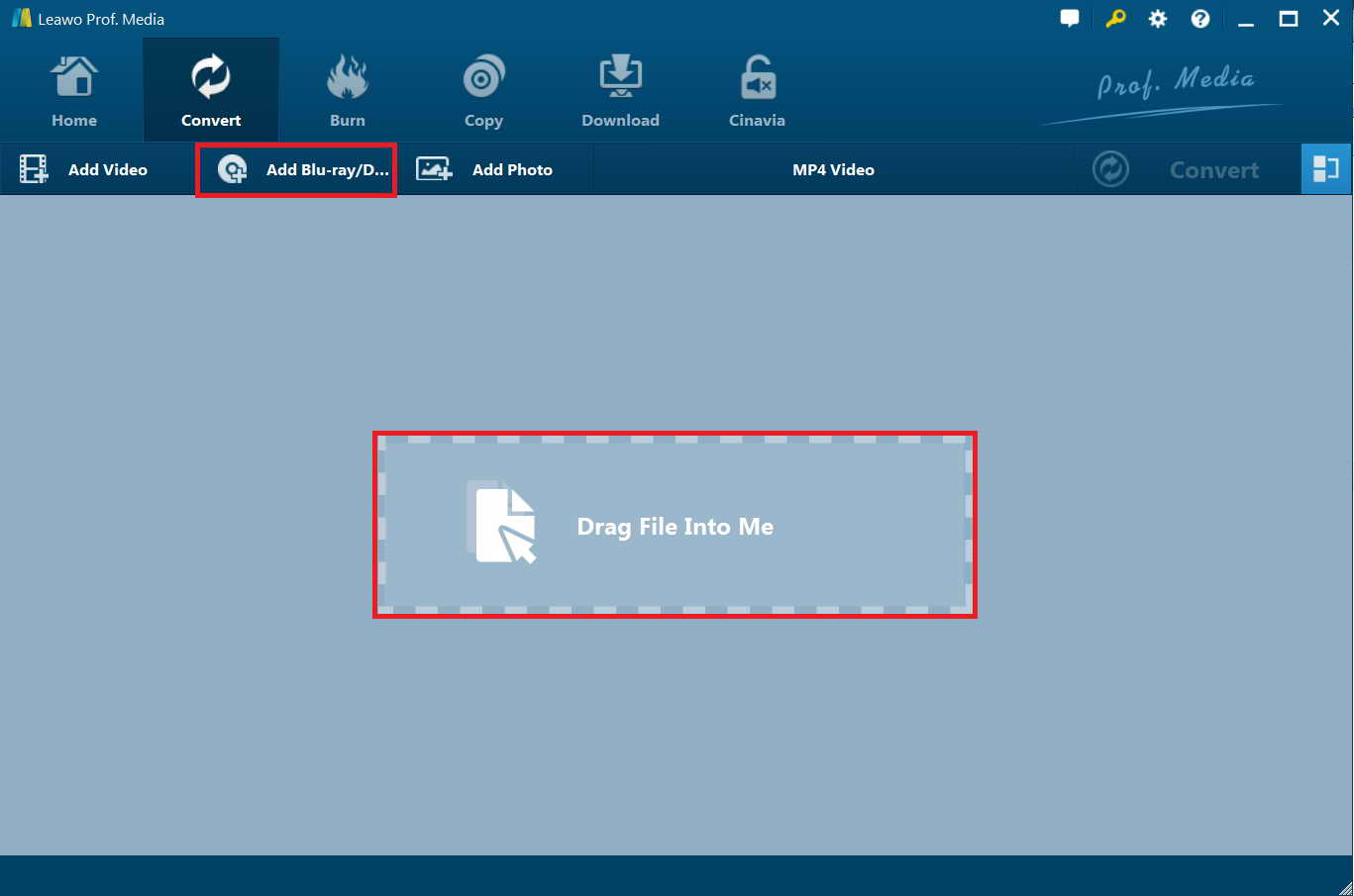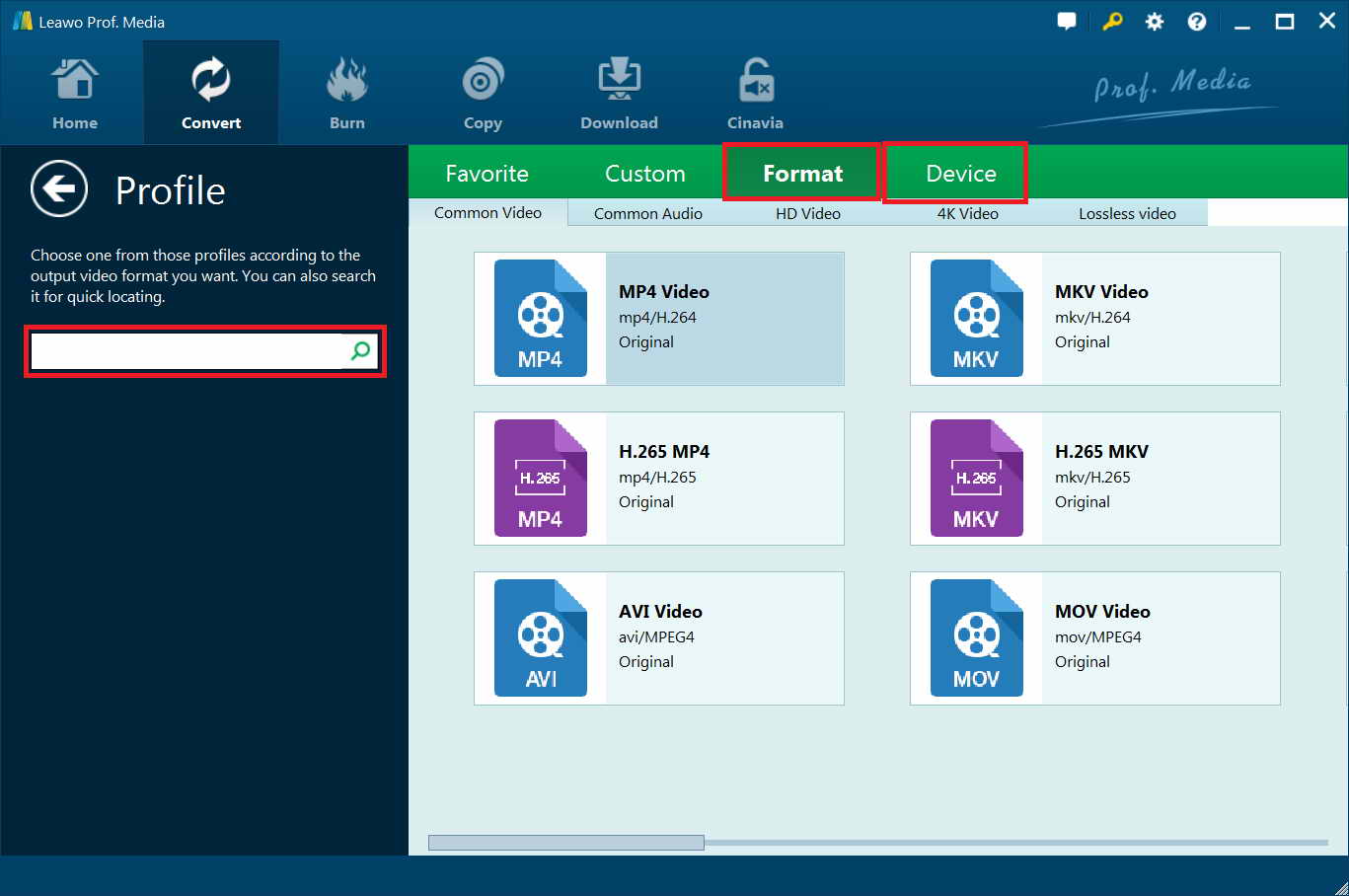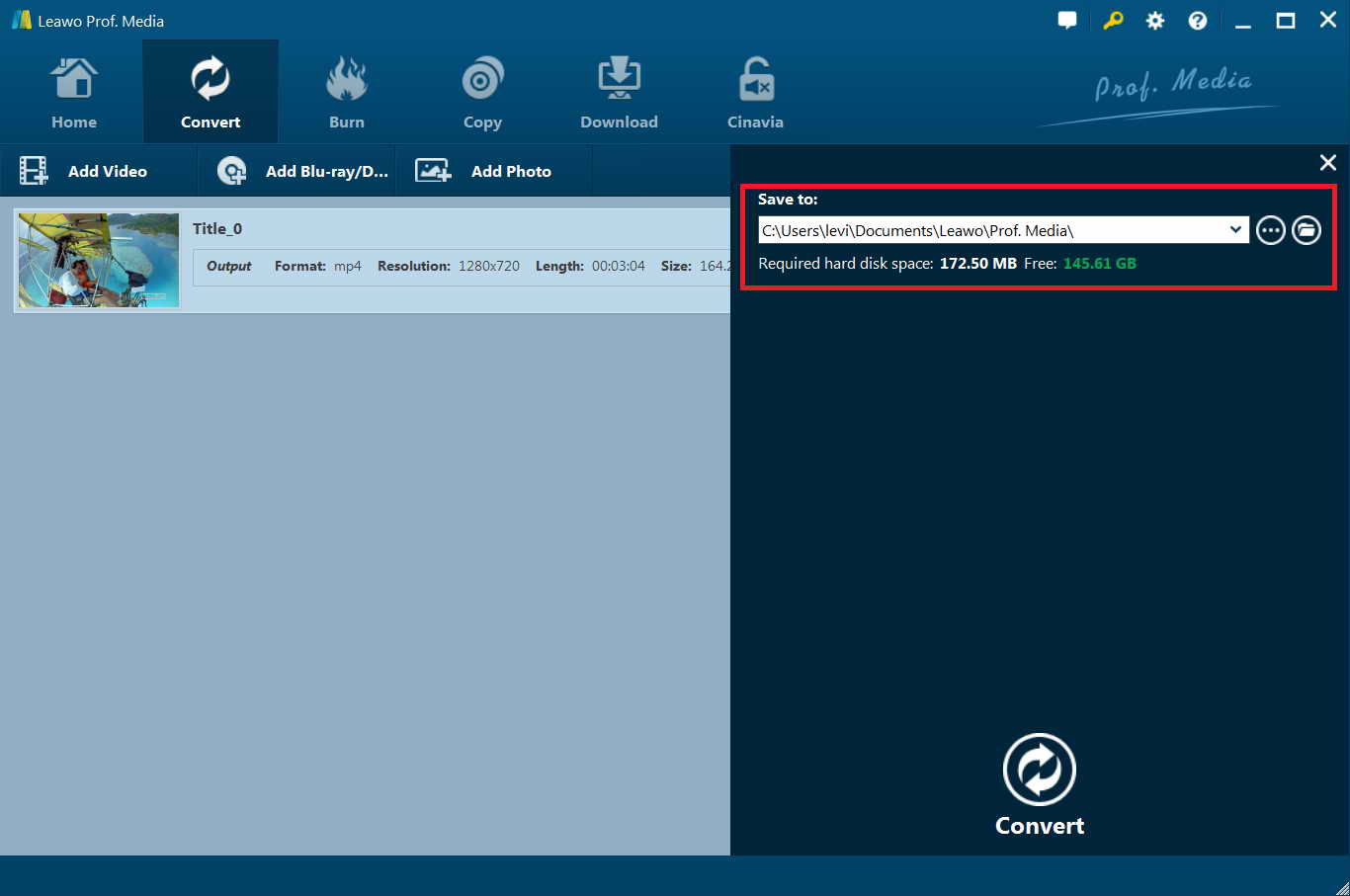Last updated on 2019-12-19, by
How to Batch Convert DVD Video_TS Folders using Handbrake
“Can HandBrake batch convert DVD Video_TS folders? I have tried to batch convert DVD Video_TS folders with HandBrake but failed. I searched online and the answers/suggestions vary. Some said HandBrake could batch convert Video_TS folders while others disagreed. Do you know how to batch convert DVD folders with HandBrake? Please show me the detailed steps to convert DVD Video_TS folders using HandBrake in batch.”
Sometimes we may need to batch convert DVD folders for convenience and saving of time and energy. Talking about DVD conversion, HandBrake inevitably comes into our mind since it’s totally free to use and simple. Even for those commercial DVD discs, HandBrake could process CSS-DVD discs with assistance of libdvdcss. What’s more, HandBrake is widely available for multiple platforms like Windows, Mac and Linux. No matter what computer you are operating with, HandBrake seems to be a wonderful choice.
Some people have reported that they can’t batch converts DVD Video_TS folders using HandBrake. This page is specially made for fixing this issue. Here we would like to introduce you detailed steps on how to convert DVD Video_TS folders using HandBrake in batch. You could also get some wonderful HandBrake alternatives to complete the batch DVD folder conversion.
Part 1: Batch Convert DVD Video_TS Folders Using Handbrake
Actually, HandBrake could batch convert DVD_TS folders for you. On HandBrake interface, it’s not called batch. On HandBrake, you can queue VIDEO_TS rips to convert. You have to queue each DVD video_ts folder for ripping. The Queue feature performs much like batch conversion.
The below steps would show you how to batch convert DVD video_TS folders using HandBrake’s Queue feature in detail:
- Download and install HandBrake on your computer. If your DVD Video_TS folders are encrypted, install libdvdcss for HandBrake.
- Get your source DVD folders ready for converting.
- Launch HandBrake and then click the “Source” button to browse and load source DVD folders.
- Select the titles in DVD video_ts folder for converting.
- Then, select a preset profile for output file.
- Then, click the “Add to Queue” button on the toolbar.to add loaded titles to Queue window.
- Now, you are able to add another DVD Video_TS folder and repeat the above steps until you add loaded DVD video_TS folders to the Queue interface.
- Select the “Show Queue” button on the toolbar to see the queued encodes, or “Jobs”.
- Then, on the “Queue” interface, click the green “Start” button to start batch converting DVD Video_TS folders using HandBrake.
Once the conversion completes, you then get all your source DVD video_TS folders batch converted. Obviously, HandBrake enables you to batch convert DVD folders in a different way. You have to firstly add titles from one DVD folder to Queue, and then add more titles from other DVD folders to Queue for batch converting. This would be troublesome since you have to repeat the operation many times. What’s more, you could only load a title of source DVD folder for batch converting. It’s time consuming.
Part 2: Another Way to Batch Convert DVD Video_TS Folders - Vidcoder
VidCoder is another wonderful DVD converter tool that enables you to convert DVD video_TS folders to videos in various formats. It is a very easy to use DVD, Blu-ray and any video file to MP4/MKV video converter. It uses HandBrake as its encoding engine. Easily batch convert your video/DVDs/ISO/VIDEO_TS and Blu-ray to MP4 or MKV or WEBM. Burn-in/Hardcode srt subtitles. Multi-threaded, H.264/AVC encoding with x264 and H.265/HEVC with x265, the world's best video encoder. Completely integrated encoding: everything is in one process and no huge intermediate temporary files. Requires .NET 4 Client.
Check the below steps to learn how to convert DVD video_TS folders using HandBrake alternative - Vidcoder in detail:
- Download and install Vidcoder on your computer. Vidcoder can not rip/decrypt commercial DVDs. If you are going to convert DVDs with protection, turn to the Part 3 or install ibdvdcss for it.
- Get your source DVD video_TS folders ready for converting.
- Launch Vidcoder on your computer and then click the “Source” button to browse and load source DVD video_folder for converting. After loading source DVD folders, you could choose titles, chapters, subtitles and audio tracks from source DVD folder.
- Click the “Add to Queue” button.
- After that, click the “Source” button again to load another DVD folder for converting, and repeat the above operations to add loaded DVD folder to Queue.
- After you have loaded all DVD folders to Vidcoder, choose an Encoding mode, choose Preset option, etc. to specify output profile.
- Then, in the “Destination” box, set an output directory.
- Finally, click the “Encode” button to start to batch convert DVD video_TS folders within Vidcoder.
You then only need to wait for the batch conversion to complete. It should be noted that similar to HandBrake, Vidcoder can NOT rip/decrypt most commercial DVDs and Blu-rays. You need to use a professional DVD ripper or Blu-ray ripper, or try the libdvdcss from VLC Media Player for ripping and converting commercial Blu-ray/DVD discs. In the below, we would like to recommend you the best alternative to HandBrake that could batch convert DVD video_TS folders, regardless of disc protection and region restrictions. .
Part 3: Best Alternative to Batch Convert Video_TS Folders - Leawo DVD Ripper
Since both HandBrake and Vidcoder can’t process encrypted DVD movies, while nowadays most DVD movies are encrypted, you need a HandBrake alternative. Leawo Blu-ray Ripper is the best HandBrake alternative for you. As a professional Blu-ray ripping and converting program, Leawo Blu-ray Ripper comes with advanced disc decrypting feature to let you decrypt, rip and convert Blu-ray discs with ACSS, BD+ and the latest MKB protection, convert CSS-DVD discs, and get rid of disc region restrictions. Therefore, if your DVD video_TS folders are encrypted, Leawo Blu-ray Ripper unlocks the protection with ease, without any extra plugin.
Meanwhile, Leawo Blu-ray Ripper could directly load multiple source DVD folders and convert all titles from DVD folders for batch converting. You don’t need to select titles or chapters (of course, if you wish, you could). It could rip and convert Blu-ray disc or Blu-ray folder to a variety of video and audio formats such as MP4, MKV, MOV, AVI, FLV, MPEG, AAC, MP3, etc. for almost all media players and devices.
Free download and install Leawo Blu-ray Ripper on you PC. Mac users should turn to Leawo Blu-ray Ripper for Mac.
![]()
![]() dvd
dvd
Note: Leawo Blu-ray Ripper is a module built in Leawo Prof. Media.
The below guide shows you how to rip and convert DVD video_TS folders in batch with Leawo Blu-ray Ripper:
Step 1: Load DVD video_TS folder
Launch Leawo Prof. Media. Open the “Convert” module, and then click "Add Blu-ray/DVD" button to choose “Add from Folder” option and then browse and load the DVD folder that contains the “Video_TS folder” you want to convert. Repeat this to add more DVD folders.
Tip:
- Leawo Blu-ray Ripper provides you 3 content loading modes to load all movie (Full Movie), movie only (Main Movie), or preferred titles (Custom Mode). choose the one you like.
- Leawo Blu-ray Ripper allows you to select desired subtitles and audio tracks from source Blu-ray movies. You can achieve the selections via opening the drop-down boxes of "Subtitles" and "Audio tracks" in each loaded Blu-ray file.
Step 2: Select output format
Click the drop-down list next to “Add Photo” button, and choose “Change” to enter Profile setting panel where you can freely set output format for your laptop. Here MP4 is recommended as it is perfectly compatible with your laptop.
After you have set output format, you could click the same drop-down list and click "Edit" button to adjust the video and audio parameters of output files, including video codec, audio codec, bit rate, aspect ratio, frame rate, channel, etc.
Step 3: Convert DVD video_ts folders
At last, click the big green "Convert" button and then set output directory to save the output files in the “Save to” box.
Click the bottom “Convert” button on the popup sidebar to start batch converting DVD video_TS folders. Since Leawo Blu-ray Ripper enables graphics cards acceleration, it would be about 6X faster than HandBrake in converting if your computer has corresponding graphics cards.
Part 4: Comparison between HandBrake, Vidcoder and Leawo Blu-ray Ripper
We made a comparison table between these 3 tools for you in the below.
|
|
HandBrake |
Vidcoder |
Leawo Blu-ray Ripper |
|
Batch convert DVD video_TS folders |
Yes |
Yes |
yes |
|
Rip and convert copy protected Blu-ray/DVD |
No |
No |
Yes |
|
Supported output video format |
MP4, MKV |
MP4, MKV |
MKV, MP4, AVI, MOV, FLV, and 200+ others |
|
Convert DVD/Blu-ray ISO image file to video |
No |
No |
yes |
|
Adjust output file parameters |
Video codec, quality, frame rate, etc. |
Video codec, quality, frame rate, etc. |
Video quality, video codec, bit rate, aspect ratio, frame rate, audio quality, audio codec, audio bit rate, audio channel, etc. |
|
Extract audio off Blu-ray/DVD |
No |
No |
Yes |
|
Play back source Blu-ray/DVD |
No |
No |
Yes |
|
Edit source Blu-ray/DVD movies |
No |
No |
Yes |
|
Apply 3D movie effect |
No |
No |
Yes |
|
Merge BD/DVD titles |
No |
No |
Yes |
|
Select subtitles and audio tracks |
Yes |
Yes |
Yes |
|
Ease of use |
Easy |
Complicated |
Extremely easy to use and straightforward |
|
Availability |
Windows, Mac, Linux |
Windows |
Windows, Mac |
Both HandBrake and Vidcoder require you to install disc decrypting apps like libdvdcss to convert commercial Blu-ray/DVD movies, while Leawo Blu-ray Ripper doesn’t. This is a big advantage of Leawo Blu-ray Ripper since nowadays almost all DVD/Blu-ray movies are commercial and there are quite few Blu-ray/DVD ripping tools that have disc decrypting feature built in. As for the operation convenience of batch converting DVD video_TS folders, without doubt Leawo Blu-ray Ripper tops among these 3 options, not even to say abundant bonus features provided by Leawo Blu-ray Ripper. Therefore, if you prefer a free tool, HandBrake and Vidcoder would be your choice. But if you prefer a premium tool, Leawo Blu-ray Ripper without doubt wins your heart.




 Try for Free
Try for Free Try for Free
Try for Free