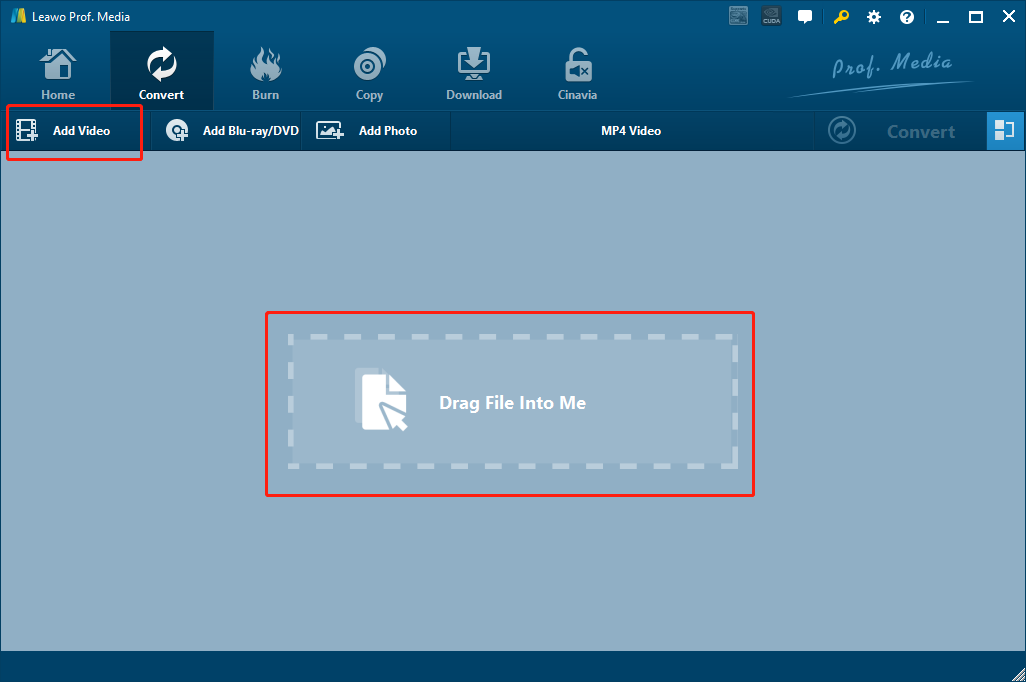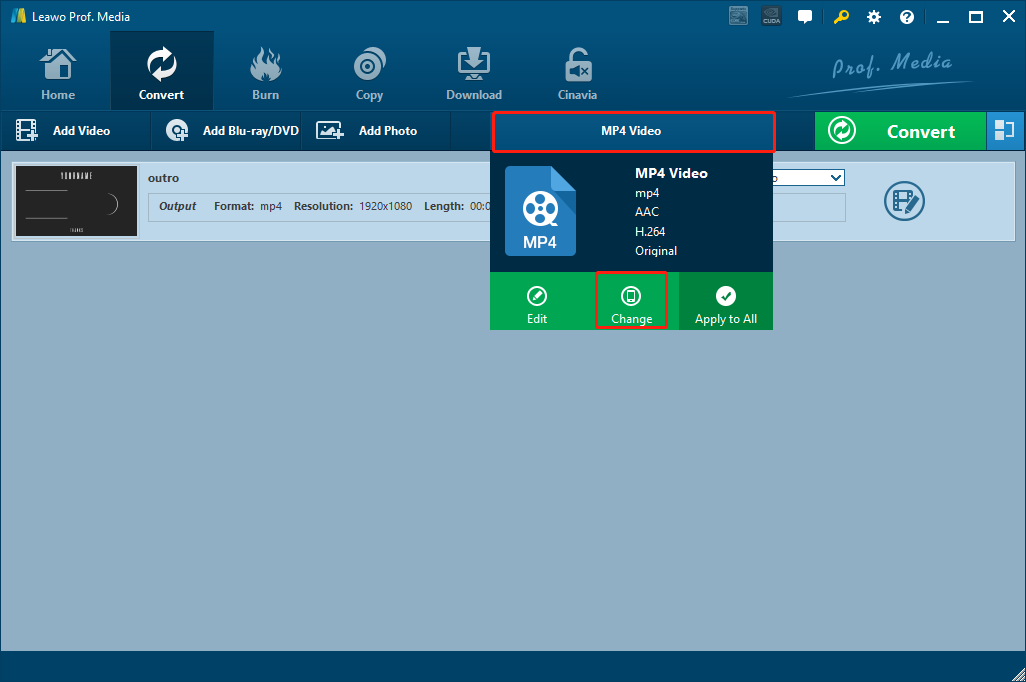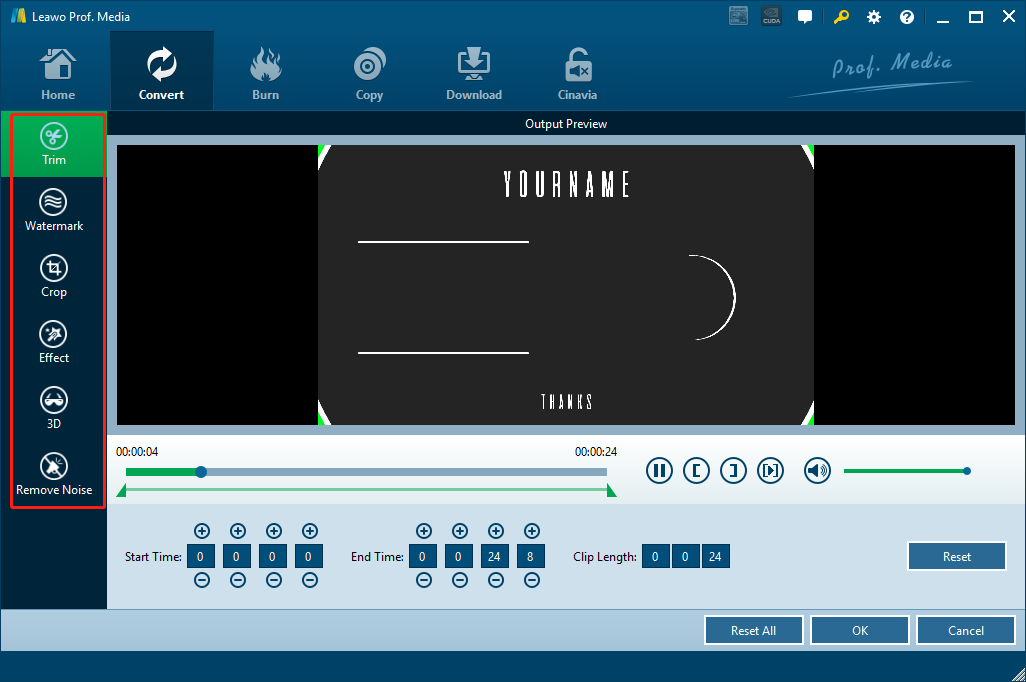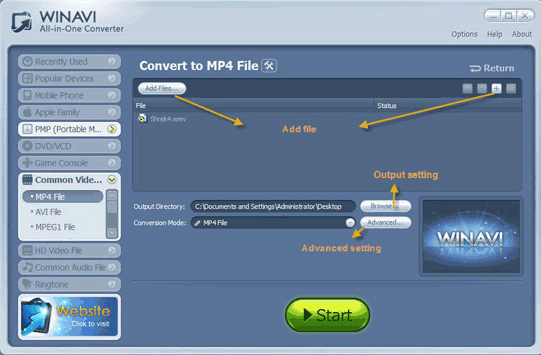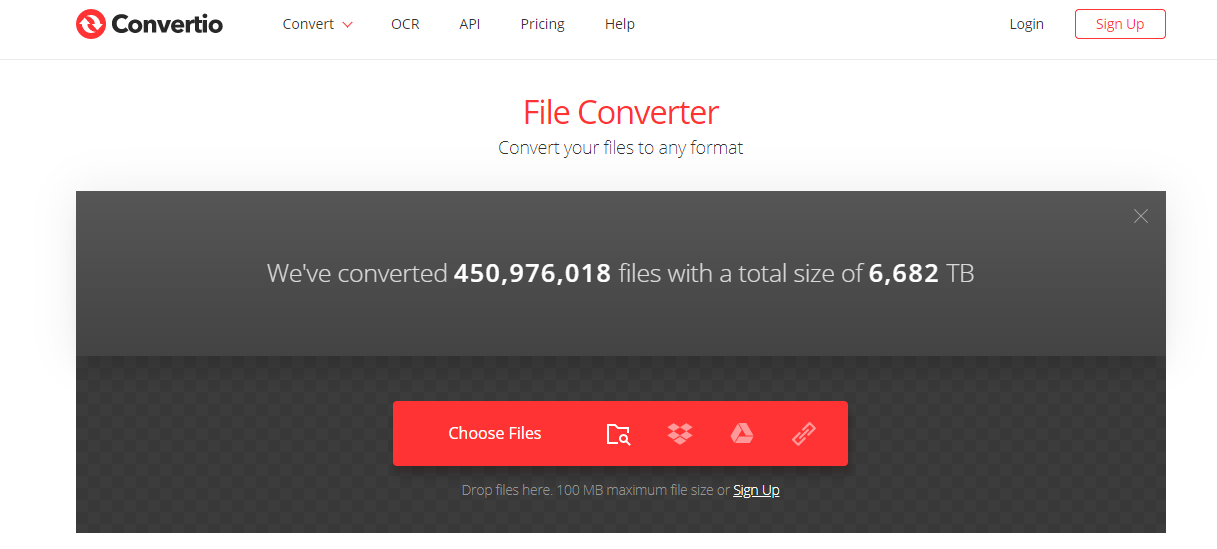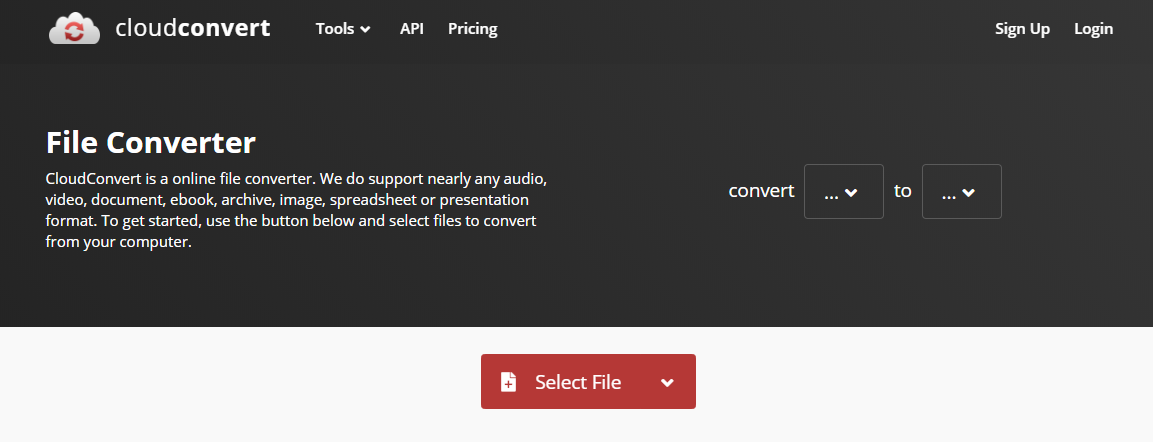AVI, also known as Audio Video Interleave, is a popular video format commonly used to save high-quality video content. The multimedia container format was introduced by Microsoft in November 1992 as part of its Video for Windows software. AVI files can contain both audio and video data in a file container that allows synchronous audio-with-video playback. Although video files saved in the AVI file format usually have great playback performance, the AVI files are not compatible with all multimedia player devices. If you are using some traditional media player devices like MP4 player, you might have to convert your AVI videos to the MPEG format before you can successfully play the video file. But how to convert videos from AVI to MPEG? Well, if you are still wondering this question, then you have to take a look at the following recommendations. In the following we will provide 4 different ways for you to convert a video from AVI to MP4. With these recommended programs, you will definitely be able to convert your AVI videos to MPEG effortlessly in a short while.
Part 1: Convert AVI to MPEG with Leawo Video Converter
If there is one video converter program that has to be recommended at the first place for any video converting tasks, then that program must be Leawo Video Converter. As a professional video converter program loved by millions of users all around the world, Leawo Video Converter is the first choice for a lot of people when they need to convert any video or audio file from one format to another.
As one of the highest rated video converter programs on the market, Leawo Video Converter can provide a 6 times higher converting speed comparing to other similar products, and can also retain the original media quality in the entire converting process. With a leading video converting technology, Leawo Video Converter can convert video or audio files between more than 180 formats and still have the best quality retained in the final converted result. The converting speed of Leawo Video Converter is extraordinarily high. By comparison to the industrial average level, Leawo Video Converter can have a 6 times higher speed when converting a same video file, saving a lot of times for you in each converting task. Also, Leaow Video Converter has a built-in video editor module, allowing you to not only trim, crop your video, but also remove background noise, adjust video parameters, add watermark and turn 2D video to 3D.
Besides the powerful media professing ability, another reason why Leawo Video Converter is so popular is its great ease of use. With the excellent software design, Leawo Video Converter makes it easy for anyone to convert an AVI video to MPEG effortlessly. If you want to use Leawo Video Converter to convert your video but don’t know how, just take a look at the following guide.
Step 1: Import source AVI video
Launch Leawo Video Converter. In Leawo Video Converter, you have two different ways to import the source AVI video file. One is by clicking on the “Add Video” button at the upper left corner of the interface, and the other is by directly dragging and dropping the source AVI video file onto the main interface.
Step 2: Set output format
As you can see from the area next to the green “Convert” button, Leawo Video Converter has the “MP4 Video” set as the default output video format. If you want to change the output format, simply click on the “MP4 Video” area, choose “Change”, and find your desired output video format in the format selection window. Once you have found your target format, simply click on it to set it as the output format.
Step 3: Further editing
As mentioned in the above, Leawo Video Converter provides various video customization potions for you to freely edit your output MPEG video. You can call out the video editing panel by clicking the “Edit” icon next to your imported video. On the panel, you can do various kind of editing to the video.
Step 4: Start converting
As the final step, click the green “Convert” button to call out the convert settings panel. On the panel, designate an output directory, and then click the “Convert” icon to start the AVI to MPEG converting task immediately.
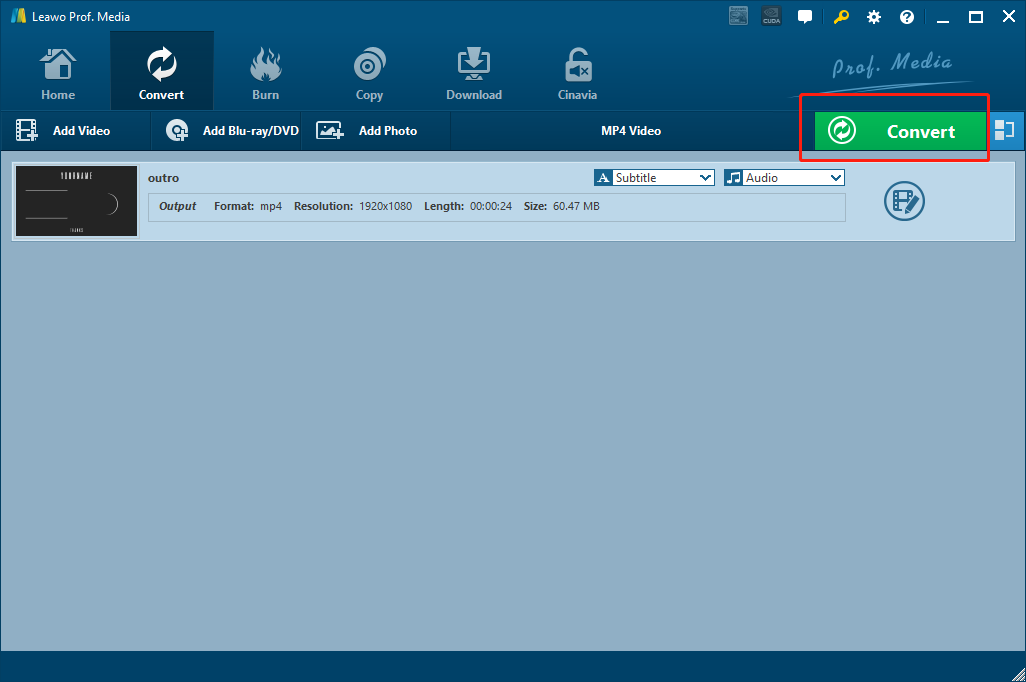
Part 2: Convert AVI to MPEG with WinAVI Video Converter
Besides Leawo Video Converter, you can also use WinAVI Video Converter to convert your video from AVI to MPEG. Like Leawo Video Converter, WinAVI Video Converter is also a professional video converter program designed to convert the most popular video and audio formats. With WinAVI Video Converter, you can convert almost all videos and audios from one format to another. Besides the powerful media format support, another great feature that WinAVI Video Converter can provide is the high converting speed. With the double conversion speed, WinAVI Video Converter can convert a movie about 4G in only 10 minutes, which is quite impressive comparing to most other media converter programs. If you want to try using WinAVI Video Converter to convert your AVI video to MPEG, here is a brief guide for your reference.
Step 1: Download and install WinAVI Video Converter on your computer.
Step 2: Launch WinAVI Video Converter. On the left sidebar, find “Common Video”, and then find the “MPEG File” option in the dropdown list.
Step 3: Then click the “Add Files” button or the “+” button on the right window to import the source AVI video file.
Step 4: Before converting, you can click the “Advanced” button to view some advanced settings, or click the “Browse” button to change the output directory. When you are ready, click the green “Start” button to start converting your AVI video to MPEG.
Part 3: Convert AVI to MPEG with Convertio
The next tool in today’s recommendation is a convenient online video converter tool called Convertio. As an online video converter, Convertio can provide you a totally different video converting experience comparing to those professional video converting programs. Convertio can get your AVI video converted to MPEG in the shortest amount of time without downloading and installing any third-party program on your computer. However, the online converter service only accepts media files that are less than 100MB, and it does not provide many customization options. But if you don’t need to customize your video and you also have a great internet connection and a small file, then Convertio may offer an even better converting service than a video converting program can. If you are willing to convert your AVI videos online with Convertio, just take a look at the following guide and do as it instruct.
Step 1: Visit the official website of Convertio.
Step 2: Click the “Choose Files” button to choose a AVI local video file for uploading. You can also upload a video file from online storage services by clicking the corresponding buttons.
Step 3: After the video is selected, click the dropdown button next to the “To” to select “MPEG” as your output format. After that, just click the “Convert” button to start the converting task.
Part 4: Convert AVI to MPEG with CloudConvert
Like Convertio, CloudConvert is also an online video converter tool. The online converter tool has a very intuitive user interface and can provide an effective media converting service for most popular media formats. With CloudConvert, you can convert media files between 218 file formats freely without downloading and installing any additional programs. After the download is finished, you can immediately download the converted file back to your computer and have a good quality in the video. The following is a simple guide showing you how to convert an AVI video to MPEG online with CloudConvert.
Step 1: Go to the official website of CloudConvert.
Step 2: Set your input and output on the homepage of the converter.
Step 3: Click the “Select Files” button to upload a local video file for converting. You can also click the tiny arrow next to the button to reveal more uploading options.
Step 4: When the source file is selected and ready to get converted, click the red “Start Conversion!” button to start converting the AVI video to MPEG.
Part 5: Comparison of four converters
In the above we have recommended 4 different AVI to MPEG converter tools for you to convert your AVI video to MPEG. It’s really hard to say which one is the best choice. So we have prepared a simple comparison between these converter tools. Take a look at the comparison and I believe you can make your own decision on which one is the most suitable AVI to MPEG converter tool for yourself.
|
|
Leawo Video Converter |
WinAVI Video Converter |
Convertio |
CloudConvert |
|
Video converting |
Yes |
Yes |
Yes |
Yes |
|
Audio converting |
Yes |
Yes |
Yes |
Yes |
|
Supported Formats |
180+ |
50+ |
80+ |
218 |
|
Average converting speed |
6X |
2X |
1X |
1X |
|
Basic video editing functions |
Yes |
Yes |
|
|
|
Output preview |
Yes |
Yes |
|
|
|
File size restriction |
No restriction |
No restriction |
100MB |
100MB |
|
Target device optimization |
Yes |
Yes |
|
|
|
Multitasking |
Yes |
Yes |
|
|
|
Works offline |
Yes |
Yes |
|
|
|
Convert 2D to 3D |
Yes |
|
|
|
|
Remove noise |
Yes |
|
|
|
|
HD output |
Yes |
|
|
|