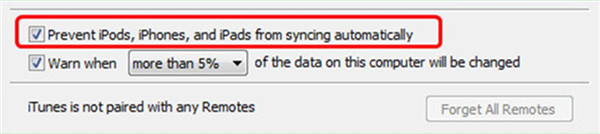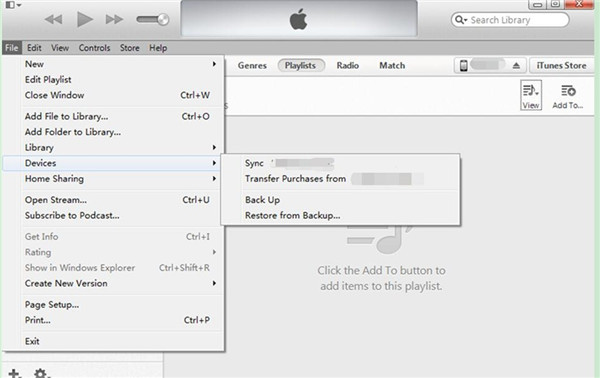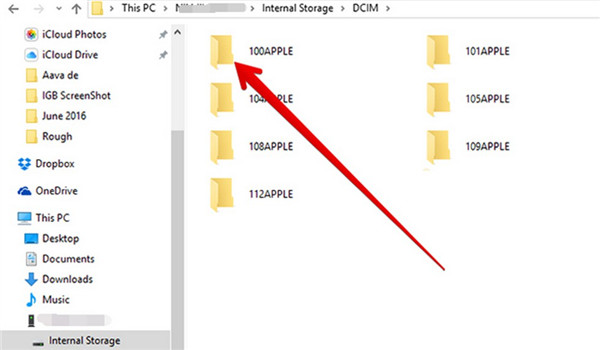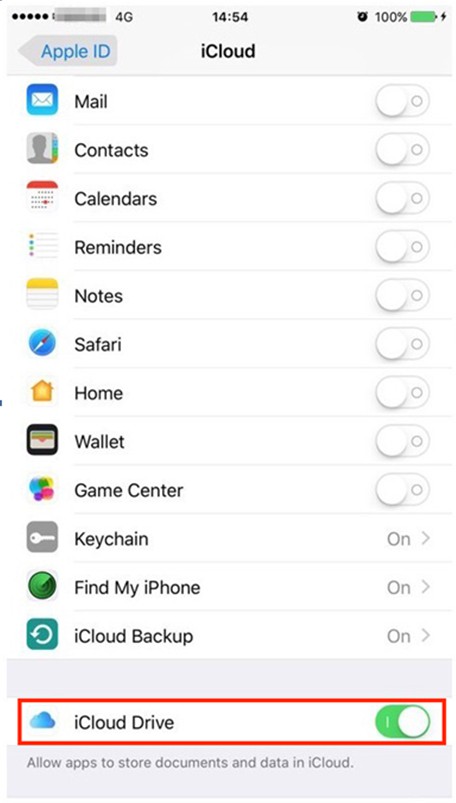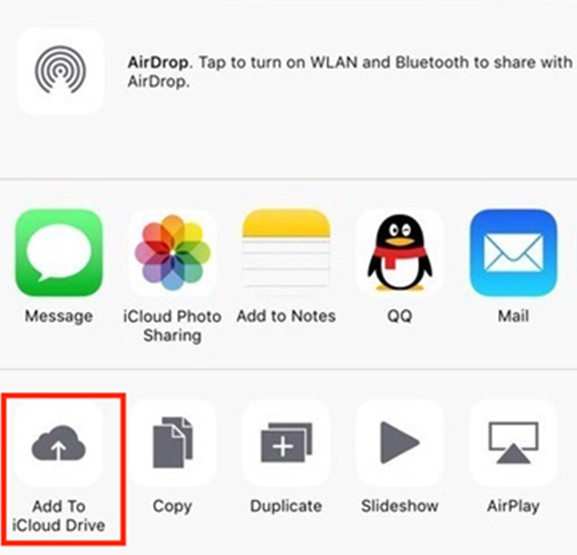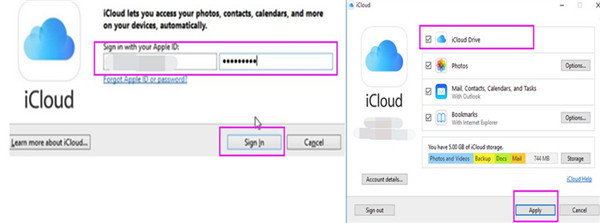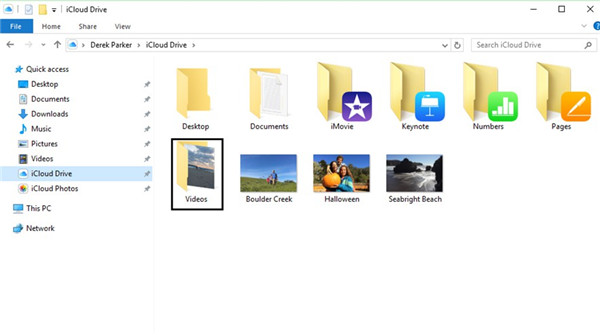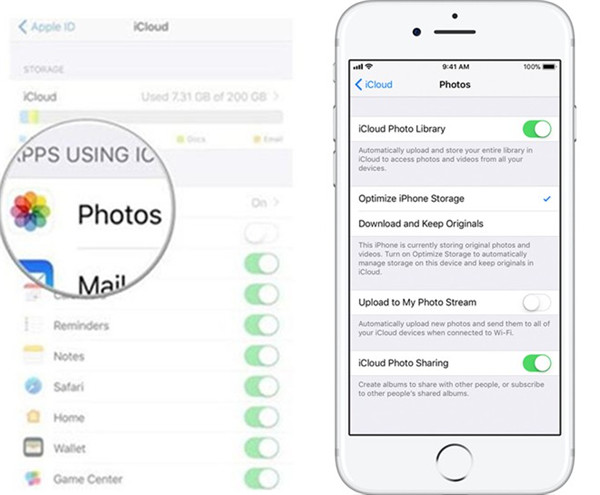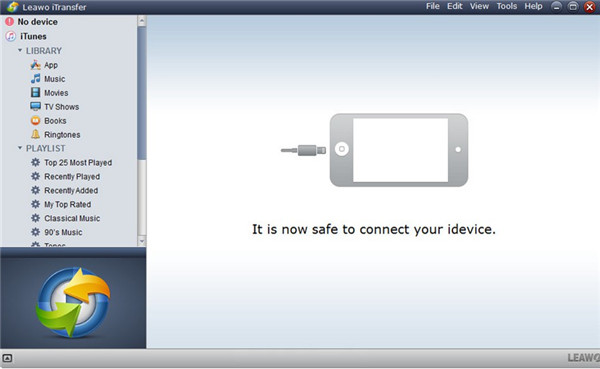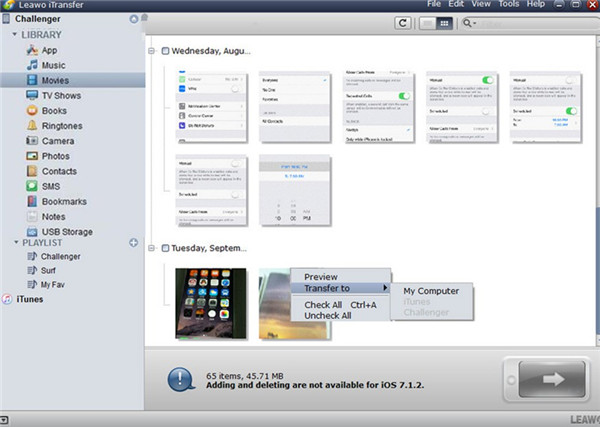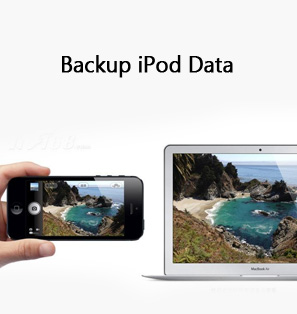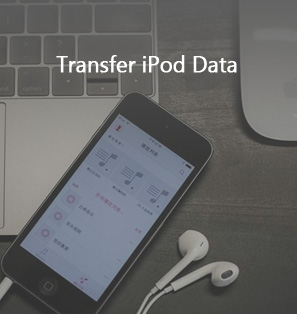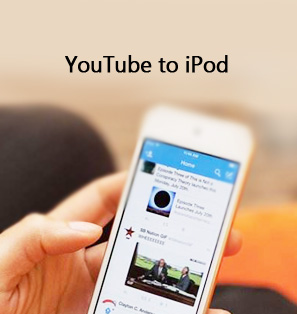If you want to copy files from iPod to computer to make room for new documents, you can read this guidance. In fact, you can use iTunes, Windows Explore, iCloud Drive and iTransfer to assist you to solve this problem easily. The following contents will direct you to transfer files from iPod to computer simply.
Here are many tutorials to help you to organize your iPod files:
How to Back Up Your iPod
3 ways to Transfer Video from iPod to Computer
How to Sync iPod to iTunes
- Part 1: How to Transfer Files from iPod to PC with iTunes (Purchases Only)
- Part 2: How to Copy Files from iPod to PC with Windows Explorer (Photos and Videos Only)
- Part 3: How to Move Files from iPod to Computer via iCloud Drive
- Part 4: How to Transfer Files from iPod to PC with iCloud
- Part 5: How to Transfer Files from iPod to Computer with iTransfer
Part 1: How to Transfer Files from iPod to PC with iTunes (Purchases Only)
To copy files from iPod to computer is not a tough task. If you just want to transfer purchases from iPod to computer, iTunes is a good tool to help you. The detailed steps to move files from iPod to PC are shown below.
1. On your computer, run the latest version of iTunes. Click on "Preferences > Devices" and then choose "Prevent iPods, iPhones, and iPads from syncing automatically" to check to prepare to copy files from iPod to computer.
2. Connect iPod with computer and then go to the iTunes Store. Choose "Authorize This Computer" and then sign into it with your Apple ID that has been used to buy files on iPod. After that, you need to navigate to "File > Devices > Transfer Purchases from 'device name' ".
When this process is over, the iPod purchases will be on iTunes on your computer. If you want to transfer the non purchases to your PC, you can continue to read the other solutions in this tutorial.
Part 2: How to Copy Files from iPod to PC with Windows Explorer (Photos and Videos Only)
To move files from iPod to PC will save your iPod space. You can use Windows Explorer to deal with this problem. The steps shown below will instruct you to achieve your aim.
1. Plug your iPod and Android into PC with USB cables. Click "Trust" on your iPod to prepare to transfer files from iPod to computer.
2. Tap to open "Windows Explorer" on PC and then navigate to "iPod icon > Internal Storage > DCIM" in order to continue to solve how to copy files from iPod to PC. After that, you can find the photos and videos in this folder. Copy and paste them into your Android storage folder on PC. Thus, you can solve how to transfer files from iPod to computer.
If you want to transfer songs and other files from iPod to PC, you can refer to other solutions in this guidance to assist you.
Part 3: How to Move Files from iPod to Computer via iCloud Drive
To move files from iPod to PC via iCloud Drive is a great solution. iCloud Drive can help you to store some files and you can download the files to PC directly. The following instructions will help you to copy files from iPod to computer effectively.
1. On your iPod, navigate to "Settings > Apple ID > iCloud". Click on "iCloud Drive" panel to enable it to begin the process to copy files from iPod to computer.
2. After that, click on the file on your iPod and then tap the share button to call out the ways to share the file. In this panel, you need to choose "Add To iCloud Drive" to upload the file into the space of iCloud Drive for later use.
3. On PC, run iCloud for Windows and sign into it with the same Apple account you are using on iPod. Thereafter, choose "iCloud Drive" and other useful features to click on. Tap the "Apply" button.
4. You can find the iCloud Drive folder in the File Explorer's Quick Access List. Copy the files that you have uploaded from iPod and then paste them into a folder on your computer to realize your goal to move files from iPod to PC.
Note: When you sign into iCloud on PC, a panel on your iPod will ask whether you want to do so, you need to permit this verification code.
iCloud Drive is quite simple use. If you are not fond of this solution, you can use iCloud to assist you to transfer files from iPod to computer.
Part 4: How to Transfer Files from iPod to PC with iCloud
To copy files from iPod to PC, you can also use iCloud to assist you. Connect your iPod with Wi-Fi to prepare to achieve your aim to move files from iPod to PC. Here I would like to take photos for instance.
1. On your iPod, click on "Settings > Name/Apple ID > iCloud > Photos" to turn on the iCloud photo library. If you would like to sync other files from iPod to iCloud, you need to click the corresponding panel to enable its sync function.
2. On your computer, navigate to iCloud.com and sign into it with the same Apple ID you have just used on your iPod. Tap "Photos > Albums > All Photos" and then you will see all the uploaded photos from iPod. Afterwards, click on the download button to store the iPod files to a computer folder.
This process is quite easy to handle. If you are willing to use a more powerful tool to assist you to move files from iPod to PC, you can continue to look at the 5th solution in this tutorial.
Part 5: How to Transfer Files from iPod to Computer with iTransfer
I recommend you use Leawo iTransfer to copy files from iPod to PC, for it stands out among all transfer tools. It supports you to manage 12 kinds of files among computers, iTunes and iDevices. The powerful functions of it enables you to transfer files from iPod to PC with high efficiency. Here I will show you how to transfer movies from iPod to computer as the instance.

Leawo iTransfer
☉ Transfer files among iOS devices, iTunes and PCs with ease.
☉ Transfer up to 14 kinds of data and files without iTunes.
☉ Support the latest iOS devices like iPhone X, iPhone XR, etc.
☉ Play back, view, and delete data and files on iOS devices.
Step 1: Open Leawo iTransfer and Connect iPod to PC
To prepare to transfer files from iPod to PC, you need to run iTransfer on PC and then plug your iPod into PC. In a few seconds, you will see your iPod information in the main interface of the software.
Step 2: Click "Movies" Tab and Transfer File
Click on the iPod icon and then tap the "Movies" tab under the menu of "LIBRARY". Choose the movies in the right side of the interface and then right click on one of them to choose "Transfer to > My Computer". In the next panel, you need to set the output folder to save the exported files. Click on the "Change" button to choose a location on your PC. Then you can click on "Transfer Now" to begin to transfer files from iPod to PC. Wait for a few seconds and the iPod files will be available on your computer folder.
This solution to copy files from iPod to PC is safe and efficient. If you want to transfer other files from iPod to computer, you just need to click on the corresponding panel under the menu of "LIBRARY" to realize your goal.