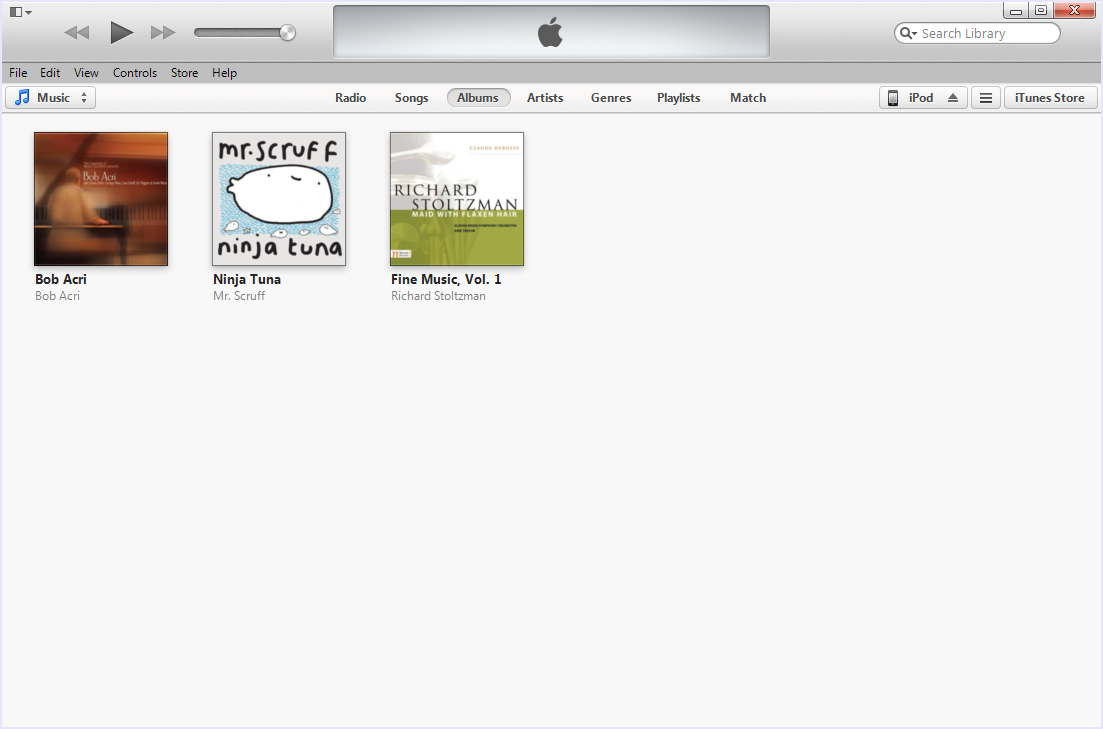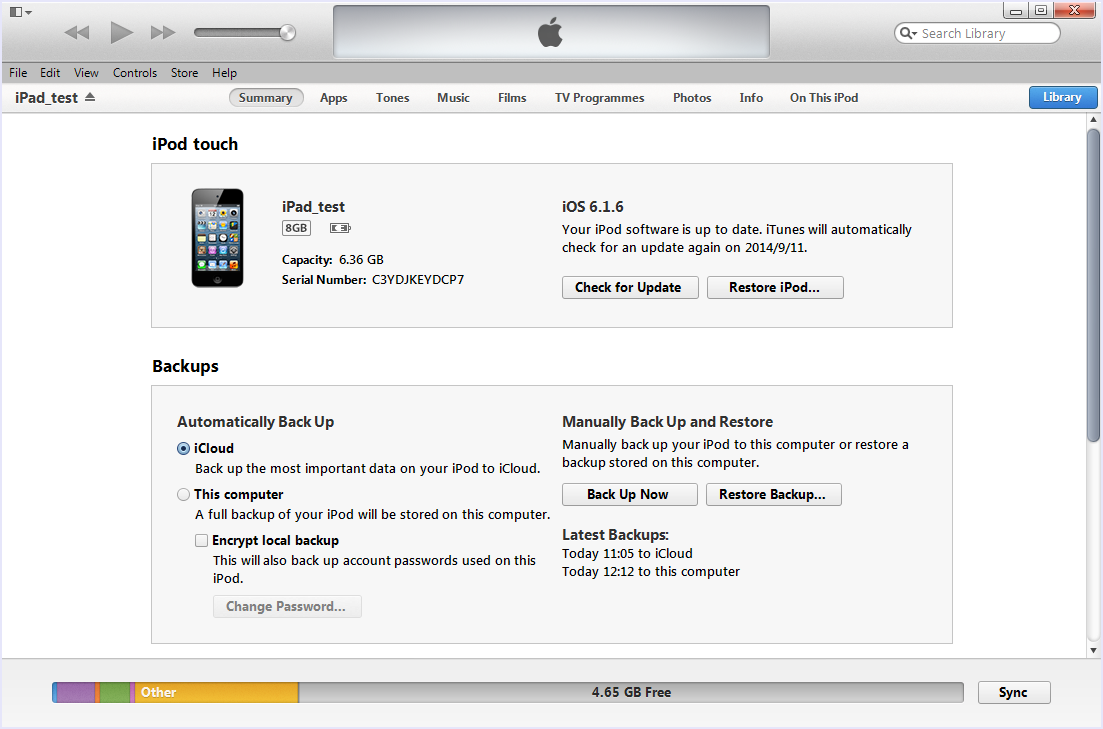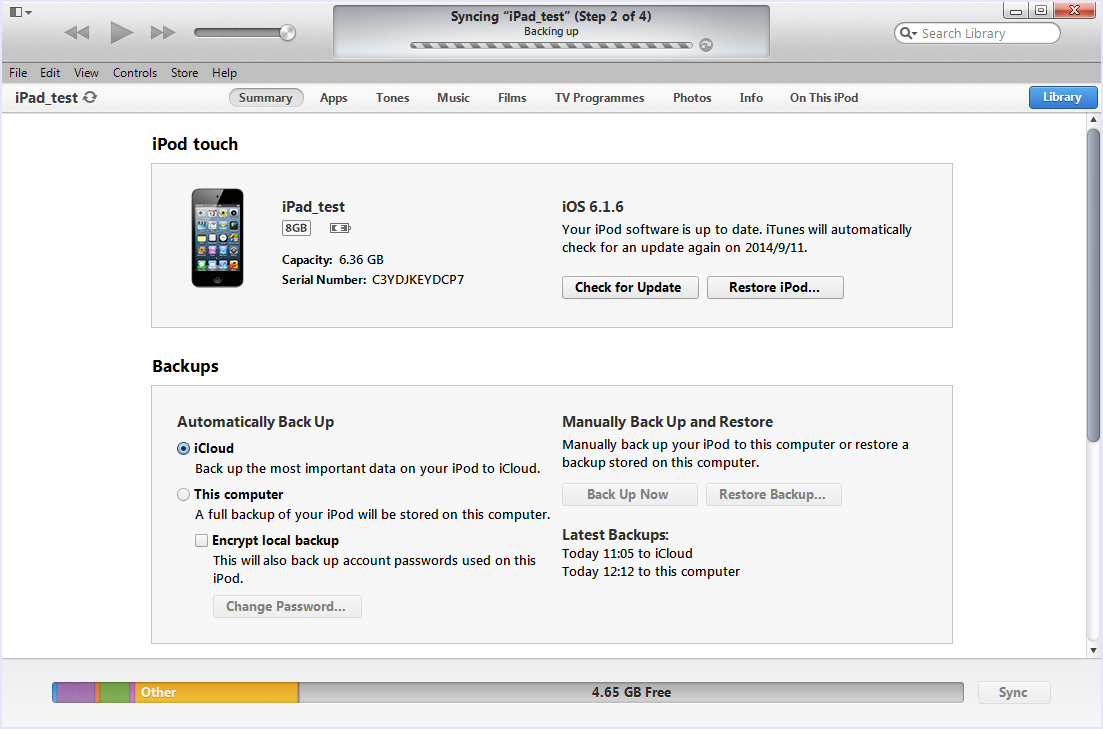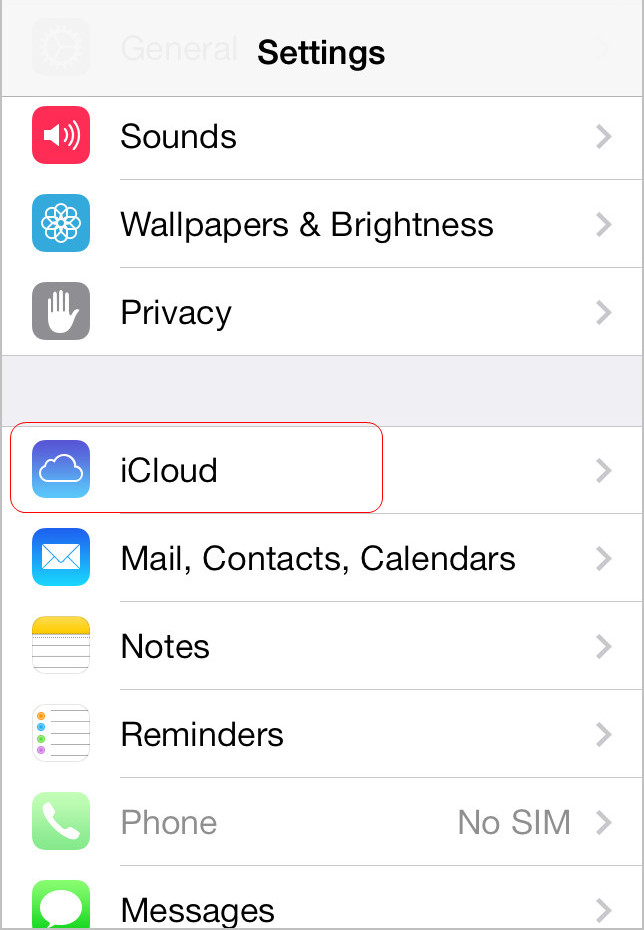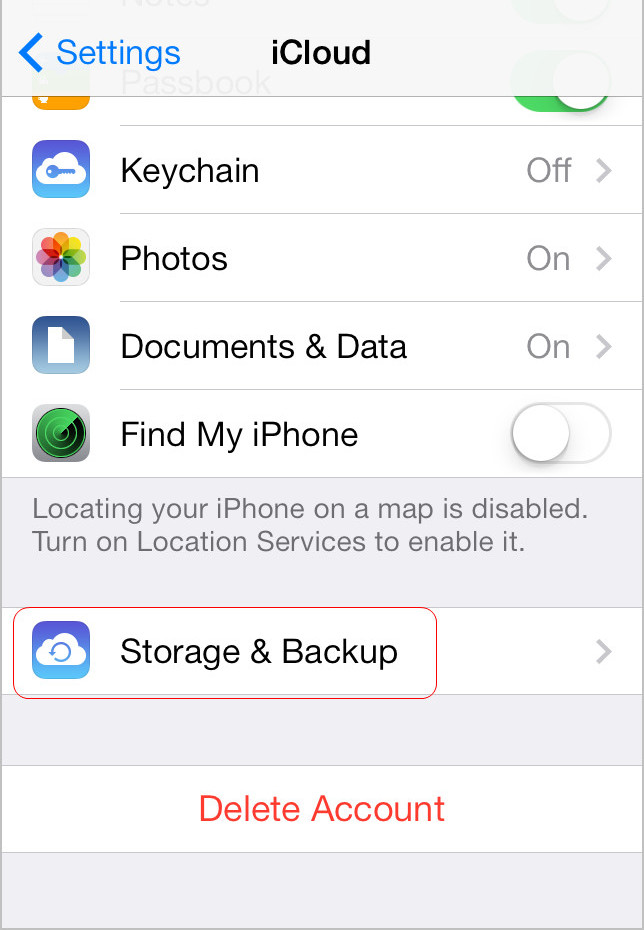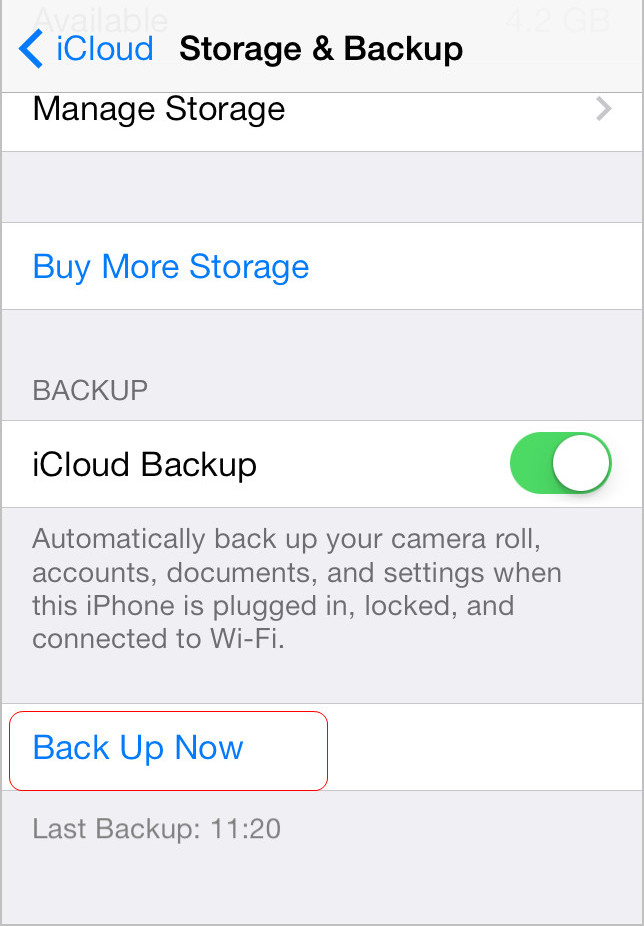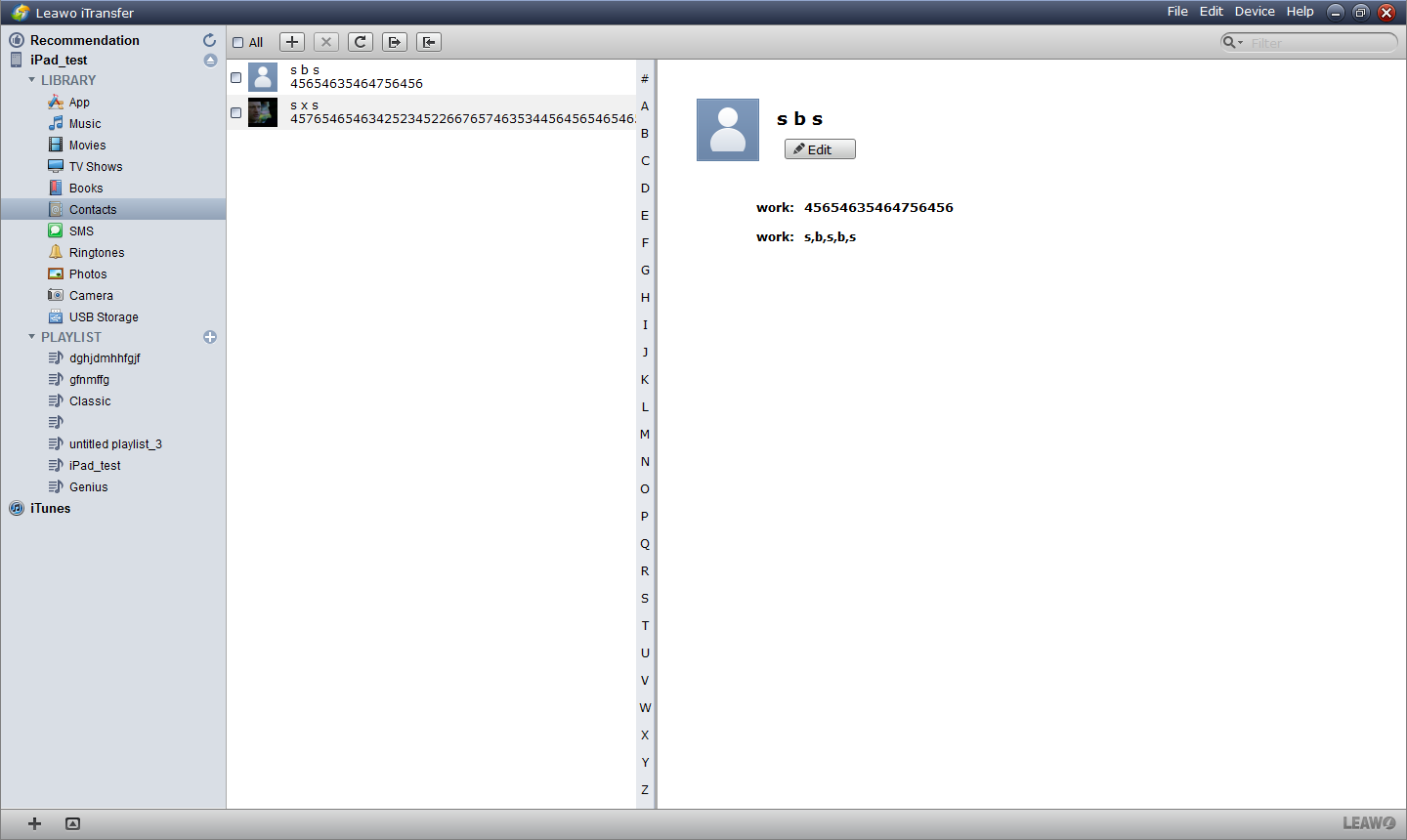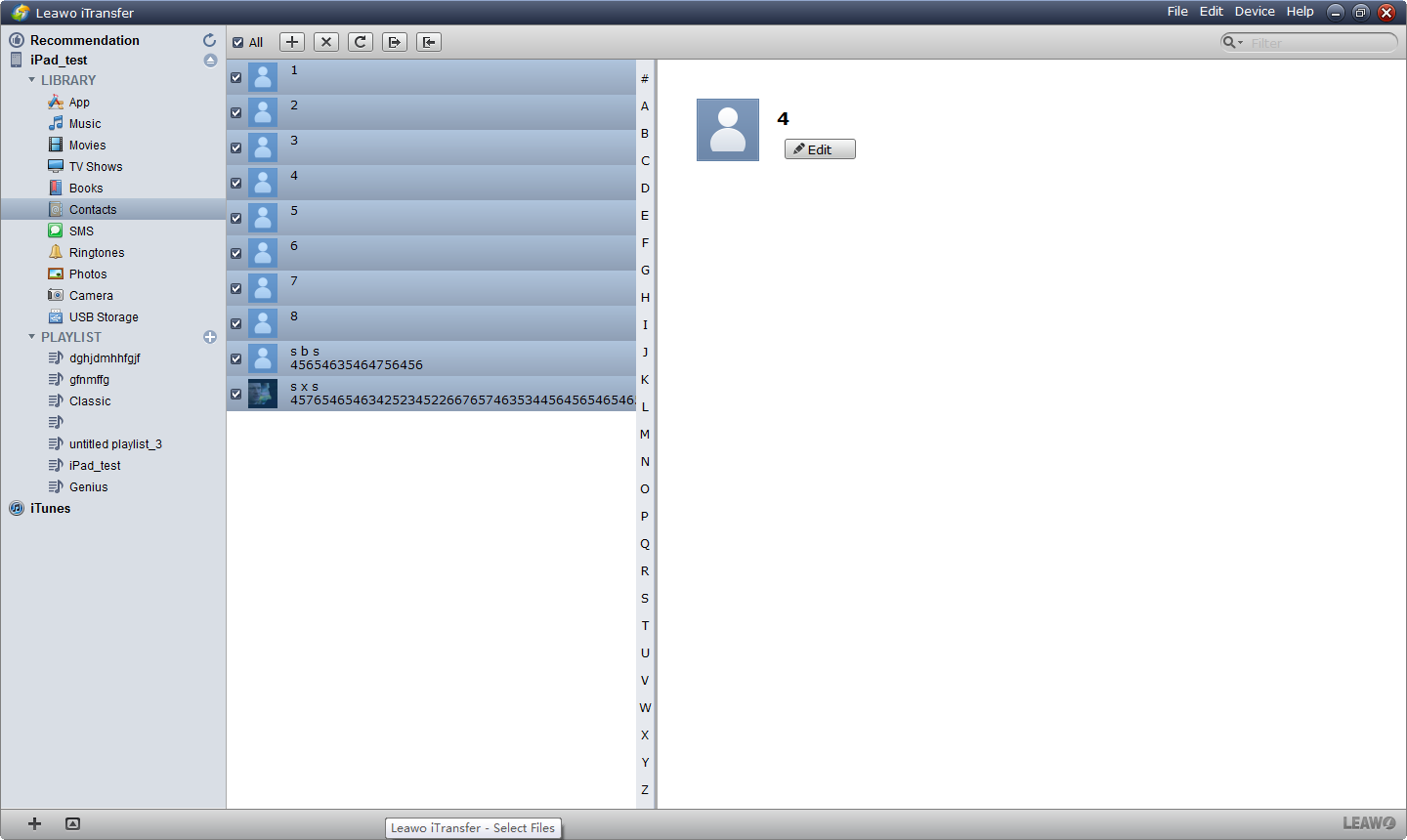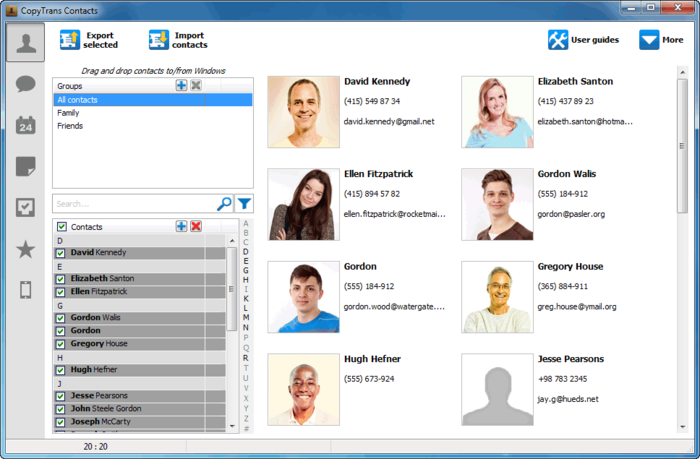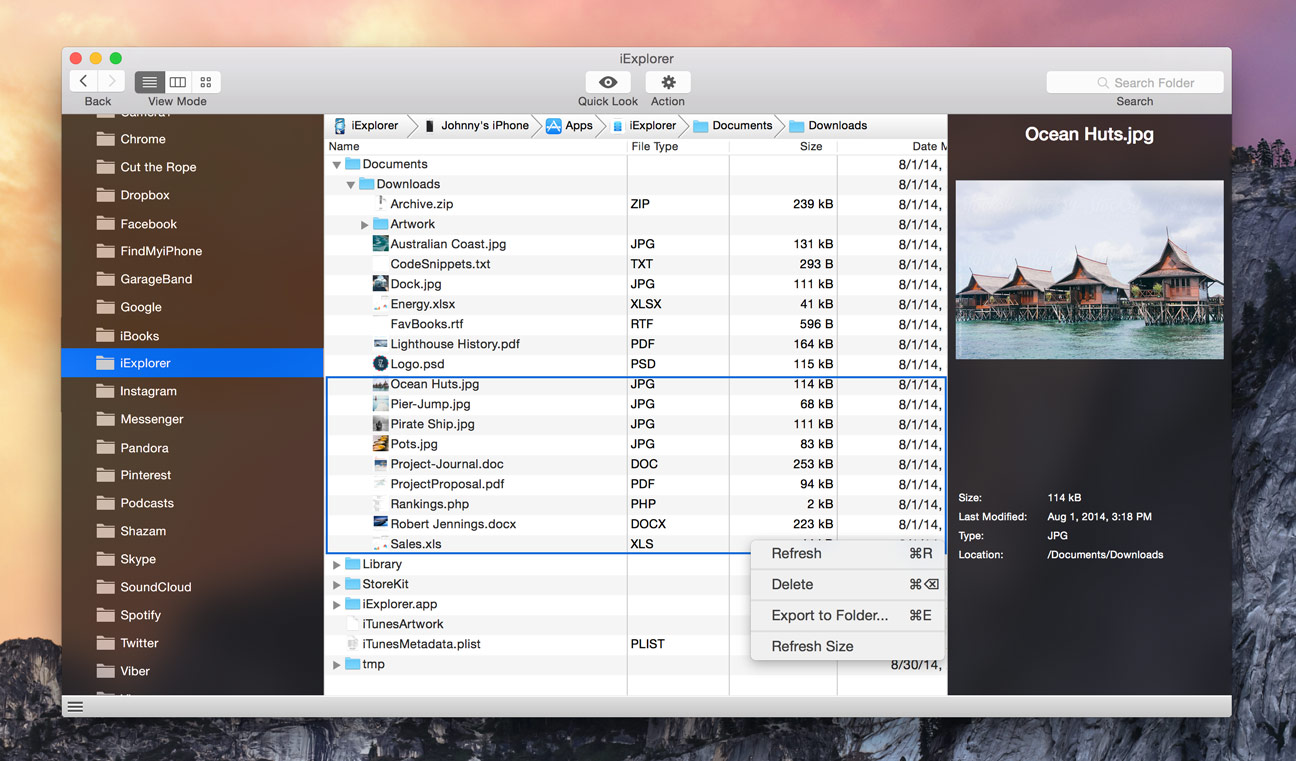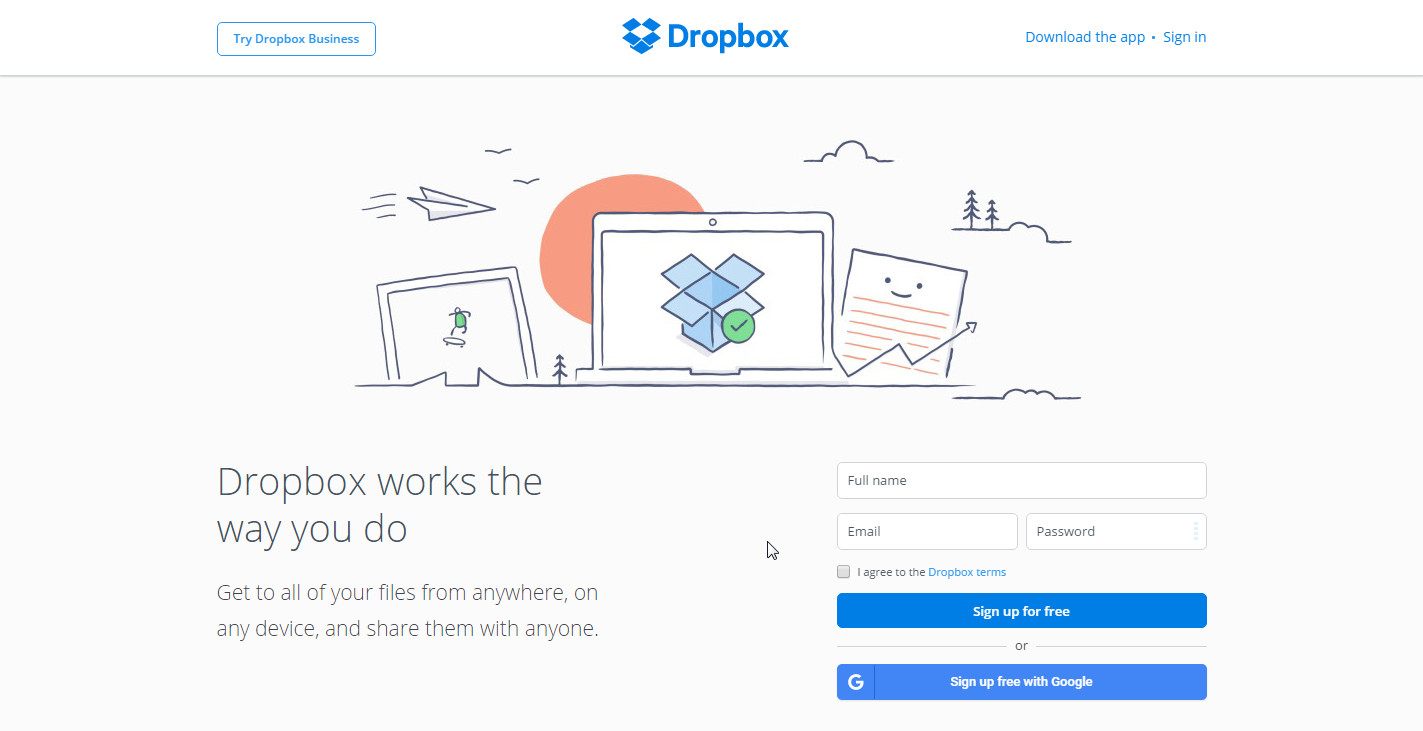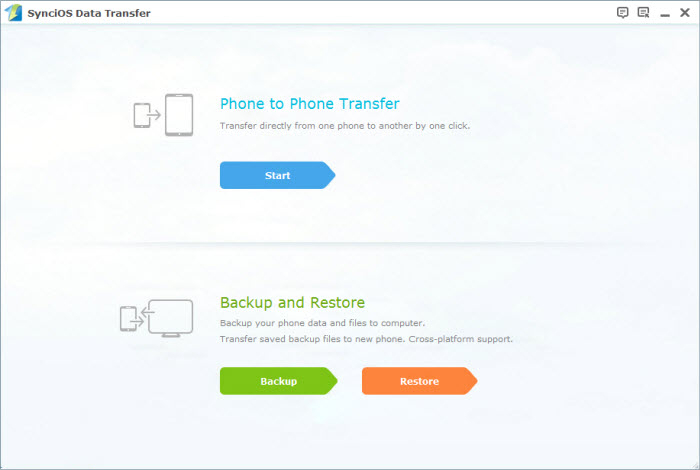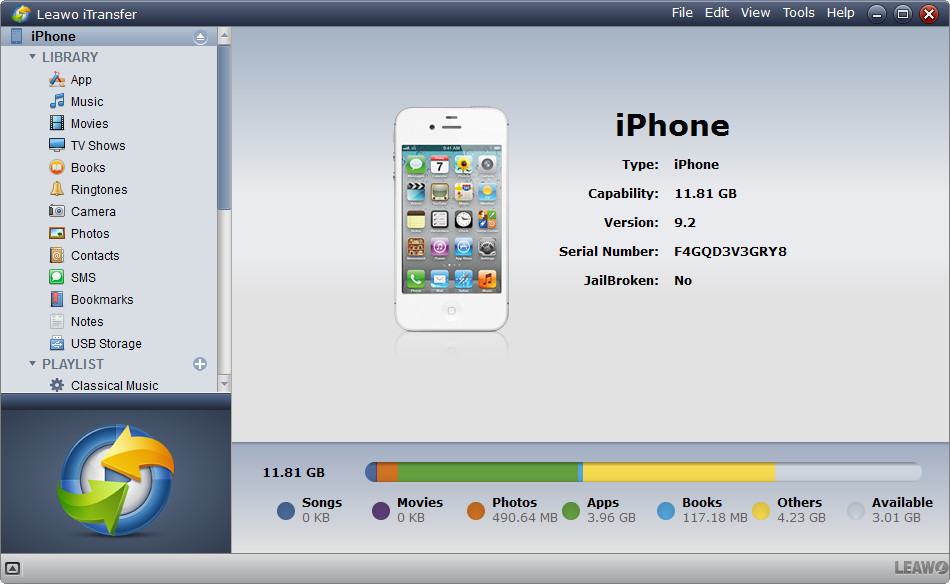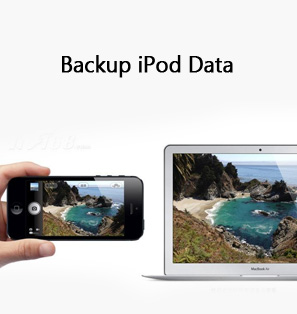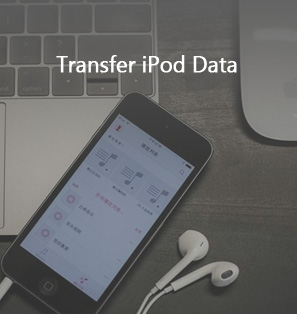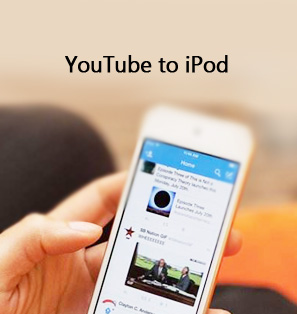Data loss can be everywhere. Everyone stands the chance to lose important data on their iPhone, iPad or iPod. Therefore, you should back up data before accidents take place. iTunes is always the first choice for backuping iPod touch when people want to backup iPad. And there are other ways that can help you backup you iPad with ease. The post will introduce you how to backup iPod with three ways.
Way 1. How to Backup iPod with iTunes
When comes to backing up iPod touch, iTunes is the first to flash your mind. Indeed, iTunes is powerful for you to backup most data on your iPod touch.
What iTunes backs up: Camera Roll, mail accounts, contacts, contacts and favorite, calendars, safari, autofill, cache/database, notes, call history, messages, voicemail, voice memos, network settings, keychain, app store application data, application settings, wallpapers, location service preferences, installed profiles, maps and saved suggestion corrections and more. However, it can't backup non-purchased audio and video, and photos in the Photo Library.
Way 2. How to Backup iPod to iCloud
Apple iCloud is another free way to backup your iPod touch. With iCloud, you have no need to connect your iPod to computer. Just open Wi-Fi, iCloud will help you do it. The following guidance will show you how to backup iPod touch to iCloud.
What iCloud backups: purchase history of music, movies, TV shows and books, photos and videos in the Camera Roll, device settings, home screen, iMessage, ringtones, visual Voicemail on your iPod touch. However, it can't backup non-purchased audio and video, and photos in the Photo Library.
Way 3. How to Backup iPod to Computer with the iPod Backup Software
It's a pity that iTunes and iCloud don't support to backup non-purchased files. Therefore, it is a common phenomenon that many people prefer to the third-party iPod backup softare to manage their data instead of iTunes/iCloud. With so much iPod backup software in the market, choosing a suitable and stable one is especially essential for Apple users. As one of the best iOS software, Leawo iTransfer enjoys a high reputation among customers. Many users regard it as the best alternative of iTunes. The following steps are about how to backup iPod touch with Leawo iTransfer. Take contacts backup as an example.
What Leawo iTransfer backups: apps, music, movies, TV shows, ringtones, photos, Camera Roll, contacts and text messages, SMS, bookmarks, notes, usb storage. Especially the software supports to backup all non-purchased audio and video, and photos in the Photo Library.
Part 4. Top 5 iPod Backup Software Recommended
With the above steps, you may have know how to backup iPod to computer with the third-party iPod backup software. And the next part will introduce you top 5 iPod backup software, all of them are compatible with iPhone and iPad. Please read the following post and choose any one you like.
5. CopyTrans Contacts
If you don’t want to lose your contacts and keep them safe for ever you should try CopyTrans Contacts. All your contacts will be saved in your computer, so you can export them and view them anytime. Not only can you backup your contacts, but you can also backup calendars and text messages. You can even export the text messages into HTML, Word or .txt formats.
4. iExplorer
If you want an iPhone manager which will act as a one stop hub for your iOS devices, you should try iExplorer. It can use the drag and drop feature to easily transfer music to iTunes. Export your messages to your computer and keep them safe with you. iExplorer is having both free and premium versions which you can use on your iPhone, iPad and iPod. You will get advanced features in the premium version of iExplorer.
3. Dropbox
Dropbox is simple to use with powerful feature and compatibility. You can easily copy files to the dropbox folder in your PC and they will be uploaded and synced over every device. You will get free storage of just 2 GB that can be increased to up to 18 GB by referring other people to Dropbox. It covers wide range of platforms, which makes sure you get to access your data from almost everywhere. If the free space is not enough, you can get 1 TB space for $10/month.
2. Syncios Data Transfer
Syncios Data Transfer is a powerful and multi-functional data transfer tool. You are able to sync almost all file, including: contacts, messages, call logs, music, photos, videos, apps, notes, bookmarks, ebooks and more between two phones run Android and iOS, or between cell phone and PC. This program is absolutely user-friendly, has excellent, beautiful and simple interface, support to backup both iOS and Android device.
1. Leawo iTransfer
Leawo iTransfer is a powerful iPad, iPod and iPhone transfer program which makes the data transfers among iOS devices, iTunes and PC incredibly easy, and it also helps to backup iPhone, iPad and iPod data to computer. It is user-friendly, and users are able to handle it with no efforts. Leawo iTransfer is a powerful iPad/iPod/iPhone transfer tool which will make the data transfers among iOS devices, iTunes and PCs incredibly easy. It is user-friendly, and users are able to handle it with no efforts.
Leawo iTransfer offers you an alternative of iTunes in terms of data backup and management in an easier way. Most users may choose to use Leawo iOS Data Recovery together with Leawo iTransfer to help with iCloud and iTunes. For detailed information about Leawo iOS Data Recovery, please check it out.