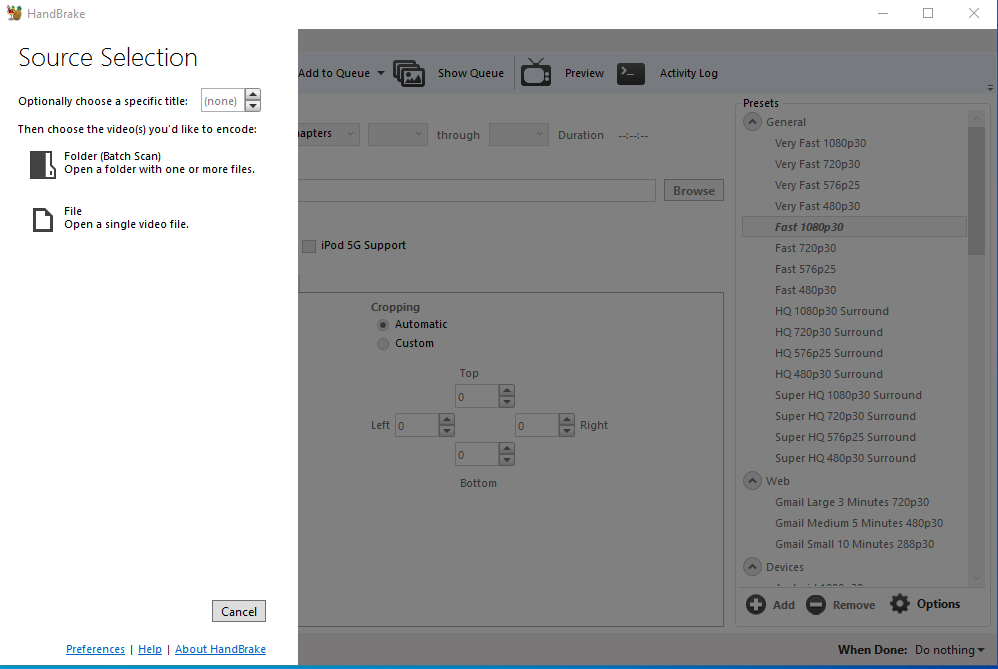What are the new features of Handbrake 2020? How does Handbrake 2020 new version perform? If you are a Handbrake fan, you must know that Handbrake has been updated for several times in 2020. The latest version of Handbrake is v1.3.3. What are the new features in Handbrake v1.3.3? What are the Pros and Cons of Handbrake v1.3.3? What is the best Handbrake alternative? If you are wondering about 2020 Handbrake review, this guide would show you some detailed information about the latest Handbrake.
Part 1. Features of HandBrake
On Saturday, June 13, 2020, the HandBrake team announced the release of HandBrake 1.3.3. This release focuses on fixing a number of bugs and issues with the 1.3.1 release.
Features of HandBrake:
- Helps convert any video to MP4, MKV or WebM.
- resize video and Crop.
- Helps restore old and low-quality videos
- Remove comb artifacts due to telecine and interlacing.
- Pass-through audio without conversion to nearly audio types.
- Downmix discrete surround sound surrounded by matrix or feature stereo.
- Facility to adjust audio volume level and dynamic range for some audio types.
Handbrakes can also be helpful in making videos that are smaller – taking up less storage space on your device – than the original.
Fixes and improvements in Handbrake v1.3.3:
Check the below content to learn the fixes and improvements in Handbrake v1.3.3:
General
- Fixed ISO 639-2/B language codes not set correctly in MKV (affects Hebrew, Indonesian, Javanese, and Yiddish) (#2903)
- Improved support for sources where pixel format cannot be quickly identified, e.g. due to delayed video track start (#2893)
- Added logging to identify where hardware support is disabled
- Miscellaneous bug fixes and improvements
Video
- Improved Intel QSV memory footprint by eliminating a buffer pool (#2675)
- Improved Intel QSV H.265 memory buffer size as required by newer Intel Media SDK (#2862)
- Fixed and improved Intel QSV in various situations, especially hardware decoding (#873, #2660, #2661, #2829)
- Fixed full range video being not being identified as limited range after conversion where filters are used (#2859)
Subtitles
- Fixed handling of overlapping SSA import subtitles (791adba)
- Improved support for out-of-order SSA subtitles as allowed by specification (#2906)
- Command line interface
- Fixed --preset failure unless full path is specified, e.g. --preset="Category Name/Preset Name" (#2838)
Build system
- Improved Flatpak to better conform to freedesktop metainfo standards
- Improved Intel QSV Flatpak plugin build effiency using cmake-ninja
- Added a patch to fix cross compiling libdav1d using GCC 10.x (quality of life improvement)
- Official HandBrake 1.3.3 Windows release is built using GCC 9.x and is not directly affected by this issue
Third-party libraries
- Updated libraries
- FFmpeg 4.2.3 (decoding and filters)
Mac
- Fixed preview layout not displaying properly on OS X 10.11 El Capitan
- Fixed incorrect copyright year on About dialog (#2830)
Windows
- Fixed a crash related to the dark theme (#2816)
- Fixed a potential crash related to preview image memory allocation (#2871)
- Fixed a potential crash due to certain actions causing no preset being selected (#2875)
- Fixed missing E-AC-3 encoder option (#2855)
- Fixed hardware encoder support unavailable in portable build (#2832)
- Miscellaneous bug fixes and improvements
Before updating, please make sure there are no pending encodes in the Queue. If you are currently using HandBrake older than version 1.2.0, please also make note of any custom presets you have created, as they may not be compatible with newer versions.
Part 2. Review of the HandBrake V.1.3.3(latest version)
With the update, what are the Pros and Cons? How is Handbrake working? Here we also summarize these for you:
Pros:
- HandBrake has a very simple layout which makes the video converter very easy to use, even for those who are converting videos for the first time.
- The live preview is really help.
- The fact that the software is free and has device presets for iOS and Android certainly make HandBrake a welcome video converter.
- The queuing tray for batch conversions is particularly nice.
- People who convert a lot of videos will find it very helpful.
Cons:
- On the flipside, the settings are not always easy to deal with.
- It takes a lot of time and then there are errors. The latest version fixes some old bugs but there are hiccups.
- The live preview is for up to four minutes of a video.
- It is futile for very long videos.
- The settings interface and that of live preview could be better.
- The open source software also doesn’t support all video formats.
- Given the diversity of devices and multitude of formats in use today, HandBrake needs more compatibility.
Handbrake software also does not defeat or circumvent copy protection in any way. It does not work with video files employing digital rights management. This includes but is not limited to, copy protected content from iTunes, Netflix, Amazon Video or other online providers, and many Blu-ray discs and commercial DVD. To handle commercial Blu-ray/DVD discs, you need to install libdvdcss for Handbrake or other disc decryption plugins. If you don’t want to install 3rd-party disc decryption tools, you need to turn to a Handbrake alternative.
Part 3. Best HandBrake Alternative - Leawo DVD Ripper
There are quite a lot of wonderful and powerful Handbrake alternatives for handling DVD content. Among all those Handbrake DVD ripping program alternatives, Leawo DVD Ripper is the best Handbrake alternative. Besides the basic DVD to video converting feature to convert DVD to MKV or MP4 file, Leawo DVD Ripper offers more output file formats support and enables you to rip both normal and copy protected DVDs, while Handbrake only handles homemade DVD movies alone.
The below content would show you the detailed features of Leawo DVD Ripper, which show you why it’s the best alternative to Handbrake:
- Decrypt, rip and convert commercial DVD movie files, regardless of disc protection and region restrictions. You don’t need to install extra disc decryption plugins like libdvdcss.
- Rip and convert DVD to MP4, AVI, WMV, FLV, MOV, MKV, MP3, AAC, FLAC, and other video/audio files, while Handbrake only supports converting DVD to MKV or MP4 files.
- Rip and convert DVD to MP3, AAC, FLAC, or other audio files to let you extract audio files off DVD movie files to save in various audio file formats, while Handbrake doesn’t support audio output.
- Convert DVD movies for iPhone, iPad, Android devices, Microsoft devices, BlackBerry, YouTube, Facebook, iMovie, QuickTime, etc.
- Adjust output profile video and audio parameters including video codec, audio codec, bit rate, aspect ratio, frame rate, sample rate, channel, etc.
- Edit DVD movies including: trim, crop, adjust effect, add image or text watermark, apply 3D effect, rotate video, etc. You can’t get this feature from Handbrake.
- Leawo DVD Ripper supports full movie, movie-only and custom DVD movie converting, while Handbrake only converts one title per time.
- Merge multiple DVD titles into one file.
- Select subtitles and audio tracks from source DVD movie files.
As the best Handbrake alternative, Leawo DVD Ripper is an ideal tool to let you rip and convert DVD movies, offering what Handbrake can’t do for you. Download and install it on your computer. It’s built in Leawo Prof. Media as a module.
Part 4. Comprehensive comparison between Leawo DVD Ripper and HandBrake
We have made a brief comparison table between Leawo DVD Ripper and Handbrake. You could check the below content to get much more straightforward illusion about these 2 DVD converters.
|
|
Leawo DVD Ripper |
HandBrake |
|
Convert DVD to video |
Yes |
Yes |
|
Supported output video formats |
MKV, MP4, WMV, MOV, FLV, MKV, and 200+ other formats |
MKV, MP4 |
|
Convert DVD to audio |
Yes |
No |
|
Supported output audio formats |
MP3, AAC, FLAC, etc. |
No |
|
Convert encrypted DVD |
Yes |
Yes, with the help of plugins like libdvdcss |
|
Play back DVD movies |
Yes |
No |
|
Merge DVD titles into one |
Yes |
No |
|
Edit DVD movies |
Yes. Trim video length, crop video size, adjust effect, add image or text watermark, rotate video, merge files into one, etc. |
No |
|
Select subtitles and audio tracks |
Yes |
No |
|
2D to 3D conversion |
Yes |
No |
|
Image quality |
High |
Normal |
|
Audio quality |
Support “Audio Copy” audio output support, to retain 5.1/7.1 audio channel output. |
Normal |
|
Availability |
Windows and Mac |
Windows, Mac, Linux |
|
Cost |
Paid and free trial version |
Free |
Though Handbrake is a free media encoder tool to help you encode DVD content, Leawo DVD Ripper obviously provides more practical and powerful features to provide you better digital entertainment.
Extension: FAQ of Handbrake
Here, we have collected some frequently asked questions of Handbrake to let you get more things about Handbrake. You will become more familiar with Handbrake through these frequently asked questions.
-
- 1. Does HandBrake use GPU acceleration? Why are there no NVENC or CUDA hardware-accelerated encoding options in HandBrake?
- Upgrading to HandBrake 1.2.0 or above may solve the problem. HandBrake 1.1.2 and before only supports Intel QSV. The version 1.2.0 released in Dec. 22, 2018 already added the support for GPU video encoding with Intel QuickSync, Nvidia NVEnc, and AMD VCE.
- 2. Can HandBrake GPU acceleration Be Applied in macOS, Windows or Linux?
- HandBrake can be running on Linux, Mac and Windows using GPU acceleration, but there are system requirements. Processor needs to be Intel Core 2 Duo, AMD Athlon X2 or better.
- 3. HandBrake CPU or GPU Encoding, Which Is Better?
- Generally speaking, the priority of CPU encoding is quality while GPU encoding focuses on speed. Based on our test, HandBrake can do 2-pass 1080p encoding of DVD video with H.265 NVEnc at 500+ fps on GTX 1080. CPU encoding takes two times longer, leaving a ton of GPU power untapped in the process, but outputs file half the size. One more thing: the video codec options are limited when using HandBrake GPU acceleration.
- 4. Use HandBrake QSV or NVEnc Acceleration?
- It depends. GPU acceleration is realized through CUDA cores before there is a dedicated video encoding units in the graphics card. Back then, GPU was not ideal for video encoding for your final quality suffers. Now HandBrake GPU acceleration mainly uses built-in hardware encoder (i.e. Intel QSV, Nvidia NVENC, etc). Some people firmly believe that x264 > QSV > NVENC from the quality aspect. At least, we don't see any obvious difference in our test.
If you want more FAQs of Handbrake, you could visit Handbrake FAQ page.