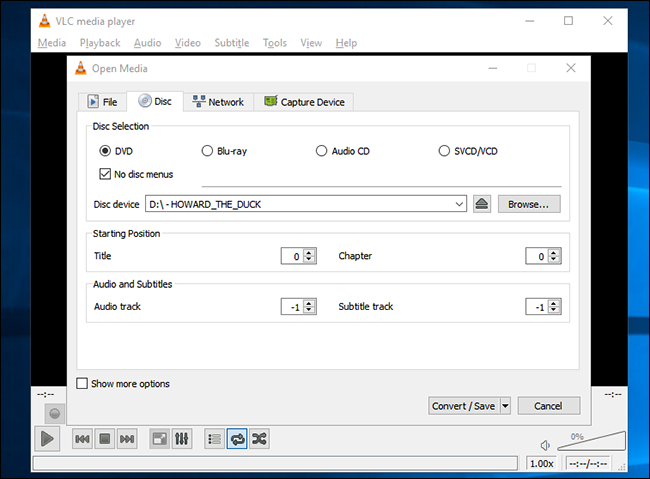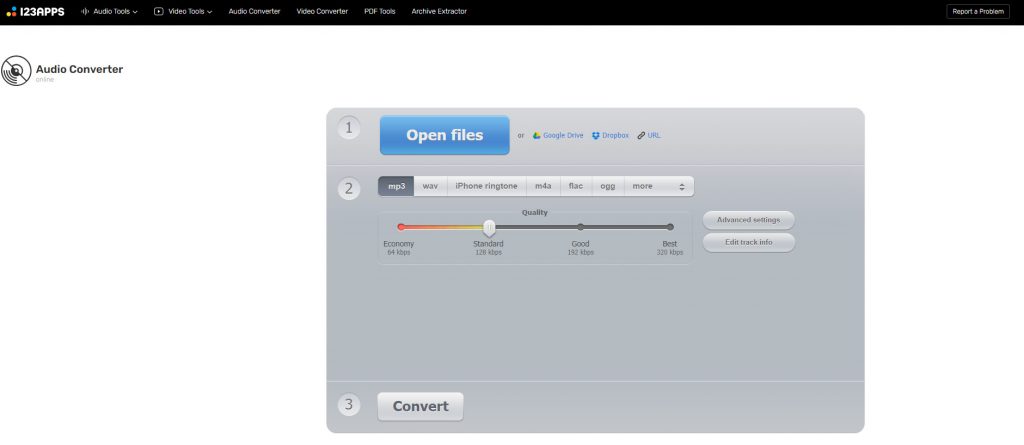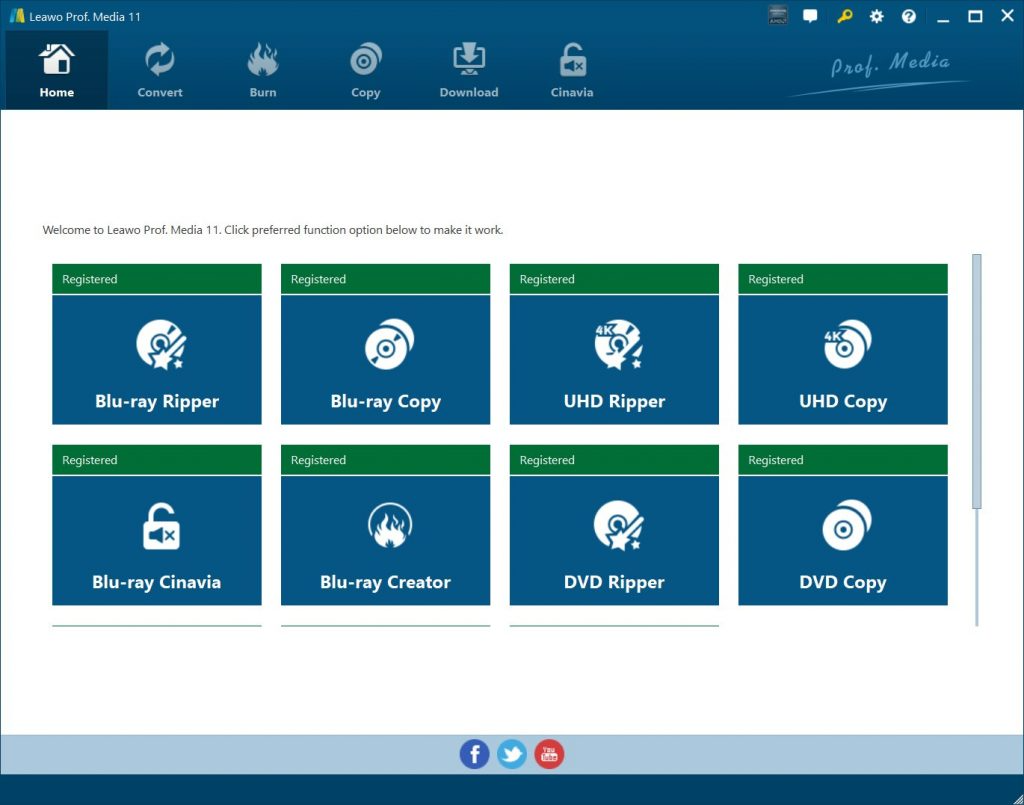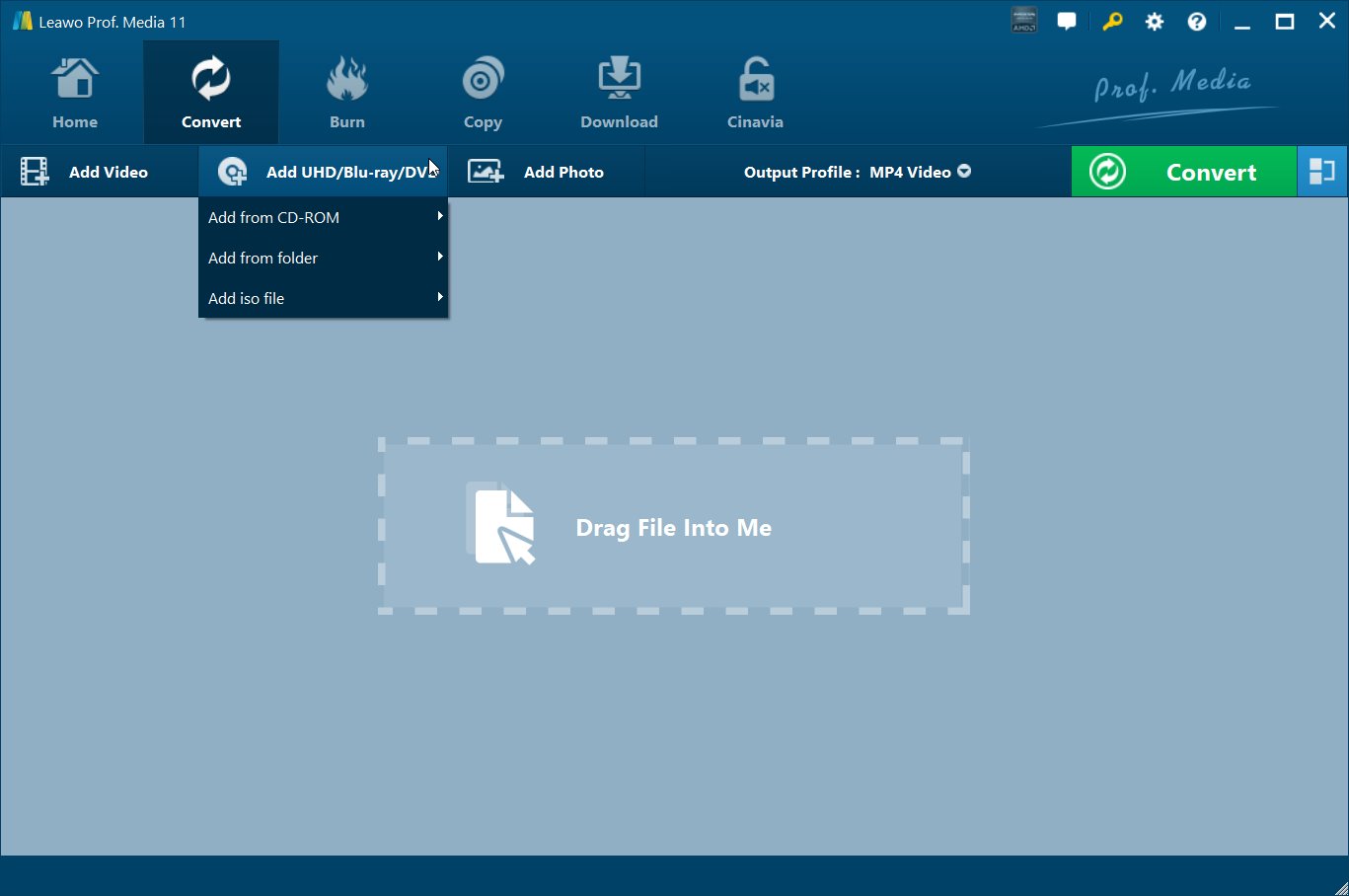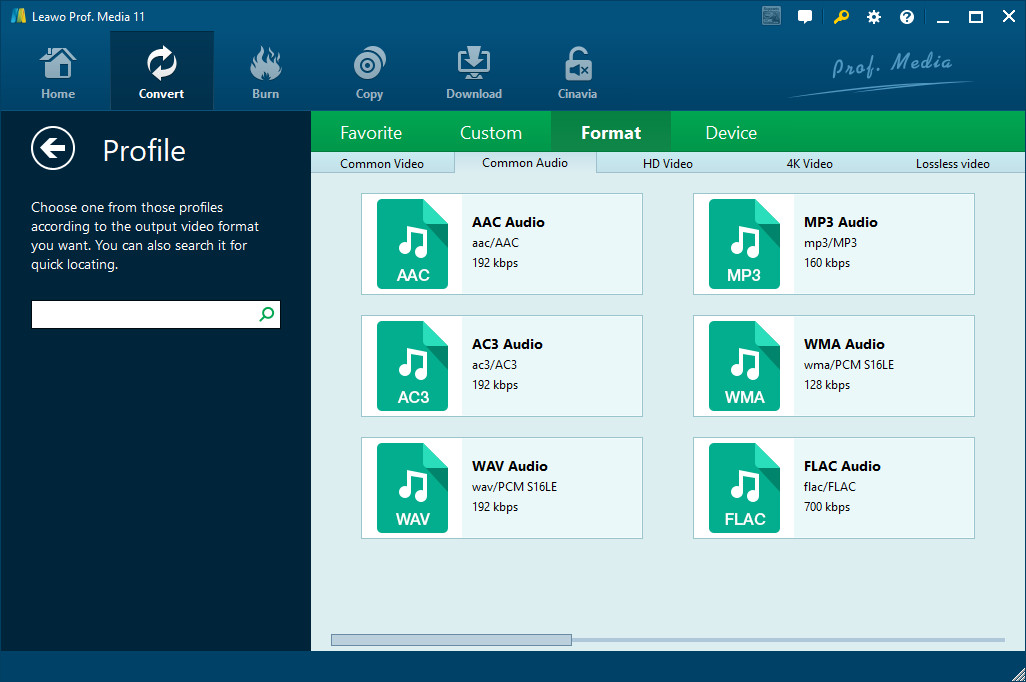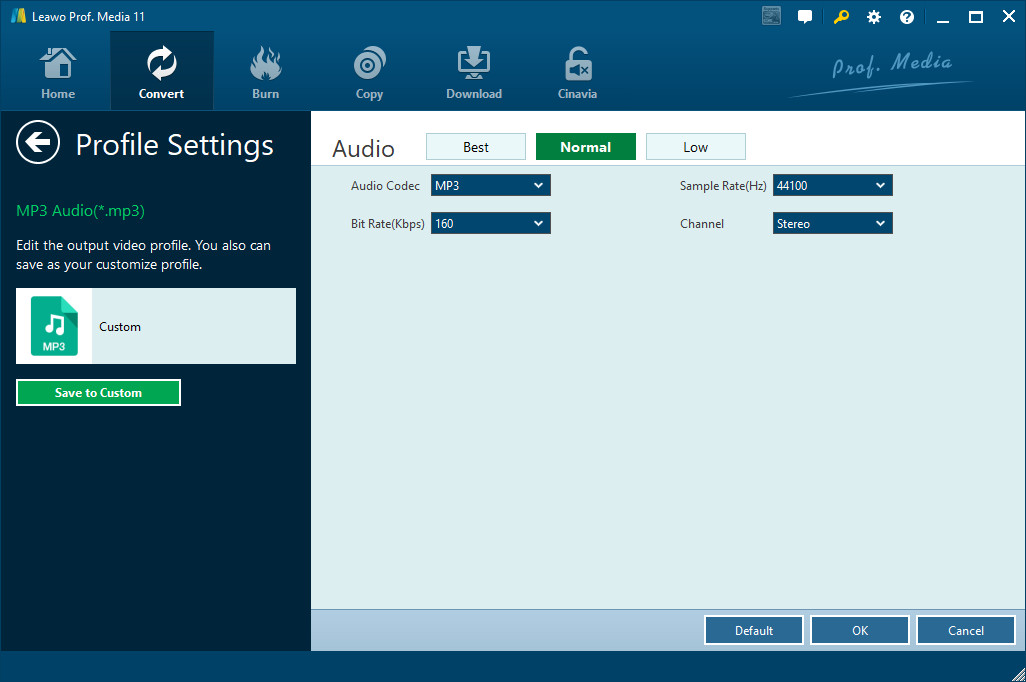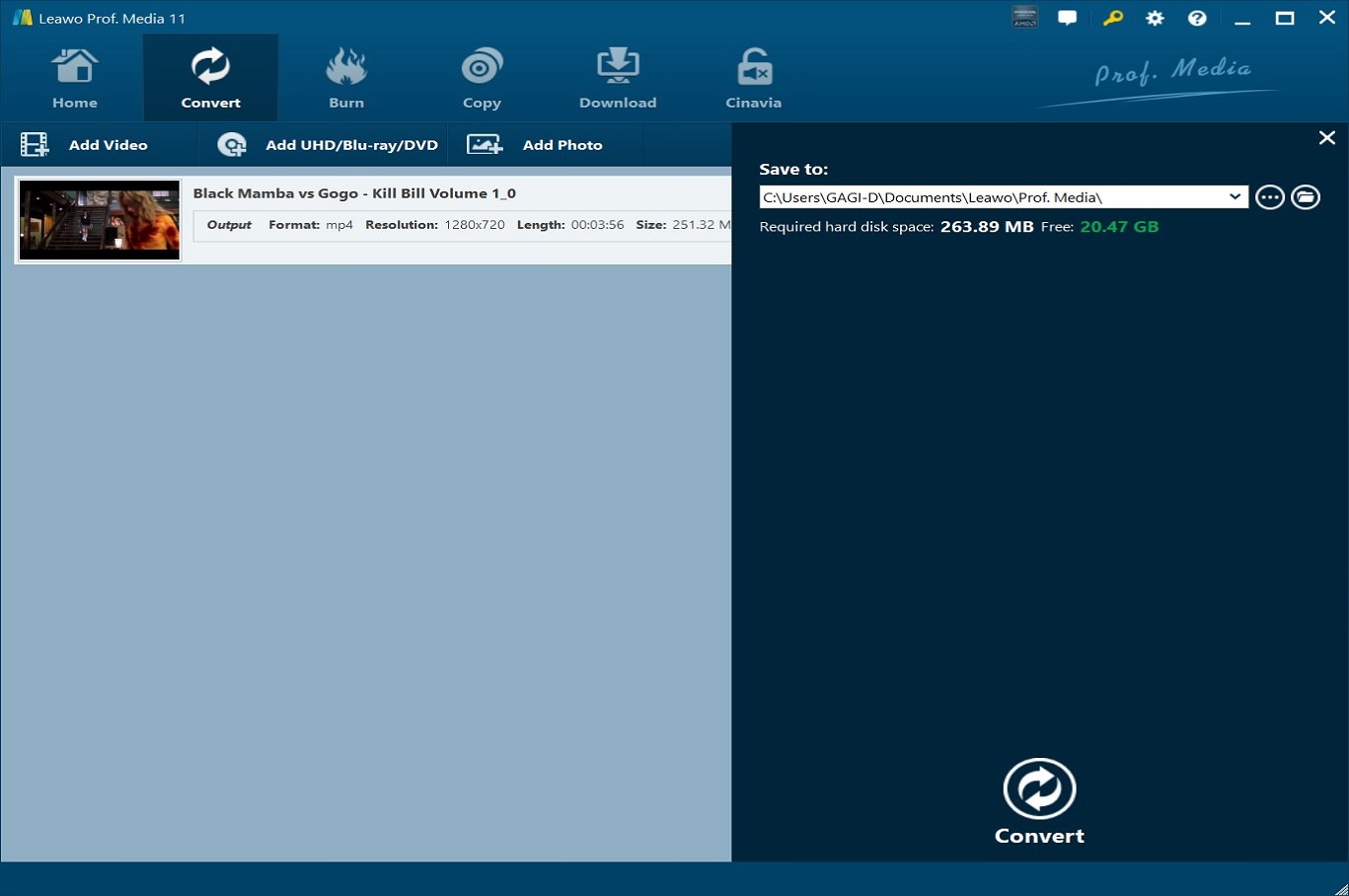Are you still immersed yourself in the beautiful background music from DVD movie? Have you ever wanted to extract audio from DVD, and play it on your MP3 player like iPod anywhere anytime? As is known, MP3 is the most popular format for downloading and storing audio, and is supported by all computer systems, all portable players (iPod, iPhone, iPad, Zune, PSP, PS4, Creative Zen, iRiver, etc.), and some car stereos. However, it's not easy to convert DVD to MP3 since you need expert DVD to MP3 converter tools.
To convert DVD to MP3 audio file, a DVD to MP3 converter or DVD MP3 ripper that could extract audio file off DVD and then convert DVD audio to MP3 file is a must have. A suitable DVD to MP3 converter plays an important role in converting DVD to MP3. Most professional DVD to MP3 converters are paid software tools. Therefore, many people have been wondering if there are any free online DVD to MP3 converters to convert DVD to MP3 audio file online for free, or any free desktop DVD to MP3 converters to rip and convert DVD files to MP3 files on computer local drive for free. If you are looking for a free DVD to MP3 converter, this guide would be the best place you should stop. We here will show you the best free DVD to MP3 converters online and offline, along with a competitive desktop DVD to MP3 converter that offers comprehensive DVD conversion solutions.
Part 1: Convert DVD to MP3 Free with VLC
VLC is one of the most popular media players around. This free and open source media player became popular a long time ago as it was one of the first ones that “played anything”. Few people know that VLC media player packs a wide range of features, including editing videos withing VLC, downloading videos with VLC, and even converting videos with VLC.
VLC media player also comes with a media convert feature that enables you to convert media files to various video and audio formats. You could use VLC media player to convert DVD movies to MP3 files for multiple uses.
You need to follow the below steps to learn how to convert DVD movies to MP3 files within VLC media player in detail:
- Kick off VLC media player on your computer.
- Insert the DVD into your computer's DVD drive.
- Open “Media” menu and then click the “Convert / Save…” option.
- On the “Open Media” tab, click on the the “Disc” tab.
- Check the DVD box, and make sure that the “Disc Device” field points to your DVD drive.
- You could check “No disc menu” option, and select titles and audio tracks here here.
- Click the “Convert/Save” drop-down button to rip the DVD.
- Change the output file type to MP3. Click the "Profile" drop-down box, then click “Audio - MP3” in the drop-down menu.
- If you like, you could click the settings icon to specify audio parameters for output video file.
- In the “Destination file:” box, set an output folder to save output MP3 file. You could click the “Browse” button to change the save directory.
- After making the necessary changes, click on "Start" button to start converting DVD movie files to MP3 files within VLC media player.
You then only need to wait for the conversion to complete. It won’t take you long. Once the conversion completes, you will get MP3 audio files off the DVD movie files. However, you need to know that VLC media player only helps you handle homemade DVD content.
Part 2. How to Convert DVD to MP3 Online
You could also make use of online DVD to MP3 converter tools to help you convert DVD to MP3 online. By searching “online DVD to MP3 converter” on google, you could get multiple choices. Here in this guide, we would like to recommend 123APPS to you for converting DVD movie to MP3 audio files.
123APPS is a comprehensive online media solution suite that comprises audio cutter, audio joiner, audio converter, video converter, video cutter, video recorder, voice recorder, PDF tools, etc. The built-in audio converter could help you easily convert video files to MP3 or other audio files for free. Check the below steps to learn how to convert DVD to MP3 online:
- Get your source DVD movie files onto your computer for online converting.
- Directly open this online DVD to MP3 converter at https://online-audio-converter.com/
- Click the “Open files” button to browse the VOB file in source DVD movie file for uploading and converting.
- After uploading, choose MP3 as output format below.
- You could click the “Advanced settings” button to change audio parameters like bit rate, quality, sample rate, fade in & out, etc.
- If you need, you could also click the “Edit audio track info” button to complete audio track tags.
- Finally, click the “Convert” button to start converting DVD VOB file to MP3 audio file.
- Once the conversion completes, you could then freely download the extracted MP3 audio files to your computer.
Online DVD to MP3 converter tools like 123APPS could help you easily convert DVD VOB files to MP3 audio files. Most of them are free of charge, but still some require registration or dollars.
Part 3. Best DVD to MP3 Converter for Windows/Mac - Leawo DVD Ripper
You could use VLC media player or online DVD to MP3 converter to extract MP3 audio files off DVD movie files. But obviously, there are some limitations such as shortcoming of audio cutting, DVD VOB file selecting, etc. The best DVD to MP3 converter is Leawo DVD Ripper.
Leawo DVD Ripper is an excellent DVD to MP3 converter which could offer high quality DVD to MP3 conversion, enable you to trim audio length, convert different types of DVD movie files, etc. Leawo DVD Ripper has a free trial version, thus users can free try the program to see if it is the one before actual buying.

-
Leawo DVD Ripper
☉ Convert DVD to video/audio files like MKV, MP4, AVI, FLV, RMVB, etc
☉ Convert DVD to iPad, iPhone, Android devices
☉ Edit DVD video files with built-in video editor
☉ Add 3D effect with built-in 3D movie creator
☉ Selectable subtitles and audio tracks from source DVD movies for output videos
Converting DVD to MP3 is extremely easy with the help of Leawo DVD Ripper. With this DVD to MP3 Converter, you could convert the full movie, main movie or preferred titles of your DVD movie to MP3 for playback on various MP3 players. Only several clicks could help you freely extract audio file out of your DVD movie and save extracted audio as MP3.
The below content would show you how to rip and convert DVD to MP3 audio files with Leawo DVD Ripper in detail.
Step 1. Enter Leawo DVD Ripper
Leawo DVD Ripper is a module in Leawo Prof. Media. Launch Leawo Prof. Media after the installation and then open the “Convert” module.
Step 2. Import source DVD VOB files
Open the “Convert” module and click “Add Blu-ray/DVD” button at the top left of program interface to browse and load source DVD VOB movies. You could then freely select the target VOB files for loading. Leawo DVD Ripper could load VOB files from DVD disc, folder and ISO image file.
Note:
- Leawo DVD Ripper offers 3 different content loading modes. The Full Movie mode loads all source DVD content, Main Movie mode by default loads the longest title (generally the main movie) but allows you to switch another title for loading, while Custom Mode enables you to select desired DVD title(s) for loading. Choose one according to your needs.
- After loading source DVD files, you could edit DVD VOB movies, apply 3D effect, merge multiple DVD files into one file, select desired subtitles and audio tracks, etc.
Step 3. Choose output format
Click the drop-down box named “MP4 Video” by default before the big green “Convert” button. On the drop-down menu, click the “Change” option to enter the Profile panel, where you need to select MP3 Audio as output format from “Format > Common Audio” group.
Now, click the “Edit” button to enter the Profile Settings panel, where you could adjust audio codec, etc. Afterwards, click OK button.
Step 5. Set output directory
Click the green “Convert” button and then set an output directory in the “Save to” box on the pop-up sidebar.
Finally, click the bottom “Convert” button to start converting DVD files to MP3 audio files. In this way, you could actually convert DVD to video in various formats like DVD to MP4, DVD to WMV, DVD to AVI, DVD to FLV, DVD to AAC, DVD to FLAC, etc.
After you successfully extract audio off DVD as MP3 format, you can start to enjoy MP3 audio file on various MP3 players like Leawo Blu-ray Player, Windows Media Player, VLC Media Player, iPhone 6s Plus, iPad Air, Android Smartphone, etc.
Part 4: Comparison between these DVD to MP3 Converters
Check the below comparison table to learn the differences between VLC media player, online DVD to MP3 converter, and Leawo DVD Ripper.
|
|
Leawo DVD Ripper |
VLC media player |
Online DVD to MP3 converter |
|
Rip DVD to video |
Yes |
Yes |
Yes |
|
Convert DVD to audio |
Yes |
Yes |
Yes |
|
Play back DVD movie |
Yes |
Yes |
No |
|
Bypass disc protection |
Yes |
No |
No |
|
Remove disc region restriction |
Yes |
No |
No |
|
Convert DVD to 3D videos |
Yes |
No |
No |
|
Convert DVD ISO file |
Yes |
No |
No |
|
Select subtitles and audio tracks |
Yes |
Yes |
No |
|
Trim /DVD movie |
Yes |
Yes |
No |
|
Adjust video effect |
Yes |
Yes |
No |
|
Crop video size |
Yes |
Yes |
No |
|
Rotate video |
Yes |
Yes |
No |
|
Convert DVD to 4K/1080P video |
Yes |
No |
No |
|
Convert DVD to multi-track lossless MP4/MKV |
Yes |
No |
No |
|
Take screenshots |
Yes |
No |
No |