Last updated on 2020-07-28, by
How to Convert WMA to AAC Format for iTunes
“How to convert WMA files for iTunes? I want to play some audio files in WMA format on iTunes on my Windows 8 laptop. What should I do?”
This post would show you 4 simple and useful ways to convert WMA audio files to AAC format so as to let you play WMA files in iTunes easily. With this post, you could easily learn how to convert WMA to AAC by using iTunes and 3rd-party WMA to AAC converters. Just check out the guide. Audio conversion from one format to another is easy, such as MP3 to AMR.
Part 1: Brief Introduction to WMA and AAC
What is WMA file?
A file with the WMA file extension is a Windows Media Audio file. Microsoft created this lossy format to compete with MP3, so it's often used for streaming online music. Windows Media Audio (WMA) is the name of a series of audio codecs and their corresponding audio coding formats developed by Microsoft. It is a proprietary technology that forms part of the Windows Media framework. WMA consists of four distinct codecs.
What is AAC file?
A file with the AAC file extension is a MPEG-2 Advanced Audio Coding file. It's similar to the MP3 audio format but includes some performance improvements. Apple's iTunes and iTunes Store use Advanced Audio Coding as their default encoding method for music files. It's also the standard audio format for many other devices and platforms. Advanced Audio Coding (AAC) is an audio coding standard for lossy digital audio compression. Designed to be the successor of the MP3 format, AAC generally achieves better sound quality than MP3 at similar bit rates.
Why Convert WMA to AAC?
iTunes does not have native support for WMA audio file while AAC, AIFF, Apple Lossless, MP3 and WMV function well in iTunes. Therefore, if you have some WMA audio files and want to play them on iTunes, you could convert WMA to AAC.
Part 2: Convert WMA to AAC via iTunes
iTunes itself has the ability to convert unfriendly audio files into iTunes compatible format AAC. What you need to do is click a few buttons. iTunes would finish the converting and loading itself. To convert WMA to AAC via iTunes, follow the guide below:
Step 1. Add Source WMA File
Open your iTunes and then click the drop-down menu on the upper-left corner to select “Add File to Library” to browse and choose WMA audio files or directly drag and drop source WMA file into iTunes.
Step 2. Convert WMA to AAC
After WMA is imported, iTunes would pop up a window to show you that the loaded WMA audio files could be converted to AAC format for adding to iTunes music library. Click “Convert” button. Then iTunes would carry out the WMA to AAC conversion and automatically add the source WMA audio files in AAC format.
When the converting process finishes, you can find the source audio (now in AAC audio format) in music playlist.
Part 3: Convert WMA to AAC via Freemake
Secondly, you can use Freemake Video Converter to convert WMA to AAC free and in high quality. The program supports batch file conversions, it can be used to easily save multiple WMA files to a different format. This free video converter is able to convert video free to AVI, MP4, WMV, MKV, FLV, 3GP, MPEG, DVD, Blu-ray, AAC, MP3, iPhone, iPad, PSP, Android, Xbox, Samsung, Nokia, BlackBerry. It supports more than 500 formats. Freemake has provided high quality freeware to over 180 million users worldwide since 2010. It is a piece of safe & reliable free software without registration, time limitations, or hidden costs. The detailed steps to convert WMA to AAC are easy to operate. Import WMA to Freemake, choose AAC as output, and start to convert WMA to AAC. Download and install Freemake video converter on your computer and then follow the detailed steps below to convert WMA to AAC.
Step 1. Import WMA to Freemake
Download and install Freemake on your computer, kick off Freemake, and click “+Video” button to choose and import WMA video file. Also, it’s possible to drag and drop multimedia clips into the freeware.
Step 2. Choose AAC as Output Format
Hit the “to AAC” button on the lower formats bar of the free conversion application to pop up a small window.
Step 3. Convert WMA to AAC
Click “Convert” button in the pop-up window to start converting WMA to AAC. The conversion process may take some time depending on your original file size and length.
Part 4: Convert WMA to AAC via MediaHuman
MediaHuman Audio Converter is a freeware application for Mac OS X and Windows. It can help you to convert your music absolutely free to WMA, MP3, AAC, AMR, WAV, FLAC, OGG, AIFF, Apple Lossless format and bunch of others. With a simple and intuitive interface, it can convert between all key audio formats. It supports batch conversion. With it, you can directly convert one lossless format to another, without intermediate conversion. For example, you can turn WMA to AAC.
Step 1. Add WMA File
Run MediaHuman Audio Converter and press highlighted plus button to add WMA files you want to convert to AAC format. Other way to do it is to drag and drop files or folders on the application's window.
Step 2. Select AAC Format as Output
Press highlighted Format button and select AAC as an output format. You can select among of predefined settings or set up your own by choosing Custom.
Step 3. Start to Convert WMA to AAC
Now we are ready to start the conversion. Press the Convert button on the toolbar and wait until the conversion process finishes. Press it again if you want to stop the conversion.
Part 5: Convert WMA to AAC via Leawo Video Converter
Last but not the least, you can try Leawo Video Converter, whichis not only a video converter, but also an audio converter or audio extractor. On one hand, Leawo Video Converter is able to convert video from one format to another format including MP4, AVI, MOV, MKV, MTS, FLV, etc., and at the same time the program is able to convert various audio files like MP3, AAC, FLAC, AC3, etc. On the other hand, this professional program allows users to extract audio track from video files. The input and output video and audio formats supported by Leawo Video Converter include Common Video (MP4, H.265 MP4, MKV, H.265 MKV, MOV, etc.), Common Audio (AAC, AC3, WAV, MP3, WMA, FLAC, etc.), HD Video (HD MP4, HD AVI, HD TS, HD VOB, etc.), and 4K Video (4K MP4 and 4K MKV). This professional converter is able to convert video and audio files with 100% quality reserved and in 6X faster speed.
Leawo Video Converter is equipped with an internal video editor and player for you to edit video files, including video trimming, adding watermark, video cropping, adding video effect, turning 2D video to 3D, and removing video noise. At the same time, the internal video player allows you to play video files after video importing.
As is mentioned before, Leawo Video Converter can be regarded as an audio converter for you to audio files from one format to another format. Therefore, it can play the role of WMA to AAC converter to convert WMA to AAC. If you are using Mac computer, you can make use of the Mac version of Leawo Video Converter. Download and install the right version of Leawo Video Converter based on your computer system, and then follow the guide below to convert WMA to AAC.
Step 1. Import Source WMA Audio Files
Launch Leawo Video Converter, go to the “Convert” tab, and click “Add Video” button on the sub-menu to load your source WMA audio files. Alternatively, you can directly drag and drop WMA audio files into the program interface.
Step 2. Set AAC as Output Format
Click the drop-down box named “MP4 Video” by default next to the “Add Photo” button. On the drop-down list, select “Change” option. Then on the popup Profile window, select “AAC” from “Format” column as output format. Please note that once you change the output format, the name of the drop-down box will change as well.
Note: If you need, you could click the “Edit” button on the drop-down profile setting box to adjust audio parameters like audio codec, bit rate, channel, sample rate, etc.
Step 3. Convert WMA to AAC
Click the big green “Convert” button on the sub-menu bar next to the format setting drop-down box. Then, on the popup sidebar, set output directory. After setting output directory, click the “Convert” button right below. Leawo Video Converter would start to convert WMA to AAC immediately.




 Try for Free
Try for Free Try for Free
Try for Free

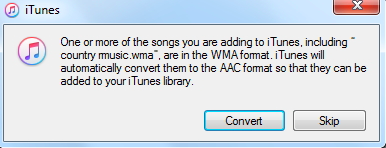
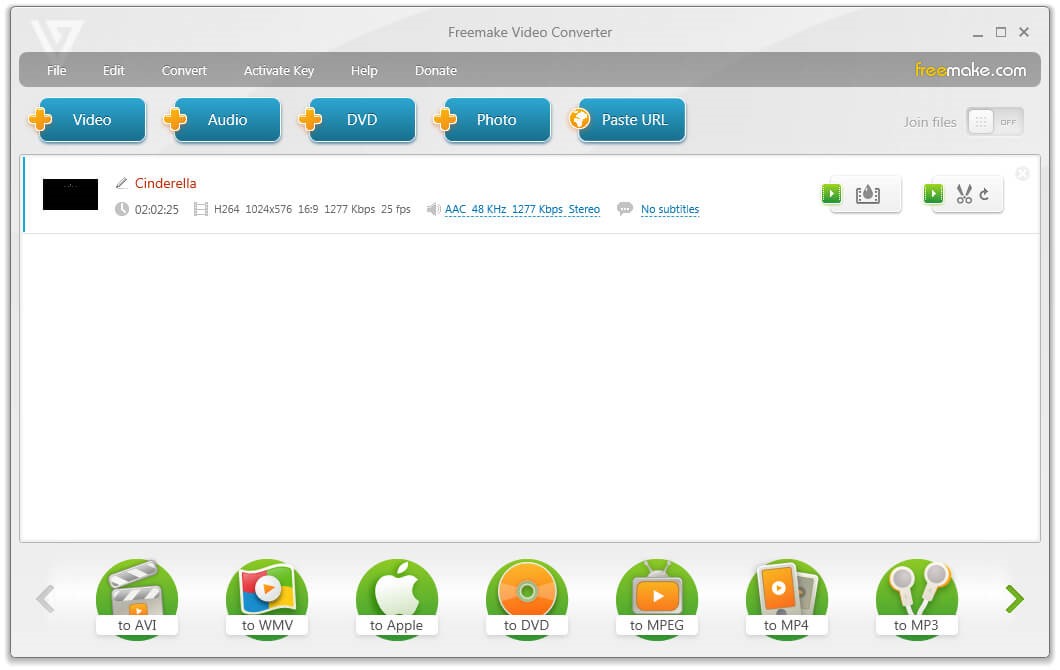
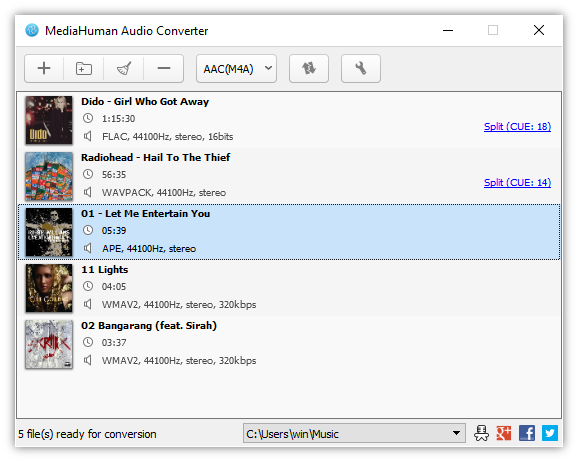
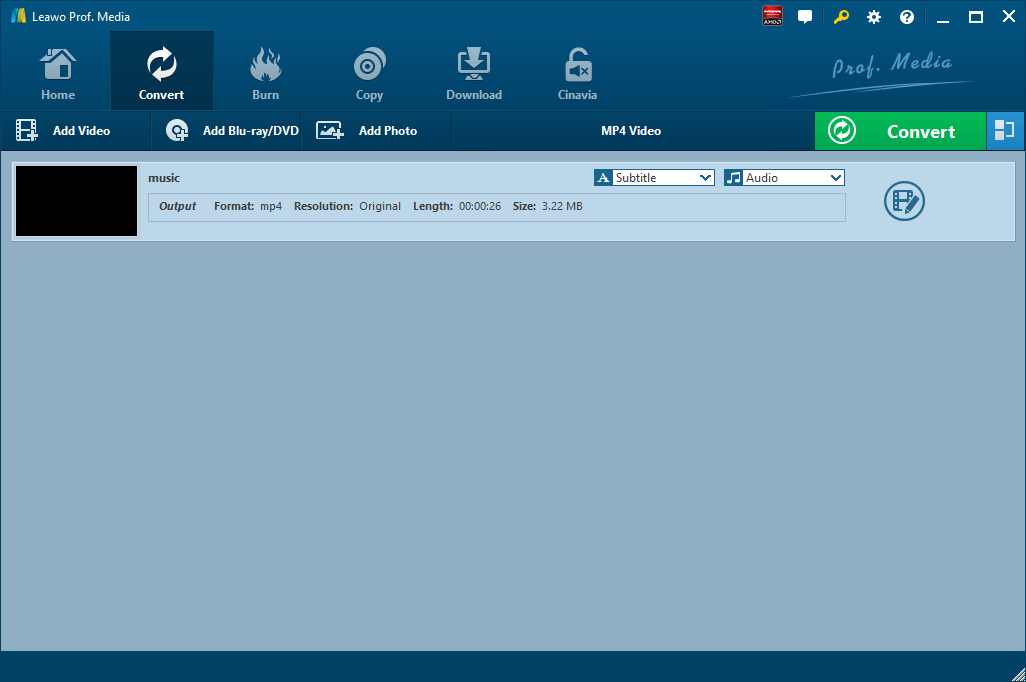
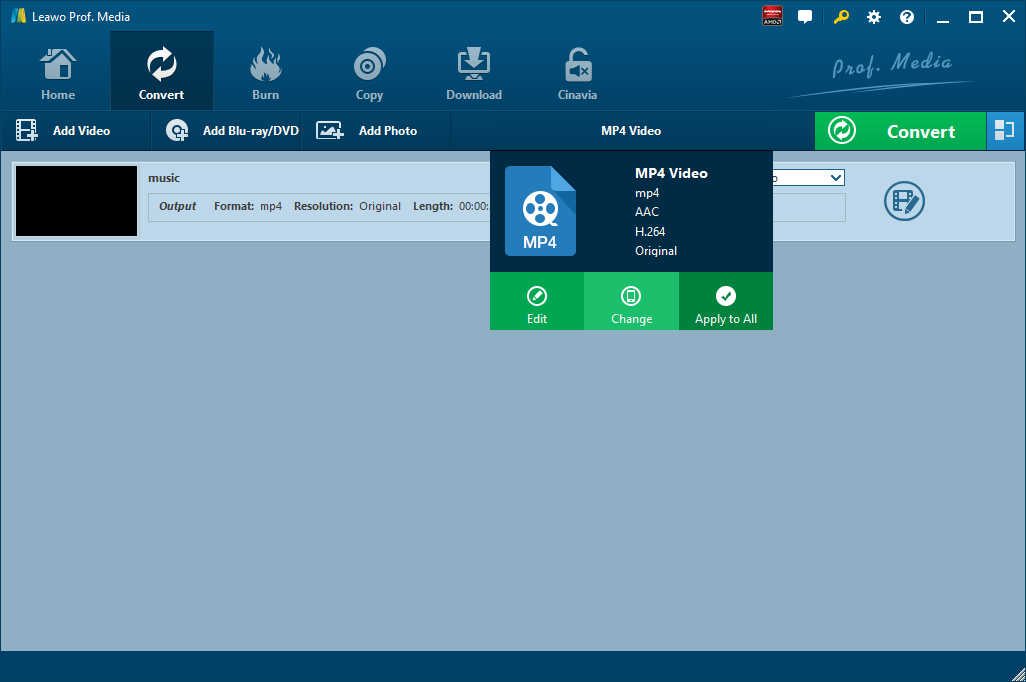
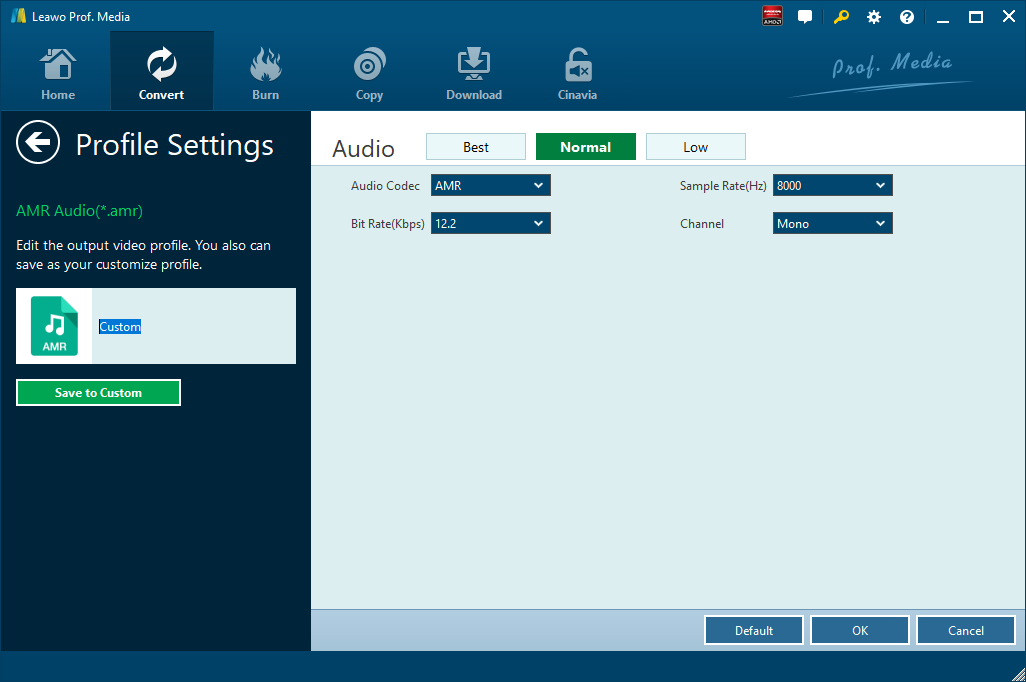
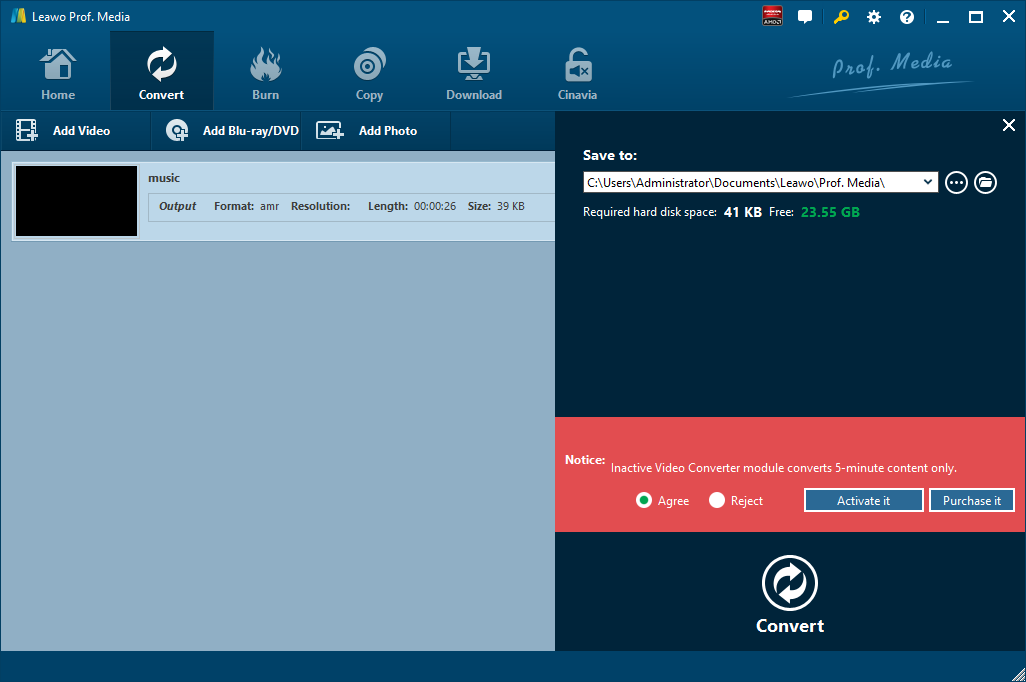





















[…] How to Convert WMA to AAC Format for iTunes – Leawo […]
[…] 2 Methods to Convert WMA to AAC for iTunes – Leawo […]
[…] How to Convert WMA to AAC Format for iTunes – Leawo […]