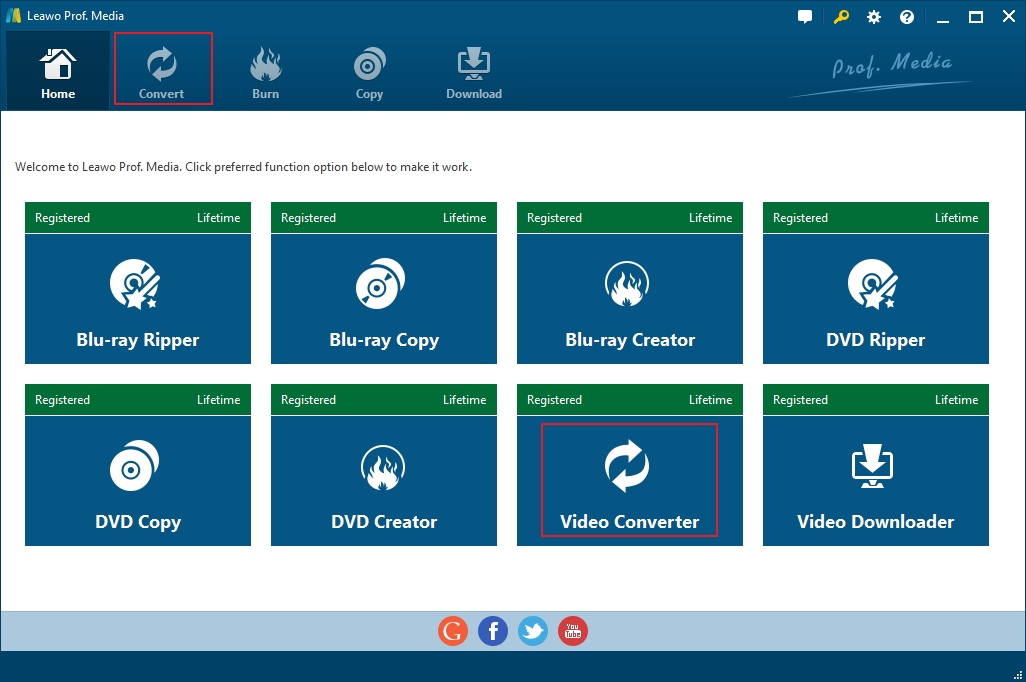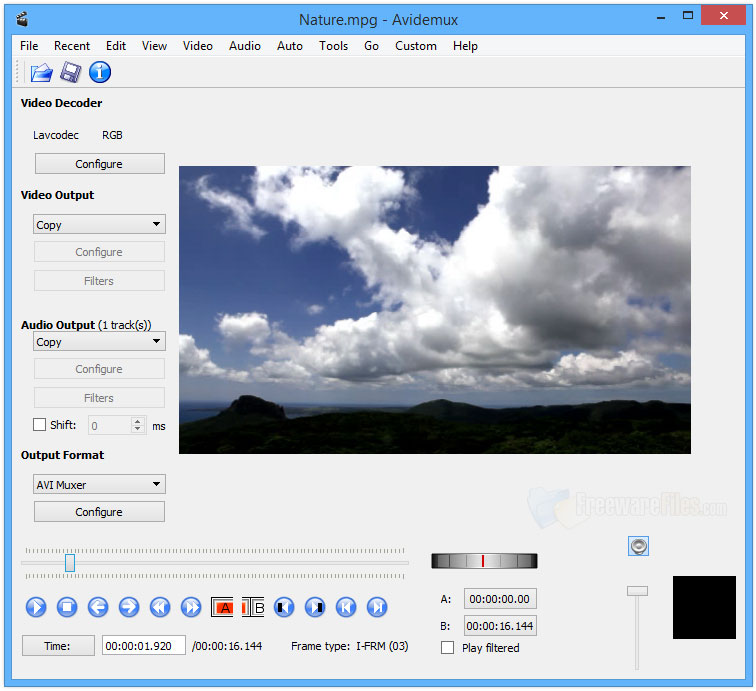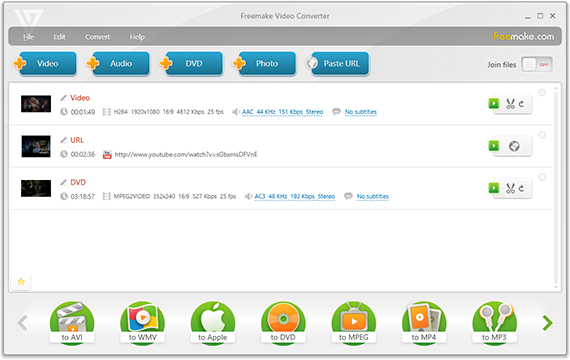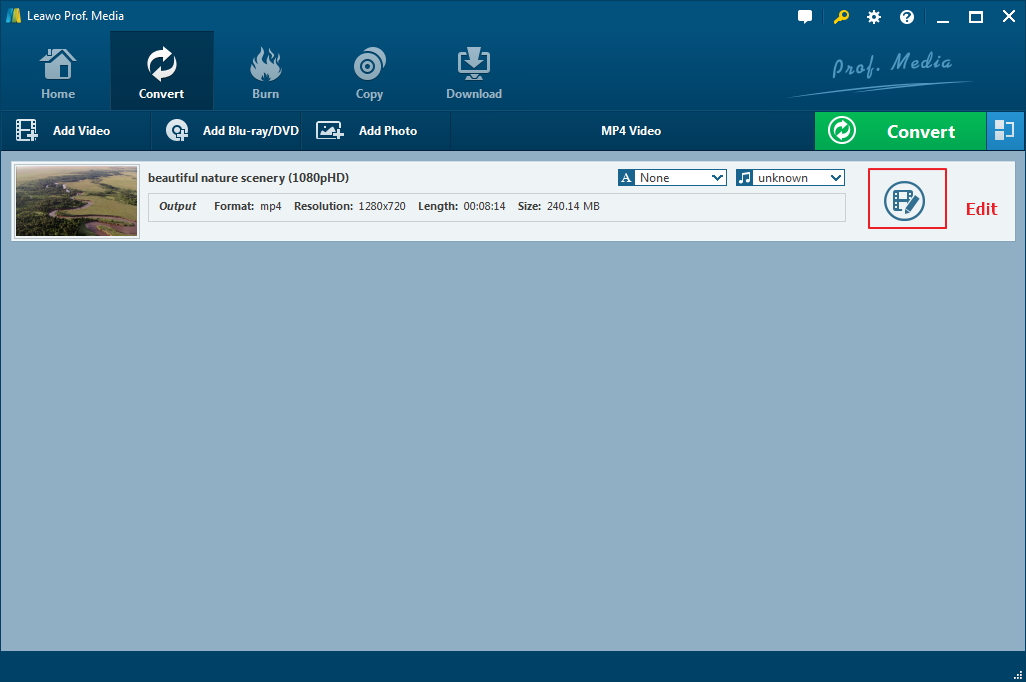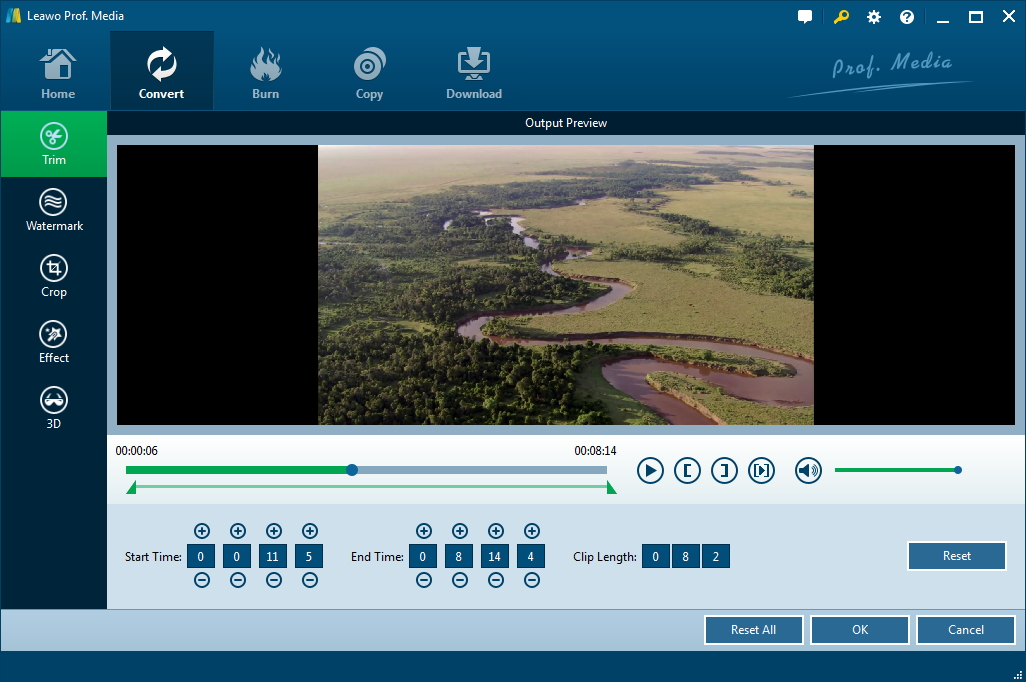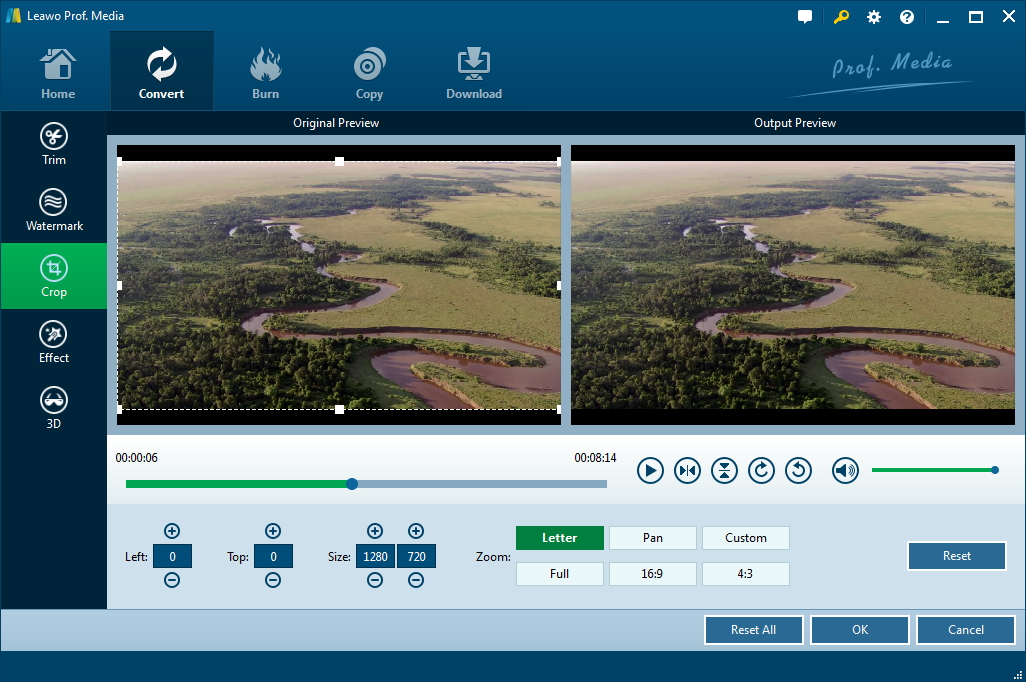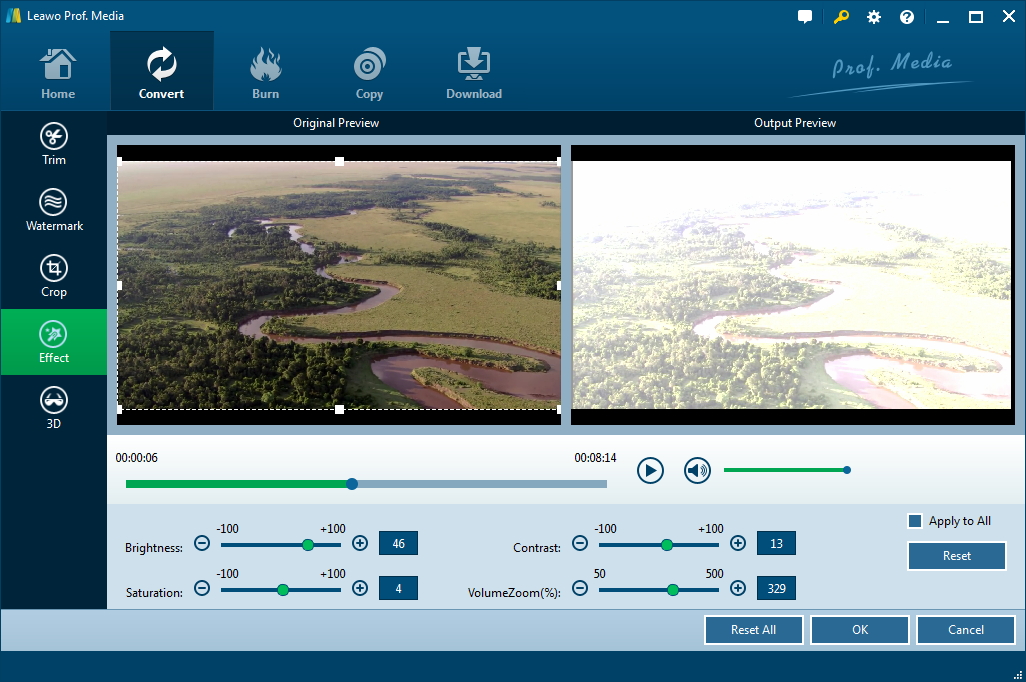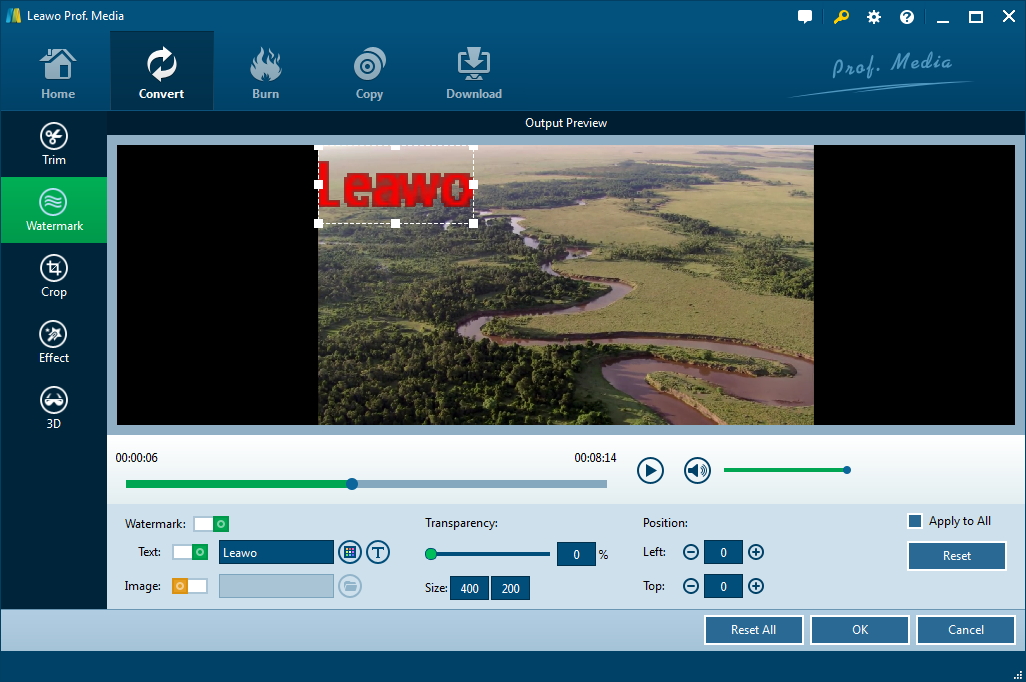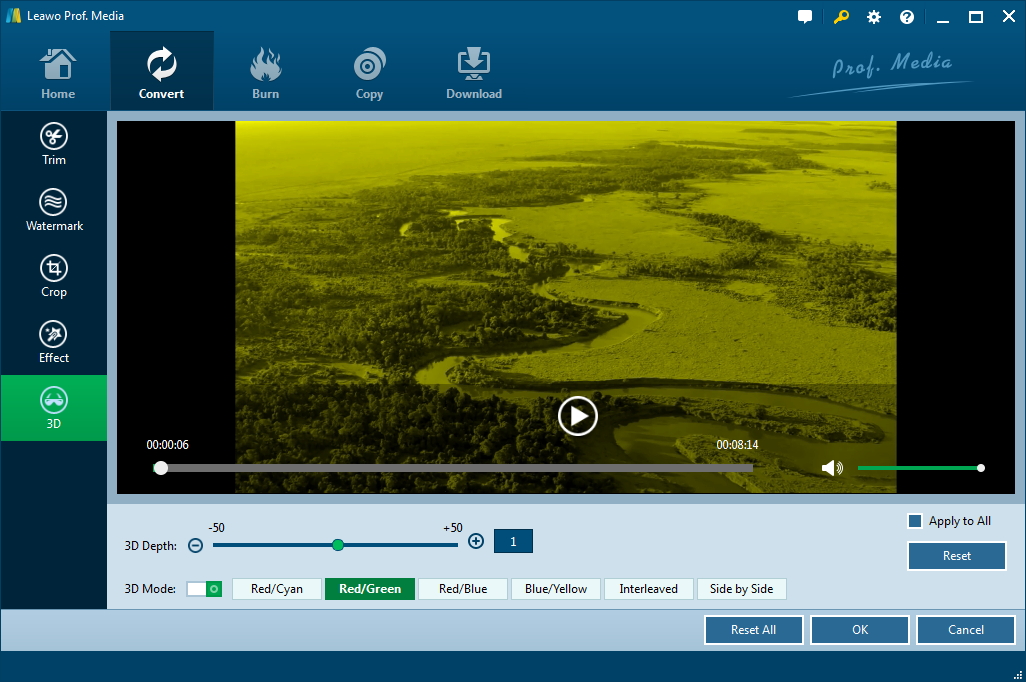Windows 10 is the latest Operating System from Microsoft and most new computers comes with it pre-installed on them. So for a lot of new users of computers, Windows 10 is the first operating system they use. For this kind of users, video editing might sound a bit complicated. A simple and user-friendly Windows 10 video editor might serve them better in video editing. It can help them get the video editing job done and at the same time keep things as easy and simple as possible. So for beginners of video editing on Windows 10, here are several simple video editors they can use.
Simple video editor Windows 10 users could use
After searching on the Internet, here are several video editors I found that are suitable for users to use for entry level video editing.
No.1 Leawo Video Converter
You might be confused by the name. It's, in fact, a video converter. But it also packs a few powerful video editing features that allows for entry level video editing. It includes some basic video editing features that allow beginners to easily trim and crop a video, adjust video effects, add watermarks and even add 3D effects.
No.2 Avidemux
People who are familiar with video editing and video conversion should be no stranger to Avidemux. It supports video conversion as well as video editing. When you open the program on your computer for the first time, you might be surprised by its interface, which could strike people as being too old-fashion, especially when it's running on Windows 10. But all the good stuff is hidden inside. Avidemux supports non-linear video editing. You can easily use Avidemux to crop a video and video editing features like this include trimming, resizing, rotating, flipping a video, changing FPS and more. What's not user-friendly is that the changes can't be directly previewed in the preview window on the main interface. You will have to save the video to your computer in order to view the changes.
No.3 Freemake
Freemake Video Converter is a free video editing program that offers some useful video editing features like video cutting, joining and rotating. It can also convert videos between different formats. The overall interface is simple and user-friendly, even novice should be able to use it with no problem.
How to edit a video on Windows 10 with a simple Windows 10 editor for beginners
From my experience, I would say that Leawo Video Converter is the most suitable video editor for beginners as it has the most straightforward interface for video editing. Everything is well-organized to help users to quickly get their jobs done. So I would recommend those who are looking for a simple windows 10 video editor give it a try first. And I would show you how to edit a video with this Win 10 video editor.
Note: Leawo Video Converter is now included in a software package that the developer of the program calls Prof.Media.
Here's how to find the video editor in Leawo Video Converter.
Open Prof.Media and you will see 8 tabs listed on the interface. You can find Video Converter on the second row of tabs. Click it to launch the video converter.
And then import the video you want to edit to the program by dragging it to the interface and drop it. There's also an Add Video button you can use to import your video.
After adding the video to the program, you can find that there's an Edit button on each file. Click on it to go to the video editing panel.
1. Video Trimming
You can trim a video in two ways. To trim a video, you will need to decide which point to start the video and which point to end it. The first way to set the start point and end point is to use the markers under the preview window. Also there are boxes at the bottom for you to enter the precise start time and end time of the video.
2. Video Cropping
There are also two ways for you to crop a video. See that dashed box on the left side of the preview window? That's for setting the border of the video. The parts out of the dashed box will be removed from the video picture. You can also enter values in the box below to decide how many pixels you want to crop from the video. There are also 6 different patterns provided on the right side of the value boxes. The cropped video can be instantly previewed on the preview window on the right.
3. Changing Video Effects
Several video parameters are also offered to users for adjustments. You can change the brightness, saturation and contrast of the video. You can also manually adjust the volume of the video. Directly drag the dot on every parameter to adjust them or do so by inputting a certain value.
4. Adding watermark
Adding watermark is a good way to protect original videos. With Leawo Video Converter, you can add text or even pictures on a video as watermark. The size, transparency and position can all be changed according to your needs.
5. Adding 3D effects
It's probably the biggest surprise you can find from this program, you can actually apply 3D effects on an ordinary 2D video. 6 3D modes are provided for you to choose. Just choose one kind of effect and preview it from the preview window and you would be able to find the suitable 3D effect for your video.
That's how you can edit an video with Leawo Video Converter. As you can see from the instructions above, the overall video editing process is very simple. You can learn how to use it quickly. The only thing that will take you a long time to do is probably adjustments. With this powerful piece of video editing software for Windows 10, video editing won't be a problem for you. Just go download this best video editing software for Windows 10 from its official site or from the download button provided above.