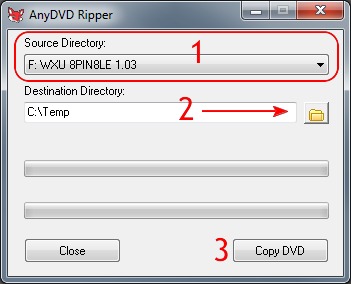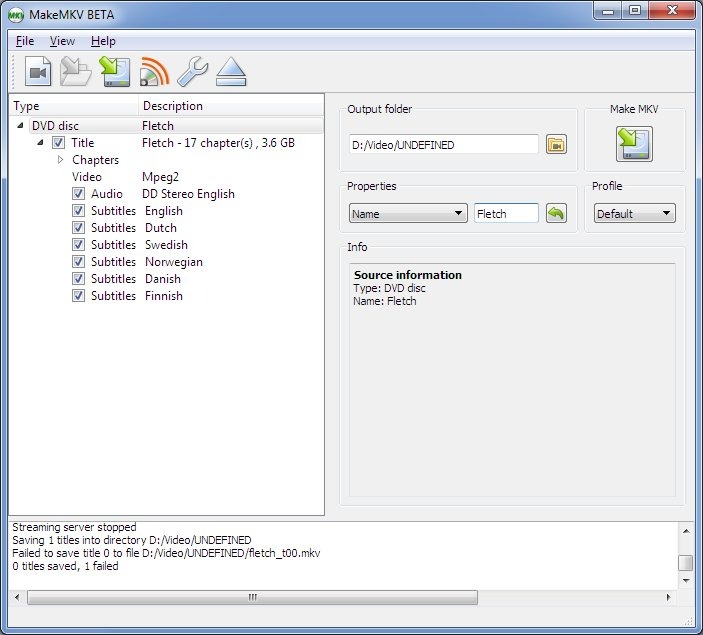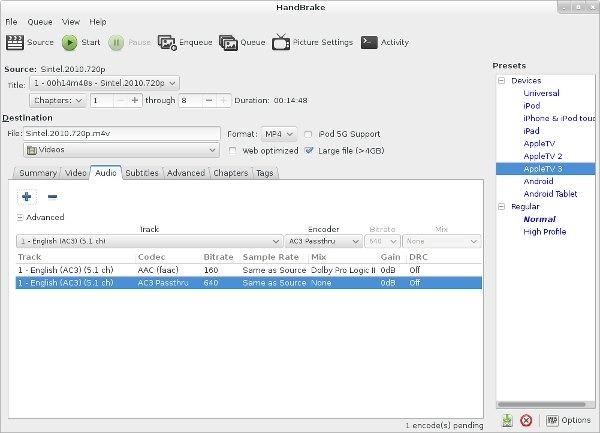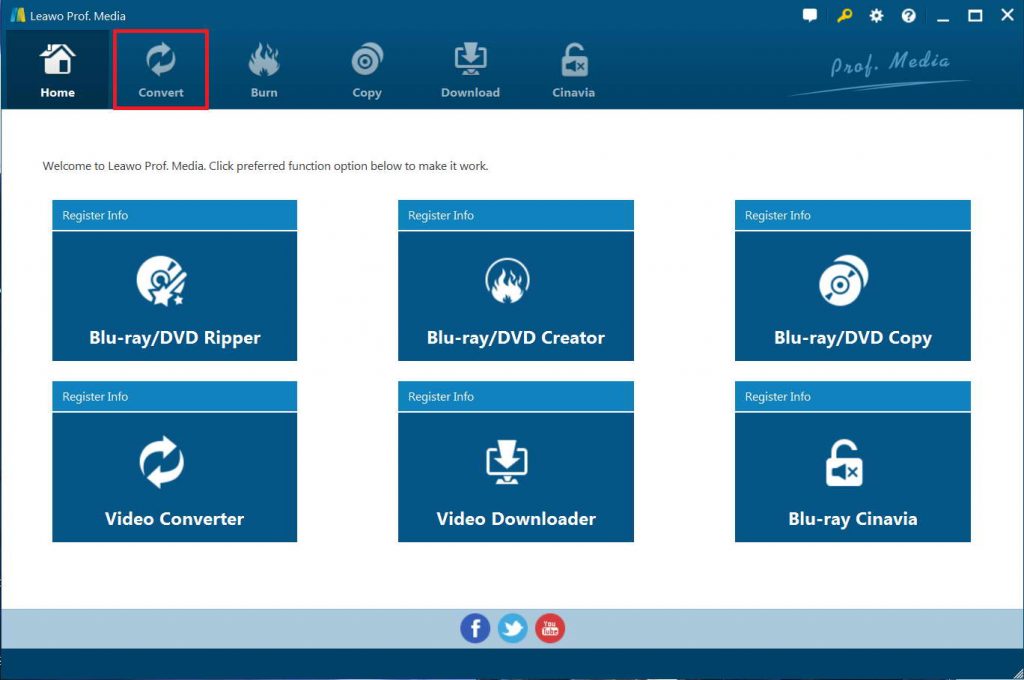Most people are aware of the convenience to extract Blu-ray video contents for playing on portable devices like phone or pads, or watching Blu-rays at home on widescreen UHD TV sets without having to insert physical discs. Undoubtedly, AnyDVD should be one of the most famous DVD ripper to convert DVD to different video formats and backup your DVD. As a Windows based application, AnyDVD is able to remove restrictions of DVD and Blu-ray media automatically. But technically, ripping commercial movie Blu-ray is forbidden in some areas with strict Blu-ray copyright laws. Then you may ask what happened to AnyDVD? Unluckily, due to legal issues, SlySoft had to cease all activities. So AnyDVD is gone!
But there is still good news, now operating under the redfox AnyDVD license, AnyDVD and friends have skipped to Belize while offering a brand new release. However, as a general user, you have to subscribe for an annual fee or one-off payment. If you have redfox AnyDVD license, you can update AnyDVD old version. SlySoft is dead, long live RedFox.
Above, we have learn what happened to AnyDVD, if you is tired of the AnyDVD old version, and want to learn more detail about other wonderful AnyDVD alternative programs, this article will provide some advice on choosing a proper AnyDVD alternative.
Part 1: How to Use AnyDVD HD?
SlySoft's AnyDVD is a handy bit of software that decodes DVD encryption on the fly. By removing CSS and other standard forms of media encryption, AnyDVD makes backing up your DVD collection a breeze.
You could follow the below steps to learn how to use AnyDVD HD on your computer to rip DVD in detail:
- Download and install AnyDVD. Leave all of the default options checked during the installation process.
- Insert the DVD disc in your drive and wait until AnyDVD recognizes it. Then find the AnyDVD icon in your tray (the fox looking one!), right-click on it and select Rip Video DVD to Hard disk. Don't worry about the use of the "Video DVD" term. It will work for Blu-ray as well.
- Here select the Source Directory, which actually is just your DVD drive. Then choose where you want to save the files and finally click Copy DVD to start.
That's all. A few minutes later you'll have all the contents of your Blu-ray disc unprotected and copied in your hard drive for further processing.
Part 2: Best AnyDVD HD Alternatives (Freeware)
Since AnyDVD is not available now, you have to get AnyDVD HD alternatives to help you solve the issues. Here we would like to recommend you 2 free AnyDVD HD alternatives first. Check them below.
Free AnyDVD HD alternative - MakeMKV
MakeMKV is able to remove some DRM protections, such as AACS and BD+, but does not include the latest copy restrictions protected. Due to the characteristic of format and encoding, it sometimes may take you a lot of time to finish the whole process. Also, the output video size is a bit larger. MakeMKV can offer you solution to rip DVD files, which is available on Windows, Mac and Linux.
Free AnyDVD HD Alternative - HandBrake
HandBrake is an open-source video transcoder available for Linux, Mac, and Windows. Everyone can use HandBrake to make videos for free. HandBrake works with most common video files and formats, including ones created by consumer and professional video cameras, mobile devices such as phones and tablets, game and computer screen recordings, and DVD and Blu-ray discs. HandBrake leverages tools such as Libav, x264, and x265 to create new MP4 or MKV video files. With the help of disc decryption plugins like libdvdcss for HandBrake, you could even use it to rip and convert copy-protected DVD/Blu-ray movies to MP4/MKV files.
Part 3: Best AnyDVD HD Alternatives (Professional)
With free AnyDVD alternatives, you could actually convert DVD content to digital video files. But there are limitations. MakeMKV only outputs MKV files, while HandBrake outputs MP4/MKV files but requires extra disc decryption plugin for handling commercial DVD discs. Therefore, we would like to recommend you some professional AnyDVD alternatives, which enable you to rip and convert both commercial and homemade DVD content to video files in various file formats for almost all media players. Check them below.
Professional AnyDVD HD Alternatives - Leawo Blu-ray Ripper
Being the best Blu-ray ripper software, Leawo Blu-ray Ripper could rip and convert Blu-ray to video and extract audio off Blu-ray to save in all formats for any media player and device. Leawo Blu-ray Ripper is actually a comprehensive Blu-ray DVD ripper software bundle that could handle both Blu-ray and DVD conversions. So you can watch, share and save Blu-ray/DVD content in the way you like.
As a professional Blu-ray ripping application, Leawo Blu-ray Ripper can help you to convert Blu-ray/DVD discs to various digital video formats for storing Blu-ray/DVD movies onto your computer or devices. As one of the best Blu-ray/DVD to video converter tools, Leawo Blu-ray Ripper enables you to decrypt, rip and convert Blu-ray/DVD movies to videos in various formats. It could rip and convert Blu-ray to MP4, AVI, FLV, MKV, WMV, MOV, etc. You could even convert Blu-ray movies to H.265 video for high quality movie enjoyment on your portable media players or devices. It even supports 4K video output including 4K MP4 and 4K MKV, and other HD video output like HD MP4, HD AVI, MOV and many more.
Why is Leawo Blu-ray Ripper considered as the best professional AnyDVD alternative? It’s the advanced disc decryption. It could remove the disc protection, and remove region restrictions upon Blu-ray and DVD content. This feature is rarely seen in most Blu-ray converter tools. You could use Leawo Blu-ray Ripper to handle both commercial and homemade Blu-ray/DVD content. It could rip and convert Blu-ray/DVD disc, folder and ISO image files.
Download and install Leawo Blu-ray Ripper on your computer, and insert source Blu-ray/DVD disc into Blu-ray/DVD drive before you follow the below steps to learn how to use this AnyDVD alternative to rip and convert Blu-ray/DVD movies.

-
Leawo Blu-ray Ripper
☉ Decrypt and rip Blu-ray/DVD discs with disc protection and region code
☉ Convert Blu-ray/DVD to MP4, MKV, AVI, MOV, FLV, and other 180+ HD/SD formats
☉ Convert Blu-ray/DVD main movie to videos for space saving
☉ Convert 2D Blu-ray/DVD movies to 3D movies with 6 different 3D effects
☉ Fast conversion with NVIDIA CUDA, AMD APP and Intel Quick Sync acceleration technologies
Note
- Leawo Blu-ray Ripper is a module built in Leawo Prof. Media.
Step 1: Kick off Leawo Blu-ray Ripper
Launch Leawo Prof. Media and then click "Convert" button on the sub-menu or "Blu-ray/DVD Ripper" button in the middle to enter the "Blu-ray Ripper" module.
Step 2: Add source Blu-ray content
Insert your Blu-ray disc into the Blu-ray recorder drive and then on the "Convert" module, click on "Add Blu-ray/DVD" to choose "Add from CD-ROM" option to import Blu-ray file from disc. You could also import Blu-ray folder and/or ISO image file.
Note
- Leawo Blu-ray Ripper offers 3 options to load source Blu-ray movie: Full Movie, Main Movie and Custom Mode. Full Movie allows you to import all titles, and Main Movie only imports the longest title by default but allows you to switch, while under Custom Mode you could freely choose any title(s) for loading. Choose the one according to your needs and load source Blu-ray movies.
Step 3: Set output format
Hit the button next to the "Add Photo" button and then click "Change" option to enter the "Profile" panel. You could choose output format from "Format" group or "Device" group as you need.
To get the best off source Blu-ray/DVD, you need to adjust the output video and audio parameters. Just click the "Edit" option on the drop-down panel next to the "Add Photo" button. And then adjust the output video and audio parameters like video bit rate, aspect ratio, frame rate, quality, audio codec, etc.
Step 4: Set output directory and start converting
On the main interface, hit the green button of "Convert" and then hit the "Save to" option to set a directory. At last, click the "Convert" option to start Blu-ray videos within Leawo Blu-ray Ripper.
You then only need to wait for the conversion to complete. Actually, with Leawo Blu-ray Ripper, you could do far more than simple Blu-ray to digital video conversion. You are also able to edit Blu-ray/DVD movies, apply 3D effect, merge Blu-ray movie files, etc.
Professional AnyDVD HD Alternative - DVDFab HD Decrypter
DVDFab HD Decrypter can remove all the DVD protections, part of Blu-ray protections, and copy the DVD/Blu-ray to your hard drive. With its various settings and options, user can get a fantastic output. DVDFab is also capable of compressing a dual-layer disc to single-layer disc size, splitting titles from a dual-layer disc to two single-layer discs. Therefore, I am sure you will like this AnyDVD HD Alternative, for its copying speed is very fast and the quality is wonderful.
Part 4: AnyDVD HD Vs. HandBrake Vs. MakeMKV Vs. Leawo Blu-ray Ripper Vs. DVDFab
Check the below comparison table to learn the differences between the 5 DVD converter tools mentioned above before you could know which one is the best for you.
|
|
Leawo Blu-ray Ripper |
HandBrake |
MakeMKV |
DVDFab |
AnyDVD HD |
|
Rip Blu-ray/DVD to video |
Yes |
Yes |
Yes |
Yes |
Yes |
|
Convert Blu-ray/DVD to audio |
Yes |
No |
No |
Yes |
No |
|
Supported output formats |
200+ |
MKV, MP4 |
MKV |
200+ |
M2TS, VOB |
|
Play back Blu-ray/DVD movie |
Yes |
No |
No |
Yes |
No |
|
Convert Blu-ray/DVD to 3D videos |
Yes |
No |
No |
No |
No |
|
Decrypt disc protection |
Yes |
Yes. With the help of disc decryption plugins |
Yes |
No |
No |
|
Get rid of disc region restriction |
Yes |
No |
Yes |
No |
No |
|
Content loading modes |
Full Movie, Main Movie, Custom Mode |
Custom Mode |
Custom mode |
Custom mode, Main Movie |
Custom mode |
|
Select subtitles and audio tracks |
Yes |
No |
No |
No |
No |
|
Trim Blu-ray/DVD movie |
Yes |
No |
No |
No |
No |
|
Adjust video effect |
Yes |
No |
No |
No |
No |
|
Crop video size |
Yes |
No |
No |
No |
No |
|
Rotate video |
Yes |
No |
No |
No |
No |
|
Convert Blu-ray/DVD to 4K/1080P video |
Yes |
No |
No |
No |
No |
|
Merge files into one |
Yes |
No |
No |
Yes |
No |
|
Support HEVC H.265 output |
Yes |
No |
No |
No |
No |
|
Convert Blu-ray/DVD to multi-track lossless MP4/MKV |
Yes. Multi-track MKV, MP4 output |
No |
No |
No |
No |
You could see that Leawo Blu-ray Ripper offers you comprehensive solutions with better Blu-ray/DVD converting experience through its abundant features, especially its disc decryption and region restriction removal feature. The decryption feature is very important since nowadays most Blu-ray/DVD discs are copy protected. Of course, you need to make sure it’s not against the law.