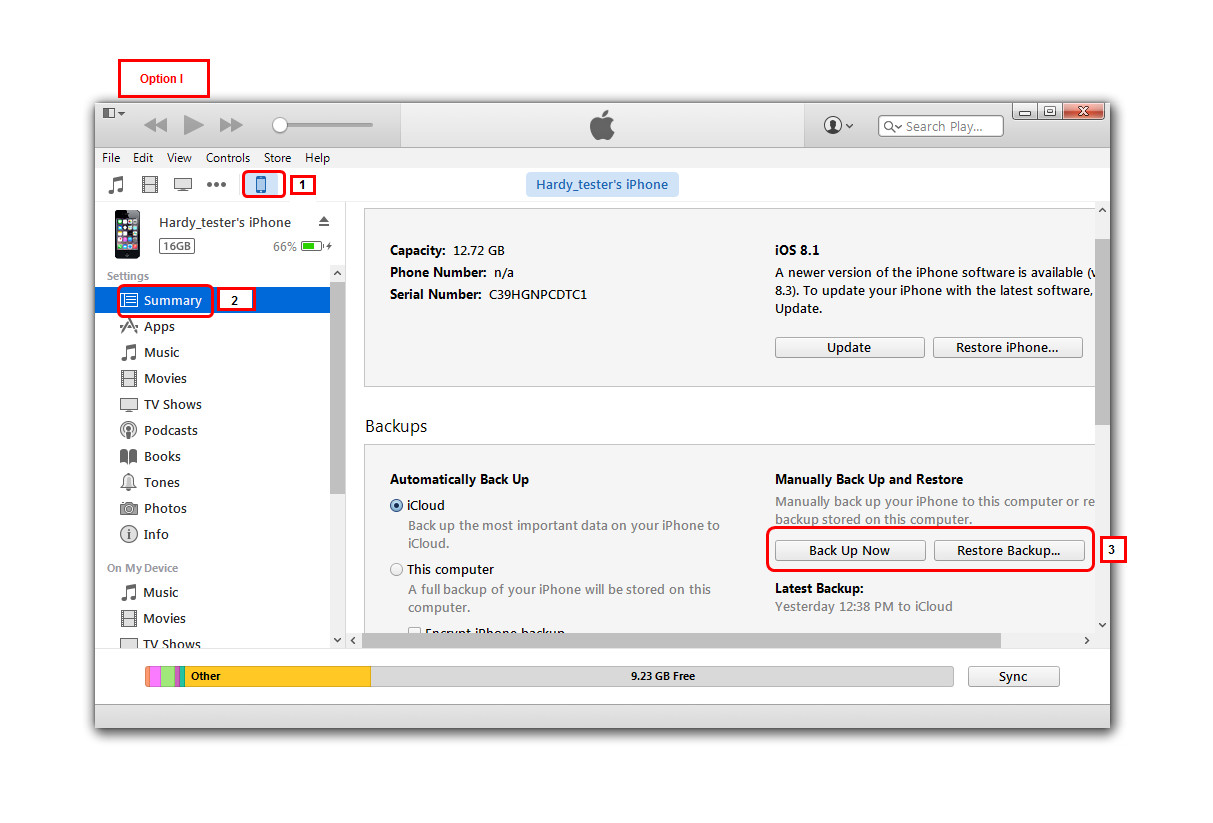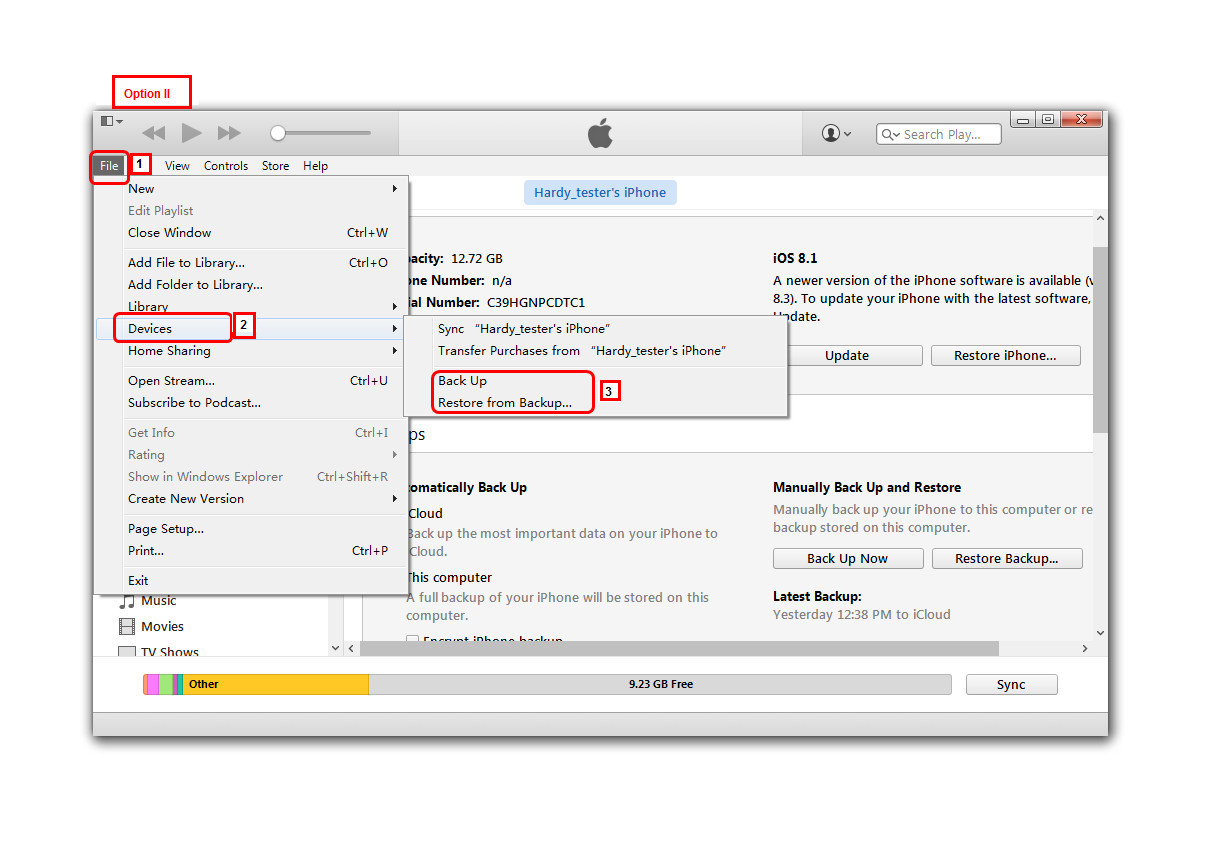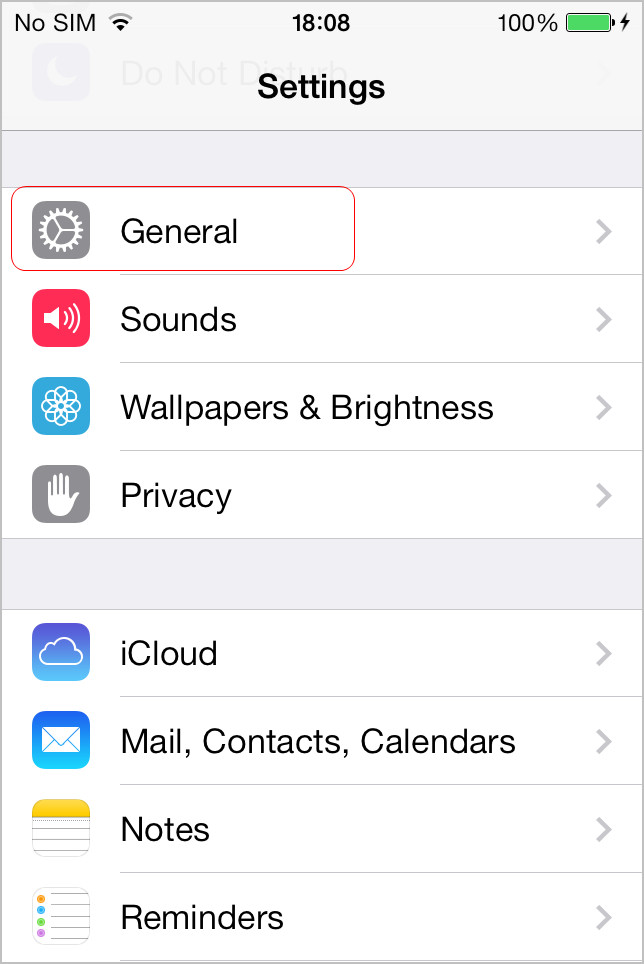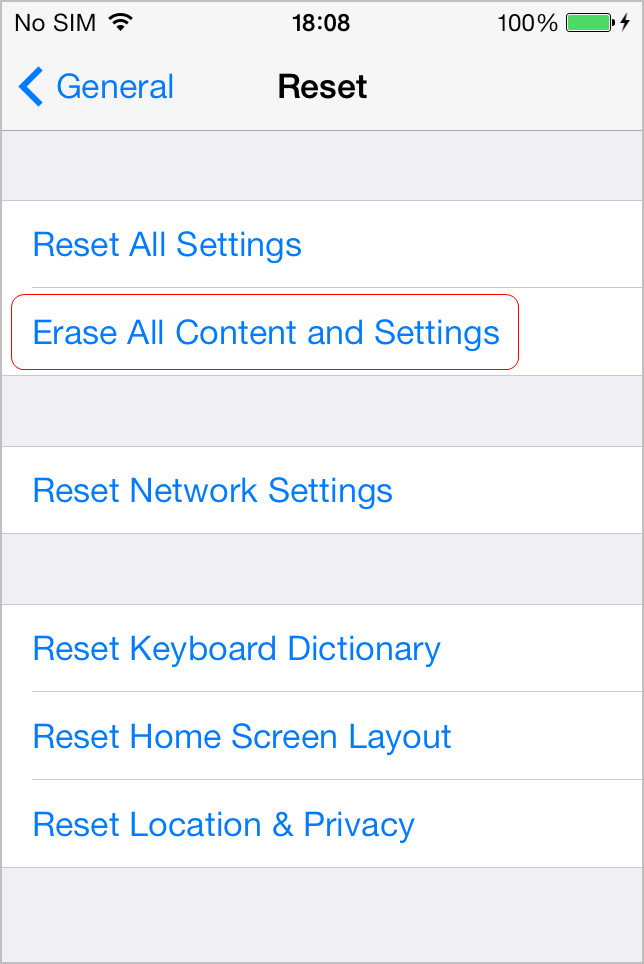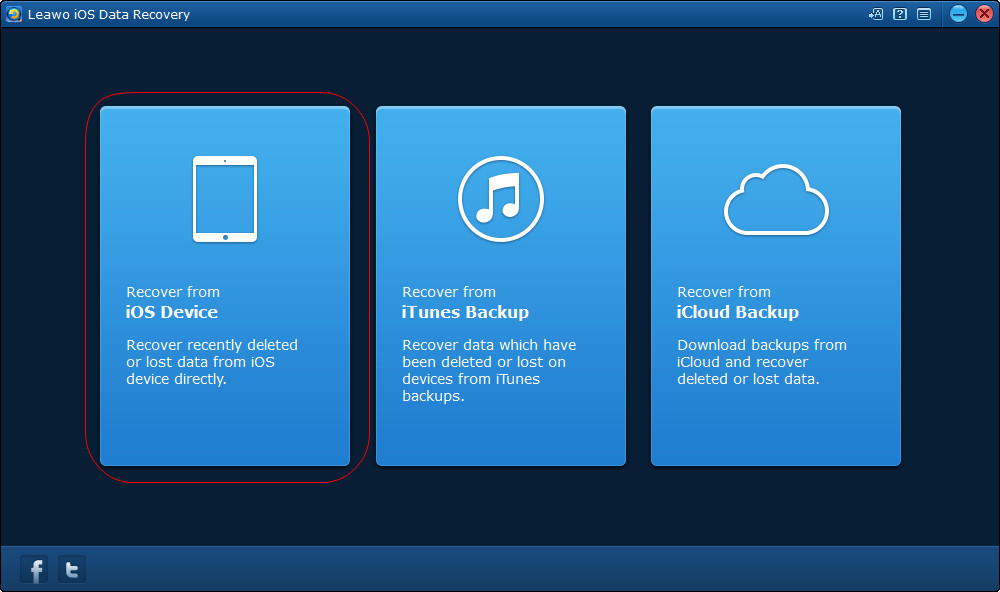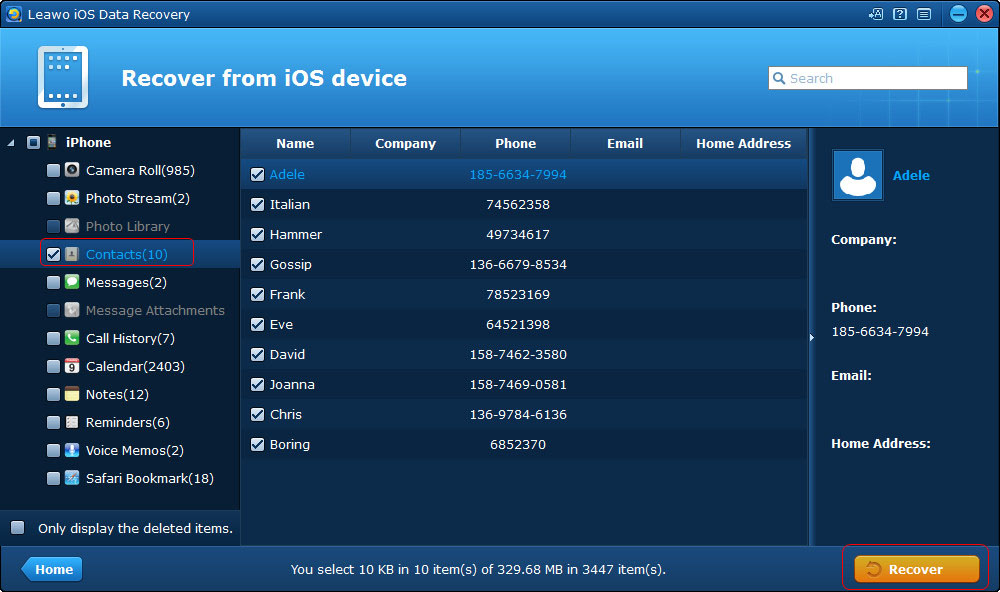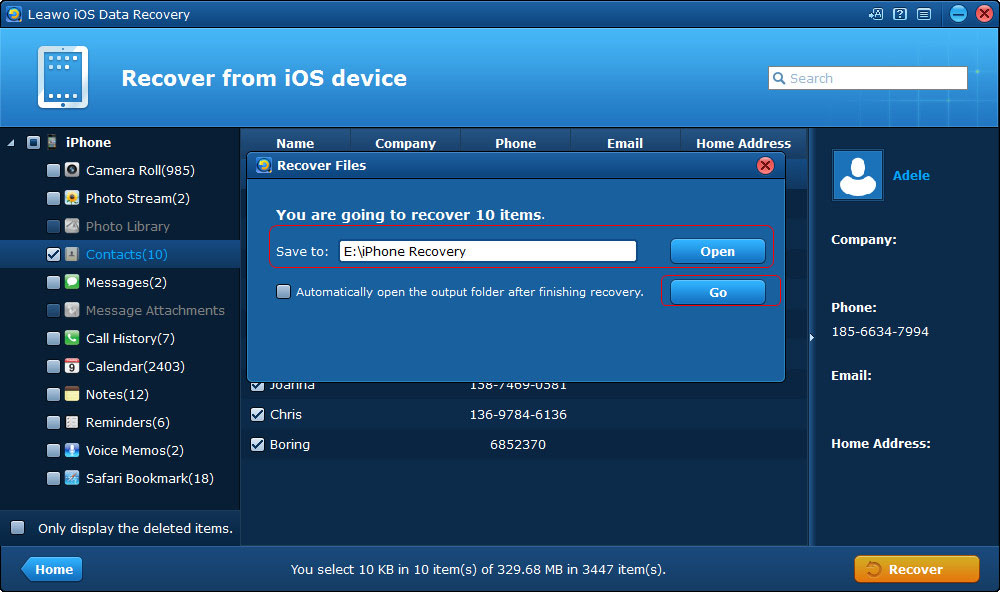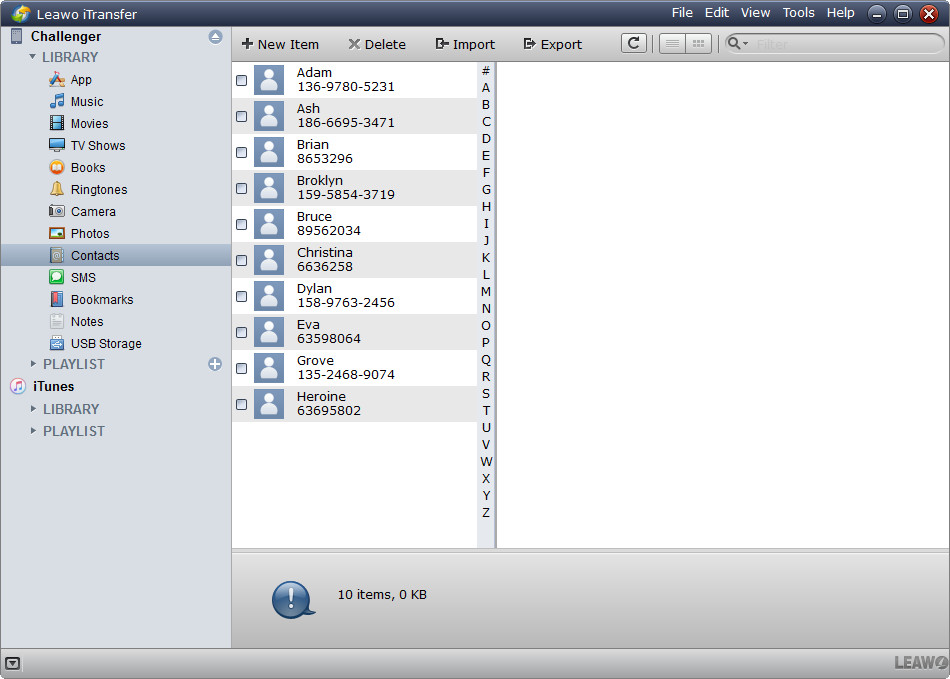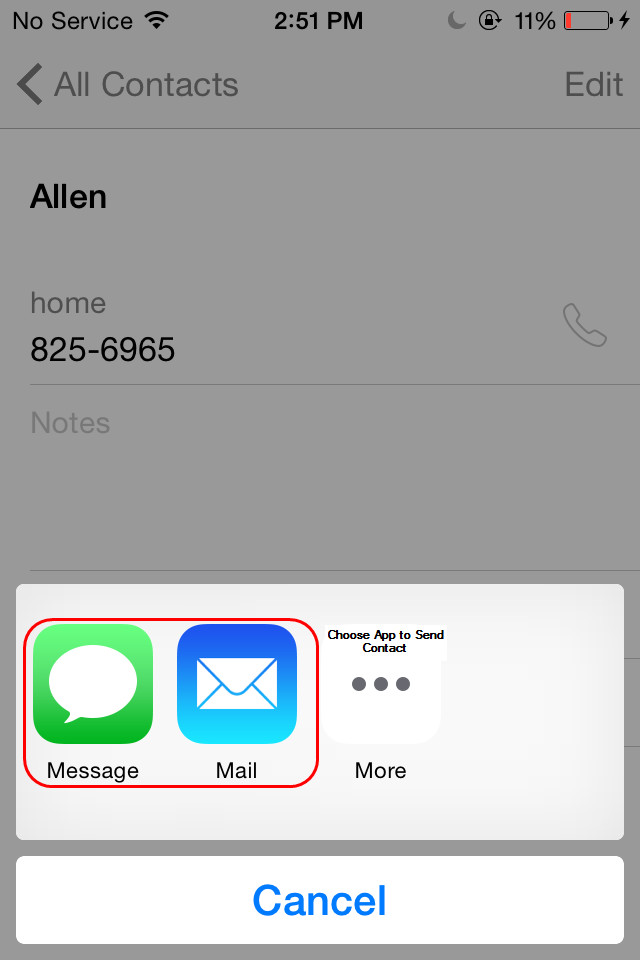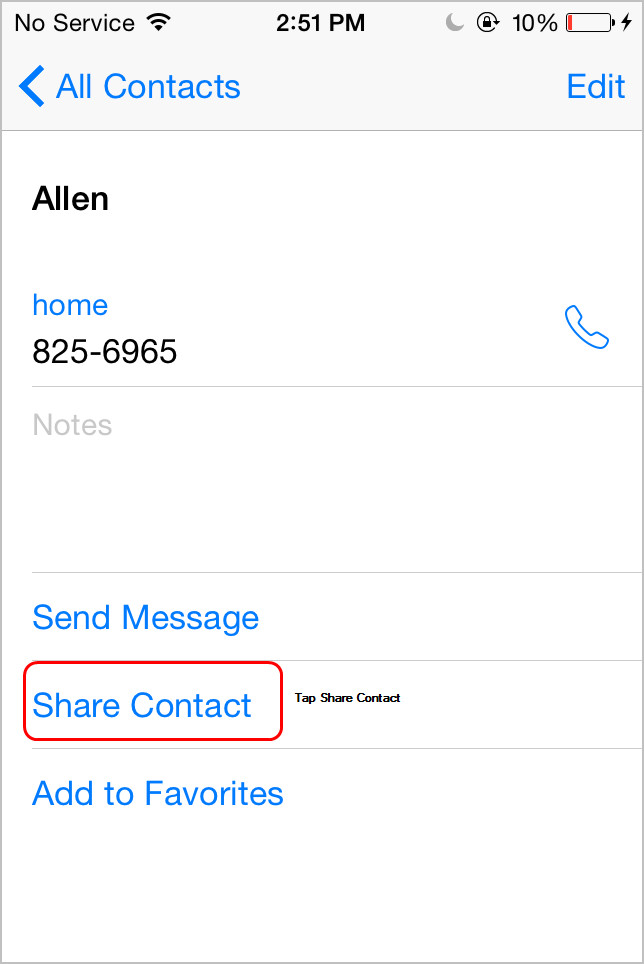After updating to new iPhone, like iPhone SE, many users may want to copy data from their old iPhone to new iPhone at first time. Among all the data in iPhone, the contacts may come up as first. The contacts are very important information in an iPhone, and they are hard to be remembered. When it comes to how to transfer contacts from old iPhone to new iPhone, People may take iTunes/iCloud as the first choice. Besides the two applications, there are other ways that can be chosen.
- Part 1. How to Transfer iPhone Contacts to New iPhone through iTunes
- Part 2. How to Transfer Contacts from Old iPhone to New iPhone through iCloud
- Part 3. How to Transfer Contacts to New iPhone with the Third-party Software
- Part 4. How to Transfer Contacts from iPhone to New iPhone with Message/Mail
Part 1. How to Transfer iPhone Contacts to New iPhone through iTunes
Using iTunes to restore an iPhone backup will bring the data from the backup to new iPhone, and information like wallpaper settings, app data and so on will be transferred as well. Before switching to a new iPhone, you can backup iPhone in iTunes, and restore new iPhone with the old backup. Check the following guidance if you aren’t sure about the backup and restoring process.
After backup iPhone with iTunes, you can restore iPhone with the backup (which are also marked in Option I and Option II). When you finish restoring new iPhone with the old backup, you will get the contacts in your new iPhone.
Part 2. How to Transfer Contacts from Old iPhone to New iPhone through iCloud
So is restoring new iPhone with iCloud. When you wake up your new iPhone and enter the setup assistant, you will have an option of restoring from iCloud backup. Then you can enter your Apple ID and choose the iCloud backup to restore your new iPhone. If you have your iPhone and new iPhone with the same Apple ID, you can take advantage of iCloud to transfer contacts from old iPhone to new iPhone. Of course, transferring contacts from iPhone to iPad is also easy to be done with iCloud. The following guidance will show you how to do that:
1. Tap Settings > iCloud, and turn contacts to ON by swiping from left to right.
2. Tap “Backup Now”. iCloud will upload contacts to the cloud automatically.
3. Tap Settings > iCloud on your new iPhone, and tap “Restore from Backup”.
After restoring your new iPhone with the backups, you can transfer contacts to new iPhone. However, many iPhone users don’t want to transfer the old data to new iPhone, and they only want to transfer iPhone contacts to new iPhone specifically. At this moment, you can take advantage of the third-party iPhone data recovery software to export contacts from old iPhone to computer, and then transfer contacts to new iPhone with iPhone transfer software.
Part 3. How to Transfer Contacts to New iPhone with the Third-party Software
Leawo iOS Data Recovery will help you to export contacts from iPhone. This software is used for recovering deleted files from iOS devices, extracting data from iTunes and iCloud backups. The following guidance will introduce how to export contacts from old iPhone to computer and how to transfer contacts to new iPhone from computer, and you can free download the software to have a try.
Leawo iOS Data Recovery will export contacts from iPhone to computer immediately. You will get 3 kinds of data in target folder, including a CSV file, an HTML file and vCards for each contact. You can import the vCards to your new iPhone with the iPhone transfer software.
Leawo iTransfer will be helpful on this issue. This software is used for transferring files among iOS devices, iTunes and computers without the sync of iTunes. The following guidance will introduce how to transfer contacts to new iPhone, and you can free download the software to have a try.
Leawo iTransfer will import the contacts from computer to your new iPhone. After the transfer, you will get the contacts in your iPhone. Leawo iTransfer also helps for various kinds of data transfers of iOS devices, for example, you can transfer music to iPhone 6s with this software.
Video Tutorial for Transferring Contacts from iPhone to iPhone
https://www.youtube.com/watch?v=CA7B8V_jqNA
With the iPhone data recovery software and iPhone transfer software, people don’t have to worry about transferring contacts to new iPhone anymore. Check them out if you are interested.
Part 4. How to Transfer Contacts from iPhone to New iPhone with Message/Mail
If you only have few contacts to sync from iPhone to iPad or another iOS device, you can use your Message or Mail app on your iPhone. You can message a contact to the iPhone or iPad with Message app, just like transferring contacts from iPhone to Android phone. When you want to save the attached contacts to iPhone or iPad, you can tap the Attachment icon (paperclip) and choose the contact you need, then click Add to Contacts.