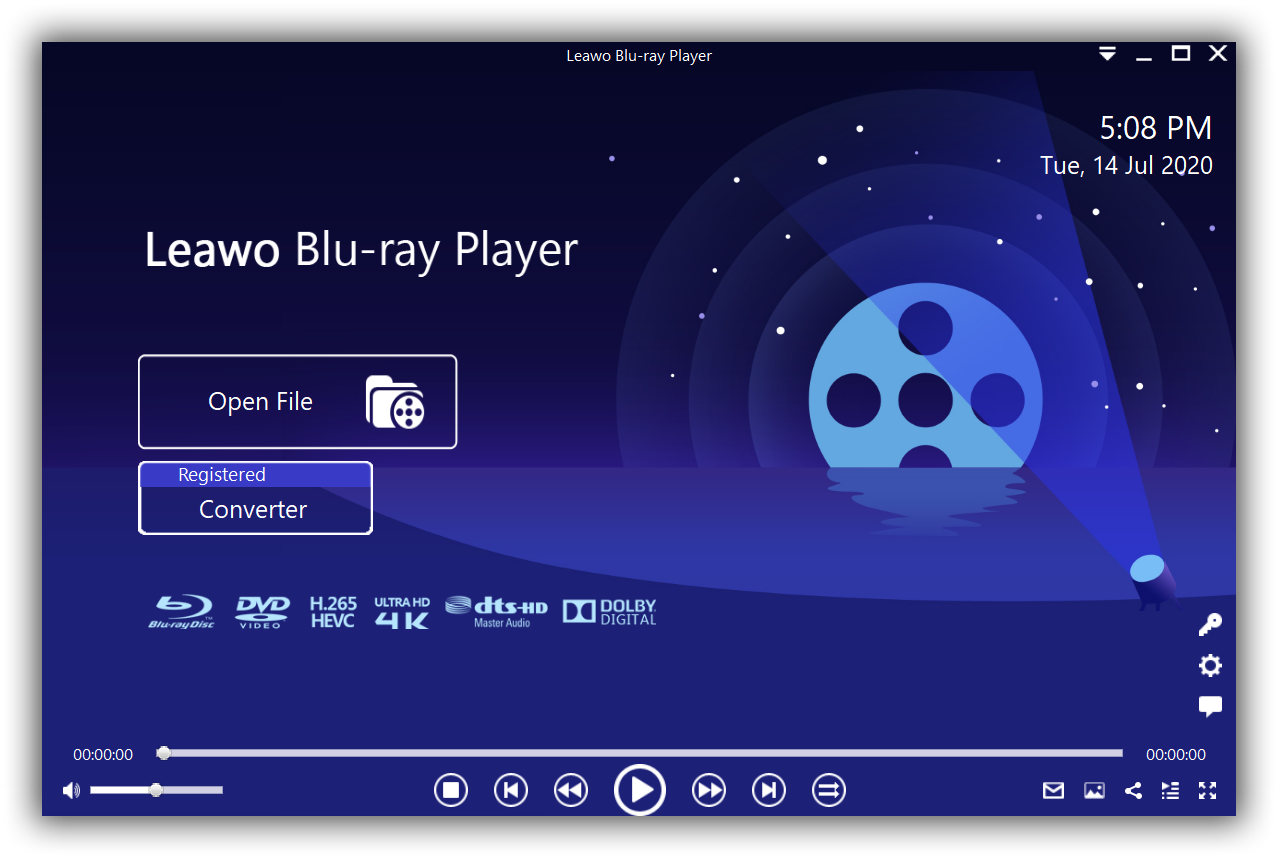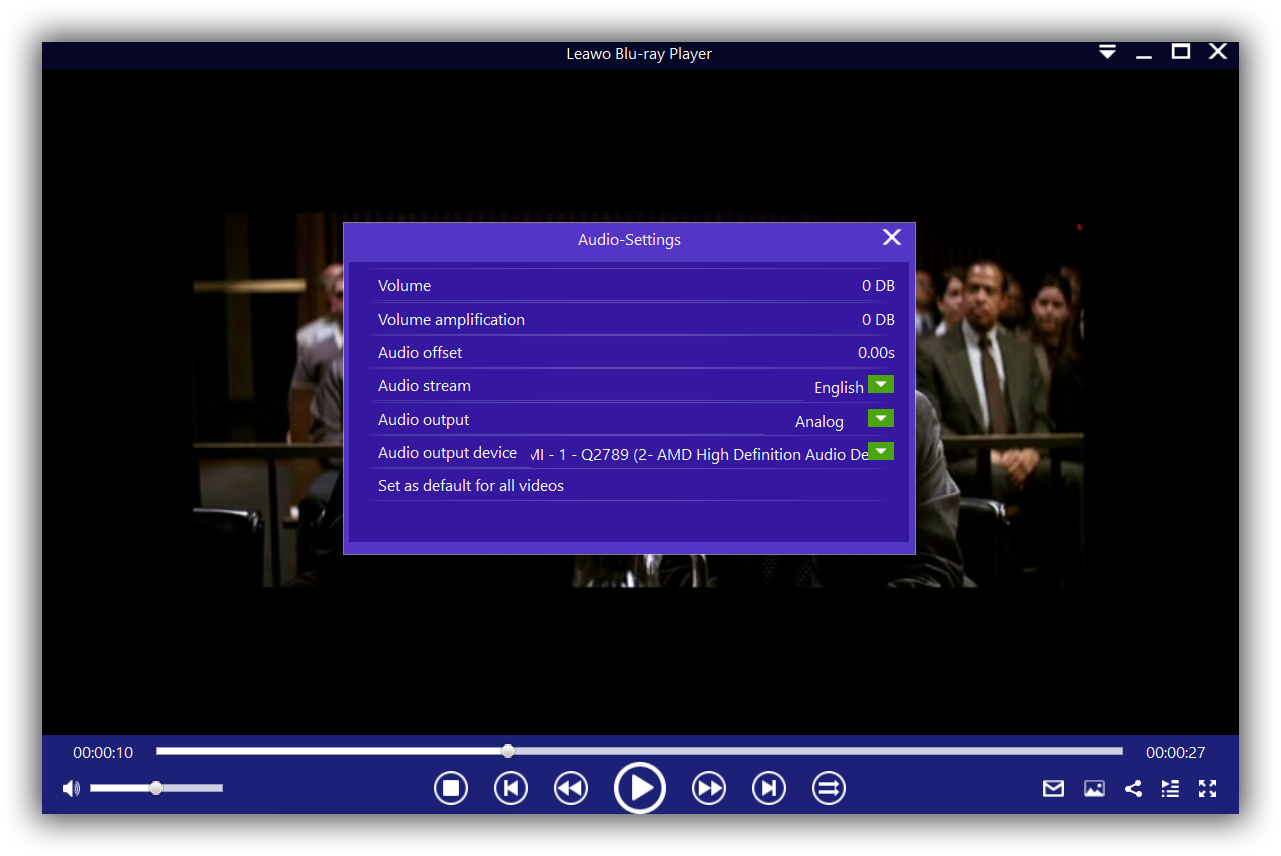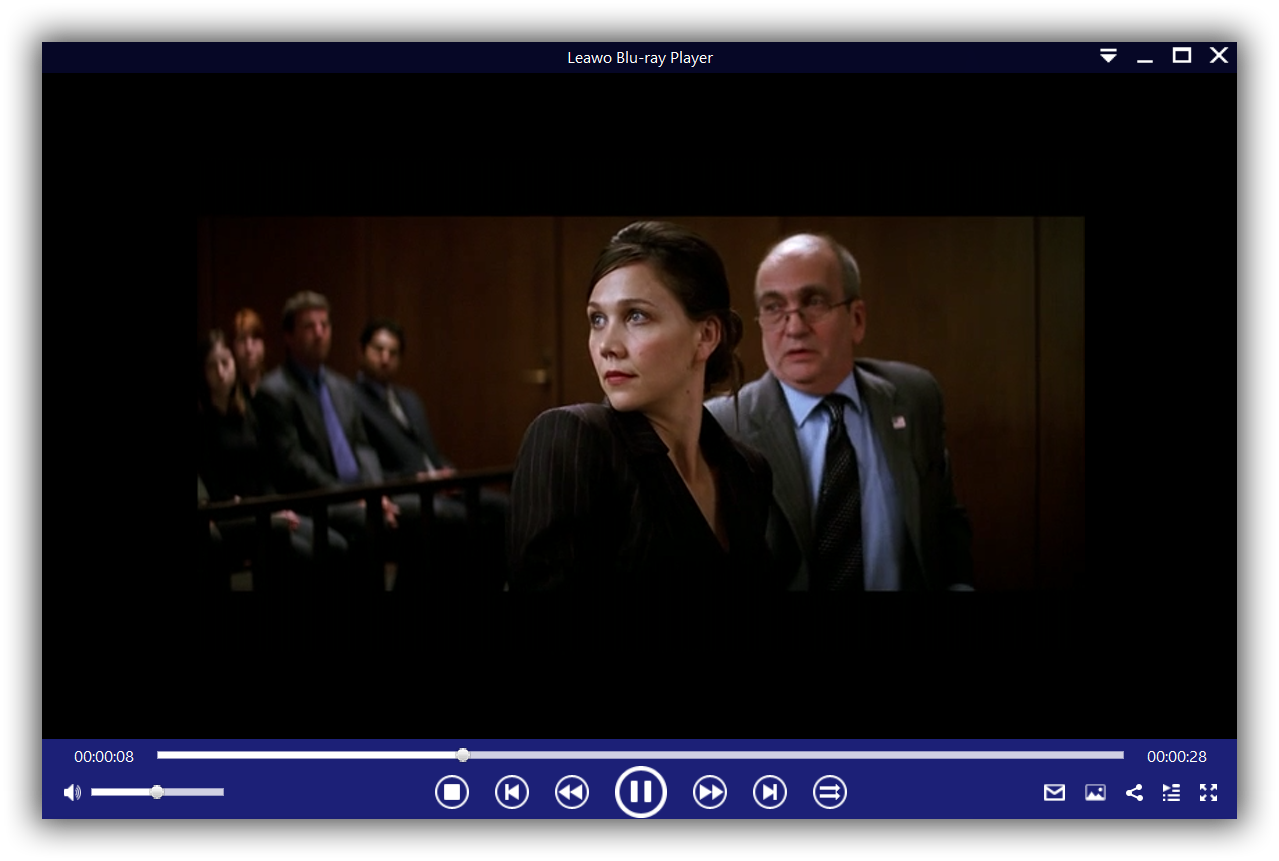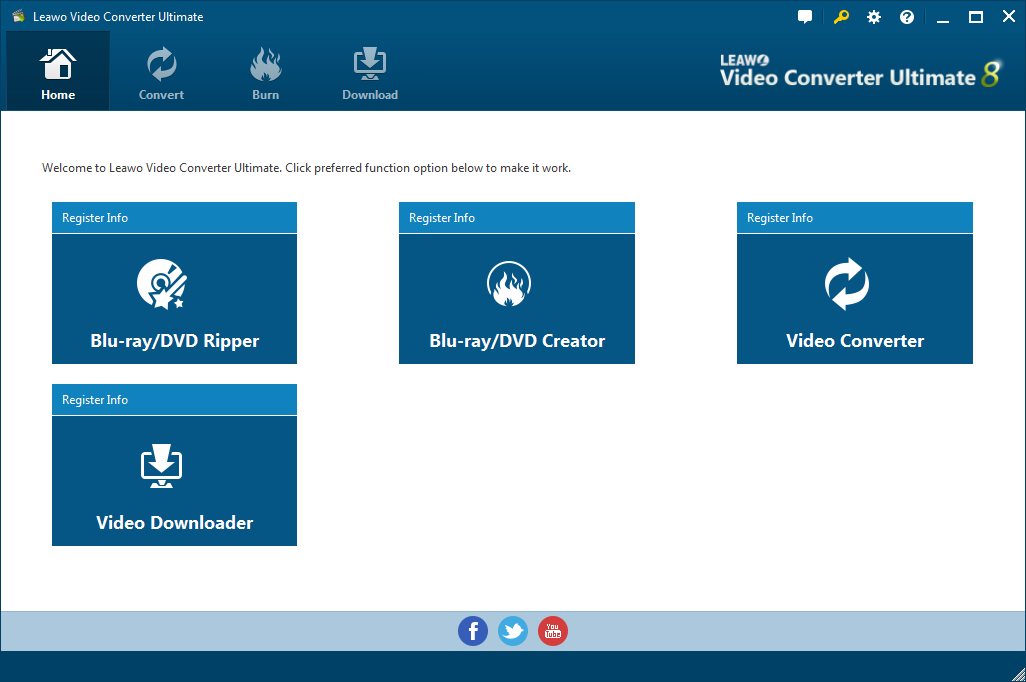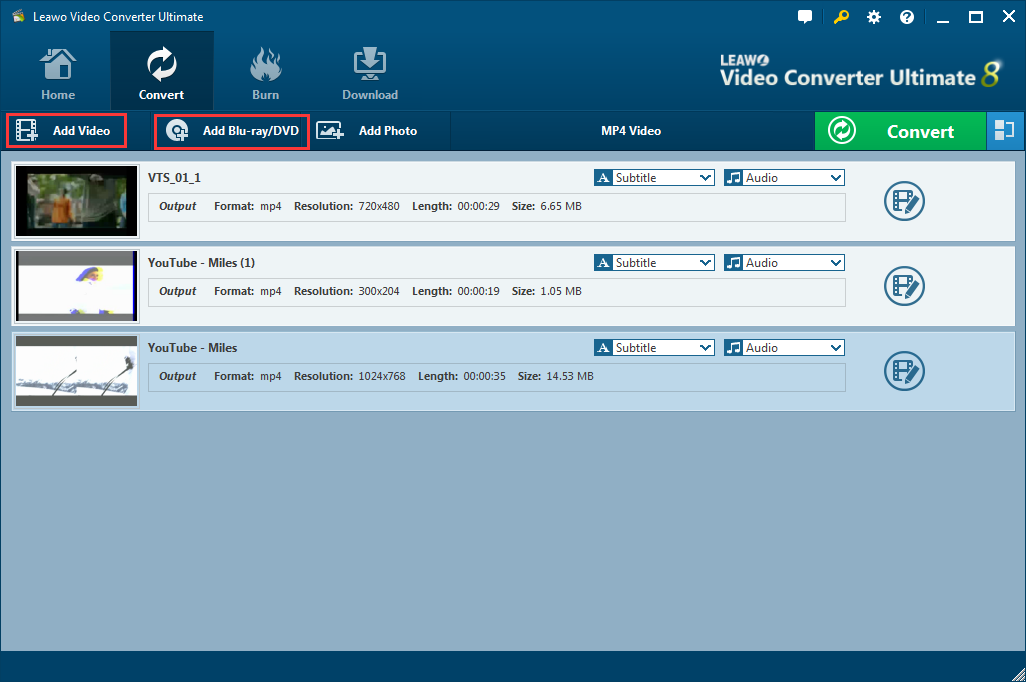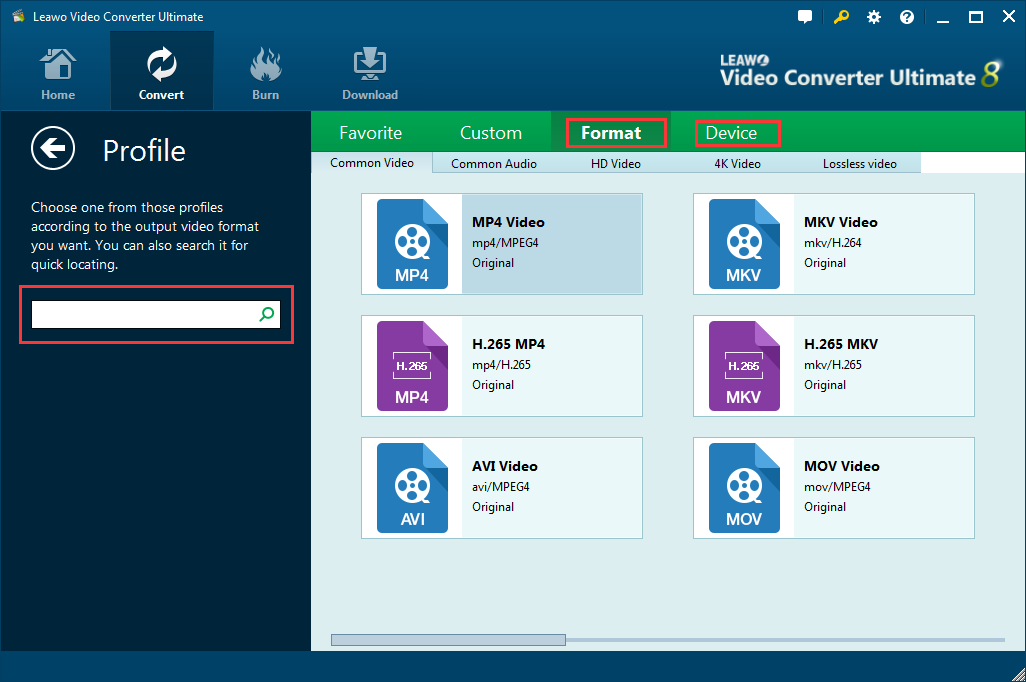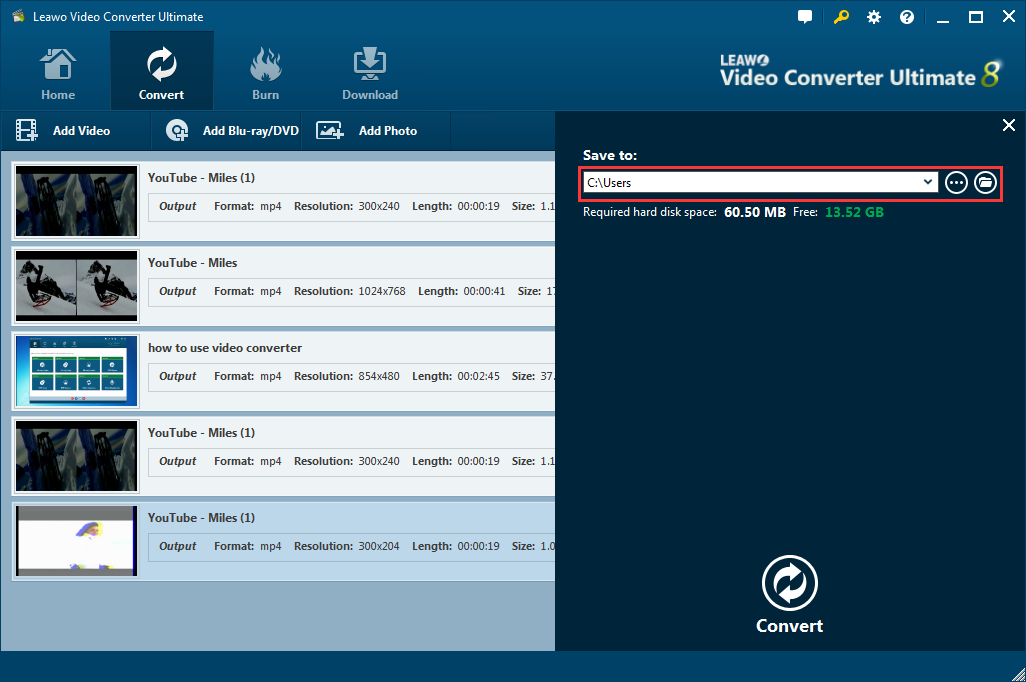Generally speaking, if you want to open VC-1 files on your computer, you simply need a program that is capable of playing VC-1 files. However, all too often, things won’t go so smoothly and you will possibly get the prompt like “Windows can't open this file:”. This happens a lot. In this article, you will be able to get a comprehensive overview of what to do if you have a VC-1 file but not able to play it freely on PC. Simply put, this article will present the simplest way to play VC-1 files on PC. Read on!
Table of Content
Part 1: What is VC-1 codec
We have to admit that vc-1 files are not common at all. VC1 file is a VC-1 Video. VC-1 is a video codec specification that has been standardized by the Society of Motion Picture and Television Engineers (SMPTE) and implemented by Microsoft as Microsoft Windows Media Video (WMV) 9.
Seemingly vc-1 videos can be easily played on the computer like any other common video formats, but in fact, it is not true. Users encounter problems during opening and playing VC-1 videos on PC. The first and most important reason (the most common) is the lack of suitable software that supports VC-1 among those that are installed on your device.
VC-1 videos failing to be open or played on PC may blame the following reasons:
- Corruption of a VC-1 file which is being opened
- Incorrect links to the VC-1 file in registry entries
- Incomplete installation of an application that supports the VC-1 format
- The VC-1 file which is being opened is infected with an undesirable malware
- The computer does not have enough hardware resources to cope with the opening of the VC-1 file
- Drivers of equipment used by the computer to open a VC-1 file are out of date
Therefore, when you encounter issues restricting you from opening VC-1 files on PC, don’t panic and start checking your applications first. Here we would recommend a powerful and smart player to play vc-1 videos natively on PC.
Part 2: How to play VC-1 file on PC with ease
With powerful features, Leawo Blu-ray Player ranks top in the media broadcasting industry. Saying that, it provides support to play any Blu-ray disc, DVD disc, 4K HD videos, as well as playing ISO files with ease. Regarding the supported video formats, it is almost a whole packaged player that plays back videos like .M4V, .3G2, .3GP, .NSV, .TP, .TS, .TY, .RMVB, .MOV, .QT, .DIVX, .XVID, .VOB, .PVA, .WMV, .ASF, .OGM, .M2V, .AVI, .AVC, .DAT, .MPG, .MPEG, .MP4, .MKV, .VIV, .DV, .FLI, .FLV, .WPL, .DVR-MS, .MTS, .M2T, .M2TS, .EVO, .OGV, .AVS, .VC1, .H264, .RCV, .WEBM, .BDMV, .WTV, etc by default.
As you can see, vc-1 is well supported by this player. Besides that, it is a 100% free player as well as a region free media player. You can easily play back any region Blu-rays, DVD discs without bothering to change the region, which can be restricted up to 5 times. With Leawo Blu-ray Player, you could play Blu-ray discs of region A, B and C, and DVD discs from region 0 to 6. Thanks to technology development, this media player can also be upgraded to the premium version to act as a .mkv converter. This allows users to convert any Blu-ray or DVD disc to .mkv within clicks and without quality loss. All your subtitles or audio tracks can be 100% preserved after the conversion.
For users who want to play vc-1 files on PC directly, they can simply use Leawo Blu-ray Player to play back the files natively.
Step 1: Download and install the lightweight app to your PC
Click the button below to download and install the media player to your PC. Launch the player after installation completes.
Step 2: Load the vc-1 videos to the player
Click Open File from the main interface to browse for the vc-1 videos on your PC. Click to load them to the player. The videos will be added to the playlist once loading is done. Note that you can also remove the loaded videos from the playlist if they are not what you want.
Step 3: Set the playback options
During playback, it is possible to set the playback parameter. Simply right click to enter the settings page and fulfill the changes.
Step 4: Play back the vc-1 videos
Now click the playback button to start playing vc-1 videos on PC. This should be the simplest way to play vc-1 videos natively on PC.
Bonus: How to convert VC-1 file to MKV format
Like I said above, vc-1 is not so common that not many applications can open VC-1 files natively. This does not necessarily mean that we don’t have solutions to handle VC-1 files if we don’t have the capable software installed. We can always find alternatives to resolve the issues. The best solution I would recommend is to convert VC-1 files to any other common video format, like .mkv. Here we would need a third-party video converter to help. Leawo Video Converter Ultimate would be a good option. This video converter can support more than 180 formats, including MP4, H.265 MP4, AVI, MKV, H.265 MKV, MOV, FLV, RMVB, AAC, AC3, WAV, MP3, etc. it acts 6x faster than rivals in the same category.
With the capability to handle video conversion with 100% original quality reserved, this video converter would be the best application you would ever have. Besides conversion, Leawo Video Converter Ultimate integrates Blu-ray/DVD Ripper, and Blu-ray/DVD Creator into the program suite, which means it is an ultimate Blu-ray/DVD toolkit, and users can employ the program to rip and convert Blu-ray/DVD content, and burn & create Blu-ray/DVD. Honestly it is perfect to handle high-resolution videos with ease.
Here we would show you a step-by-step guide to convert vc-1 videos to .mkv files with Leawo Video Converter Ultimate.
Step 1: Install the software suite to your PC
Click the button below to download and install the software on your PC. Launch the software by clicking video converter on the main interface.
Step 2: Add the source VC-1 videos to the software
Click Add Video to import the source VC-1 videos to the software. This may take a few seconds depending on how large the video file is.
Step 3: Change the output format to .mkv
Click the format dropdown menu and navigate to the Profile panel, where you can select .mkv as the target output format.
Step 4: Set an output path to save the converted files
Click the big green button Convert and a sidebar will pop up. On the sidebar, set an output path to save the output file. Then hit the Convert button at the bottom to kick off the conversion. A window will show up to let you view the progress. Once it is done 100%, you will be able to get the converted files from the path you set previously.
Conclusion
Many times when you feel not sure how to handle VC-1 videos or VC-1 codec, you may review this article for practical solutions. VC-1 is not as common as .mp4 or .wav but this does exist in some area. Most likely when you fail to play VC-1 files on PC, you need to check your applications first. Make sure you have installed the capable software application to open and play VC-1 files on PC. Otherwise, you may not be able to proceed with the VC-1 video or VC-1 codec easily on PC. Leawo Blu-ray Player is one of the competent applications that have the capability to open and play VC-1 files natively on PC. With this application, you can easily load your VC-1 videos to play back. It is also worth mentioning that this media player is also a region-free player that has no limits on region codes.
For the people who prefer to choose another method, Leawo Video Converter Ultimate is the best choice here. With this powerful video converter as well as Blu-ray ripper, you will have no trouble converting your VC-1 videos to another video format such as .mkv. 100% of the original video quality will be reserved and you will not regret to convert your VC-1 videos to .mkv with it. Don’t hesitate to give it a shot!