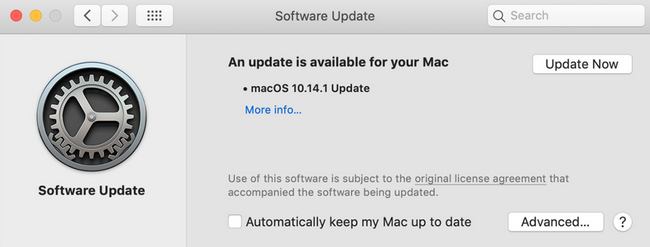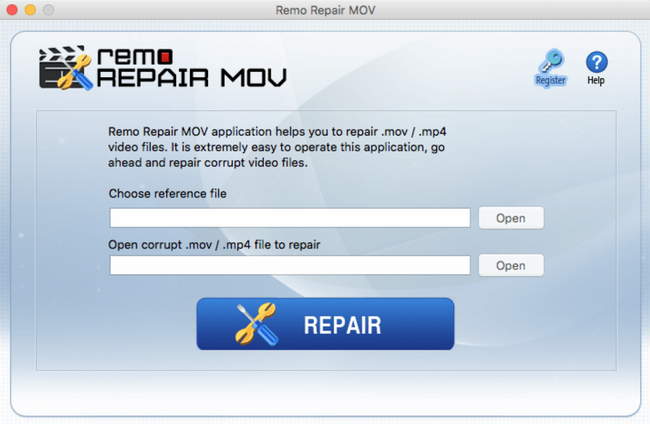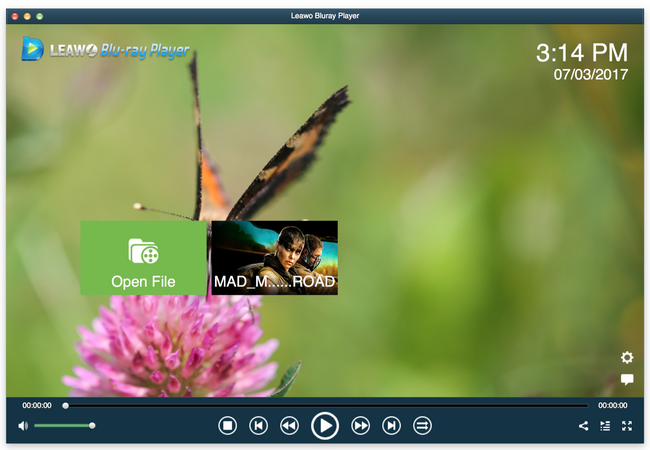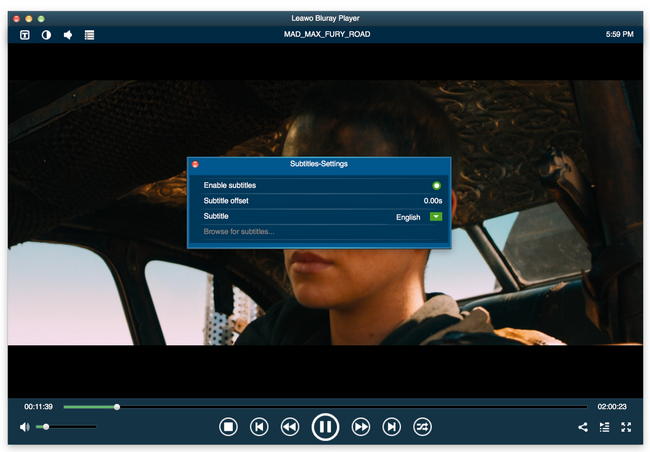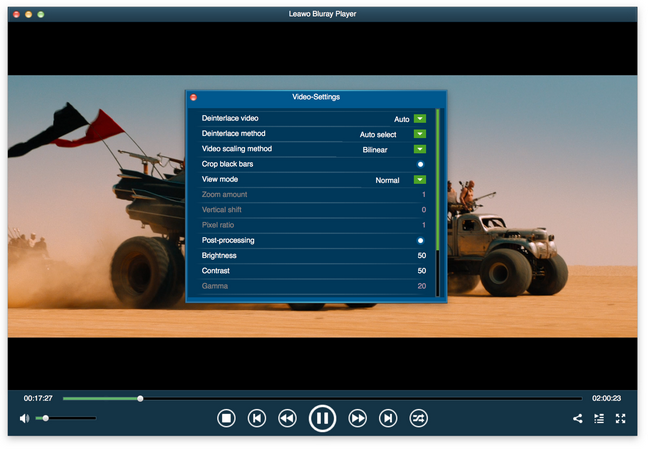Last updated on 2021-09-08, by
Why No Sound on QuickTime Video
Obviously, if your QuickTime has no sound during playback, something must be wrong. You may not know exactly what the problem is but you definitely want to know how to get sound on QuickTime player as normally as it can perform. Then you have arrived in the right place as we have solutions for you in this article.
Part 1: Check QuickTime Player
QuickTime is the multimedia (audio and video) player widely used on Mac machines. It supports numerous media formats like MOV, MP4, MV4, AVI, etc. Back to our topic for fixing QuickTime no sound issue, to begin with, when your video has no sound response in QuickTime while it works totally fine in other media players, you need to check QuickTime player carefully. There are several possible causes for your abnormal QuickTime.
First, have you updated to the latest version of QuickTime? Usually, users forget to update their QuickTime and miss the most important part for supporting video playback, leading to unprecedented problems during playback, including no sound or stuttering. To remedy this issue, simply update your QuickTime to the latest version. It will work fine hopefully.
Second, your QuickTime may lack certain codec to decode the video file so that no sound is heard during playback. In this case, you can download the codec pack and install it to the QuickTime for fixing the issue properly.
Third, check whether your QuickTime supports the video format. It is a hidden cause that many users will easily ignore when an issue arises during playback. They might blame QuickTime but they have no idea which part goes wrong. To solve this issue, users may double verify the supported formats for QuickTime and if the least expected thing happens, don’t worry. You can convert the original video to QuickTime compatible format for playback on QuickTime later.
Part 2: Check Your System and Driver
If no sound on QuickTime has nothing to do with the player, you may think it another way to check your system and driver instead. Faulty speakers, glitches in system sound, or update errors will finally cause issues during media playback as well.
To investigate the root cause, firstly you can check internally to see whether your speakers work fine as usual. The most direct way is to talk to Siri and hear her voice back.
Then, you may check the driver because if any glitches occur, then your driver could be problematic. In this case, remedy your driver immediately.
Another possible cause for no sound on QuickTime is related to your system update. As known to all, Apple releases new OS all the time and you need to keep an eye on the latest version of updates so as to keep your system running correctly. Anyway, Apple will show you their latest update by sending you notifications if you have not updated your system. Just update the system to the latest version accordingly. By doing so, your system will resume normal and your QuickTime will eventually get healed automatically.
Part 3: Check If the File Corrupts
If your QuickTime and system work fine, you may check the file to see whether it is has corrupted. A corrupted video file will cause a lot of issues, let alone no sound on QuickTime. To troubleshoot the issue, you may try to open the file with other program or player and check whether it works fine. If not, your source video file must be broken or corrupted. In this case, you may consider recovering the file. There are much malware or virus that might potentially do harm to your file but this is inevitable so take it easy if it happens to you.
In order to repair the file, it is necessary to use third party repair software to help. There are multiple choices for you to choose so if the source file is very important to you and you have no way to get a new one, consider using third-party software to recover and repair it. Remo MOV Repair Tool is a good choice though. One thing to note is this software is a specialized video repair tool that can fix QuickTime no sound video file that is not playing. The software works on read-only mechanism, this makes sure that the original files do not get damaged while repairing. To run this software, you may follow steps here.
Step 1: Download it on your computer.
Step 2: Click on Open file button and browse for the video file to be repaired. Note that you need to give a healthy file for reference in the reference file box.
Step 3: Hit the Repair button to start the repairing process. In the end, you will need to give a directory to save the repaired file which is different from the one for saving the healthy file.
Part 4: Convert Video to Another Format
Naturally you may think of an alternative solution to fix QuickTime no sound issue, by which you may simply convert the QuickTime video files to any other universal video format and stream anywhere you want. Leawo Video Converter Ultimate would be perfection for you. Actually it is more than a video converter, but also acting as a program suite supporting to convert or download videos/audios, burn videos to DVD/Blu-ray, rip and convert Blu-ray/DVD to videos, create 3D movies, edit and play media files, etc. It is a professional yet intuitive program for all, no matter beginners or advanced users.
Users just need to drop QuickTime video files to the program, choose the target output format, set a directory to save the output converted files, and click Convert to kick off the process. The program will take care of the rest and give you the best user experience. By doing so, you can put the converted video files for playback on any media player or system as you like. It won’t let you go through the annoying no sound issue on QuickTime.
Part 5: Try Another Free Player - Leawo Blu-ray Player
If you are not much into troubleshooting QuickTime, system, or source video file, and think it is a waste of time to diagnose the problem from system to program to video file, you have a better way out actually. With a capable media player, you may skip many unnecessary efforts to troubleshoot the no sound on QuickTime issue.
Leawo Blu-ray Player is such a capable player that plays DVDs, Blu-rays, ISO, and HD videos. It is called a 6-in-1 media player and allows users to do a lot of editing to the playback, including subtitles, video and audio settings, and the like. It is a 100% free Blu-ray and DVD player that appeals to the users across the globe. Moreover, users who have demands to convert their DVDs or Blu-rays to MKV for playback on other devices, they can simply upgrade to the premium version to achieve that.
Unlike QuickTime player, Leawo Blu-ray Player shows much more flexibility and support for video playback. It won’t restrict users from playing region-locked files. This region-free Blu-ray player can decode all region code internally and automatically without losing any quality. That’s why it is superior to QuickTime. Despite its powerful features and comprehensive support, it remains an intuitive player that fits to everybody even novice. You may follow this tutorial guide to check out steps to play your video files on Leawo Blu-ray Player.
Step 1: Download it to the computer.
Hit on the button below to download it to your computer. It is a lightweight program so wait till it completes downloading and installation.
Step 2: Load the source file the program.
Click to load your source disc, folder, or file by browsing for the target directory.
Step 3: Edit the playback options.
Click on the setting button (something like a wheel icon) on the main interface to enter the settings page. In this page, you are free to set the playback options, add or remove subtitles, set the video and audio parameters, and so on. It is a robust and dynamic program so you may have a lot of personalized options to fulfill here.
Step 4: Enjoy the playback.
Hit on the playback button when you have chosen the file to play from the playlist. It is also okay to right click the video during playback so that you can adjust the playback options here.
Now it is time to sit back and enjoy the playback smoothly. You will get impressed by the home-theater experience it brings.
Part 6: Conclusion
This tutorial is to help you when you encounter the no sound on QuickTime issue. You may not be able to blame the QuickTime naively without troubleshooting the possible causes. As what we have summarized, there are a variety of causes leading to no sound on QuickTime player during media playback, your QuickTime, system, driver, or even the file itself has the risk to cause the problem. You may follow our steps and guides above to try solving the issue on your own. It is understandable that repairing a corrupted file is not easy at all but with the help of third party repair tool, things may get easier eventually.
However, if you think of remedying QuickTime as too much technical work, you may consider using another alternative to QuickTime player. Leawo Blu-ray Player is a perfect alternative to QuickTime player thanks to a wider range of video and audio formats it supports and a higher speed it can respond to the media playback. It does not require much time to recognize files, which is routine for QuickTime. Besides, Leawo Blu-ray Player is more flexible when it comes to region-locked files as it can remove and decrypt the region codes without letting users do anything. It takes care of all except letting users enjoy the smooth playback.




 Try for Free
Try for Free Try for Free
Try for Free