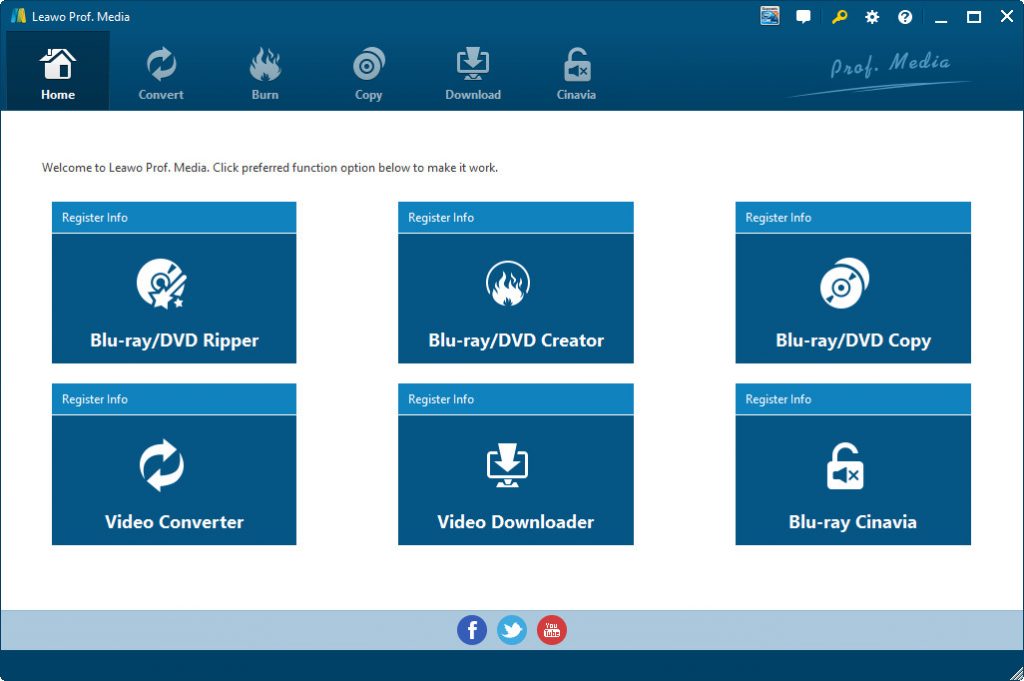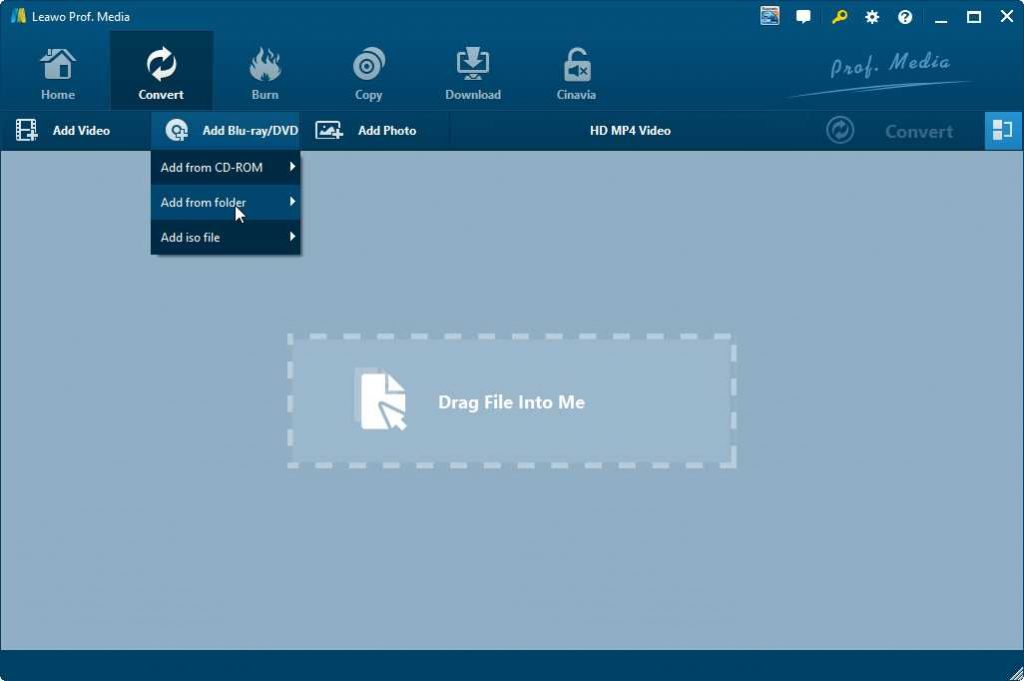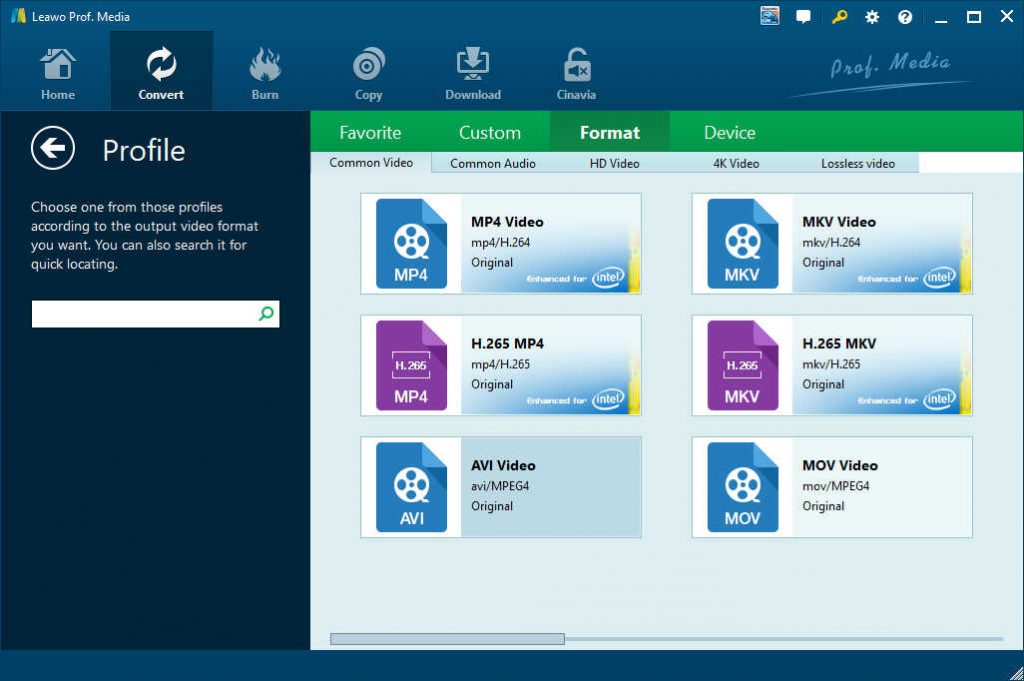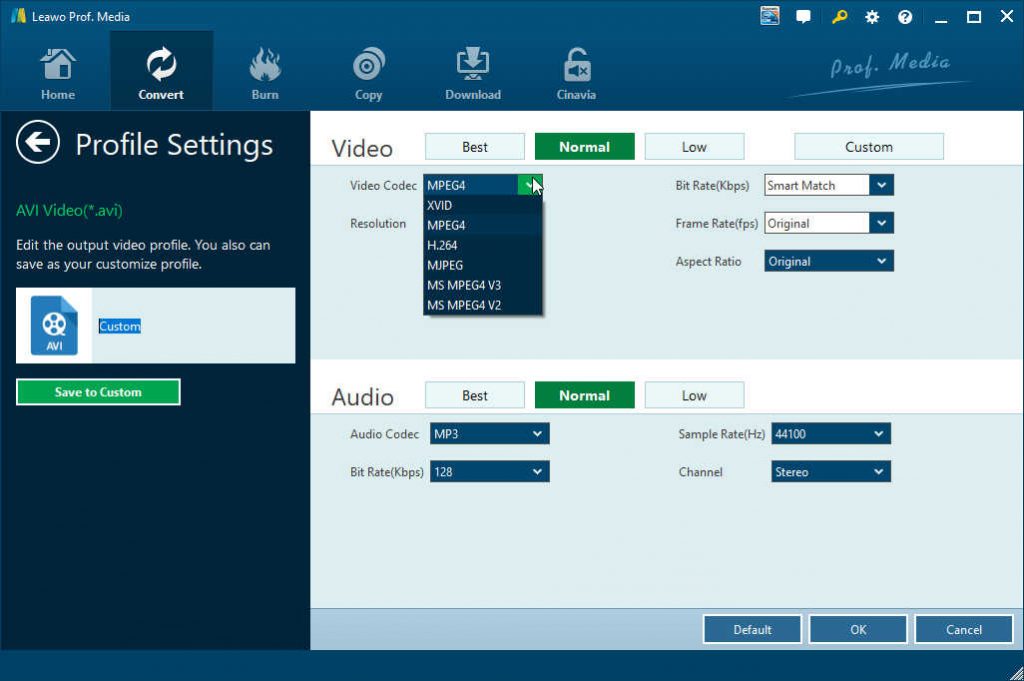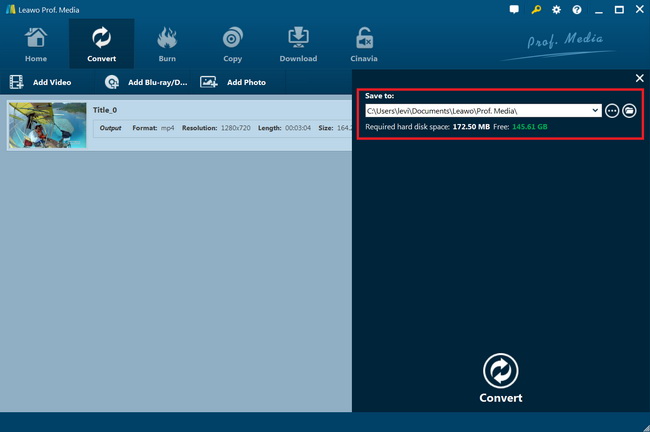“VUDU Disc to Digital not working - Help! I can't seem to get my disc to digital to work. I've tried it multiple ways. On my iPhone through both Safari and Chrome, I keep getting the error ‘Your current location is not your billing address’ over and over again, even though I am! I've made sure that safari, chrome and my camera app all have location services turned on. My billing address is my current address and location. I've tried restarting my phone, moving around my apartment, but nothing seems to work. I tried the desktop app on my iMac as well, but every time I insert a DVD, it never recognizes it, the green wheel just keeps spinning and it never does anything. Help! I don't know why it's so hard to do this!”
The VUDU in-home Disc to Digital service offers really effective solutions for people to convert DVDs easily and quickly for storing in the clouds or replaying without limits. Although it’s extremely convenient to use this service to get a digital copy of your DVD discs, correspondingly, there are many VUDU Disc to Digital not working problems coming out. You might spend quite a lot of time on solving the solutions of "Vudu D2D not working".
Well, in this guide, we would like to list the common issues of VUDU Disc to Digital not working and feasible solutions for this. Also, we would like to recommend you the best alternative to VUDU Disc to Digital service in digitalizing DVD discs.
Part 1: VUDU Disc to Digital Common Issues
There would be multiple common issues of VUDU Disc to Digital not working. Here we have collected some of the them below to show you what they are.
- VUDU login issue: Sometimes, there might be something wrong with the VUDU login error. Even you have tried to log in VUDU Disc to Digital program with your account and password, the VUDU Disc to Digital might go back to the main screen and act like you haven’t tried to login after you hit to enter it.
- Even when you have successfully logged into your VUDU account, I only get a black screen under the "Disc to Digital" tab.
- After you insert a disc to the computer, you may find that the VUDU TO GO did not reading disc though you can clearly hear your computer scanning the disc and the disc works normal. You click the “Add Disc” button again and again only to find that VUDU TO GO keeps showing the words "Waiting for Disc" all the time.
- You may get quite a few DVD and Blu-ray discs, and would like to get a digital copy of each of them by using the VUDU Disc to Digital service. But unfortunately, only several of the DVD/Blu-ray discs you have in hand have been processed by this service. VUDU Disc to Digital service doesn’t recognize the rest of your DVD/Blu-ray discs. That’s extremely boring.
- When you tried to build a list of Disc to Digital titles to print and take to Walmart, it says "Download VUDU To Go to get started" when you select a title.
- You may have collected lots of favorite DVDs and Blu-rays, and would like to digitize DVD/Blu-ray collection via Vudu's in-home Disc to Digital. But all of them are rejected. It’s quite frustrating.
- You may have tried to add your favorite movies to the Disc to Digital List but failed. The Disc to Digital service says "Error is already added" or others.
Besides these VUDU Disc to Digital not recognizing disc, Disc to Digital list not working, DVD disc reading error, Disc to Digital service login error, etc., there might be other errors and issues. And the cost for each use of Disc to Digital service is actually quite expensive if you have multiple DVD discs for processing. According to its official statement, users should pay $2 per DVD to convert to SD formats, $2 per Blu-ray disc to HD and $5 per DVD to convert to HDX. It seems like more expensive than normal DVD ripper.
Part 2: Solutions to VUDU Disc to Digital Not Working
When you come across the above-mentioned VUDU Disc to Digital not working issues, what can you do to fix them? Well, you could check the below solutions:
- When you have come across VUDU Disc to Digital not logging in issue, try to update VUDU D2D app according to official prompts and then redownload and re-install the app.
- If you have met the black screen issue on Disc to Digital service, to fix it, you need reinstall Vudu to Go and Air to start fresh. However, you should not that this operation will delete any downloaded movies you have on the app.
- This "waiting for disc problem" may be caused by DVD drive. DVD drive can't even read or identify a Blu-ray disc. So, if you own older Macs or PCs with only drives or external disc drives, you should take Blu-ray discs into WallMart who will convert and upload them to VUDU for you.
- When only a few DVD or Blu-ray discs are processed by Disc to Digital service, it should be noted that there are many movies that you're unable to convert with the In-Home D2D program and especially those released in the last 6 months. Usually, you'll get the not working errors like "There was a problem verifying this disc", "unable to identify this disc", "This disc is not eligible for Disc to Digital conversion", etc. To solve this issue, the best way is to get a powerful DVD/Blu-ray ripper that could decrypt, rip and convert any Blu-ray/DVD discs released anytime anywhere
- Visit this site http://www.vudu.com/disc_to_digital.html if you can’t build a list of D2D titles to print and take to Walmart
- VUDU may have had some contract issues. Some VUDU partners don't give permission for all their films to be converted by VUDU Disc to digital service even if they do offer them for rental or sale through VUDU.
The ultimate solution to solve VUDU Disc to Digital service not working might be using an alternative to VUDU Disc to Digital service for converting DVD/Blu-ray movies to digital files, which will be described in detail below.
Part 3: A Better Way to Digitize DVD/Blu-ray - Leawo Blu-ray Ripper
Compared to Disc to Digital service, Leawo Blu-ray Ripper offers a better way for you to digitalize DVD/Blu-ray discs. As one of the best Blu-ray to video converter tools, Leawo Blu-ray Ripper offers you the best solution to help you decrypt, rip and convert Blu-ray/DVD discs to videos in various formats like MP4, AVI, FLV, MKV, WMV, MOV, etc. Better than VUDU Disc to Digital service, Leawo Blu-ray Ripper even supports 4K video output including 4K MP4 and 4K MKV, and lossless multi-track MP4/MKV files for output.
Leawo Blu-ray Ripper comes with advanced disc decryption technologies that could remove the disc protection upon Blu-ray and DVD discs, and break the region restrictions, so as to let you get protection-free movie files. It could rip and convert Blu-ray/DVD disc, folder and ISO image files.
Download and install Leawo Blu-ray Ripper on your computer. Get source Blu-ray/DVD discs inserted into the Blu-ray/DVD drive for converting. The below steps will show you how to rip, convert and digitalize DVD/Blu-ray discs with Leawo Blu-ray Ripper in detail.

Leawo Blu-Ray Ripper
☉ Convert Blu-ray/DVD to MP4, MKV, AVI, MOV, FLV, and other 180+ HD/SD formats
☉ Convert Blu-ray/DVD main movie to videos for space saving
☉ Convert 2D Blu-ray/DVD movies to 3D movies with 6 different 3D effects
☉ Fast conversion with NVIDIA CUDA, AMD APP and Intel Quick Sync acceleration technologies
Note: Leawo Blu-ray Ripper is a module built in Leawo Prof. Media.
Step 1: Kick off Leawo Blu-ray Ripper
Launch Leawo Prof. Media and then click “Convert” button on the sub-menu or “Blu-ray/DVD Ripper” button in the middle to enter the “Blu-ray Ripper” module.
Step 2: Add source Blu-ray/DVD disc
Under the “Convert” module, click on “Add Blu-ray/DVD” to add Blu-ray disc by choosing “Add from CD-ROM” option. Note: Leawo Blu-ray Ripper could also process Blu-ray/DVD folder and ISO image file.
Attention:
1. Leawo Blu-ray Ripper offers 3 options to load source Blu-ray movie: Full Movie, Main Movie and Custom Mode. Full Movie allows you to import all titles, and Main Movie only imports the longest title by default but allows you to switch, while under Custom Mode you could freely choose any title(s) for loading. Choose the one according to your needs and load source Blu-ray/DVD movies.
2. You could play back loaded Blu-ray movie files, select subtitles and audio tracks, edit loaded Blu-ray/DVD disc, etc.
Step 3: Set output format
Hit the button next to the “Add Photo” button and then click “Change” option on the drop-down panel to enter the “Profile” window. Here you could choose any digital video file format as output format you need.
As a professional Blu-ray/DVD ripping tool, Leawo Blu-ray Ripper enables you to adjust the output video and audio parameters like codec, bit rate, aspect ratio, frame rate, channel, etc. To do these, just click the “Edit” option on the drop-down panel next to the “Add Photo” button.
Step 4: Set output directory and start converting
On the main interface, hit the green button of “Convert” and then click the “Save to” option to set a directory to save output digital video file. After that, hit the “Convert” button at the bottom to start converting and digitalizing Blu-ray/DVD discs.
When the conversion completes, you will get digital video files off Blu-ray/DVD disc sources. With Leawo Blu-ray Ripper, you could digitalize any DVD/Blu-ray discs you have.
Part 4: Conclusion
VUDU Disc to Digital service is a wonderful solution to help you get a digital copy of your DVD and Blu-ray discs. If you have ever come across VUDU Disc to Digital not working issues, you could refer to the above solutions. If you have tried all the solutions mentioned above, but still can’t fix the VUDU Disc to Digital not working issue, try Leawo Blu-ray Ripper. It would help you digitalize any DVD and Blu-ray discs on your computer in smple clicks.