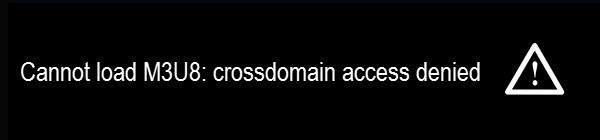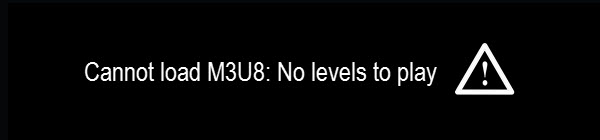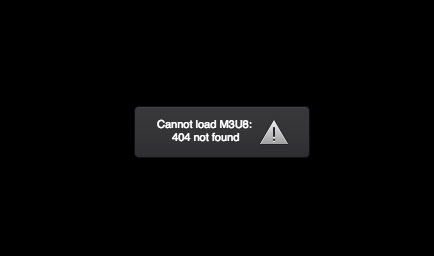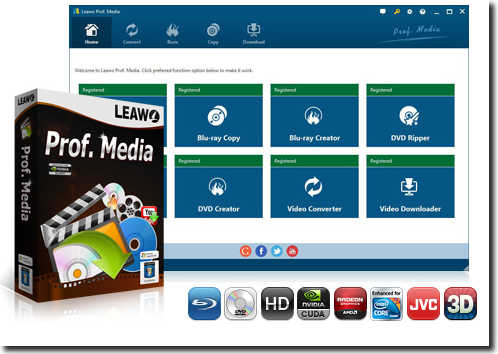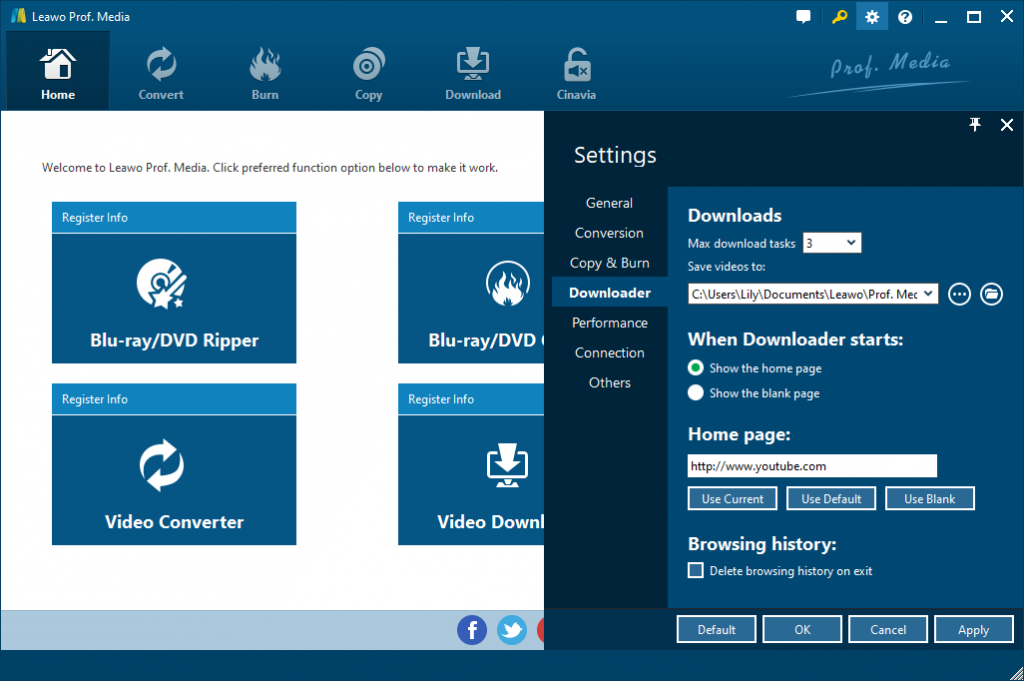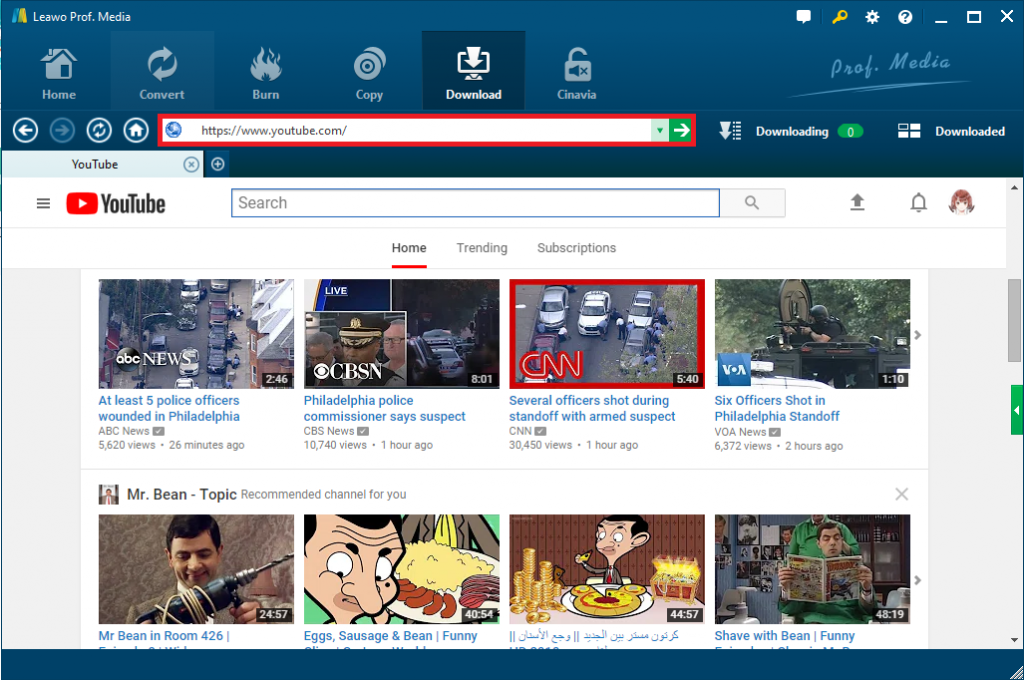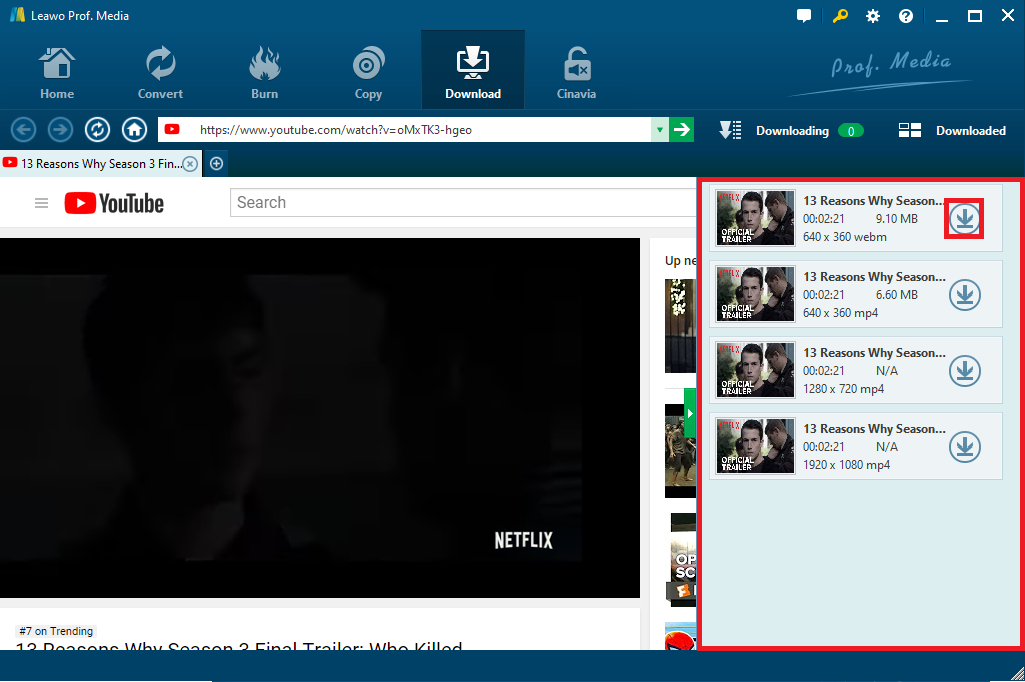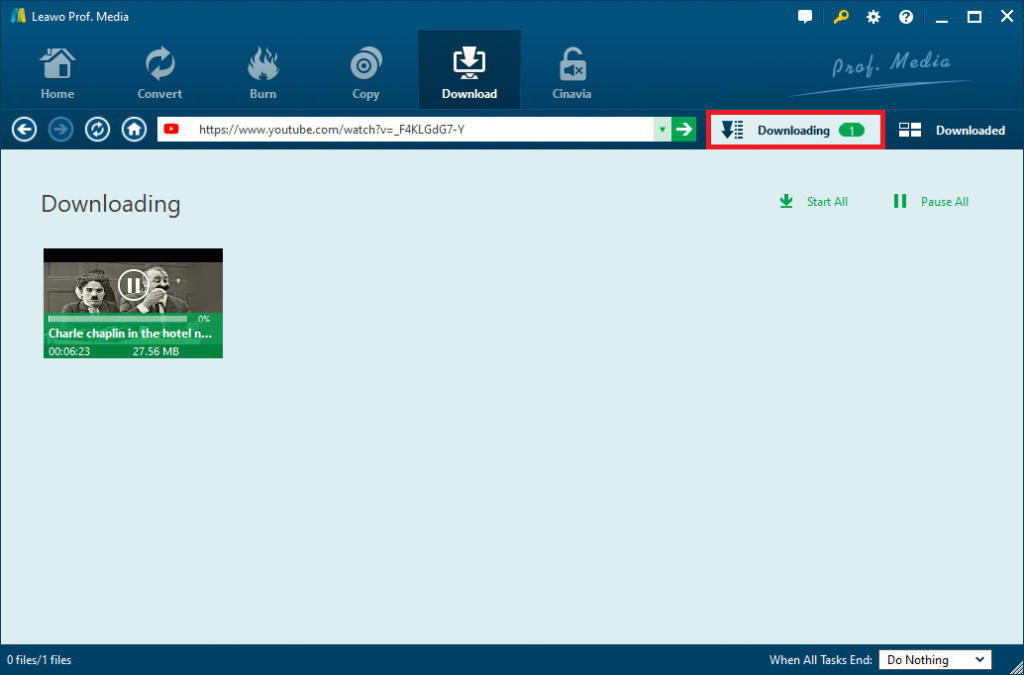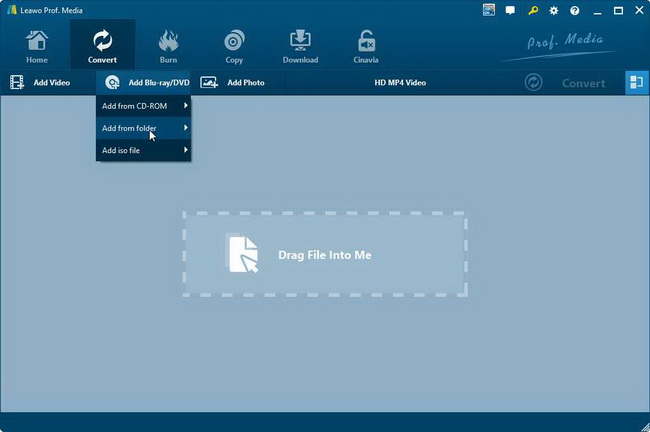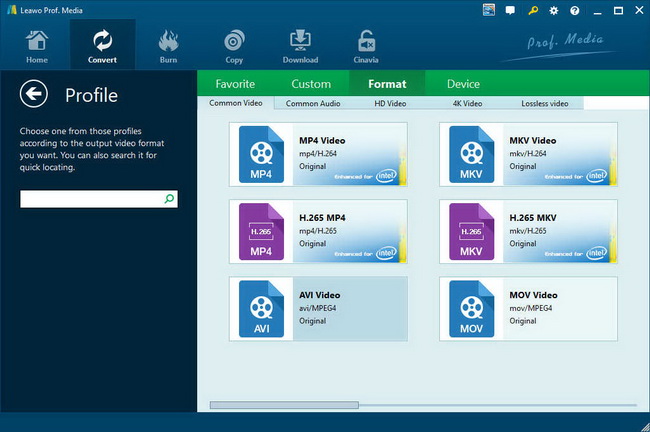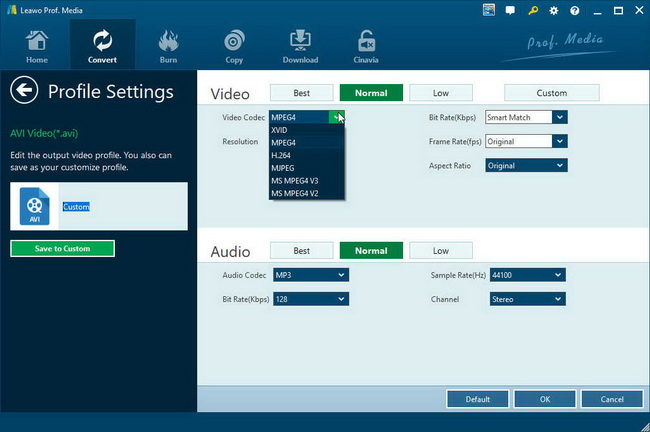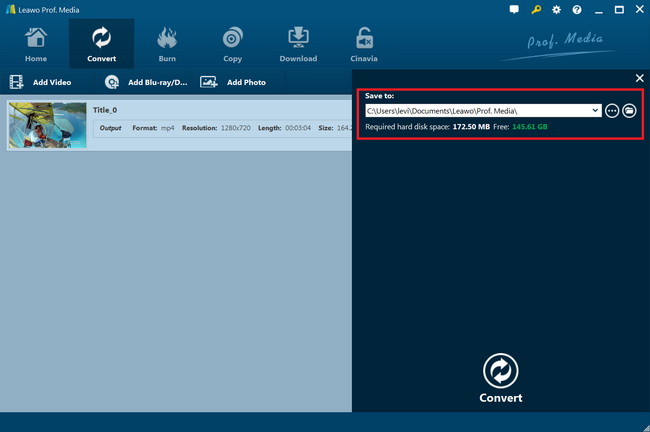“Cannot Load M3U8: Crossdomain Access Denied. I try to watch any video on the rooster teeth site and the error in the title is all I see. The website works fine, but the videos don't. I have tried all I can do through the online suggestions but nothing helps. Any other ideas? Hopefully easy ones. Thanks in advance.”
M3U8 file is an "Extensible Playlist" file format, which uses UTF-8-encoded characters. It’s widely used in live streams. When you are trying to play a video stream in browser with a web player, you might see the error messages "Cannot load M3U8: crossdomain access denied", "Cannot load M3U8: 404 not found" or "Cannot load M3U8: No levels to play". These errors have been quite common in watching video live streams.
Well, in this guide, we would like to talk about the common issues and solutions on how to fix errors of “Cannot Load M3U8” for a more smooth and fluent online video live stream experience.
Part 1: What Cause the Error "Cannot Load M3U8"
Firstly, we would like to talk about the possible reasons for “Cannot Load M3U8” error messages. There are quite a few different causes. And in most cases, the below 3 causes might be the right reason you meet “Cannot Load M3U8” error message:
- Firewall: The first type of error which displays the message “Cross-domain Access denied” is caused due to being blocked by a proxy or a firewall. A certain video may be blocked in your country or for some reason the firewall may deem it dangerous so it may not load and display this error.
- Cookies: This involves the second type of error and this displays the message “No Levels to Play“. This error is seen when you have denied access to third-party data and cookies in your privacy settings.
- Removal: If the video that you are trying to watch was removed by the platform or the uploader then the message “404 not found” will be displayed. The 404 not found error will prevent you from accessing the content you want. It’s important to figure out what happens & how to fix it.
Part 2: Common Issue of "Cannot Load M3U8"
Actually, there are quite a few different issues of “Cannot Load M3U8” error messages. Here we would like to make some brief introduction to several “Cannot Load M3U8” errors:
Cannot load M3U8: File crossdomain access denied
A manifest request was made without proper crossdomain credentials.This error appears in older versions of the JW Player. Newer versions of the player display error codes that can help you troubleshoot the error. We suggest upgrading your player.
Cannot load M3U8: No levels to play
Browser (Firefox or Chrome) I get the following message: “Cannot load M3U8: No levels to play” shows on your browser (Firefox or Chrome) on your computer. This might turn to -12880 error message on an Android or iOS devices.
Cannot load m3u8: 404 not found
The 404 or Not Found error message is an HTTP standard response code indicating that the client was able to communicate with a given server, but the server could not find what was requested. The file may have been removed from the website. Contact the Webmaster of the site for information.
These 3 “Cannot Load M3U8” error messages are the most commonly seen in the M3U8 video playback. You may get others, but those are quite trivial in odds.
Part 3: How to fix Cannot Load M3U8 Error
With the possible causes clear, we now can move forward to the solutions on how to fix “Cannot Load M3U8” errors. Make sure that your browser is updated to the latest build before proceeding.
How to Fix "Cannot Load M3U8: 404 Not Found" Error
This error message indicates that the server cannot find the HTTP request any more although the server might be able to communicate with the client. But before authenticating the M3U8 streaming file has removed, you can try the simple actions below:
- Check whether the URL is correct, or search the site for the page again.
- Refresh the web page.
- Clear cache on your Google Chrome, Firefox, IE, etc.
- If the M3U8 streaming file has already been removed, what you can do is just to contact the webmaster of the website.
How to Fix "Cannot Load M3U8: Crossdomain Access Denied" Error
This error message or more frequently occurs when your access is being blocked via a proxy server or a school / corporate firewall. In other words, currently the video cannot be streamed in your region. But there may be many other reasons. Therefore, the solutions may be diverse from each other. The following solutions apply to browser issue:
- Download Google Chrome or Mozilla Firefox to have a try. If it has no error, just use it as an IE (Internet Explorer) alternative for online video or movie playing and streaming. Not taking IE as the core, such browser will not conflict with IE.
- Since it is may be the reason of hardware, such as not enough memory, CPU heating and slow internet speed, we suggest you not to do other operation on your computer during M3U8 streaming. Otherwise, enable hardware (GPU) acceleration or upgrade your hardware.
- Since it is may be the problem of the website, you can go back in a different time.
- If the loading error is caused by overtime watching, restart your computer to have a shot.
- Plug-in: Disable "HTTPS Everywhere" browser extension.
- Privacy setting: If you are using Chrome: click the three black dots on the right > Settings > Advanced > Content Settings > Cookies > check "Allow sites to save and read cookies data If you are using IE: Go to "Internet Options" > "Security" > "Internet" > choose "Custom Level" and scroll down to "Miscellaneous". One of the options should be "Access data sources across domain" - set this to "Enable".
- In other cases, the "M3U8 cannot load" problem is led by your player. If that is the case, please enable Flash in your Browser.
How to Fix “Cannot Load M3U8: No Levels to Play” Error
This kind of M3U8 error normally occurs when content privacy settings of browser are set to block third-party data and cookies. To fix this, please follow the below instructions.
- On Google Chrome: Go to Settings > Advanced > scroll down to find Content Settings or Site Settings > find Cookies and click on it > find "Block Third Party Cookies and Site Data" and make sure this is un-selected > close and reopen your browser to see if it works.
- On Safari: Go to Preferences > select Privacy tab > change "Cookies and Website Data" to "Always Allow" > completely close down the browser and reopen it.
Alternatively, you can try to disable the extension or ad-blocker on your browser to solve the problem.
Part 4: M3U8 Error Total Solutions - Leawo Prof. Media
If you have a URL to the .M3U8 file and the files it references to are also online, you could actually try to download, play and convert videos in your M3U8 files. The precondition is that you get the video URL of M3U8 file. Then, you could make use of some online video downloader tool to download, play and convert videos included in M3U8 file. Leawo Prof. Media is the best and all-inclusive M3U8 error solution for you.
Leawo Prof. Media is an all-in-one multimedia conversion solution suite that helps you process Blu-ray, DVD, video, audio, pictures, online videos, etc. Once you have got the video URL contained in M3U8 file, with its internal video downloader, you could easily download M3U8 live stream videos to your computer, no matter what the live stream websites are. Then, through the internal video converter, you could easily convert downloaded M3U8 video to any video file formats like MP4, AVI, MKV, WMV, FLV, MOV, etc. for various uses. Therefore, you could freely play back M3U8 videos on any media players and devices you have.
Download and install Leawo Prof. Media on your computer. Then, the below steps would take YouTube live stream video (M3U8 file) for example to show you how to download, and convert M3U8 video files for unlimited playback.
Step 1: Set download directory
On Leawo Prof. Media, set download path in the “Save videos to” box by clicking the wheel icon on the top-right corner and then entering the “Download” tab.
Step 2: Get target YouTube video
Open the “Download” module, copy and paste the video URL you get from the M3U8 file into the browser address bar and then click the Enter button.
Step 3: Choose video to download
On the right sidebar, Leawo Prof. Media lists multiple download options in different formats, quality and resolutions. Choose the desired one and then click the download icon to start downloading M3U8 video from YouTube.
Step 4: View downloaded YouTube videos
Under the “Downloaded” tab, you could view all downloaded videos. Right click the downloaded video under the “Downloaded” tab, and then choose “Add to Convert” option to add downloaded M3U8 live streaming videos to Convert module for converting.
Step 5: Add downloaded YouTube live videos
To add downloaded M3U8 video, you could also open the “Convert” module, and then click the “Add Video” button to browse and load downloaded YouTube videos from the folder you have set above.
Note: After loading source downloaded YouTube videos, you could play back loaded videos, edit loaded videos, select subtitles and audio tracks, take screenshots, etc.
Step 6: Set output format
Hit the button next to the “Add Photo” button and then click “Change” option to enter the “Profile” panel. Choose output format from “Format” or “Device” group according to your mobile device, say MP4 Video from “Format > Common Video” group.
If you need, you could click the “Edit” option on the drop-down panel next to the “Add Photo” button and then adjust the output video and audio parameters like video codec, video bit rate, aspect ratio, resolution, audio codec, sample rate, bit rate, channel, etc.
Step 7: Set output directory and convert
After setting output format, on main interface, click the green “Convert” button. Set output directory in the “Save to” option on the sidebar. Finally, click the “Convert” option to start converting downloaded M3U8 videos for your media players and devices.
It won’t take you long to get the downloaded M3U8 video files converted. Once the conversion completes, you will be able to import the converted M3U8 video files to your media player or mobile devices for unlimited playback. No error will ever occur.