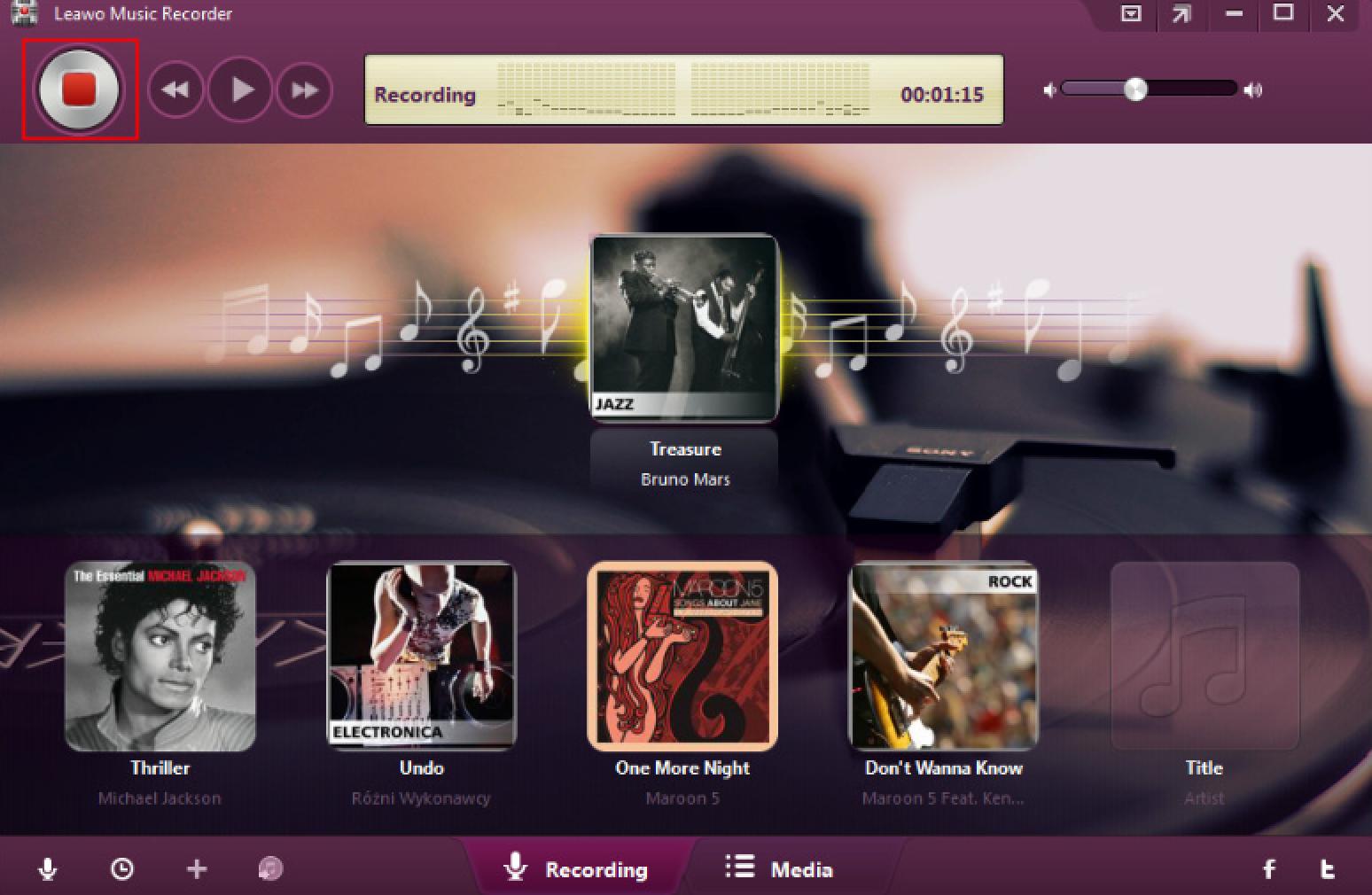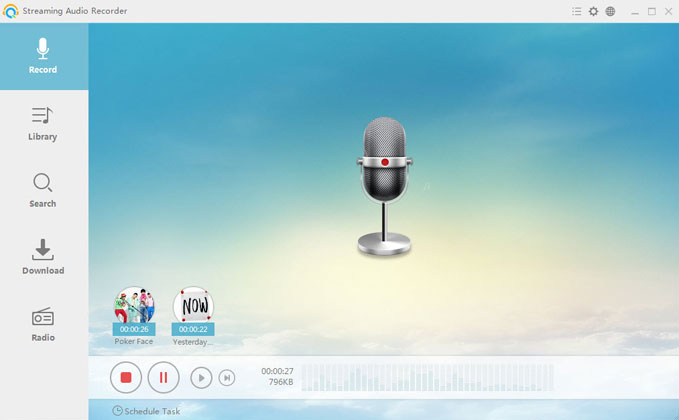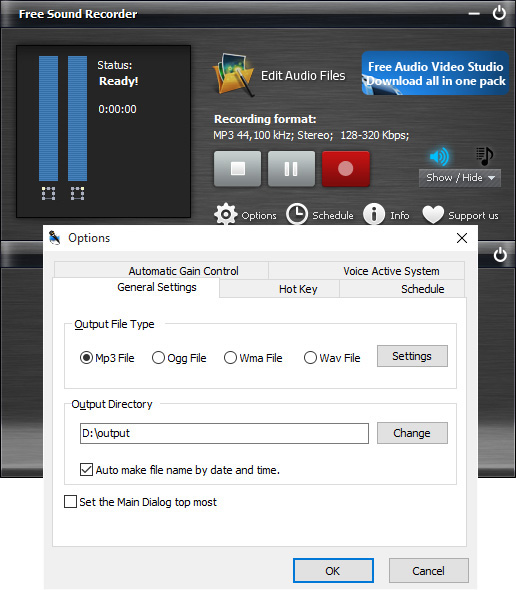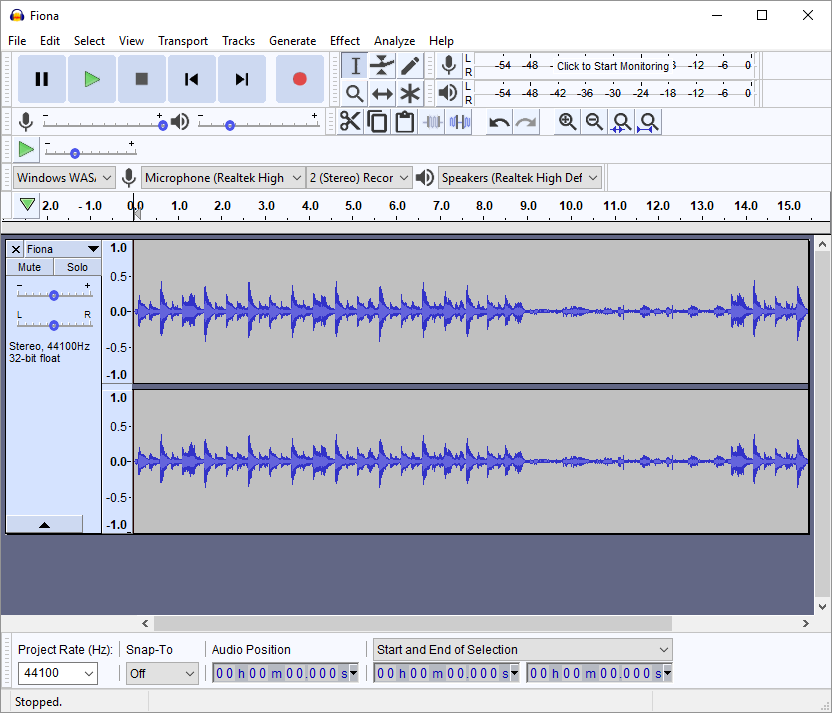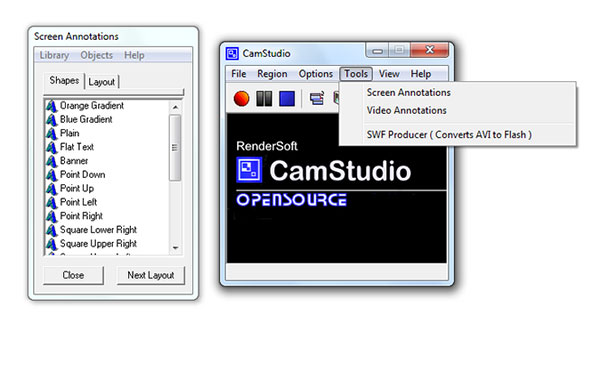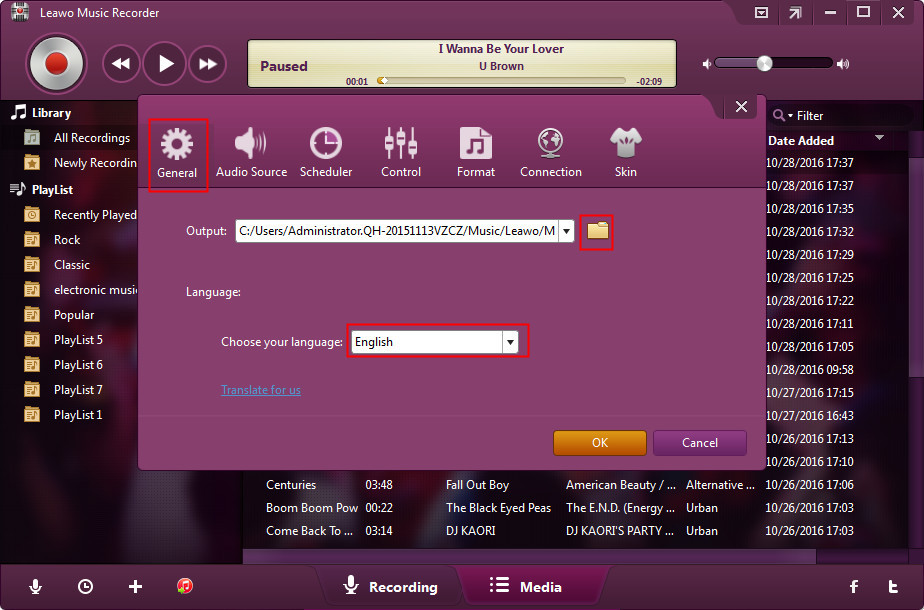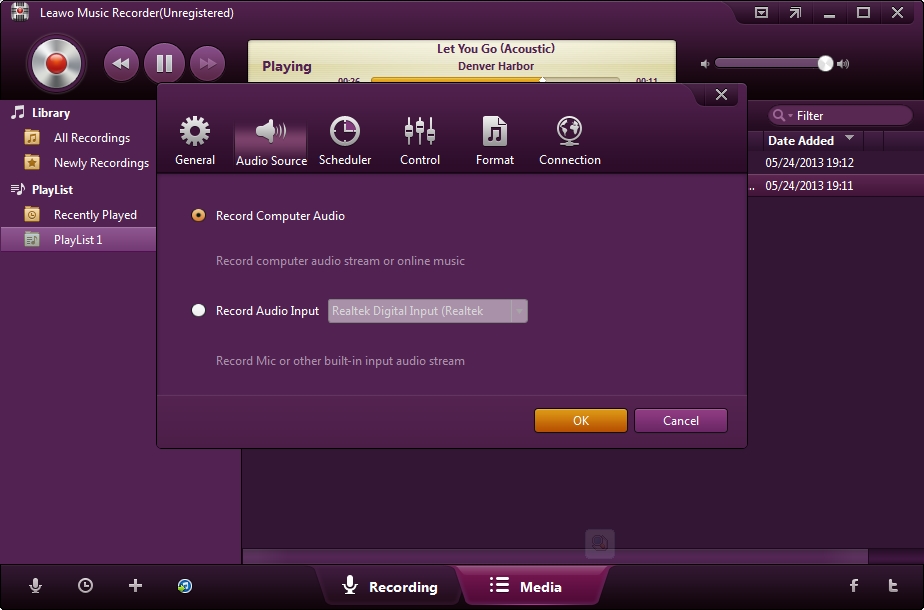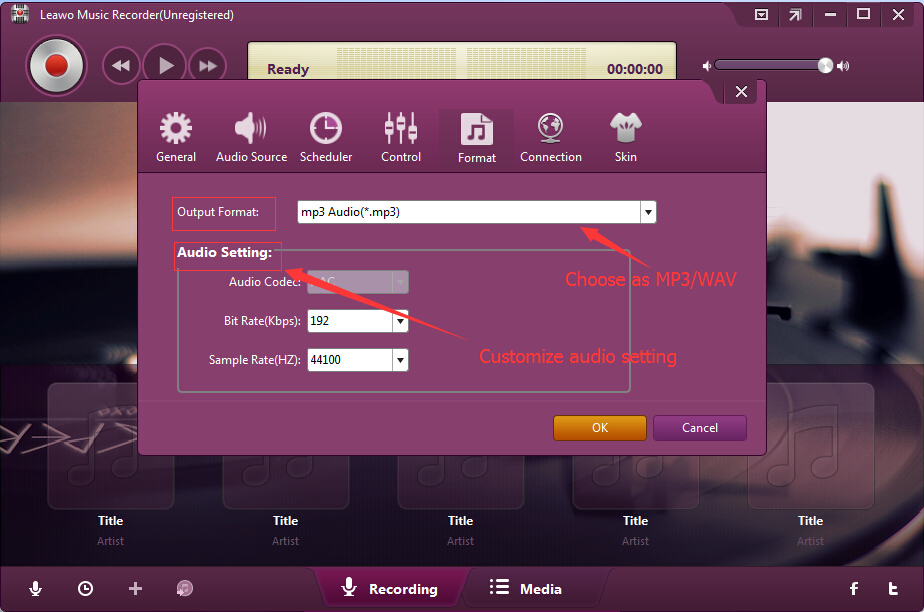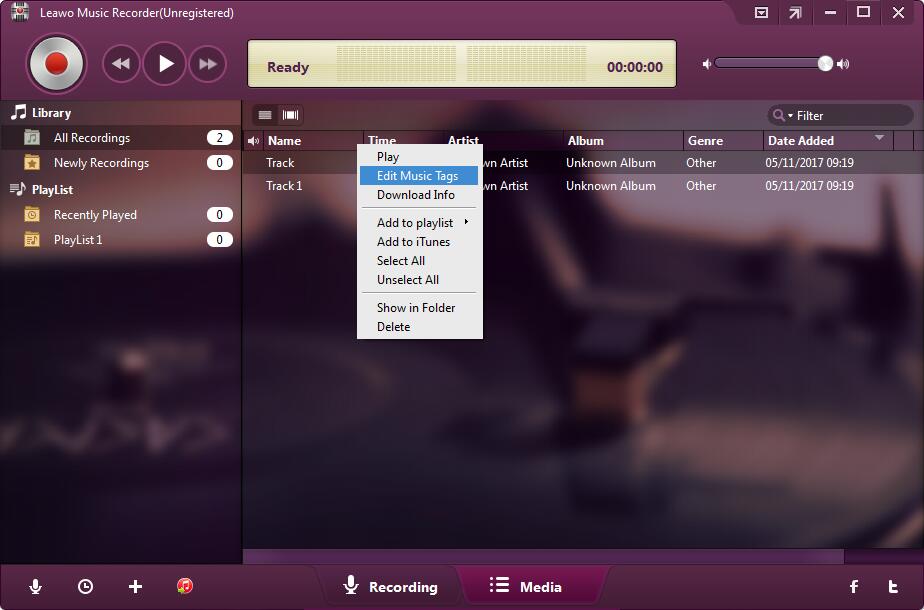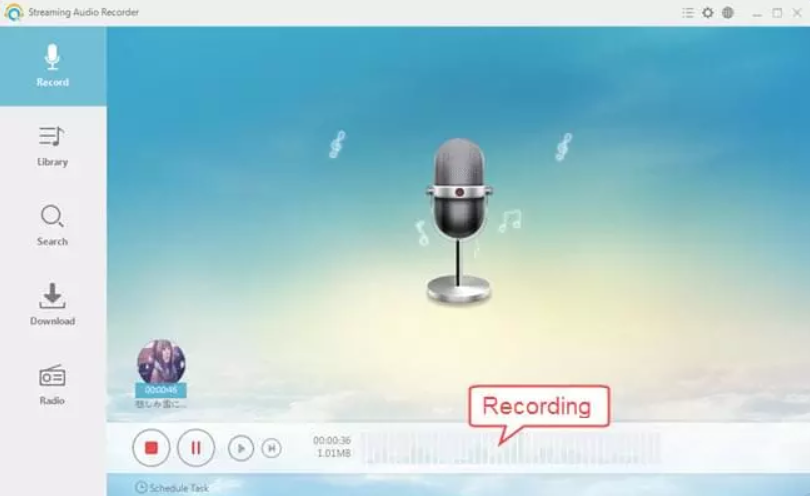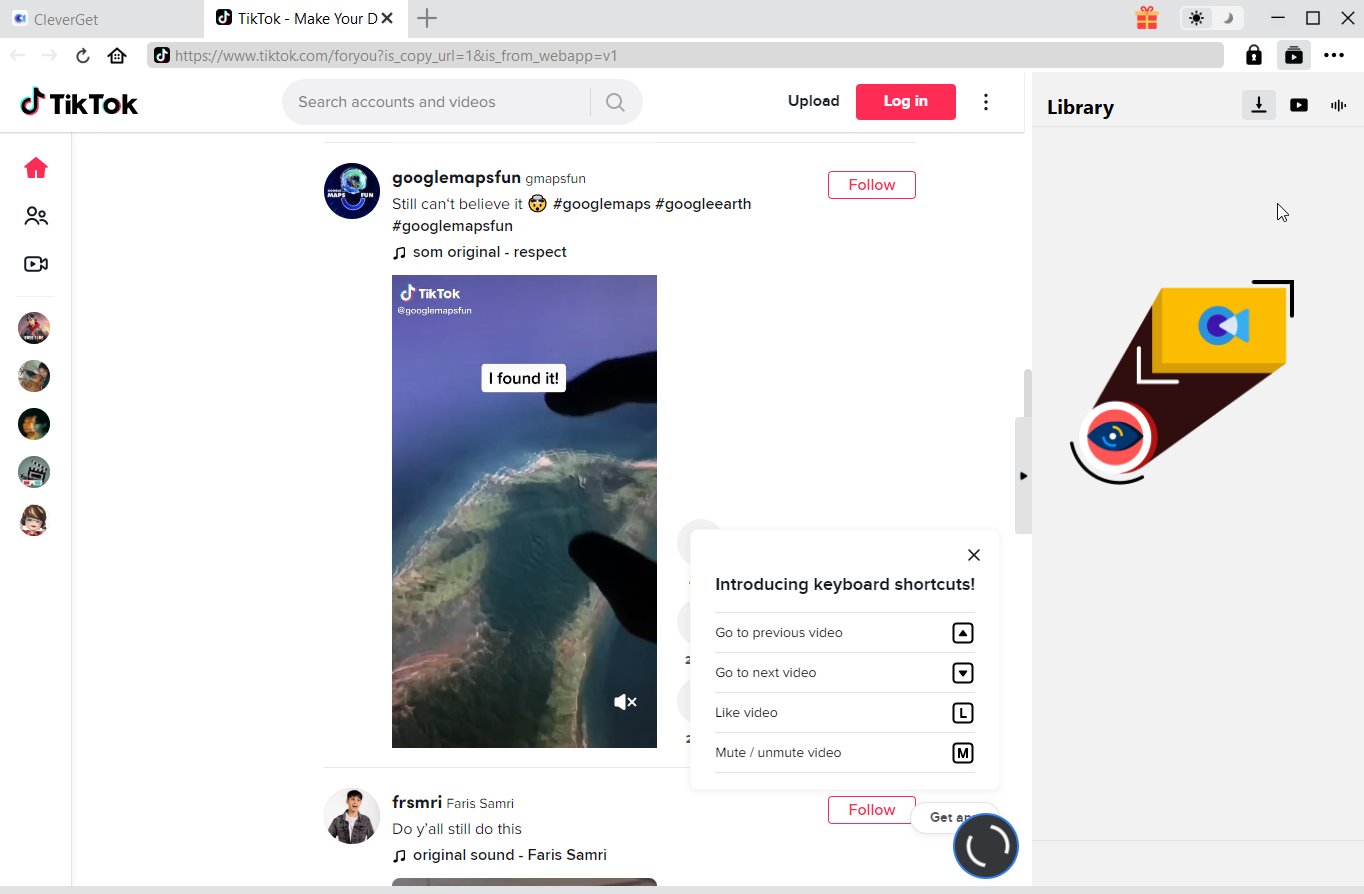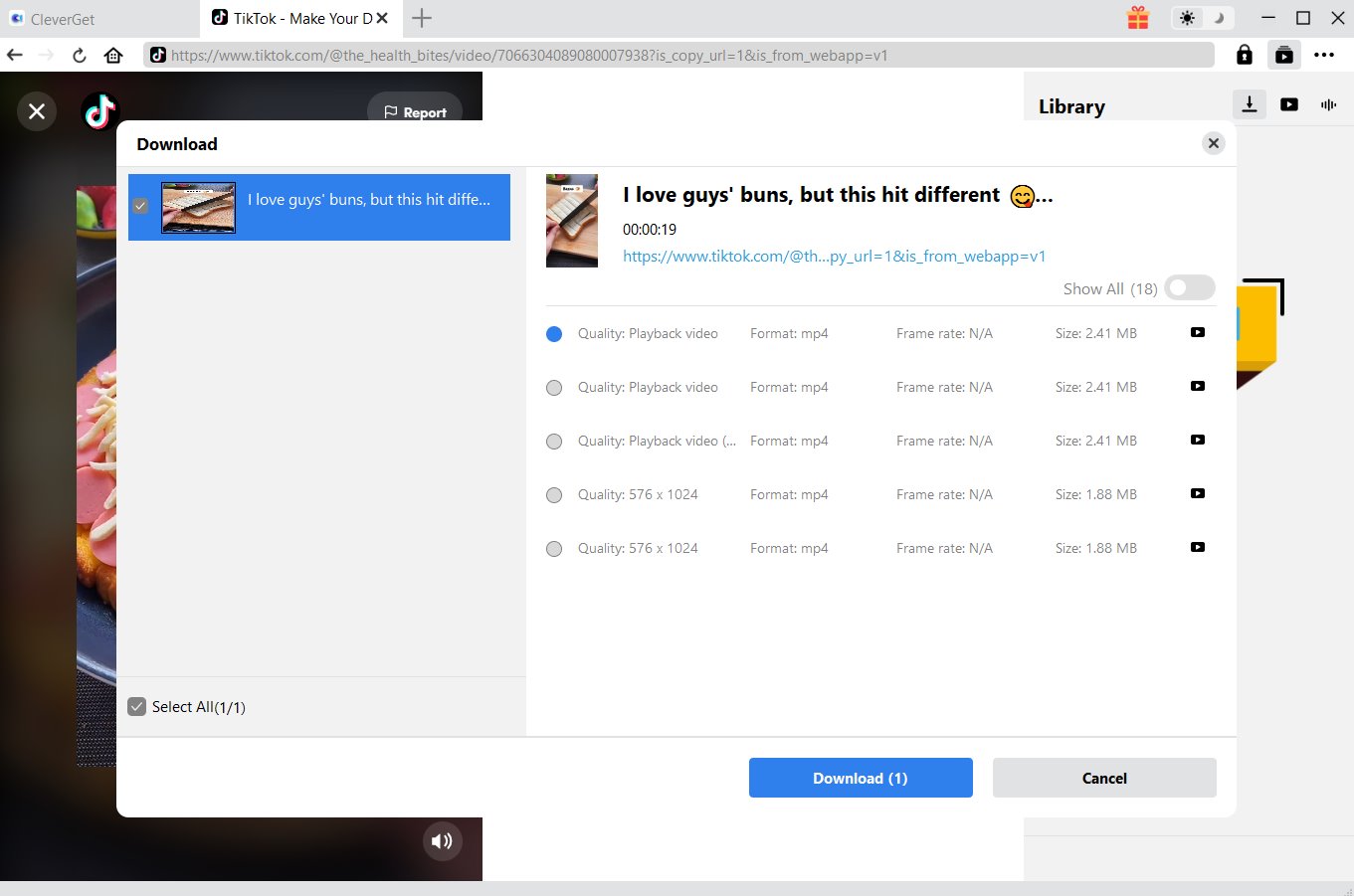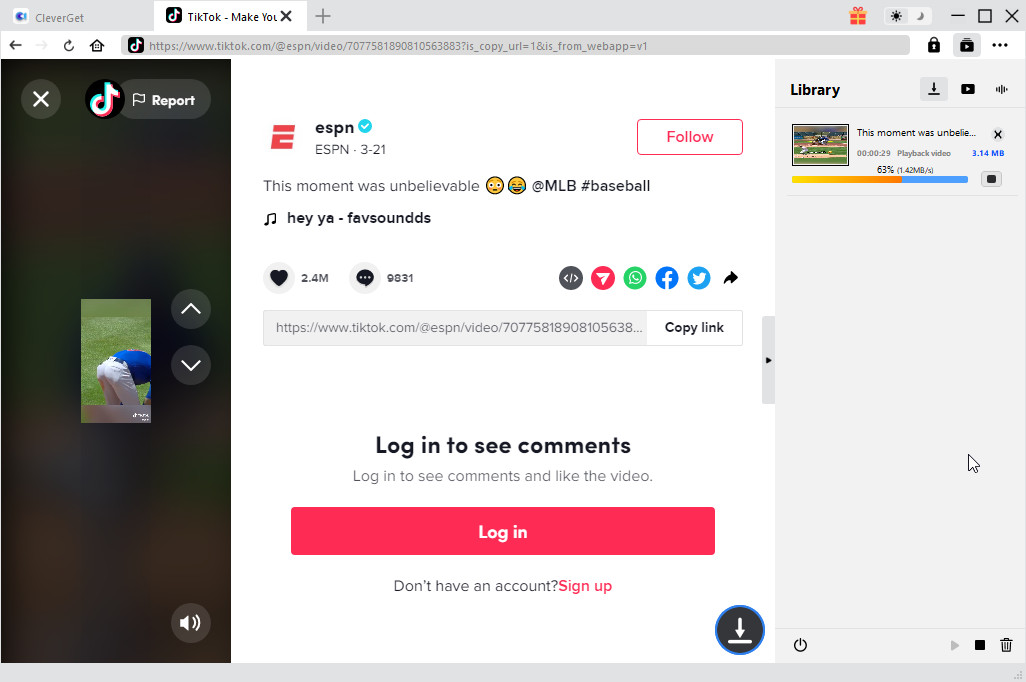Can you capture audio from streaming video site? I just found that many streaming video sites have very interesting songs. I would like to get these songs off streaming videos but have no idea how to do this. Can I make use of so-called online streaming audio recorder software or have to download entire streaming video with some streaming video downloader? Please show me how I can capture audio from streaming video with high quality.
Video streaming is a type of media streaming in which the data from a video file is continuously delivered via the Internet to a remote user. It allows a video to be viewed online without being downloaded on a host computer or device. People could freely view and enjoy online streaming videos. Sometimes we might need to capture the audio or songs within online streaming videos but have no idea what we can do. If you happen to have the same question, this page is exactly where you should stop your searching. We would like to recommend you several different online streaming audio recorders and detailed solution to record online streaming audio.
Related Readings:
How to Free Download Tubidy MP3 Music?
How to Download TikTok Audio Easily?
How to Download Instagram Audio Easily?
MenuCLOSE
- Top 6 Streaming Audio Recorders
- How to Record Online Streaming Audio as High Quality Recording with Leawo Music Recorder
- How to Record Online Streaming Audio as High Quality Recording with Apowersoft Streaming Audio Recorder
- How to Download Online Streaming Audio Directly with CleverGet Video Downloader
Part 1: Top 6 Streaming Audio Recorders
Firstly, we would like to recommend you top 6 streaming audio recorders rated in 2019. We have searched quite a few wonderful streaming audio recorders and summarized the top-6 list of best streaming audio recorders. Check them below and select the one that meets you most.
△ 1. Leawo Music Recorder
Leawo Music Recorder is the very first online streaming audio recorder we would like to recommend to you. As an expert audio recorder tool, Leawo Music Recorder includes online audio recorder, computer audio recorder and built-in microphone audio recorder to record any sound your computer sound card could capture into MP3 or WAV file. Performing as online audio recorder, Leawo Music Recorder could help you easily record online music or audio from 1000+ sites like Spotify, YouTube, Pandora, Last.fm, etc. Therefore, you could easily capture audio from streaming videos. What’s more, Leawo Music Recorder could automatically download and add music tags like artist, album, artwork, genre, etc. to recorded music/audio files. What’s more, if you are not satisfied with the automatically added music tags, Leawo Music Recorder enables you to manually edit these music tags via its internal music tag editor.
△ 2. Apowersoft Streaming Audio Recorder
Streaming Audio Recorder is a nice tool that can enrich your music entertainment. It allows you to record streaming audio from music sites, video platforms, radio stations or capture sound from audio chats effortlessly. The software provides lots of output audio formats including MP3, AAC, FLAC, WMA, etc. for playing on any music players and portable devices smoothly. What’s more, similar to Leawo Music Recorder, ApowerSoft Streaming Audio Recorder could also automatically download and add song tags like artist, album, artwork, genre, etc. to recorded audio files, and enable you to make manual editing upon these tags via the internal editor.
△ 3. Free Sound Recorder
Free Sound Recorder from CoolMedia can record any sound that comes from your computer’s sound card. If you like listening to streaming music services such as Spotify then this program can be used to record your favorite songs. The program runs on Windows XP or higher and can create MP3, WMA, and WAV audio files. The program also has an automatic gain control (AGC) feature which will boost quiet inputs and prevent audio clipping due to sound from loud audio sources. However, when installing this program you'll also notice that it comes with extra software. If you don't want this, just uncheck/decline the options.
△ 4. Audacity
Another online streaming audio/music recorder is Audacity. It can record sound from your system computer, microphone and even a mixer. In fact, this tool’s interface looks like a sound mixer, which can easily be operated with people who are already familiar with a mixer device. In addition, Audacity has a built-in audio editor that can use to cut, copy, paste, and delete the audio track when you want to enhance the audio. Also, this tool allows you to undo and redo on the soundtracks, whenever you need to go back to the steps of the editing.
△ 5. Streamosaur
Any audio that you listen to on your computer can be recorded using the free Streamosaur program. Whether you want to digitize analog sources (vinyl records, audiotapes, etc.), or record streaming music, Streamosaur is a flexible program that can capture audio and encode it onto your hard drive. The program natively records audio as WAV files, but you can also create MP3 files if you have the Lame encoder installed.
△ 6. CamStudio
CamStudio is an open-source screen recorder that also lets you record the sound being played on your computer. It records out to AVI, so that means you’ll have to use some other methods to extract the audio to an MP3 file. This is a two-step process, but it’s not all that complicated. You could easily make use of CamStudio to record and capture online streaming audio with high quality.
Part 2: How to Record Online Streaming Audio as High Quality Recording with Leawo Music Recorder
As mentioned above, Leawo Music Recorder is the first online streaming music recorder to help you record and capture online streaming audio. Firstly, download and install Leawo Music Recorder on your computer. Then, the below steps will show you how to record and capture online streaming audio with Leawo Music Recorder.

-
Leawo Music Recorder
- Record any sound from computer stream audio and built-in input audio.
- Record music from 1000+ music sites like YouTube, Facebook, Veoh, VEVO, etc.
- Schedule music recording via the internal recording task scheduler.
- Automatically/manually add and complete music tags like artist, album, cover, genre, etc.
- Save recorded musicfiles into either WAV or MP3 format for wide uses.
Step 1: Set output directory
After installation, launch Leawo Music Recorder. Then click on the tiny microphone icon on the bottom left corner. Go to the "General" tab to set output directory in the “Output” box.
Step 2: Set audio source
Then, open the "Audio Source" tab to choose "Record Computer Audio" option as recording source since you need to record and capture online streaming audio on your computer.
Step 3: Set output format
Thirdly, open the "Format" tab to choose either MP3 or WAV as output format. Adjust audio bit rate and sample rate according to your needs. MP3 audio is highly recommended for its higher popularity.
Step 4: Start to record and capture online streaming audio
Finally, click the red "Start" button on Leawo Music Recorder, and then play back online streaming video or audio for recording. Click the red button again to stop/complete recording.
As mentioned above, Leawo Music Recorder automatically downloads and adds music tags like artist, album, genre, cover, etc. upon its powerful online music database. Actually, you could manually edit these music tags by right clicking target recording and then choosing "Edit Music Tags" option.
After recording, you could now freely play back recorded streaming audio, create playlist, add recorded streaming audio to iTunes, etc. in Media tab. Actually, as a combo of local audio recorder and an online audio recorder, Leawo Music Recorder enables you to record and download music from 1000+ music sites like YouTube, Facebook, Spotify, FM radios, etc., and record local audio and even external sound to save in WAV or MP3 audio files.
Part 3: How to Record Online Streaming Audio as High Quality Recording with Apowersoft Streaming Audio Recorder
With the top 6 streaming audio recorders listed above, the concentration should now be how to record online streaming audio with high quality. Firstly we would like to show you how to record online streaming audio with Apowersoft Streaming Audio Recorder. The below steps would show you how to record and capture audio from streaming video or streaming audio sites with Apowersoft Streaming Audio Recorder.
Steps:
- Download and install Apowersoft Streaming Audio Recorder on your computer. Then kick it off.
- Hit "Settings" icon, then select "Settings" in the dropdown menu. In the "Settings" Window, there are three tabs – "General settings", "Record settings" and "Download settings". Under the “Record settings” tab, set the audio source (from “System Sound”, “Microphone” or “Both System Sound and Microphone”), audio quality, output audio format (MP3, AAC, OGG, FLAC, WMA, WAV and etc.), ID3 tags, output directory, and more advanced settings if you need.
- After these settings, return to the main interface. Then click the red button before you play back streaming video/audio to start recording streaming audio. You could view the recording process. Click the red button again to stop recording anytime you like.
- After recording, you could manage the recorded streaming audio files in the “Library” tab.
Part 4: How to Download Online Streaming Audio Directly with CleverGet Video Downloader
While recording is a great way to get online audio, it's always less convenient than downloading audio directly. In fact, there is a lot of software available online that allows you to directly download online audio, and CleverGet Video Downloader is one of them. Don't be fooled by its name - it can download audio in addition to video. And, in terms of audio quality, it also supports audio downloads up to 320Kbps. On top of that, it supports over 1000 mainstream websites, which means you can get high-quality online audio for most of them. Likewise, before downloading, choose an appropirate version below to download and install this software on your computer.

-
CleverGet Video Downloader
- Download videos up to 8K resolution
- Support 1000+ sites
- Support live video M3U8 link downloading
- Multi-task and playlist download
- Built-in browser and player
- Advanced hardware acceleration
- Easy-to-use interface
Step 1: Locate the online streaming audio
Enter the link of online streaming audio you want to download in the top address bar. Alternatively, you can click the corresponding website icon on the homepage and search the audio you want to download as usual.
Step 2: Start to download online streaming audio
After playing the video or audio, the program will start analyzing. Then, in the pop-up window, all available sources will be listed in different parameters. Choose the desired one or more, and click the "Download" button to download online streaming audio on your computer.
Step 3: Check download process and downloaded audio
In the "Library" sidebar, you can manage the download process, such as stopping and pausing. After audios are downloaded, you can also view all downloaded files here. You can play them within the program or open them in a folder.