The AMR format is a compressed audio format used by a lot of 3G cell phones for voice recording. You can find audio files in AMR formats on phones running Android OS, but not on iPhone because it's no longer supported by iOS since iOS 4.3. So if you want to play AMR files on iPhone, you are going to have to go the extra miles in order to make that happen. The first choice you have is converting the AMR audio files to an audio format that's supported by iOS, like MP3. If you don't want to change the format of the AMR file, you may install a video player that supports the AMR audio format so that you can use it to play your AMR files on iPhone. In the content below I would show you how to play AMR files on iPhone by converting AMR file to MP3 and installing an iPhone AMR player on iPhone.
You may also be interested in:
Part 1: Can You Play AMR Files on iPhone Directly?
The AMR format is not supported by Apple since iOS 4.3 any longer. If you want to play AMR files on iPhone, the only chance for you is to use some tools to change the format or utilize the special player.
Part 2: How to Play AMR Files on iPhone By Converting AMR to MP3?
The first method, as is mentioned above, is to convert AMR to an iPhone compatible format. After converting the AMR file iPhone would be able to play it with no problem. And to do the conversion you are going to need a high quality audio converter. I would recommend that you use Leawo Video Converter, it's a top-notch video/audio converter that can convert video and audio files between all kinds of popular formats out there. With the help of Leawo Video Converter, you can easily convert AMR to MP3 to play on iPhone.

-
Leawo Video Converter
- Convert video and audio files between 180+ formats without quality loss
- Support 720P, 1080P and even real 4K video output
- Create photo slideshows from photos stored on camera, computer, camcorder, etc
- Built-in video editor to trim, crop, add watermark, apply special effect, etc
- 2D to 3D converter with 6 different 3D movie effects available
Here's how to play AMR files on iPhone by converting AMR to MP3.
Note: Leawo Video Converter is integrated into a software package called Leawo Prof.Media. It's 100% safe to use.
◎Step 1: Run Leawo Video Converter
Open Prof.Media and then click the Video Converter tab to launch Leawo Video Converter.
◎Step 2: Import AMR Files
There are two ways to import the AMR files to the program. The first one is to directly drag and drop your AMR files to the interface. The second one is to click the Add Video button and select the source AMR file from the Open File dialog box.
◎Step 3: Change Output Format
There's a button on the left side of the green Convert button that shows the current default output format. Let's call it the Format button. Click on this Format button and then click the Change button in the middle to enter the Profile page where you can set the default output format. Click on Common Audio tab, find MP3 format in it and set it as the default output format.
◎Step 4: Adjust Parameters
The program offers you with the option to adjust the parameters of the MP3 format. If you don't want to make any changes to it, you can skip this step and jump to Step 5. To change the parameters of the MP3 format, click that Format button mentioned in Step 3 again and then click the Edit option on it to open the Profile Settings page where you can adjust the parameters of the MP3 format. The parameters you can change include: audio codec, BitRate, Sample Rate and Channel.
◎Step 5: Start to Convert
Go back to the main interface and then click the green Convert button mentioned above. There's a box under the Save to tag which shows the default output format. To change it, just click the "…" button next to the box. To start converting AMR to MP3, click on that big Convert button at the bottom.
After the AMR files are converted to MP3, you can start to transfer them to your iPhone for playback.
Part 3: How to Play AMR Files on iPhone By Converting AMR to MP3 Online?
To convert AMR to MP3 to play on iPhone, you can also use an online video converter. There are websites that provide this kind of service that helps you convert video and audio files between different formats. This kind of online video converter are usually free and require no software installation. If you only have several AMR files to convert, you can consider giving an online video converter a shot. In the content below I will show you how to use one to convert AMR to MP3 for playback on iPhone. The online video converter I'm using is files-conversion.
Step 1: Open the website of files-conversion with your web browser.
Step 2: On the Home page of the website, click Select a file to add the file to the conversion list.
Step 3: Click on the box under "Convert to …" and select MP3.
Step 4: Set the quality level for the output format under the Quality tag.
Step 5: Click Convert to start the conversion.
When the conversion is done, you will be redirected to the download page. Just click on the name of your file to download it to your computer. Since this solution requires you to upload the file, people who think highly of the safety of their files had better take it into a careful consideration before they try it. After convert AMR file on PC, you can make use iTransfer to help you move the converted AMR file to iPhone for playback.

-
Leawo iTransfer
- Transfer files among iOS devices, iTunes and PCs with ease.
- 6x faster than iTunes
- Transfer up to 14 kinds of data and files without iTunes.
- Support the latest iOS devices like iPhone 12, iPhone 12 Pro, etc.
- Play back, view, and delete data and files on iOS devices.
- Support Windows & Mac OS
Part 4: How to Play AMR Files on iPhone with Player?
Unfortunately, there is no default media player app preinstalled in the iOS operating system able to make use of AMR files. You can also play AMR files on most of third-party media players like Winamp, RealPlayer and VLC. Here we take VLC for example and teach you how to play AMR files on iPhone with it.
Step 1: Run the VLC on your iPhone.
Step 2: Tap the orange icon in the top left corner of the VLC app.
Step 3: There, you can find and choose "All Files" from the pop-out menu.
Step 4: Browse to the AMR file you'd like to play and tap it to start playback.
Part 5: Still Can't Play AMR Files on iPhone?
If you have trouble in opening the AMR file as suggested above, please recheck to ensure that the file extension is being read correctly. It's easy to mistake it for file extensions with similar spell, but similar file extensions don't mean the file formats are the same or that they can be recognized by the same software tool.
Besides, the format is included in the 3GPP container, and 3GA is another possible file extension for AMR format. 3GA is exclusive for audio, so don't confuse it with the 3GP video container format.

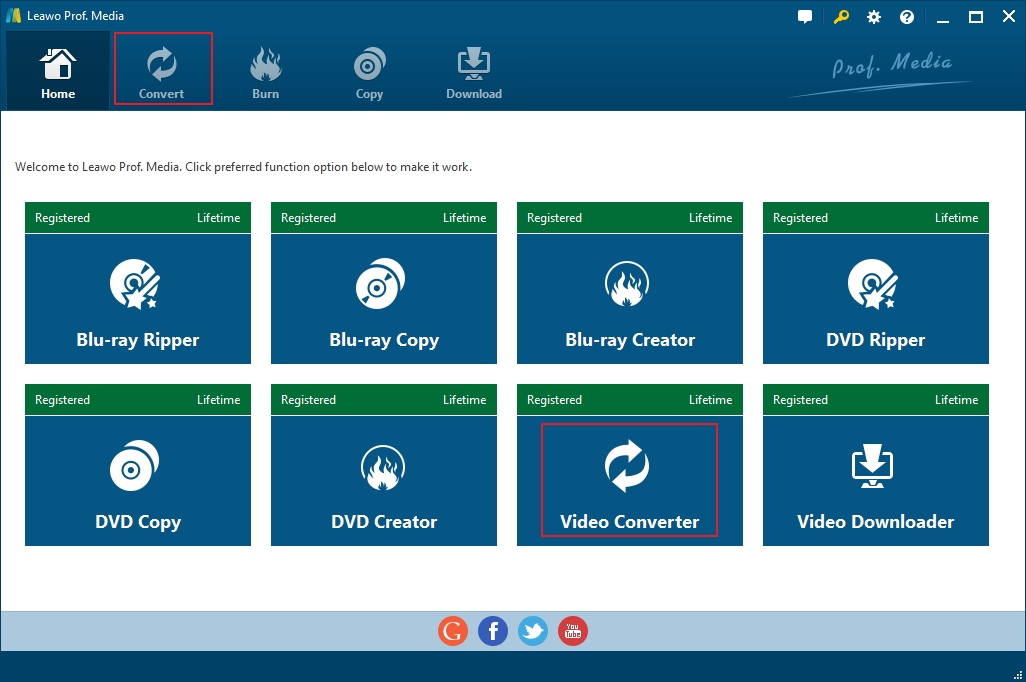

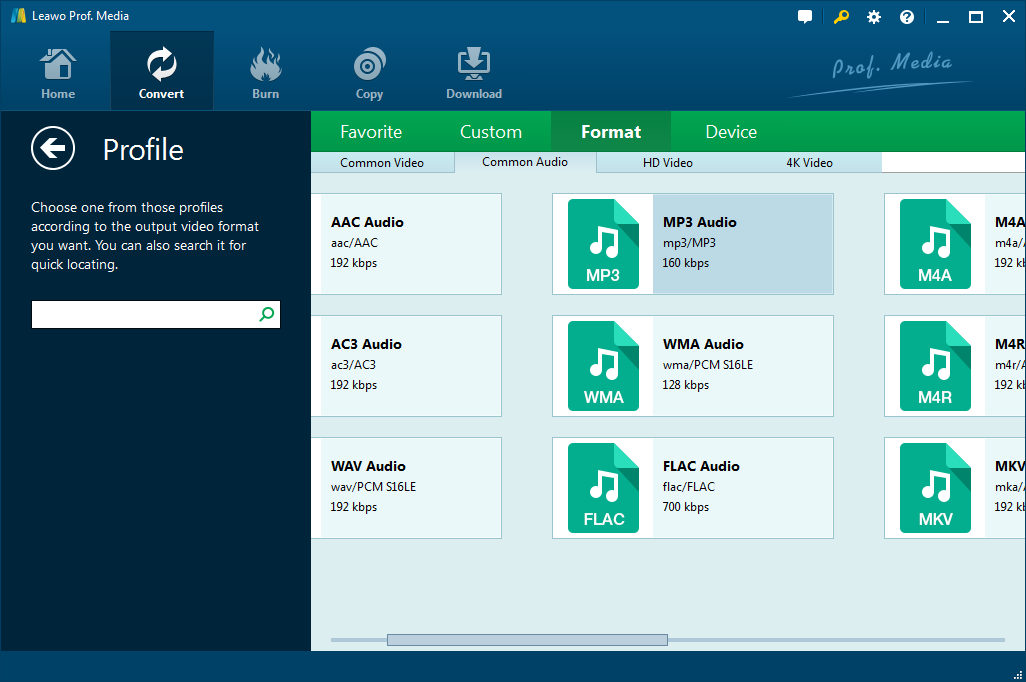
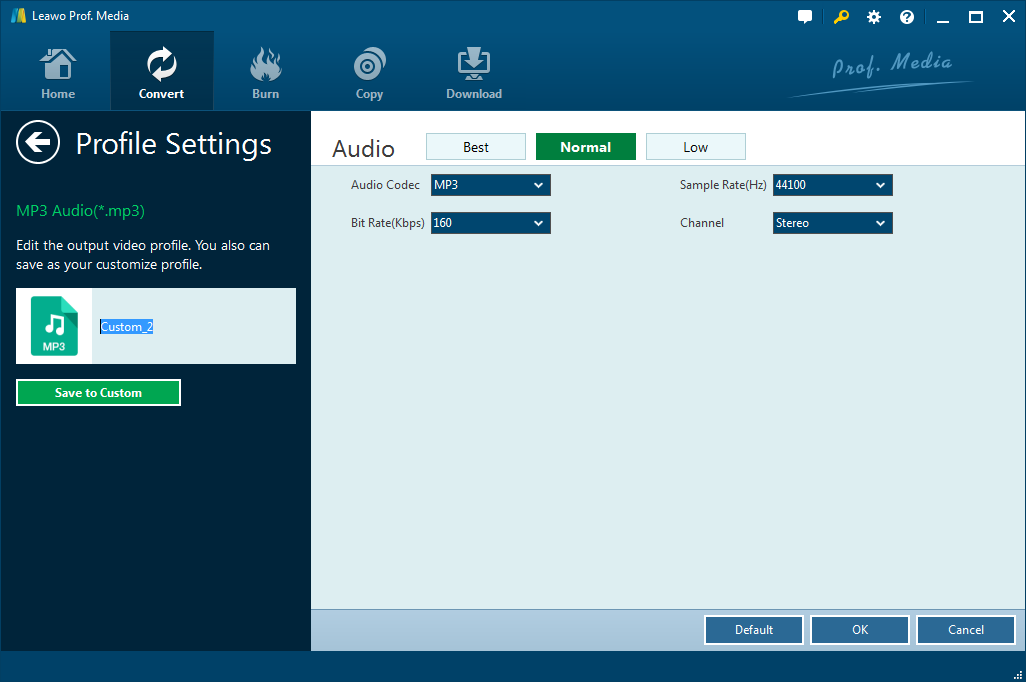
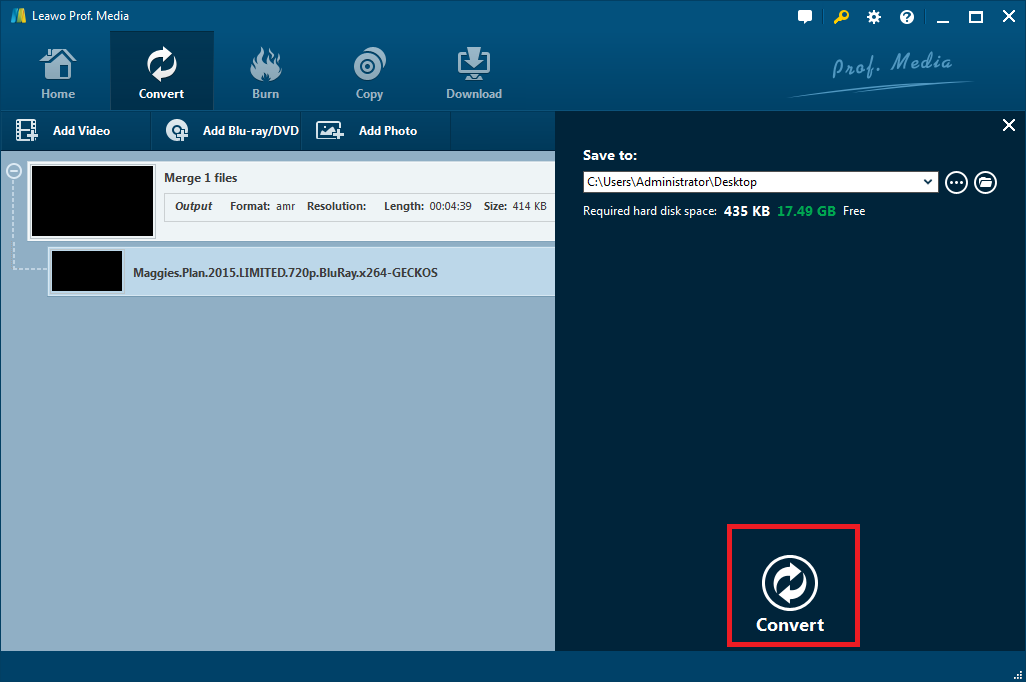
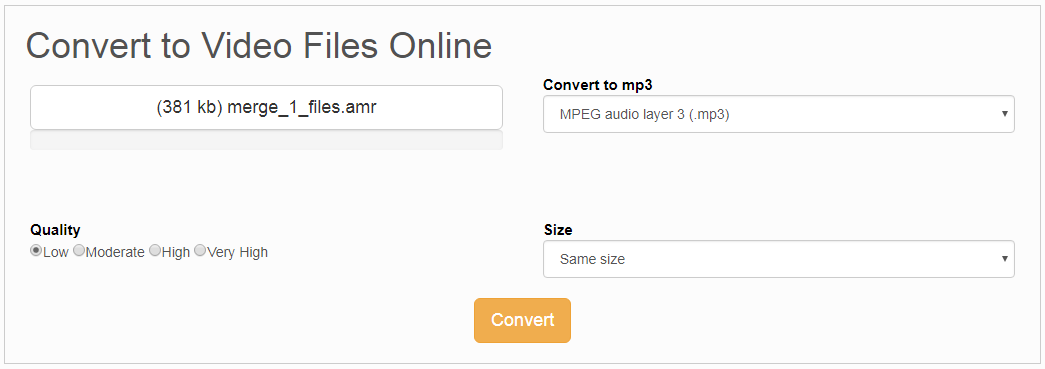

 Sep. 07, 2021 by
Sep. 07, 2021 by 




















