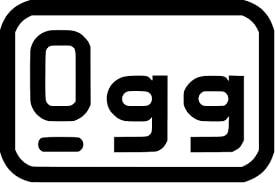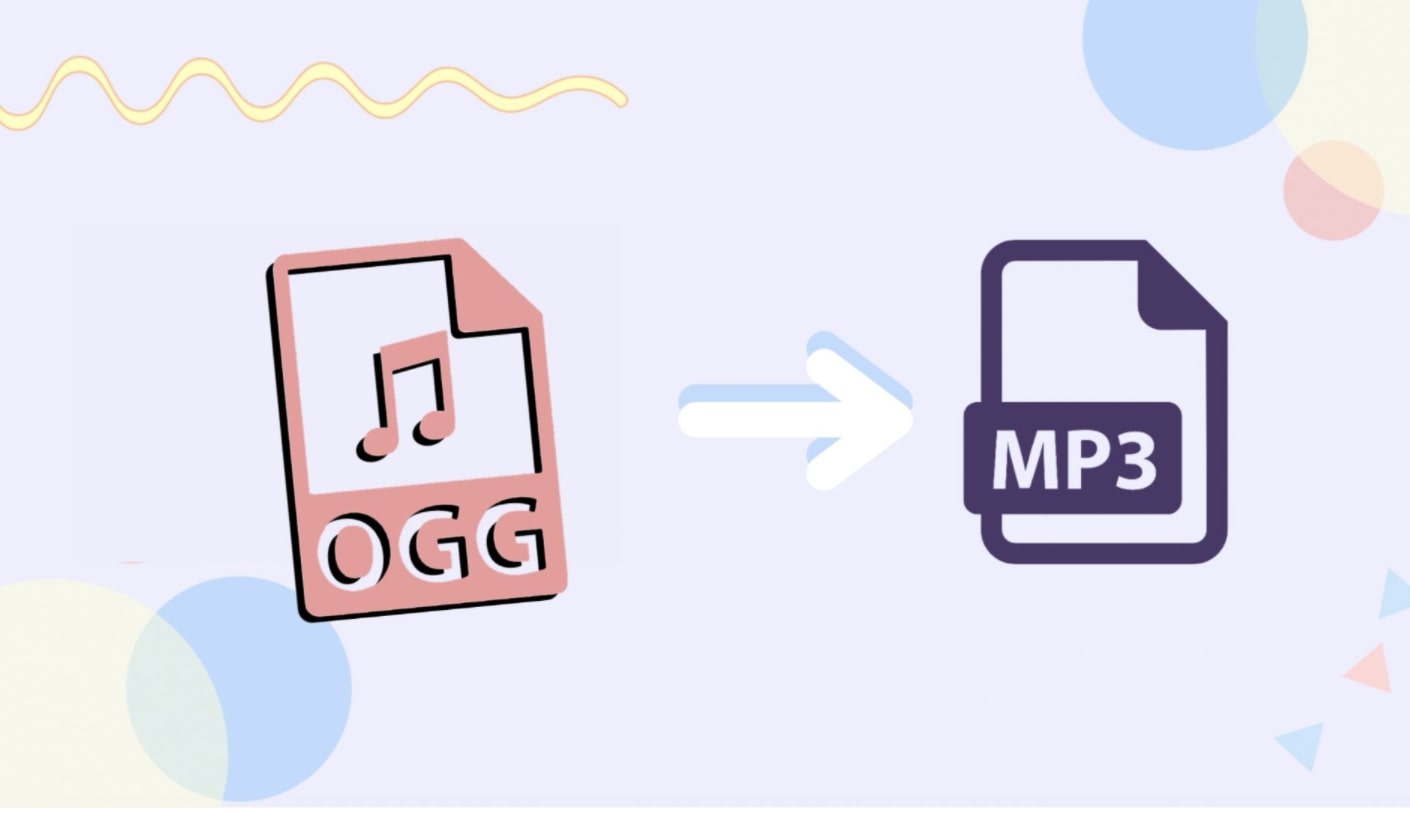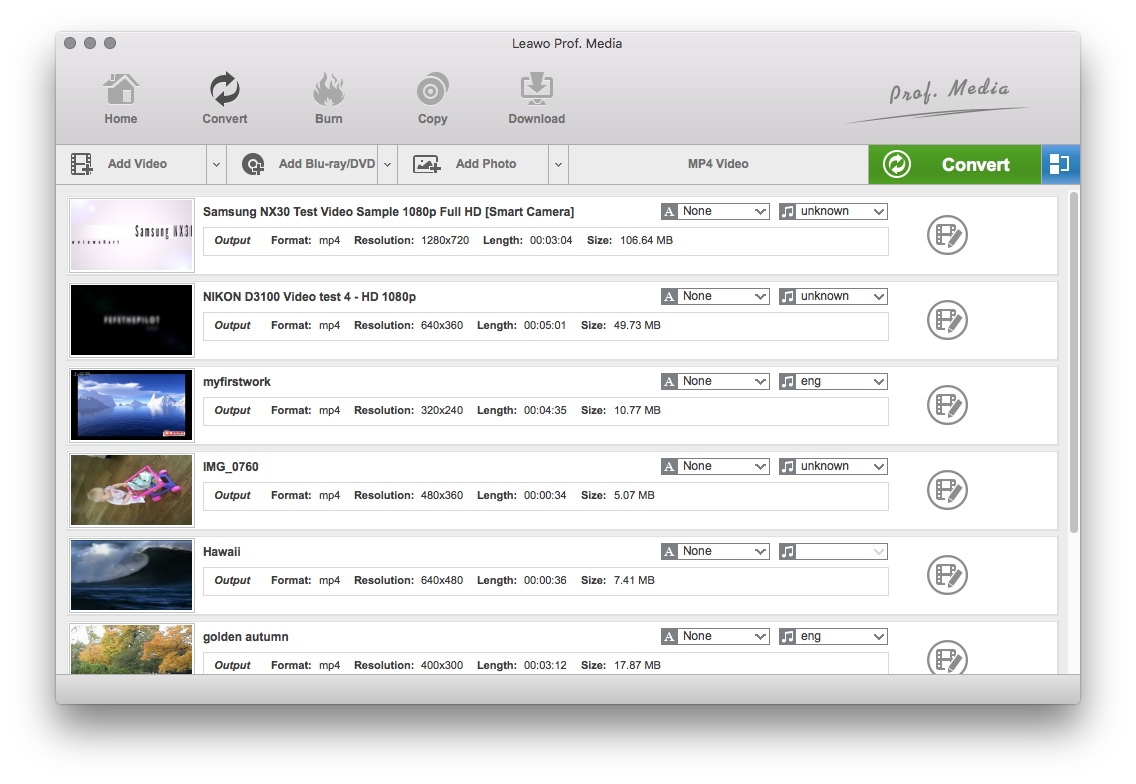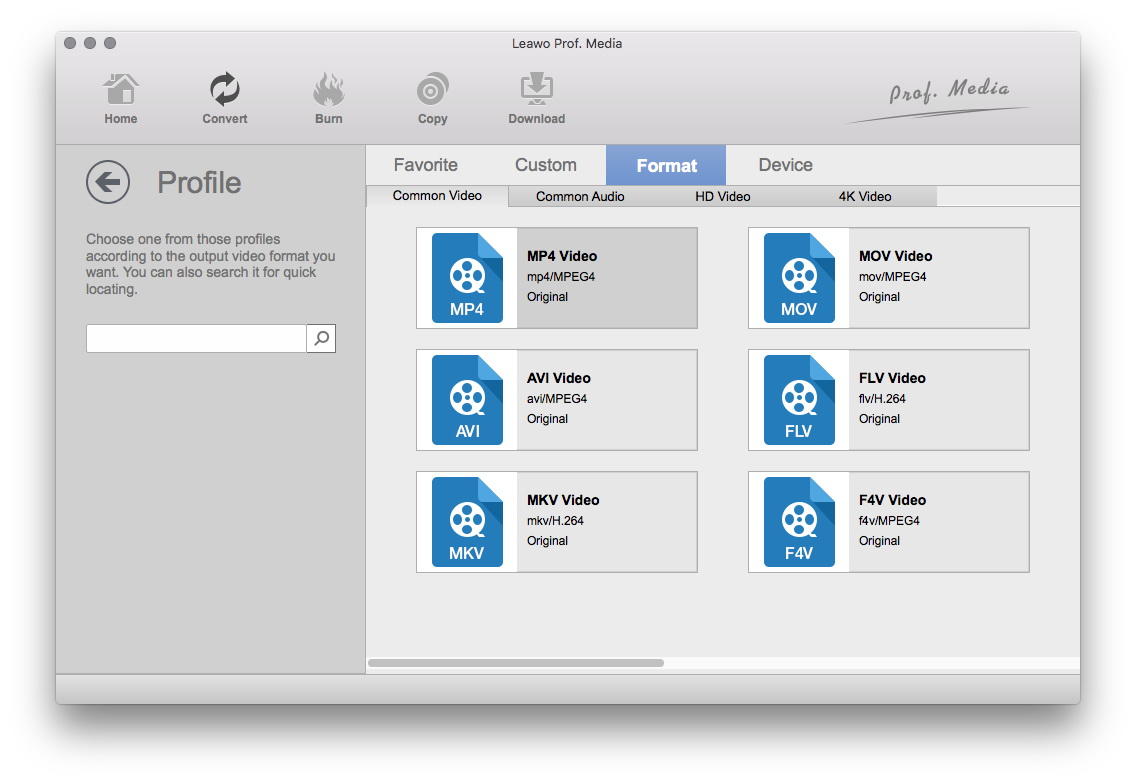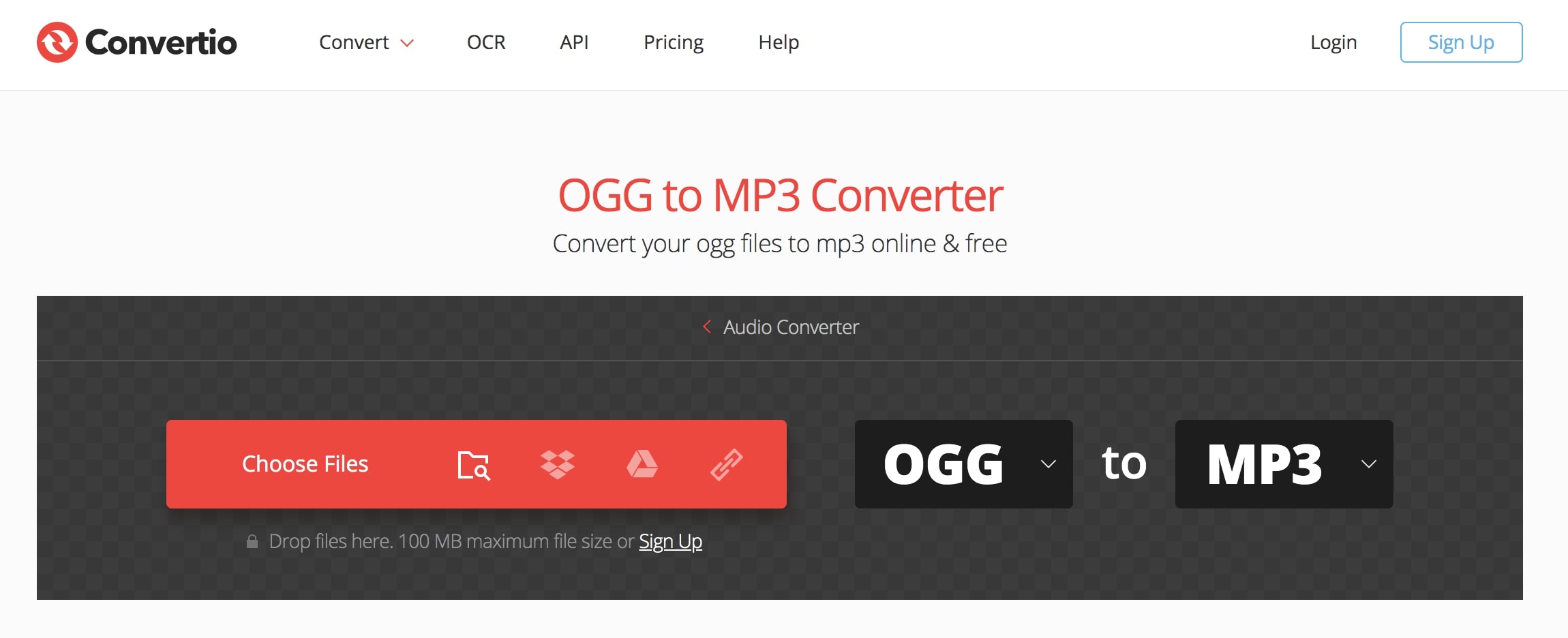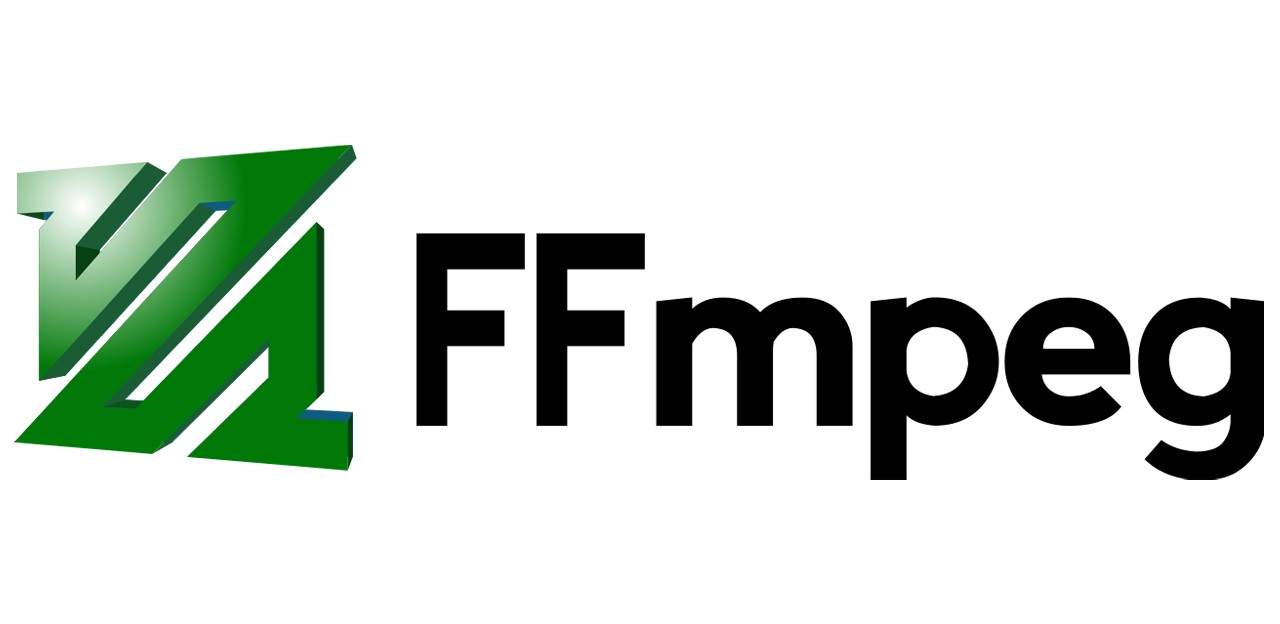As one of the best lossy music compressions, OGG is not widely used on many platforms. The format is adopted by Spotify for streaming format and that's basically it. For most audiophiles, OGG is a great format because a lossless and better sound quality is always preferred. Today you can convert OGG to MP3 because MP3 is more compatible with media players. You can check out this article to find out the three solutions that can help you convert OGG to MP3.
Part 1: What are OGG and MP3?
Both as lossy audio formats, OGG and MP3 adopt the lossy technique to filter out the audio ranges that are not within the frequency of human hearing. Before we dive into the solutions to converting OGG to MP3, let's take a look at the two formats.
OGG
OGG, also known as OGG Vorbis, is an open-source container format that contains several streams for audio, video, text, and metadata. The word OGG comes from "ogging" which is from the game Netrek and it means doing things powerfully without depending on future resources. The format is free of cost and accessible to use by anyone. OGG is now the native format for Spotify streaming.
As a lossy audio format, some data in the original OGG file are not preserved. Using an advanced compression algorithm, OGG supports two to 256 channels. OGG has a smaller size compared to MP3 yet has better sound quality than MP3. Unlike MP3, in which the bit rate is compressed at constant, OGG's bit rate of compression varies depending on the requirement of the file. This is the main reason that makes it a smaller size than MP3.
MP3
MP3 stands for MPEG-1 Audio Layer 3. Using a lossy compression algorithm, MP3 reduces the size while the original quality can be maintained. Before MP3 comes to life, music is stored on CD or in an uncompressed form. Even though the sound quality is premium, the uncompressed formats make the file not easy to transfer. Generally, a CD music with 32MB can be equivalent to a 3MB with MP3 compression.
As a lossy audio format, some data in the original files get lost during filtering. MP3 supports two separate channels and joint stereos. Due to the fixed bit rate of compression, MP3 has a larger size than OGG even though some particular tracks are silent. With an encoding speed at 128kbps in contrast to the 192kbps for OGG, MP3 has a lower quality compared to OGG. However, MP3 is still the most commonly seen audio format for general files.
Here's a comparison of OGG and MP3.
| OGG | MP3 | |
| Patents | Free, open-source | Copyrighted |
| Codecs | Audio, video, text, and metadata | Audio |
| Compression | Lossy | Lossy |
| Bit rate | Variable, changes depending on needs | Constant |
| Sound quality | Better sound quality | Lower sound quality than OGG |
| Channels | 2 to 256 channels | Two separate channels and Joint-Stereo |
| File size | Smaller than MP3 | Larger than OGG |
| Compatibility | Spotify's streaming format | Universally supported |
Both formats have their pros and cons. While OGG seems to have a better sound quality than MP3, it‘s not widely supported by many platforms. MP3 on the other hand is more welcome generally due to the reduced size and maintenance on sound quality.
Part 2: Why Should You Convert OGG to MP3?
Now you know the similarities and differences between OGG to MP3. Today many people prefer to convert OGG to MP3 because of the universal compatibility. Even though OGG has a better sound quality, it seems the file is only supported on Spotify for music streaming. If you download Spotify music on your computer, you would find that the music file can not be opened by general media players.
Besides that, MP3 can also reach a maximum bitrate of 320Kbps that can rival OGG, which makes the sound quality also decent at some point. Generally, MP3 is still preferred by many people for universal compatibility. Whether you are going to share music on social media platforms or transfer a music file to your friends, MP3 is the way forward.
Part 3: How to Convert OGG to MP3 with Leawo Video Converter?
To convert OGG to MP3, all you need is a great editing program like Leawo Video Converter for Mac. As the most powerful video and audio converter today, Leawo Video Converter can satisfy all your needs for media editing of all sorts. With Leawo Video Converter, you can convert, copy music and video, burn videos and images to DVD/Blu-ray, make video and audio editing with fast speed.

-
Leawo Video Converter
- Convert video and audio files between 180+ formats without quality loss
- Support 720P, 1080P and even real 4K video output
- Create photo slideshows from photos stored on camera, computer, camcorder, etc
- Built-in video editor to trim, crop, add watermark, apply special effect, etc
- 2D to 3D converter with 6 different 3D movie effects available
If you want to convert your video file to other formats, adjust the video and parameters, edit videos, trim, or crop to make the file smaller without losing video quality, Leawo Video Converter is your best choice. On top of that, it's so powerful that it can help you convert FLAC to AIFF with ease!
Now let's see how to convert OGG to MP3 with Leawo Video Converter. First off, you will need to download Leawo Video Converter from the links above.
1. Open Leawo Video Converter for Mac, click Video Converter tag to get into the converter's interface. Click Add File button or drag and drop the source OGG file to the interface of converter to import source file.
2. Click the button on the left side of the green Convert button, and click Change on the following menu to go to the Profile panel. Find MP3 and set it as the default output format in Format>Common Audio.
3. Click the button I mentioned in Step 2 and click Edit button to enter the Profile Settings panel where you can change the settings of the output format. Parameters available for customization are as followed: Audio Codec, BitRate, Sample Rate, Channel.
4. Go back to the main interface, click the green Convert button and there would be a sidebar coming up from the right side of the interface, set the directory for the output file on the sidebar and click Convert button below and the conversion will start.
Part 4: How to Convert OGG to MP3 with Online Converter?
Alternatively, if you are just going to convert OGG to MP3 for once, you can always turn to online converters for help. There are loads of online converters that can help you convert music from one format to another, and Convertio is one of them. As an easy-to-use online converter, Contertio supports 300+ formats including audio, video, document, image, etc. The browser-based converter allows you to make conversions across platforms and devices.
Now let's see how to convert OGG to MP3 with Convertio.
Step 1. Go to Convertio's official website and locate the audio converter.
Step 2. Click on the "Choose file" to import files. You can drag and drop, or choose files from Dropbox, Google Drive, and URL.
Step 3. Choose the output format as MP3. Click on the "Convert" to convert OGG to MP3.
Note:
- Please note that the maximum file size for the source file is 100Mb. You can make batch conversion here, simply add multiple source files to Convertio.
Part 5: How to Convert OGG to MP3 with FFmpeg?
If you are a python expert, you can use FFmpeg, the open-source software for multimedia processing and editing. FFmpeg is a command-based program, and you will need to use single-line commands to edit media like video, audio, and streams. FFmpeg is compatible with Mac, Windows, and Linux. After you download and configure the FFmpeg on your computer, you can use the commands below to convert OGG to MP3.
- - Generally, the command would be: ffmpeg -i file.ogg file.mp3
- - When the extension changes you may use the command: ffmpeg -i file.{ogg,mp3}
- - If your files contain spaces, then add space in your command: ffmpeg -i "file with spaces".{ogg,mp3}
- - For batch conversion, you may use the command: for i in *.ogg; do ffmpeg -i "$i" "${i%.*}.mp3"
- - For large files conversion, here's the command: parallel ffmpeg -i "{}" "{.}.mp3" ::: *.ogg
- - To include the metadata like title and album, you can use the command like: -map_metadata 0:s:0 -id3v2_version 3 -write_id3v1 1
The Bottom Line
Leawo Video Converter, Convertio, and FFmpeg, which one is ideal for converting OGG to MP3. Apparently, if you are not a python expert, then FFmpeg is not the one for you. Simply installing and configuring the program onto your computer will require more effort than you expected. Yet FFmpeg is still one of the fastest multimedia editing programs that can handle many formats for video, audio, and streams.
Convertio is a no-brainer online converter, so if you are just going to convert files occasionally, then Convertio seems to be a great help. But the conversion speed is highly relevant to your connection and you will need to have a good network to guarantee flawless conversion. If you want to make media editing regularly and prefer better quality, then Leawo Video Converter is a more ideal option. The converter covers all your needs for video and audio editing, you can even convert 2D to 3D movies with it. With a conversion speed that is 6 times faster than the average, you can surely convert OGG to MP3 within seconds.