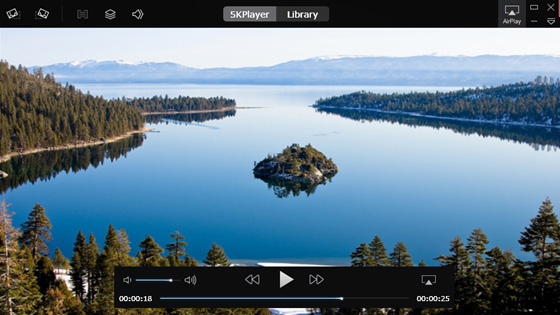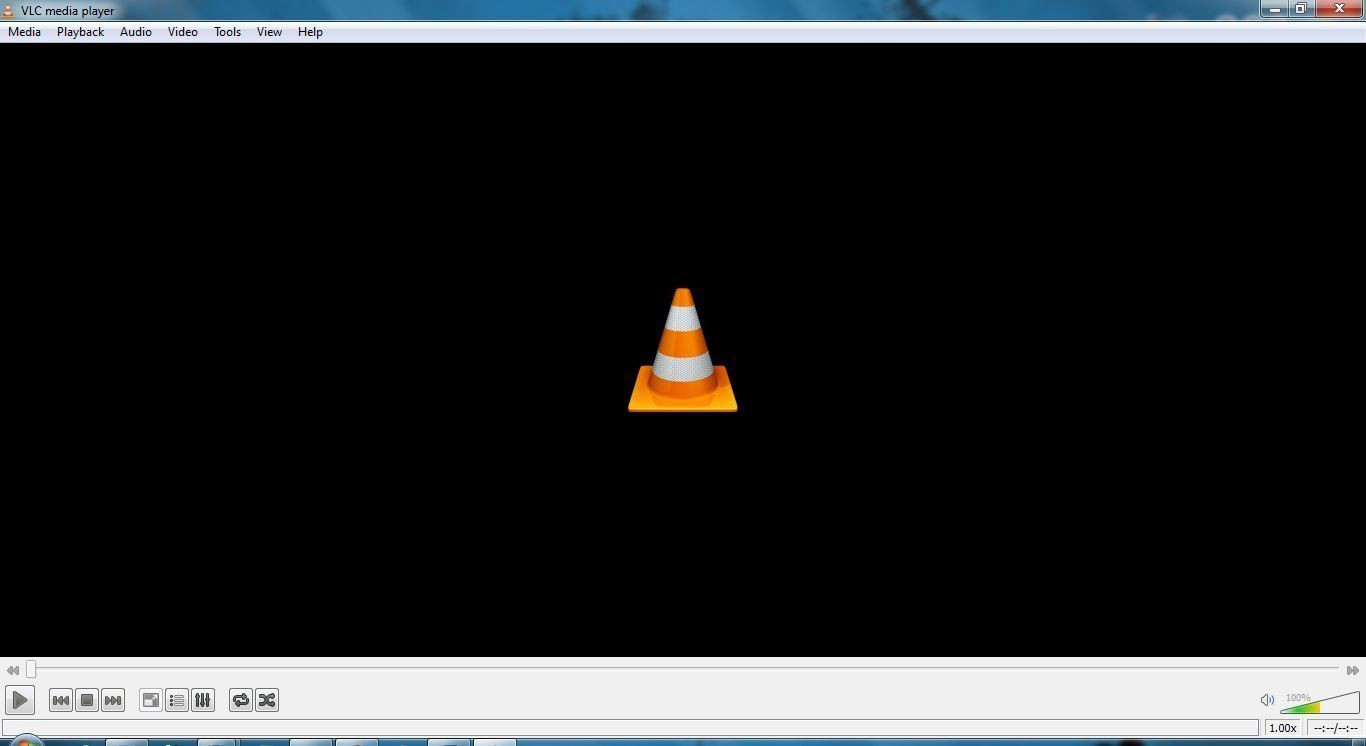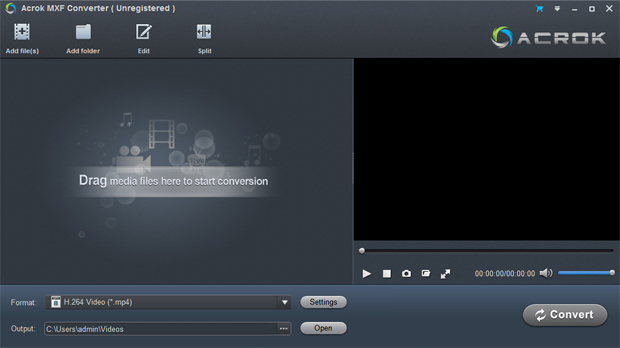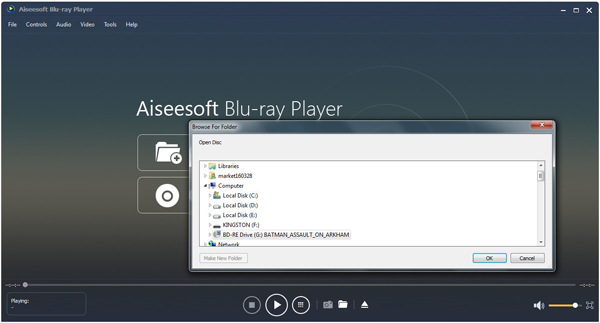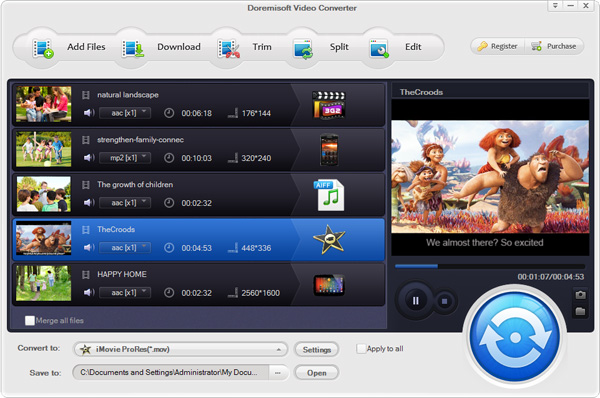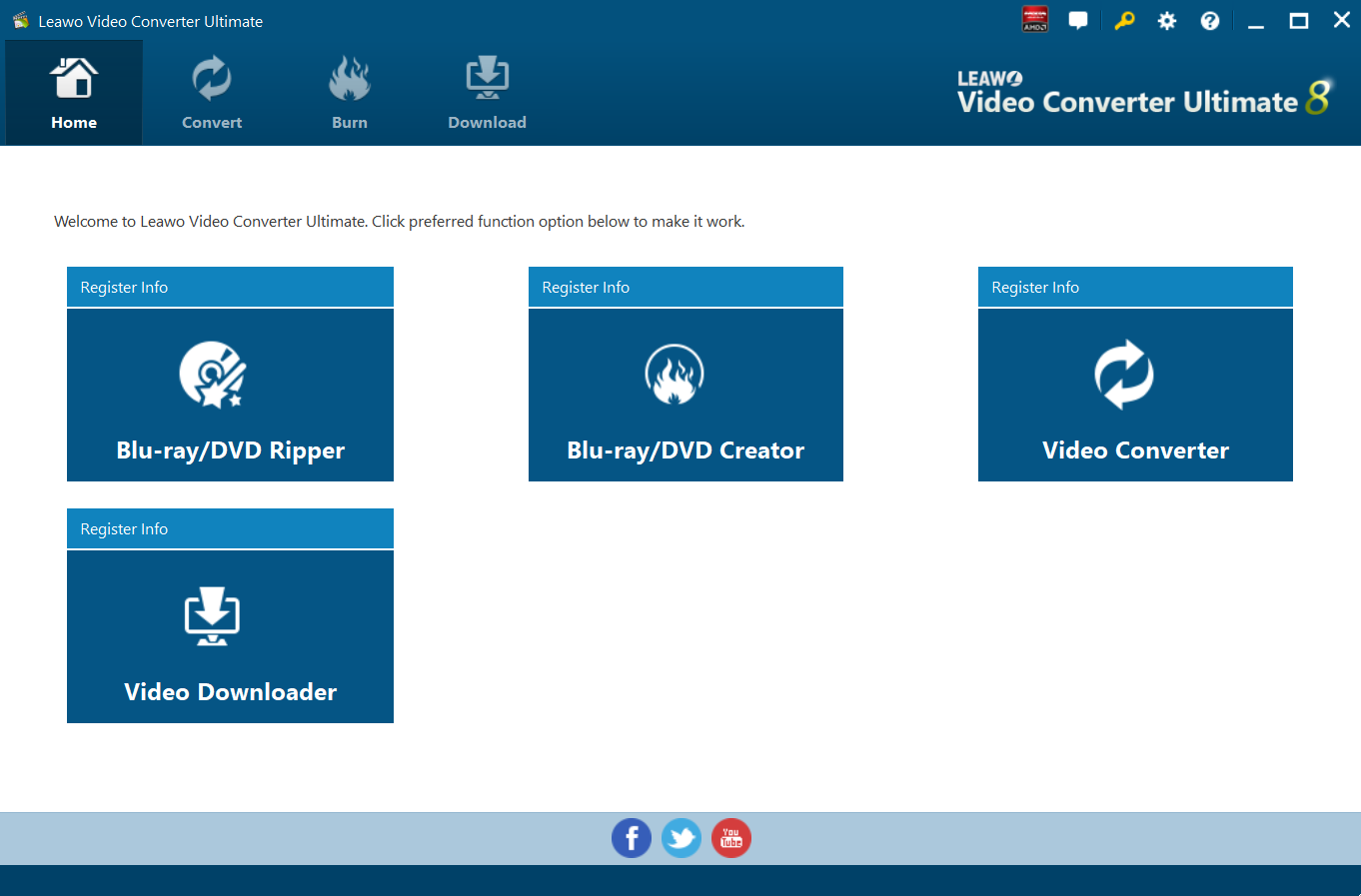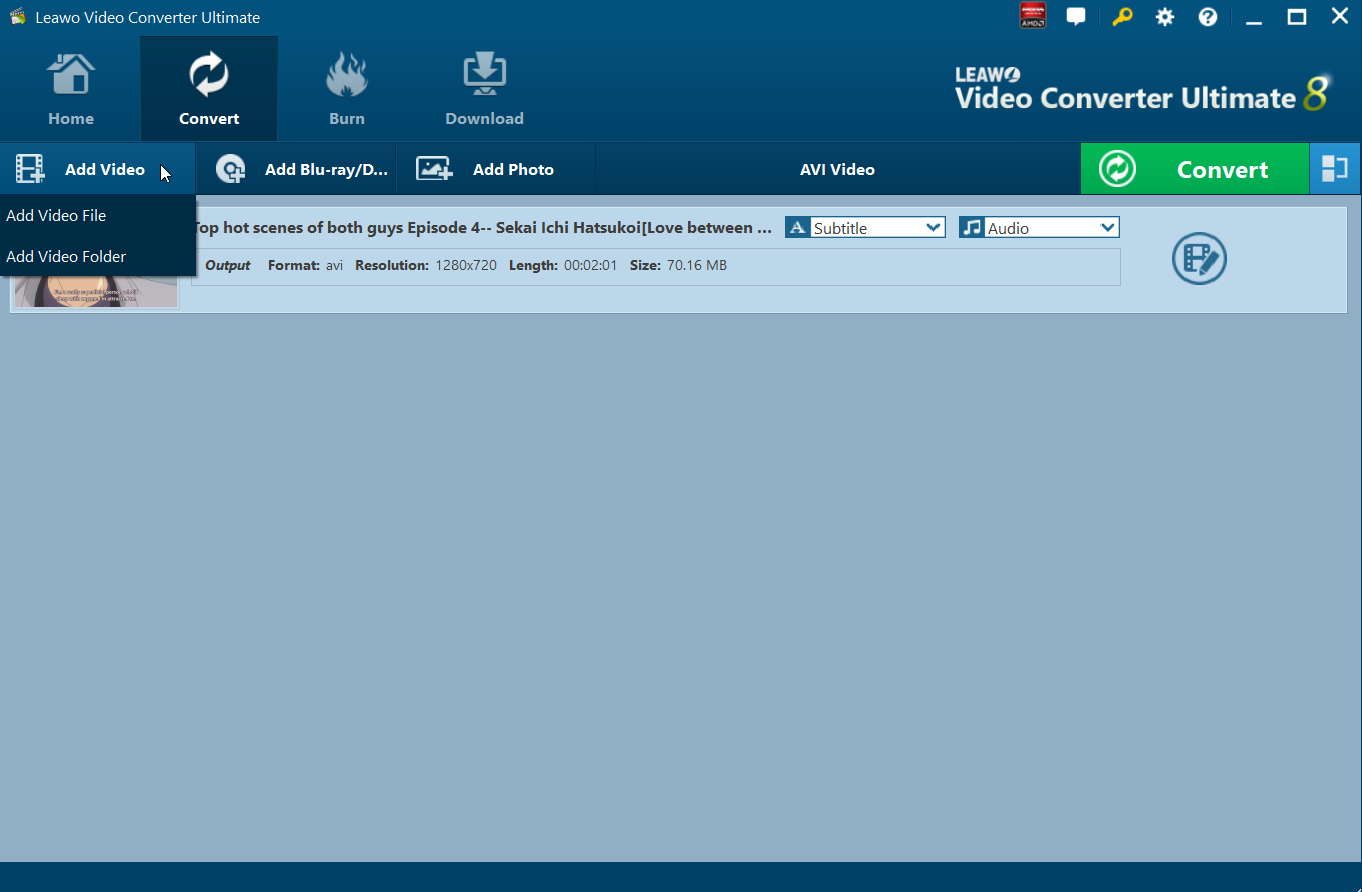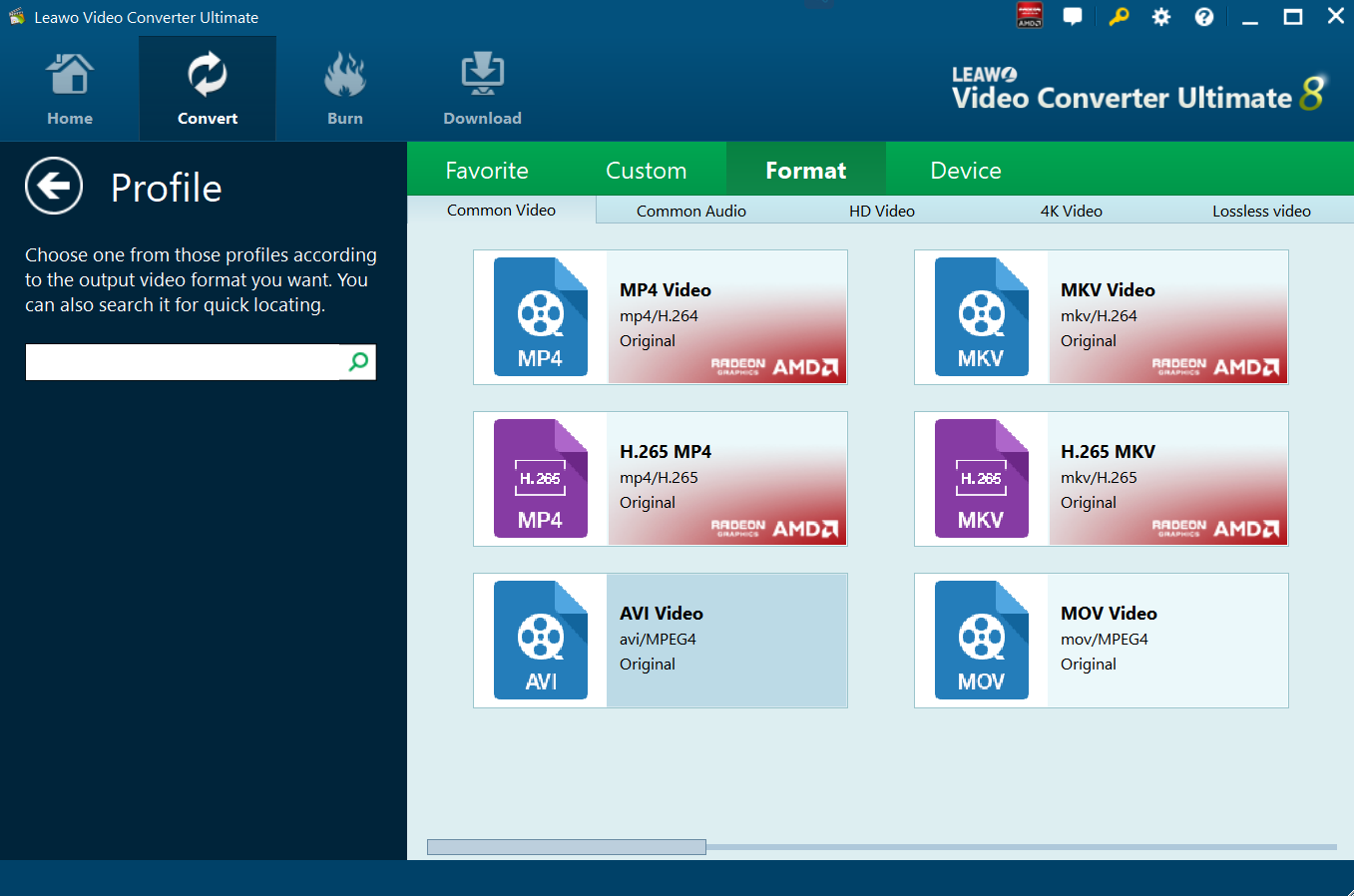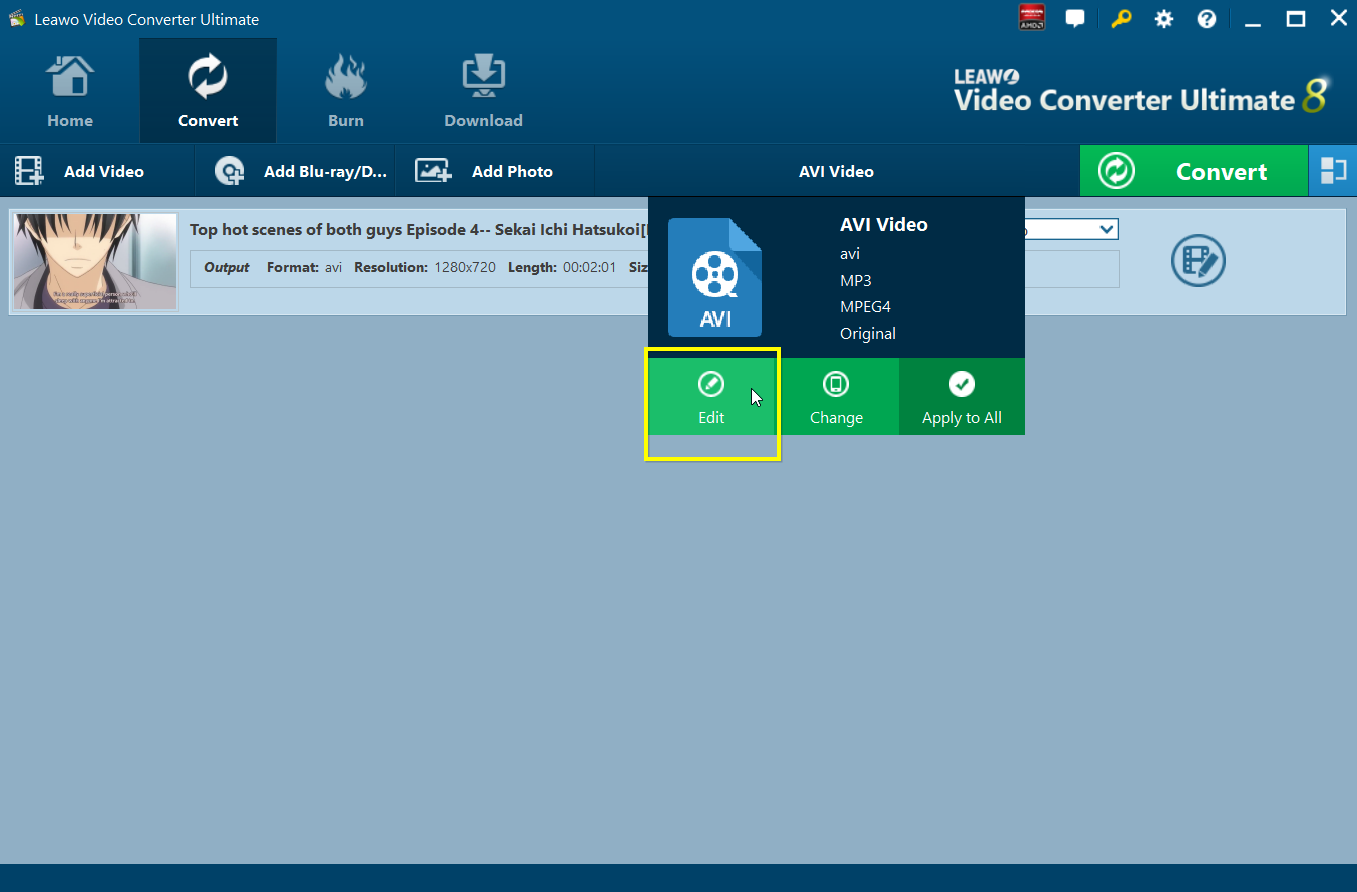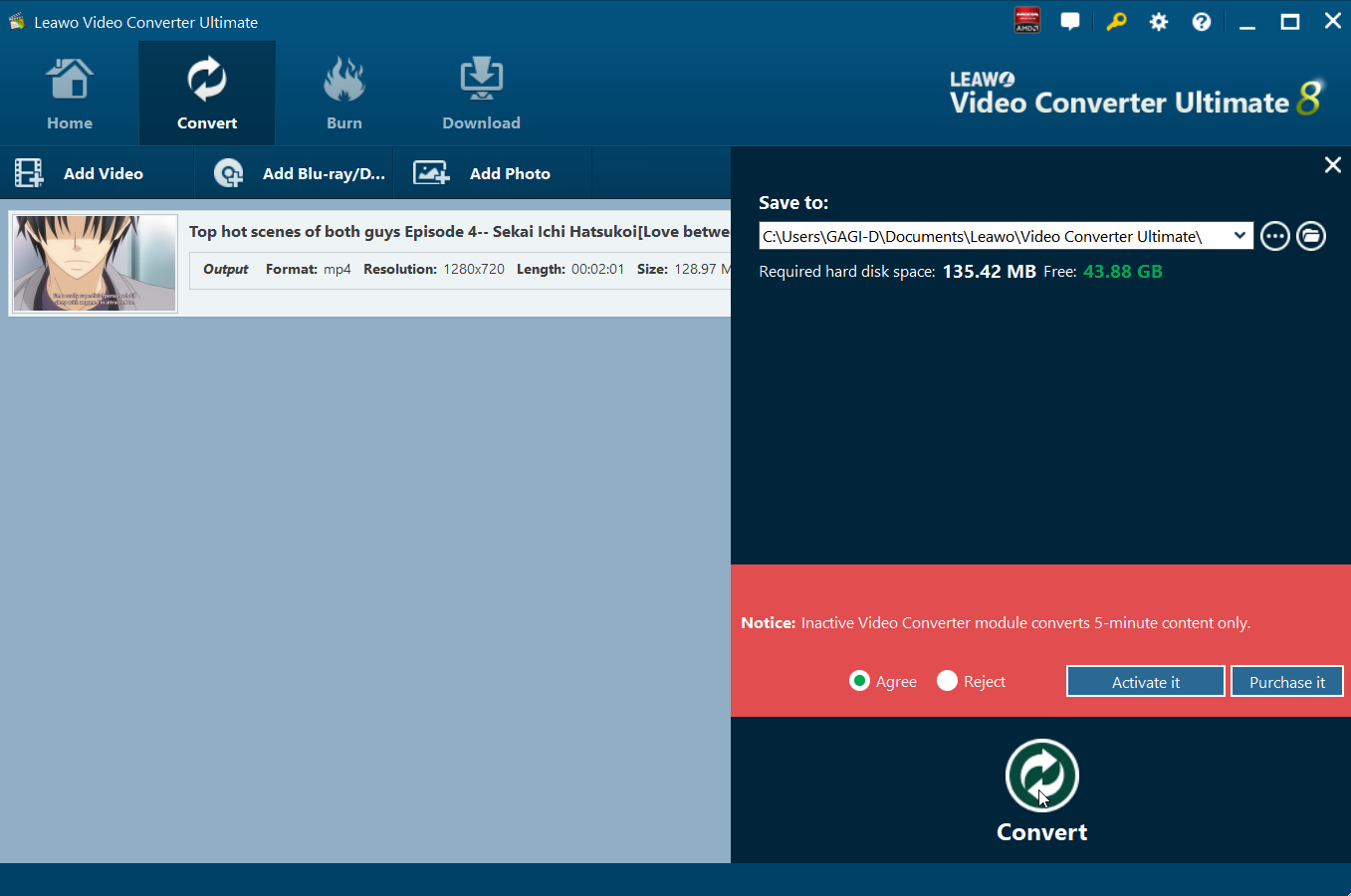Outline
Part 1: Brief Introduction on MXF File
MXF, abbreviated for Material Exchange Format, is a container format for professional digital video and audio media defined by a set of standards of the Society of Motion Picture and Television Engineers (SMPTE). To put it in another way, MXF is actually a file format for the exchange of material between servers, tape streamers and digital archives. And a typical example of its use is for delivering advertisements to TV stations.
Although MXF file is highly compressed, it is not one of the most commonly-used file formats for its incompatibility with some popular players like QuickTime, iTunes, Windows Media player, etc. Specifically speaking, MXF is encoded with a variety of codec which are not inbuilt with those players and you may find it always fails to play MXF file even if you have installed these professional players on your computer. So is it possible to play MXF file on computer? How can you do that?
The best way is to get a professional MXF file player, so you can play MXF files recorded with Sony, Canon, Panasonic, JVC, Blackmagic or other devices, and play these files smoothly on your Windows or Mac computer as liked.
Part 2: Top 5 MXF File Players to Easily Play MXF Files
In this part, 5 professional MXF file players are listed for your reference. Now you can have a comprehensive understanding of each players, choose your wanted one and play MXF file on the computer in a jiffy.
Top 1. 5K Player
5K player is actually, we can say, the best free MXF player available in the mobile market. With it, you can easily and smoothly play MXF files on computer, be it a PC or a Mac. And this free 5K player can do much more for you. As a powerful media player, it allows you to play videos, DVDs, radio and music without any hassle. Also, you can stream audio/video files and even download online videos from online websites as needed and wanted. Best of all, it is totally for FREE!
Top 2. VLC Media Player
As an open-sourced and cross-platform player, VLC media player also enables users to play MXF files on computer at ease, since the inbuilt FFmpeg project is able to support the mixing and demixing of MXF and MXF D-10. However, sometimes it may fails to play MXF file for lack of necessary codec pack. In this case, you can download this Avid Codecs for free from its official website.
Top 3. MXF Player
As can be inferred from its name, this MXF player is a all-in-one tool for playing MXF file on Windows/Mac platform. Also, this software can also play other files including OV, AVCHD MTS, M2TS, MKV, AVI, WMV, XAVC MXF, XAVC MP4, XAVC-S MP4 and many more. Aside from being a MXF player, this software can also help convert MXF format to other popular formats like AVI, MOV, MP4 and etc., so you can free yourself from device incompatibility issues. Best of all, the editing feature within this player allows you to create your wanted video by trimming, cropping, adding watermark and making more adjustments.
Top 4. Aiseesoft Blu-ray Player
Although designed for playing Blu-ray files, this handy assistant also does a great job in playing MXF files. Actually, it enables you to have a better and more professional video experience, since you can manage the playback and adjust the settings to your own taste while maintaining the original quality of the source file. Also, other common file formats can be perfectly supported including MP4, H.264/MP4 AVC, H.265/HEVC, MPG, M4V, TS, MTS and many more.
Top 5. Doremisoft MXF File Player
It is claimed that this Doremisoft Video Converter allows you to effortlessly download, playback, edit or share video clips without format limitation. With this powerful program, users can easily play MXF file on PC/Mac computer, as well as other common and uncommon file formats, be it SD file like FLV, AVI and etc. or and HD/UHD videos like MXF/XAVC/XAVC S/AHD/MOD/TOD and many more.
Words in the End
Among the five MXF players, 5K Player, VLC Media Player and MXF Player are free ones while the latter two are paid players, with Aiseesoft Blu-ray Player priced at $22.4 and Doremisoft MXF File Player $ 49.95. Personally speaking, 5K player is the best MXF player, which frees you from downloading any codec as occasionally required by VLC media player, and allows you to play MXF file and other media files without any difficulty. By the way, if you are looking for an all-in-one player for other formats like AAC, AC3, MP3, M4A, MKA, WAV, WMA and many more, this FREE Leawo Blu-ray Player can't be missed! With it, you can easily play media files of common and uncommon formats on the computer and have a personalized visual experience by making some adjustments to your own preference. Moreover, in the coming version, the software will be able to support MXF file format. Such a powerful media player is waiting for you, why are you still hesitating?
Part 3: How to Convert Video File to Desired Format?
For the ones who attempt to convert video files to other specific formats, then they might as well take a look at Leawo Video Converter Ultimate. This software has several features which make it better than the competing products. Most importantly, it will preserve 100% of the original video quality. Aside from that, it is packed with some of the most advanced, yet easy to use video editing features. The editing features allow you to trim, watermark, remove noise and more before you convert your videos. You also get the ability to convert normal 2D videos to 3D videos.
Step 1: Open Leawo Video Converter Ultimate
Launch Video Converter module from the 4 modules, by clicking on Video Converter.
Step 2: Import the specific video
Use the drag and drop feature to import the movies you want to compress. You can also click the Add Video button located on the top right-hand corner of the file list and select your movies manually.
Step 3: Select the output format
Next to the Convert button on top of the file list, you should see the currently selected output format, for example “MP4 Video”. Click it and from the drop down menu, select Change. Next you click Format, then under Common Video select a format most suitable for your mobile device.
Step 4: Edit the profile settings
Click on the output format button again (labeled MP4 Video or the selected video format). From the menu, click the Edit button to enter the Profile Settings pane where you can adjust the video and audio parameters.
Step 5: Convert your videos
Click the green Convert button. From the sidebar that will show up, set the output directory under Save to box for containing the output files. Click the “Convert” button at the bottom of sidebar, which is shown above, to start conversion process.