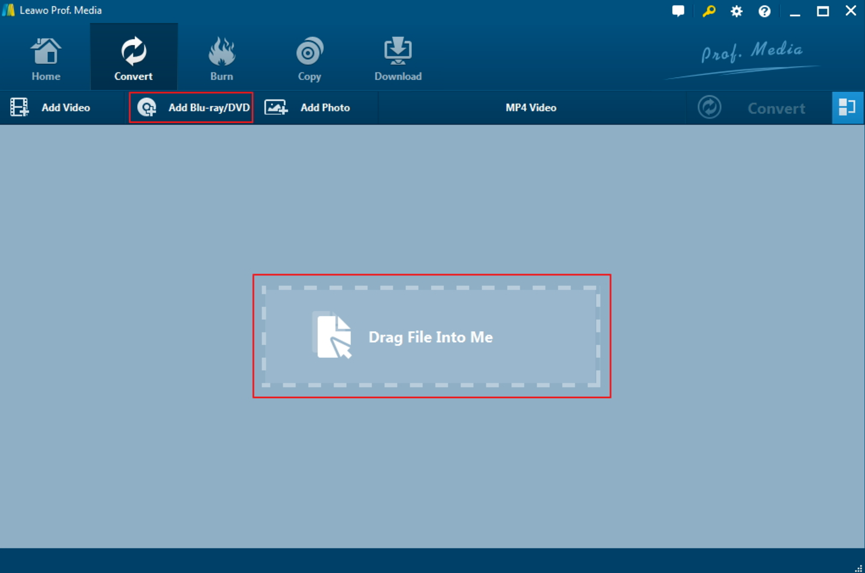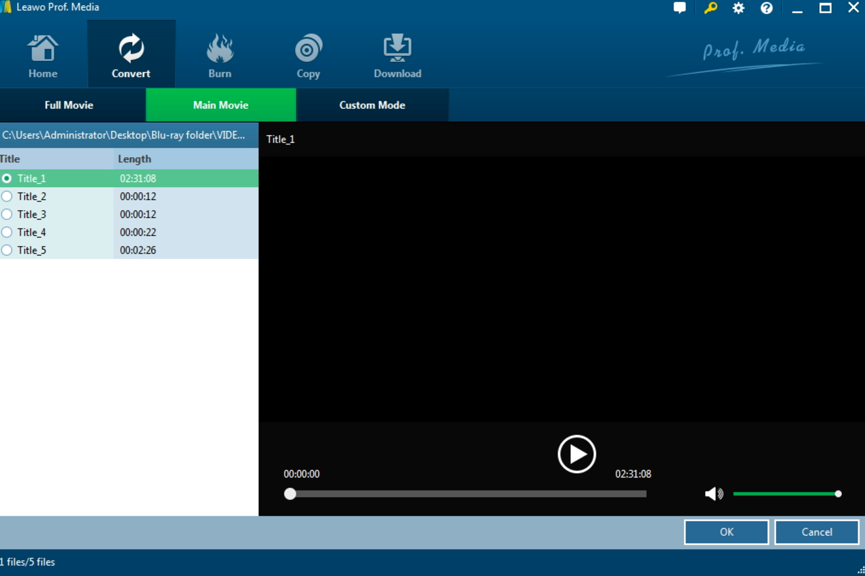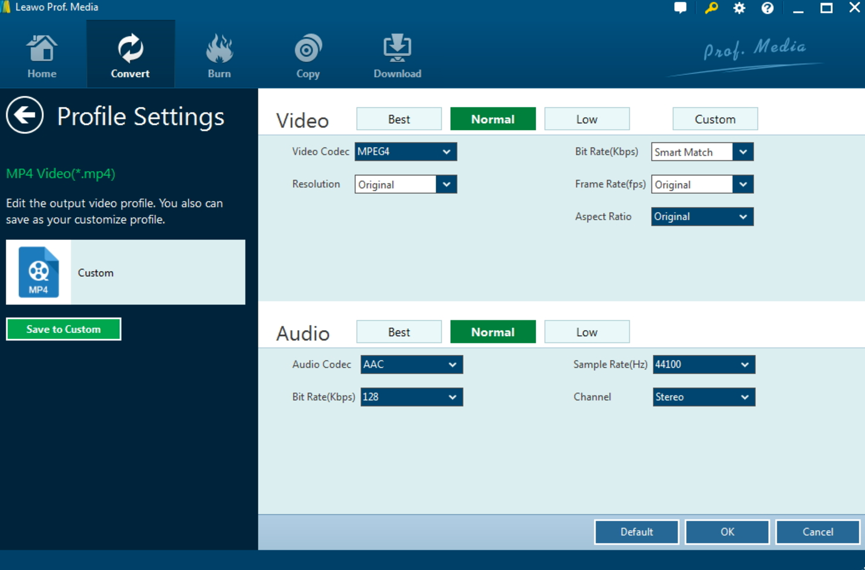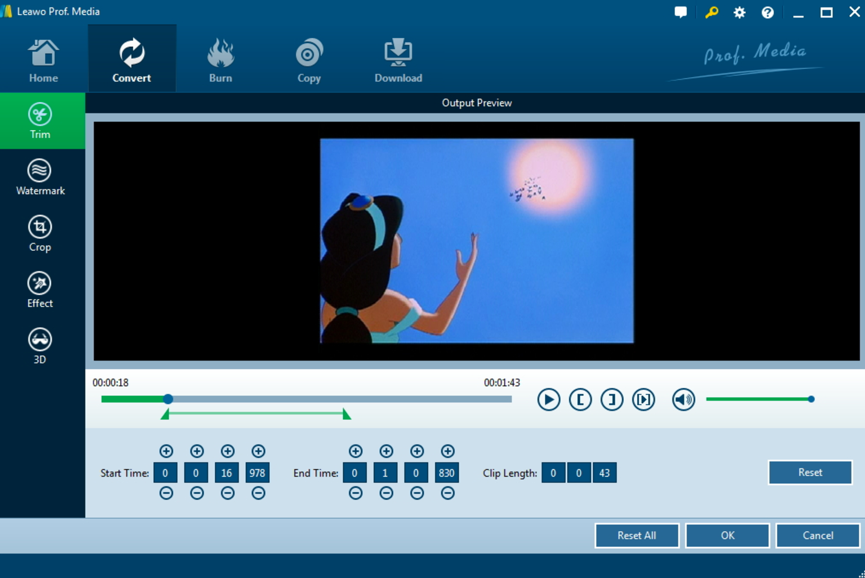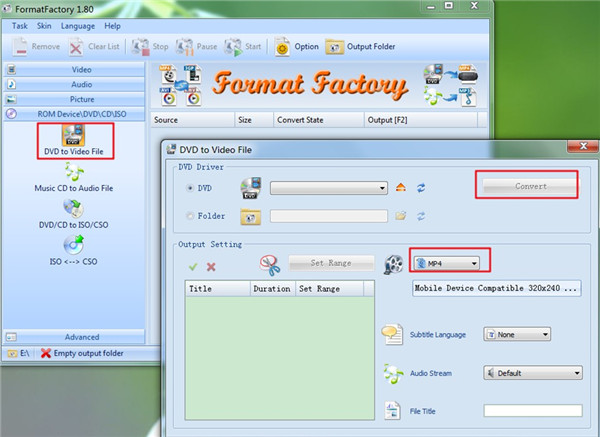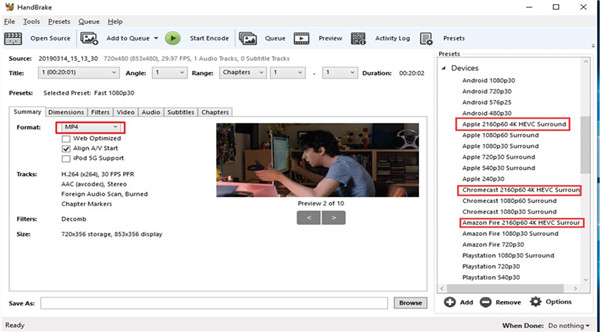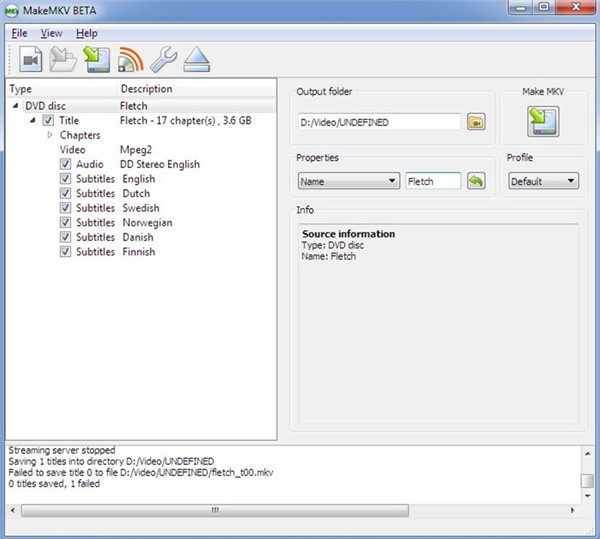If you know how to convert Blu-ray to NAS MP4 or MKV videos, you will be able to preserve those Blu-ray videos on NAS on HD media player with ease. If you are confused about such a problem, then you are in the right place. I will introduce 4 powerful converting programs for your reference. These programs can rip Blu-ray/DVD to MP4 or MKV for NAS streaming conveniently.
- Part 1: What is NAS?
- Part 2: How to Convert Blu-ray to NAS MP4 Format with Leawo Blu-ray Ripper?
- Part 3: How to Convert Blu-ray to NAS MKV Format via Format Factory
- Part 4: How to Rip and Copy Blu-ray to NAS for Streaming using HandBrake
- Part 5: How to Rip and Copy Blu-ray to NAS for Streaming through MakeMKV
Part 1: What is NAS?
If you are a video fan, you must not be strange with NAS. Actually, NAS is short for Network Attached Storage which is the extender for home sharing. Specifically, sometimes if your storage space is not enough for a Blu-ray video, then you can choose to copy Blu-ray to Synology NAS drive to view via streamers. Usually, you can copy Blu-ray to NAS for streaming with your Apple TV, Samsung TV PS3 and so on. You can regard NAS as a mass storage space with all data information where you can preserve your massive Blu-ray videos for better sharing with your friends and families. Next time, you will only need to enjoy the videos through NAS streamer after uploading. Now the question is how to convert Blu-ray to NAS and how to backup these Blu-ray to NAS. Well, before solving this problem, you need to be clear what formats does the NAS support. In a common situation, NAS is compatible with MP4 or MKV format first. Therefore, you need to know how to convert Blu-ray to NAS MP4 or MKV videos. Then you can preserve those Blu-ray videos on NAS on HD media player with ease. If you are confused about such a problem, then you are the right place to stop. I will introduce a piece of powerful converting program for your reference. That is Leawo Blu-ray Ripper. This program is capable of ripping Blu-ray/DVD to MP4 and MKV for NAS streaming without any quality loss.
Part 2: How to Convert Blu-ray to NAS MP4 Format with Leawo Blu-ray Ripper?
Leawo Blu-ray Ripper could decrypt, rip and convert Blu-ray discs with AACS, BD+ and the latest MKB protection, and CSS-DVD discs with advanced disc protection removal technology. It is powerful in ripping Blu-ray disc to more than 180 video formats from any region with ease and speed. As the best Blu-ray decoder software, Leawo Blu-ray Ripper has 6X-faster ripping speed and guarantees 100% original quality. Besides, Leawo Blu-ray Ripper allows you to edit the Blu-ray and set the output video effects according to your personal preferences. Now let's take a look at the detailed instructions.
Step 1. Download Leawo Blu-ray Ripper and then install it on your computer. Click Blu-ray Ripper to enter the main interface.
Step 2. Import the Blu-ray disc on your computer to Leawo Blu-ray Ripper. After entering the main converting interface, you can click Add Blu-ray/DVD to import the Blu-ray movie. Or you can just drag the Blu-ray file to the converting panel directly.
Step 3. Once Blu-ray movie is selected, you will be provided three options to import Blu-ray file(s): Full Movie, Main Movie and Custom Mode. Choose a mode and select title(s) if necessary, and then click OK button to start importing Blu-ray movie. After that, you can preview the imported Blu-ray movie via selecting the subtitles and audio track etc.
Step 4. Choose output format. There is a drop-down box named MP4 Video by default next to Add Photo button. And you can find Edit, Change and Apply three options. You can click Change to enter the Profile panel to select the output format. Also, if you want to set the parameters of the video, you can select Edit to enter the editing panel including Video Codec, Bite Rate, Resolution, Frame Rate and Aspect Ratio.
Step 5. Set output directory. You need to set a directory under Save to box. Finally, you can just click Convert button at the bottom to start the Blu-ray movie to MP4 conversion process. Just wait in several minutes, and you will obtain a new video in MP4 format.
What's more, Leawo Blu-ray Ripper is powerful in editing the videos and it will personalize the video. The program allows you to edit Blu-ray video by trimming, cropping, watermarking, adjusting video effects and applying 3D effect which can guarantee you the best output video quality.
By following the above steps, you will easily convert Blu-ray to NAS streaming MP4 format. Finally, you only need to upload the converted MP4 videos to the NAS streamer and you can enjoy a large amount of videos on it freely.
Part 3: How to Convert Blu-ray to NAS MKV Format via Format Factory
Apart from Leawo Blu-ray Ripper, Format Factory is also one multifunctional converter that can assist you to convert almost any type of video, audio and image files to almost any file format. This is really one great alternative to Leawo Blu-ray Ripper. Have a quick tour through the steps shown below and you will be able to convert Blu-ray to NAS MKV format with Format Factory easily.
1. Kick off Format Factory on your computer and then you will see various categories in the left side of the interface, including video, audio, picture, and ROM Device\DVD\CD\ISO.
2. Click on the category of “ROM Device\DVD\CD\ISO” to choose the option of “DVD to Video File” to hit on.
3. In the pop-up panel, you can choose the DVD source or folder under the menu of “DVD Driver” to load the Blu-ray disc content to the program . Under the “Output Setting” function area, you can set “MKV” as the output format.
4. After all the settings, you can hit on the “Convert” button to begin to convert Blu-ray to NAS MKV format. This process will take you a while and then you will see your converted file in the default output folder. You can also navigate to the bottom left corner of the screen to choose another folder to save your converted files.
You can also try to use Format Factory to convert videos, audios or pictures to the format you need. As for how to make it, you can navigate to the official website of this tool to know clearly.
Part 4: How to Rip and Copy Blu-ray to NAS for Streaming using HandBrake
It is also a good choice to use HandBrake to rip and copy Blu-ray to NAS for streaming. This tool is open source and totally free. Read through the following contents and you will be clear on how to take advantage of HandBrake to get this work done properly.
1. Start HandBrake on your computer and plug in the Blu-ray disc into computer disc drive.
2. After that, you can hit on “Open Source” button to load the Blu-ray disc content to the program.
3. Thus, the program will start scanning the Blu-ray title immediately.
4. When the scanning process comes to an end, you can hit on “Browse” button to set one destination folder and a name for the converted file. Make sure the target folder space is enough.
5. Hit on “Summary” menu and then set “MP4” as the format of the converted video file. The other detailed parameters can also be set via this software.
6. In the end, you need to tap on the green button of “Start Encode to begin ripping Blu-ray to MP4. When this procedure is finished, the MP4 video will be available in the output folder.
Part 5: How to Rip and Copy Blu-ray to NAS for Streaming through MakeMKV
MakeMKV can be quite useful for you to rip and copy Blu-ray to NAS for streaming as well. If you are interested in how to make use of this tool to achieve your goal, you can continue to read the contents shown below.
1. Run MakeMKV on your computer and then insert the Blu-ray disc into the disc drive of your computer.
2. The program can detect the disc and show the optical drive icon in the window.
3. After the Blu-ray disc content is loaded to the software window, you can check the content you want to rip at the left side of the screen.
4. In the right part of the MakeMKV software screen, you can click on the folder icon to set one target folder for the converted file.
5. When you set well, hit on the MakeMKV button to start ripping Blu-ray disc file to MKV right away.
Conclusion
This guidance is fairly proper for you read if you just need to rip Blu-ray to NAS MP4 or MKV format. Among all the recommended methods, you should not hesitate to try Leawo Blu-ray Ripper, for it could be capable of ripping Blu-ray to NAS MP4 or MKV format with just a few clicks . Just try it and you will enjoy the lossless videos immediately.
Besides NAS, here is another helpful guide to rip Blu ray disc to laptop in 2 ways for your reference.