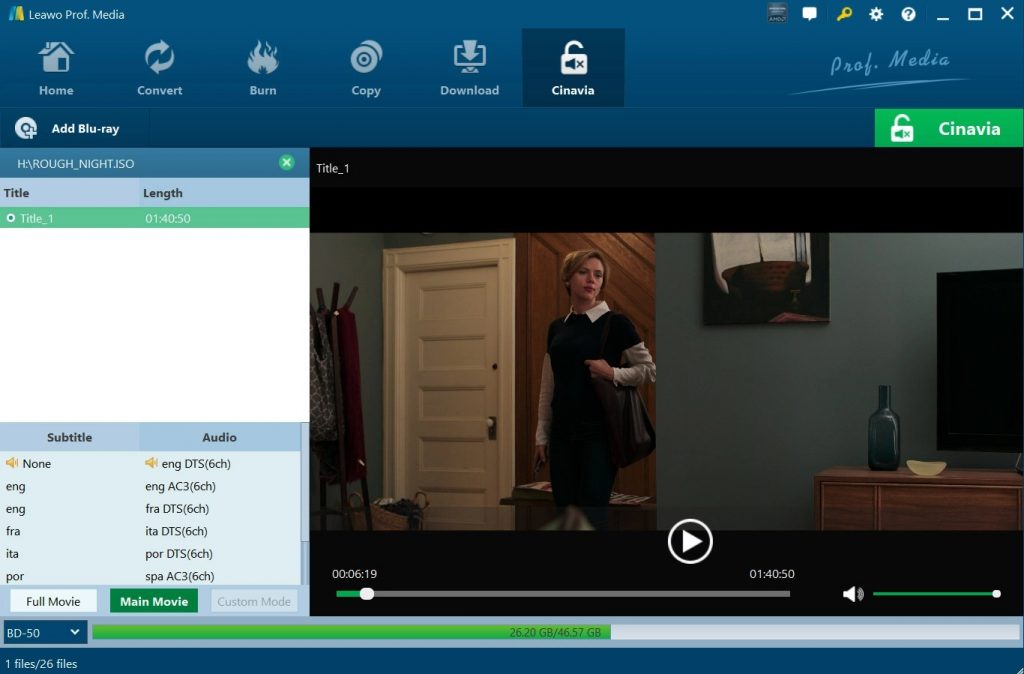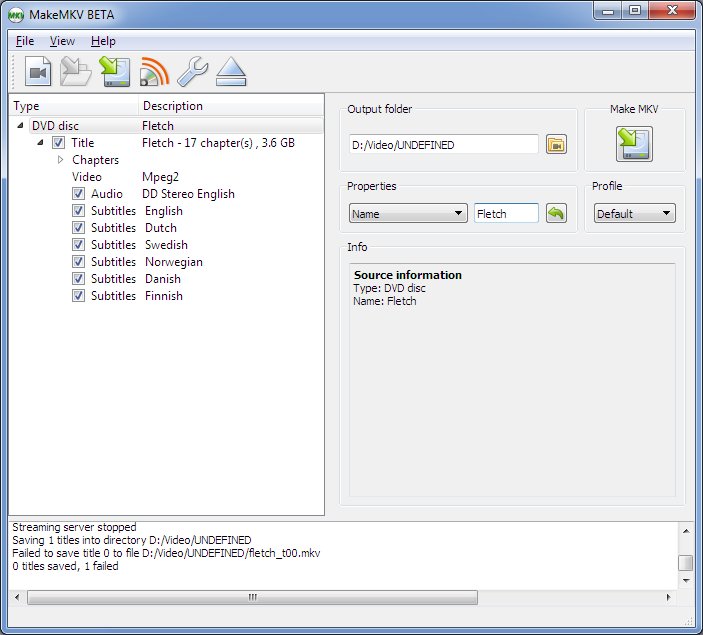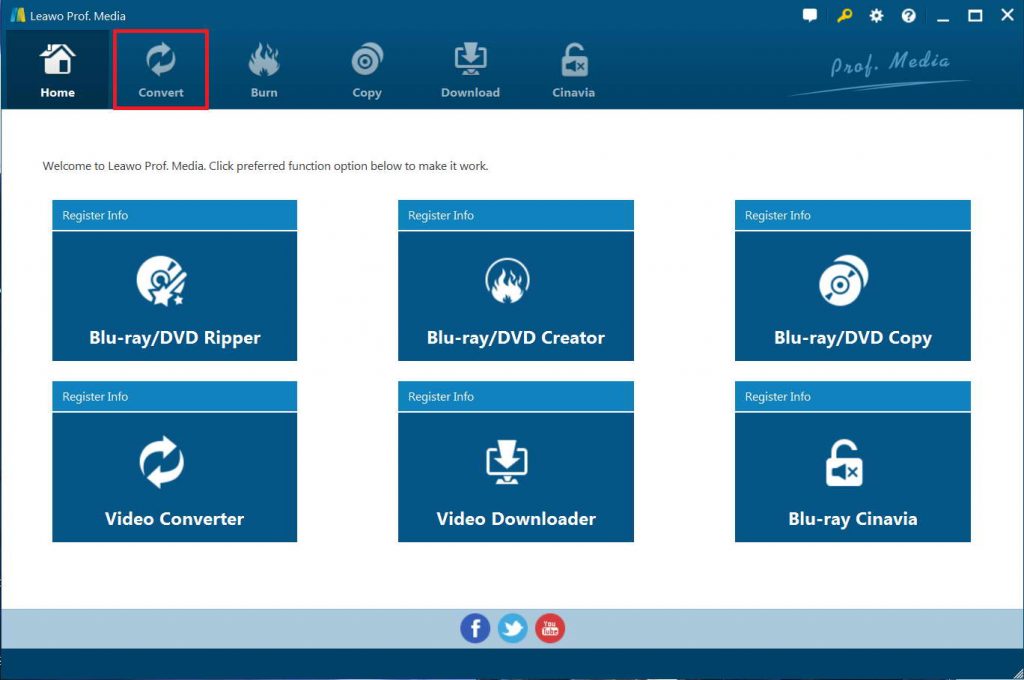“Hi, when I was going to convert my Blu-ray discs to MKV files, I was told that the discs are protected and I couldn’t convert it. What is Blu-ray copy protection? How can I remove Blu-ray copy protection before I can rip and convert Blu-ray discs to MKV files? Is there any Blu-ray copy protection removal and Blu-ray converter tool that could handle both Blu-ray copy removal and Blu-ray movie converting at the same time? Please help me with this. Thanks in advance.”
There are some users asking how to remove BD+ and copy protected Blu-ray discs. The simple answer is a strong and stable decrypter. BD+ is a component of the Blu-ray Disc Digital Rights Management system, which also includes Blu-ray protection such as AACS, etc. In the below content, we would like to show you how to remove Blu-ray/DVD copy protection for converting Blu-ray/DVD movies without limitation.
Menu
Part 1: What Is Blu-ray Copy Protection?
Nowadays, commercial DVD and Blu-ray discs are quite common to be accessed. If you are a Blu-ray disc enthusiast, you may find that in each Blu-ray disc there will be a document which is called Blu-ray copy protection. Blu-ray protection adopts various types including BD+, AACS, Cinavia, region codes, UOP, and Digital Rights Management and so on. So what is the usage of the Blu-ray protection? Actually, Blu-ray copy protection is designed to prevent unauthorized access to the Blu-ray disc. Specifically speaking, with the help of copy protection, no one will succeed to copy any content from the Blu-ray disc for any commercial or personal use.
The aim of these protections is to prevent unauthorized access to the Blu-ray Disc. But when we paid and got the Blu-ray Disc as own property, it is quite necessary to have a good backup for the Blu-ray discs, for although Blu-ray is a format superior to DVD, the discs are also fragile to scratches and other damages. When the original Blu-ray disc gets damaged, we suffer more compared to the situation of a DVD damage because Blu-ray discs are more expensive.
Part 2: Why Is It Necessary to Remove Blu-ray Copy Protection?
However, besides the benefits that copy protection brings, you may be confused about the copy protection. In most cases, you usually buy Blu-ray disc for personal use and you may have the need to copy the contents in the disc to other digital portable devices. Even though it is illegal to copy Blu-ray disc for commercial use, you will have the right to copy it for your own use since you have paid for it.
Besides, just as you know, Blu-ray disc is fragile and difficult to keep for a long time, so it is better to copy the Blu-ray disc for backup. It would be much safer for you to get a Blu-ray backup on cloud than having the physical discs. However, in such case, the Blu-ray copy protection would be a big issue since it will stop you from copying Blu-ray discs for backup.
Therefore, the first thing is to remove the Blu-ray copy protection. And how to remove the Blu-ray copy protection? The answer is to get an Blu-ray copy remover or Blu-ray ripper. In the below content, we would like to show you 3 different tools to help you remove Blu-ray/DVD copy protection for unlimited Blu-ray disc backup or converting.
Part 3: 3 Best Tools to Remove Blu-ray/DVD Copy Protection
As mentioned above, you need professional Blu-ray copy removal programs to help you remove Blu-ray/DVD copy protections. Here are the 3 best Blu-ray copy protection removals you could ever get for various Blu-ray copy removal situations.
Leawo Blu-ray Ripper
As a professional Blu-ray disc ripper, with advanced disc protection removal technology, Leawo Blu-ray Ripper could decrypt, rip and convert Blu-ray/DVD of any type, regardless of disc protection and region restriction, including AACS, BD+ and the latest MKB protection. It could help you remove Blu-ray copy protection and then convert Blu-ray/DVD movies to digital videos for various uses, like Blu-ray to MKV, Blu-ray to MP4, Blu-ray to AVI, Blu-ray to WMV, Blu-ray to MOV, etc. in an easy way. With Leawo Blu-ray Ripper, you can easily rip Blu-ray to videos and audios in more than 180 formats with 100% original quality and 6X higher speed. Besides, Leawo Blu-ray Ripper offers extraordinary user experience with its Blu-ray/DVD movie editor, 2D to 3D conversion, movie merging, and other features.
Leawo Blu-ray Cinavia Removal
Different from Leawo Blu-ray Ripper, which handles Blu-ray copy protections like AACS, BD+ and the latest MKB protection, Leawo Blu-ray Cinavia Removal is designed for Blu-ray Cinavia protection. It could help you easily, completely remove the Cinavia watermark protection from Blu-ray movies for good, which means there is no Cinavia watermark protection in the copy of original Cinavia Blu-ray file so that it will not be stopped or muted during the playback. You will get Cinavia-free Blu-ray copies with the help of Leawo Blu-ray Cinavia Removal.
MakeMKV
MakeMKV is also a great choice for getting a Blu-ray disc digital copy. After installing MakeMKV, you will usually have a one-month period that allows you to rip and digitize Blu-ray discs for free. And if you use it to rip DVD, it will remain free forever. MakeMKV could help you easily decrypt, rip and convert Blu-ray discs to MKV files, with disc protection successfully removed.
Part 4: How to Remove Blu-ray Copy Protection with Leawo Blu-ray Ripper?
As mentioned above, Leawo Blu-ray Ripper is the best Blu-ray copy protection removal that could help you handle Blu-ray discs with AACS, BD+, the latest MKB protection, and CSS-DVD discs. You could follow the below guide to learn how to remove Blu-ray copy protection upon Blu-ray discs and convert copy-protected Blu-ray discs with Leawo Blu-ray Ripper.
Download and install Leawo Blu-ray Ripper on your computer before you start. Meanwhile, insert your source Blu-ray discs into the Blu-ray recorder drive that is connected to your computer. Download Leawo Blu-ray Ripper for Mac if you are using Mac computer.

-
Leawo Blu-ray Ripper
☉ Decrypt and rip Blu-ray/DVD discs with disc protection and region code
☉ Convert Blu-ray/DVD to MP4, MKV, AVI, MOV, FLV, and other 180+ HD/SD formats
☉ Convert Blu-ray/DVD main movie to videos for space saving
☉ Convert 2D Blu-ray/DVD movies to 3D movies with 6 different 3D effects
☉ Fast conversion with NVIDIA CUDA, AMD APP and Intel Quick Sync acceleration technologies
Note: Leawo Blu-ray Ripper is now integrated into a software suite called Prof. Media.
Step 1. Enter Leawo Blu-ray Ripper module
Launch Leawo Prof. Media and then click “Convert” button on the sub-menu or “Blu-ray/DVD Ripper” button in the middle to enter the “Blu-ray Ripper” module.
Step 2: Add source Blu-ray content
Put the Blu-ray disc in the optical drive and click the Add Blu-ray/DVD button on top of the blank area to click “Add from CD-ROM” option to import Blu-ray file from disc.
Attention: The program will detect all the content in your disc and show you all the titles in the disc. You will also see 3 buttons on top of title list and video preview window and they are: Full Movie, Main Movie and Custom Mode. They are for deciding what content to import to the program for digitizing. Full movie imports all content in the disc. Main Movie imports only the movie, which is usually the longest title in the disc. Custom Mode allows users to choose the titles freely. Select one mode and click OK and the stuff you've chosen will be loaded to the program soon.
Step 3: Set output format
Click the drop-down button right before the big green “Convert” button and then on the drop-down panel choose “Change” option. Now you’ve come to the “Profile” window. Select a proper video file format according to your needs from either “Format” or “Device” group.
Some people might want to change the parameters of the video, and Leawo Blu-ray Ripper can do that. If you recall clicking the Format button, there's also an Edit button on that menu. Click on that Edit button to go to the Profile Setting page. All the adjustable video and audio parameters will be provided on this page for adjustments. When all the adjustments been made, click OK to return to the file list.
Step 4: Set output directory and start converting
There's only one last thing to do before we can start to rip the Blu-ray disc. Click on the aforementioned Convert button and when you see a sidebar coming out from the right side of the file list, you should see the default output path and a Convert button on it. Set a new output path by clicking the "…" button on it if you need. And when you are done setting it up, click the Convert button at the bottom to start converting the video to the format you previously chose.
Wait for the process to finish and you will have a nice digital copy of your Blu-ray disc ready for playback. Actually, with Leawo Blu-ray Ripper, you could do far more than simple Blu-ray to digital video conversion to get a digital video copy of your Blu-ray disc. You are also able to edit Blu-ray/DVD movies, apply 3D effect, merge Blu-ray movie files, etc.
Above all, Blu-ray disc copy protection is one of the basic functions of Blu-ray ripper. With an advanced disc copy protection removal software, you can obtain the portable digital source of the DVD and Blu-ray disc.
Extended reading: As for Mac users who want to rip protected or unprotected DVD contents instead of Blu ray, Leawo also offers the perfect solution to do so. Please just click the link to more know details.