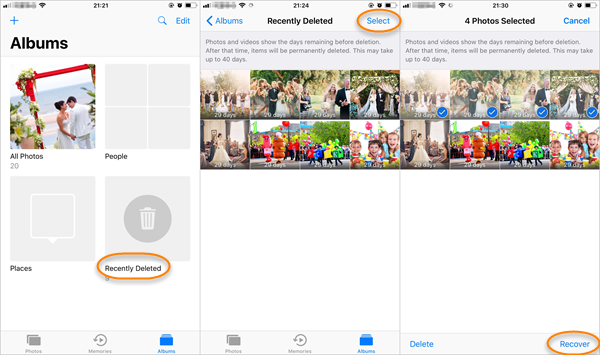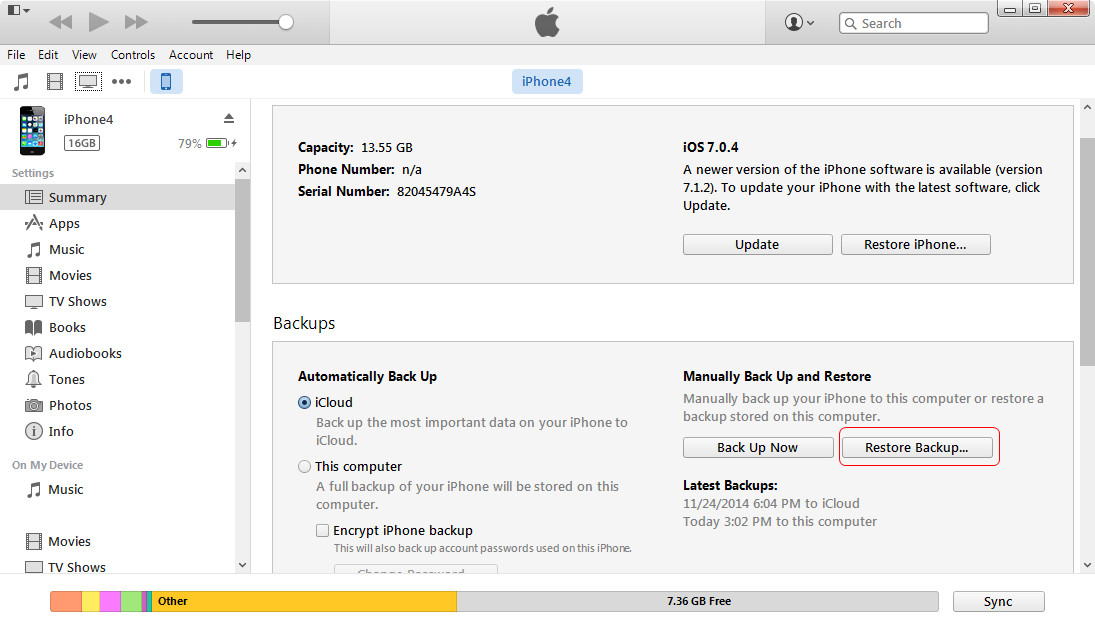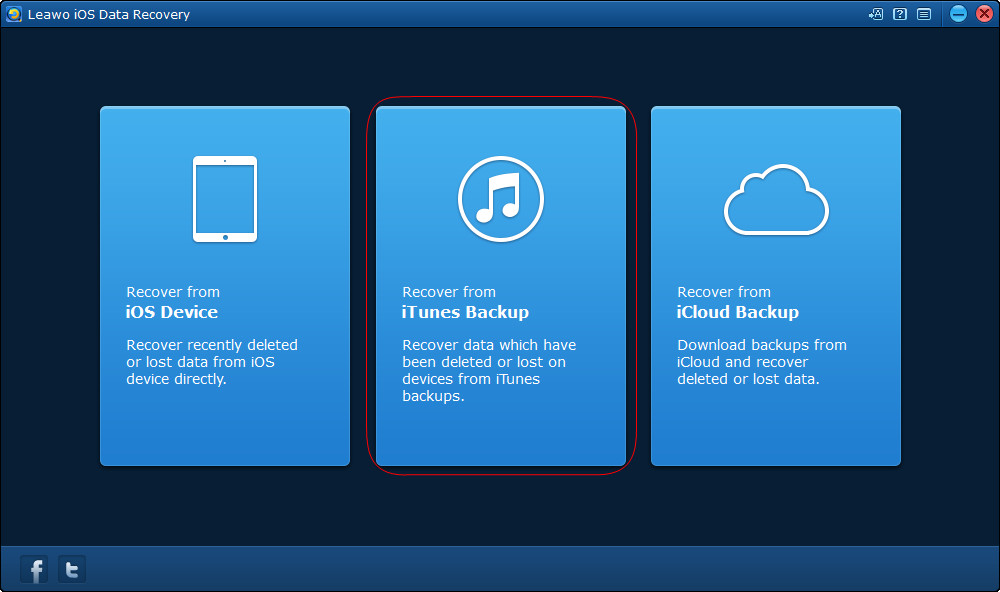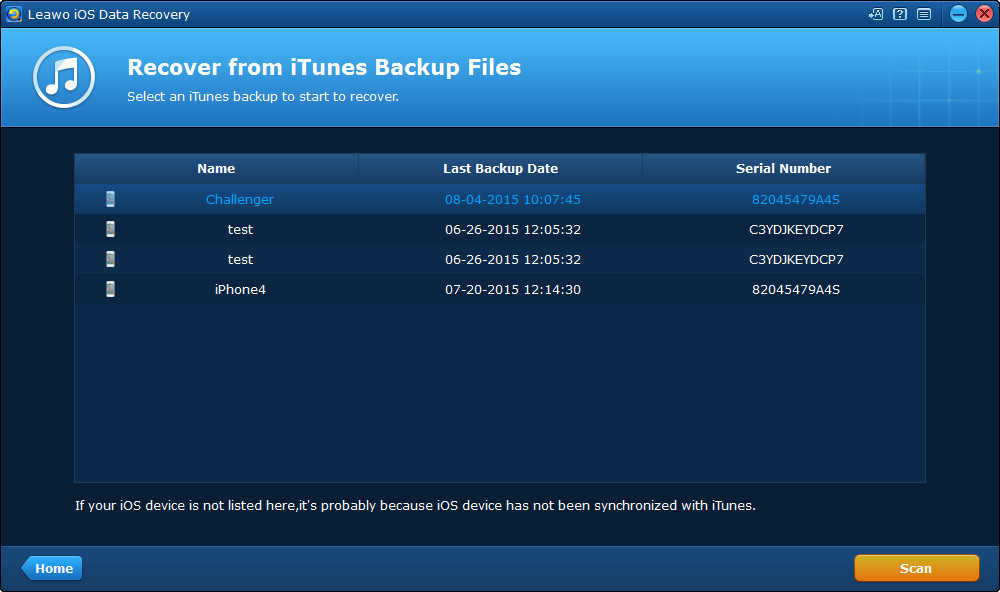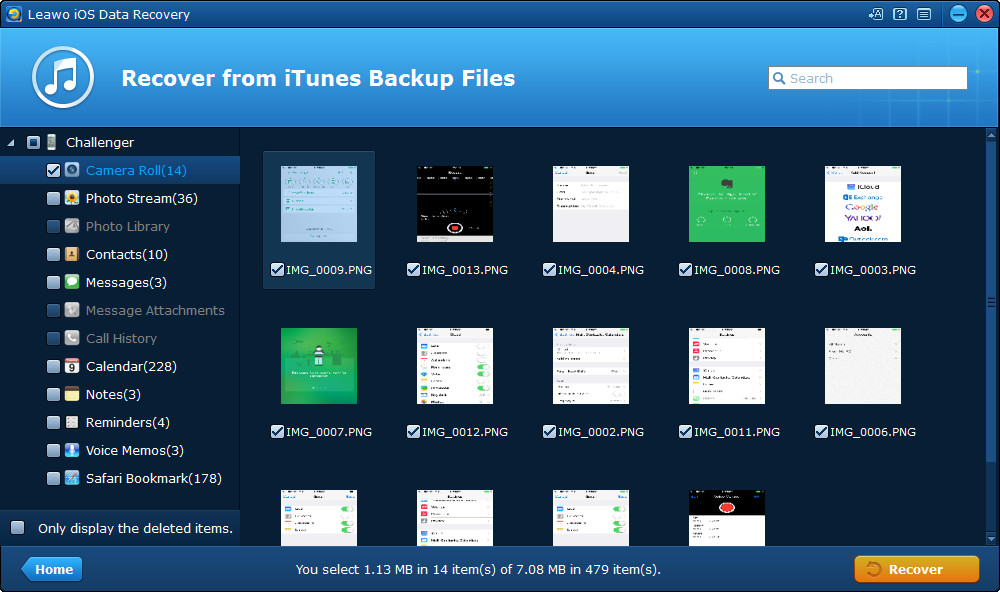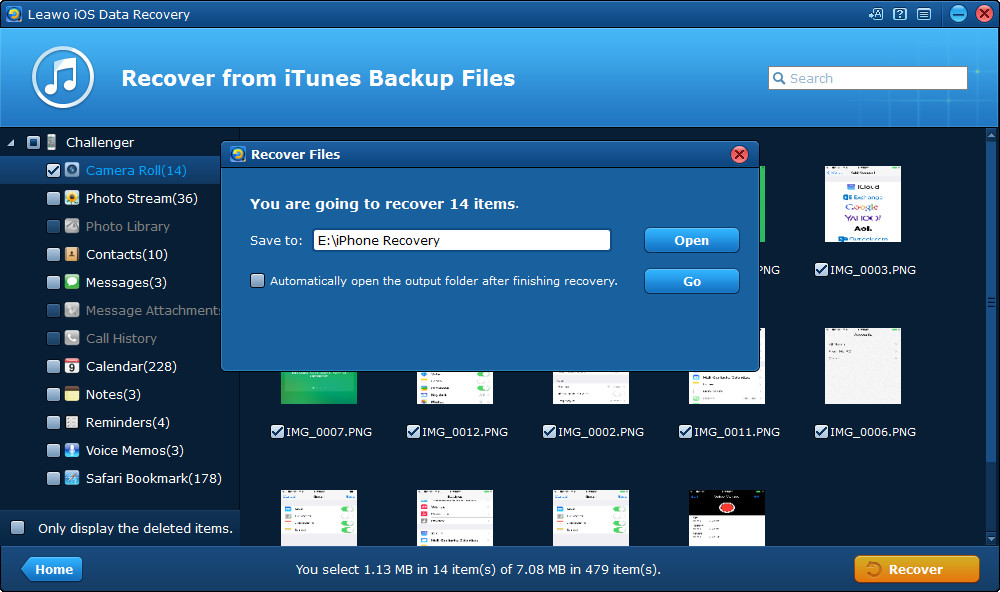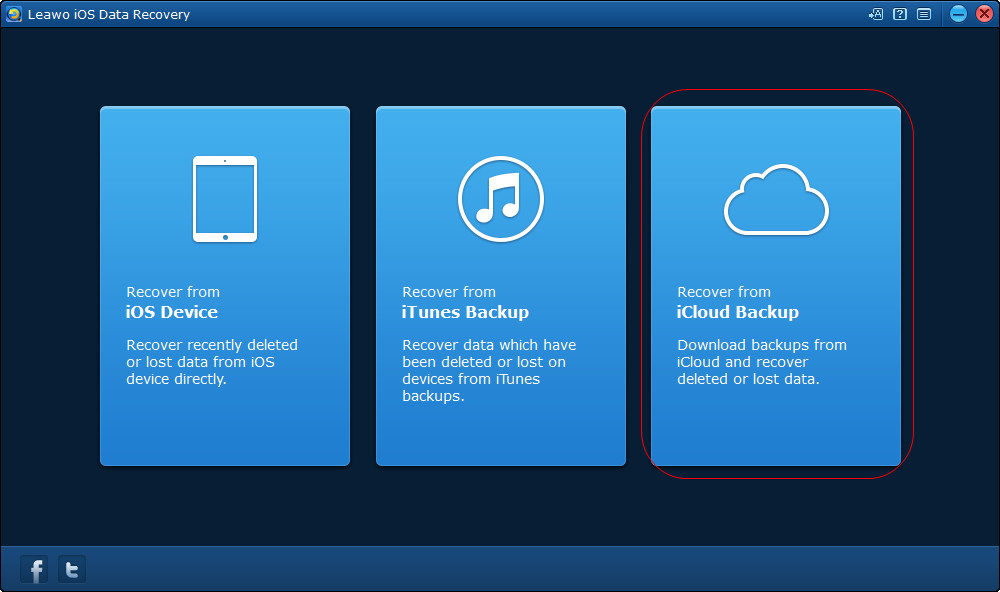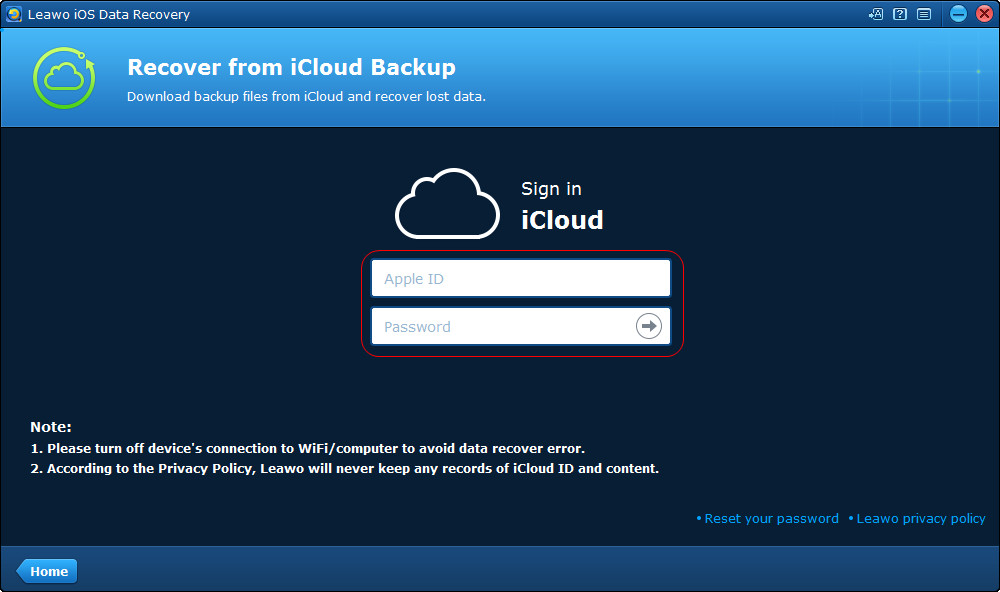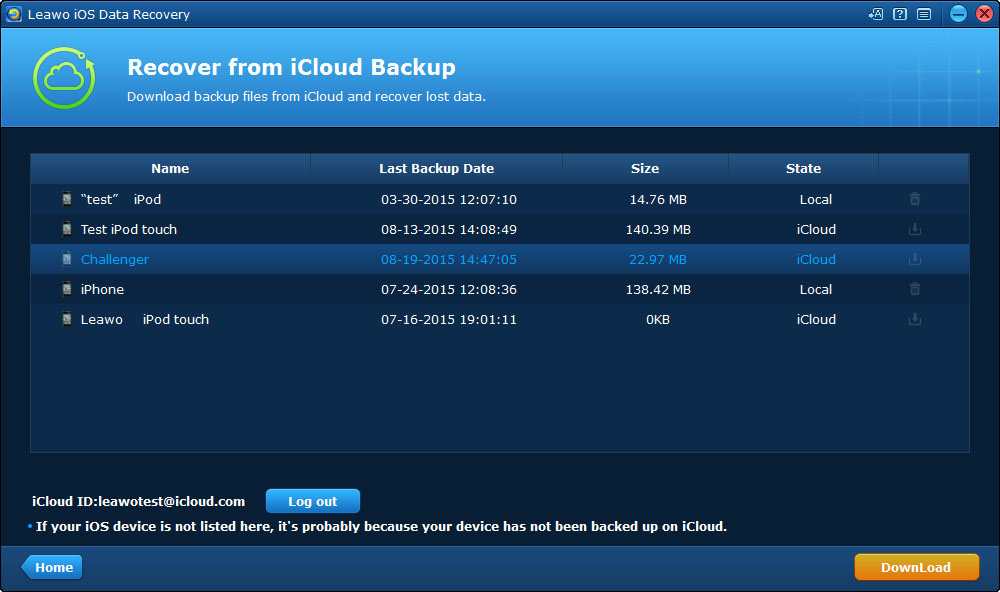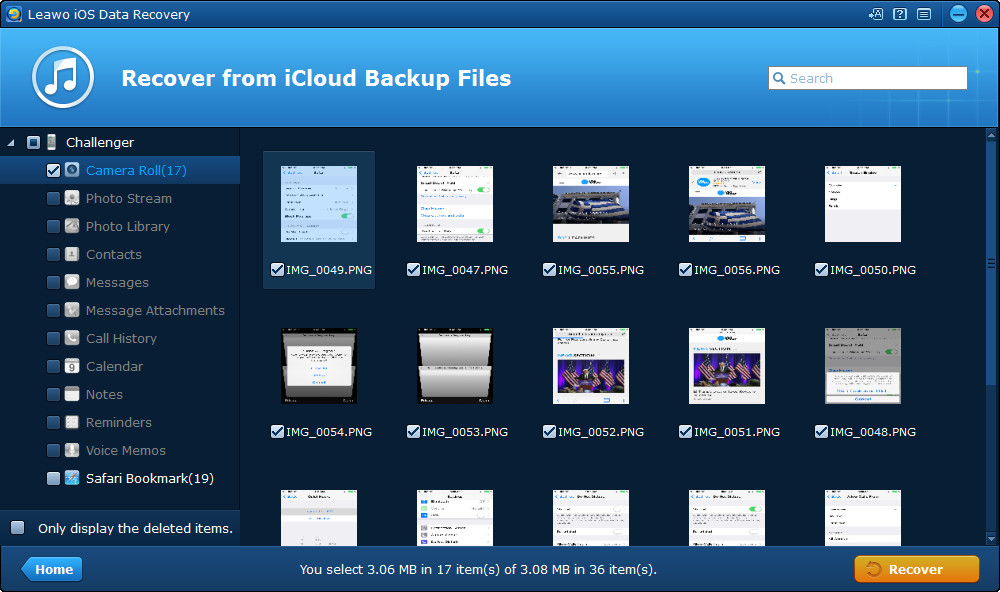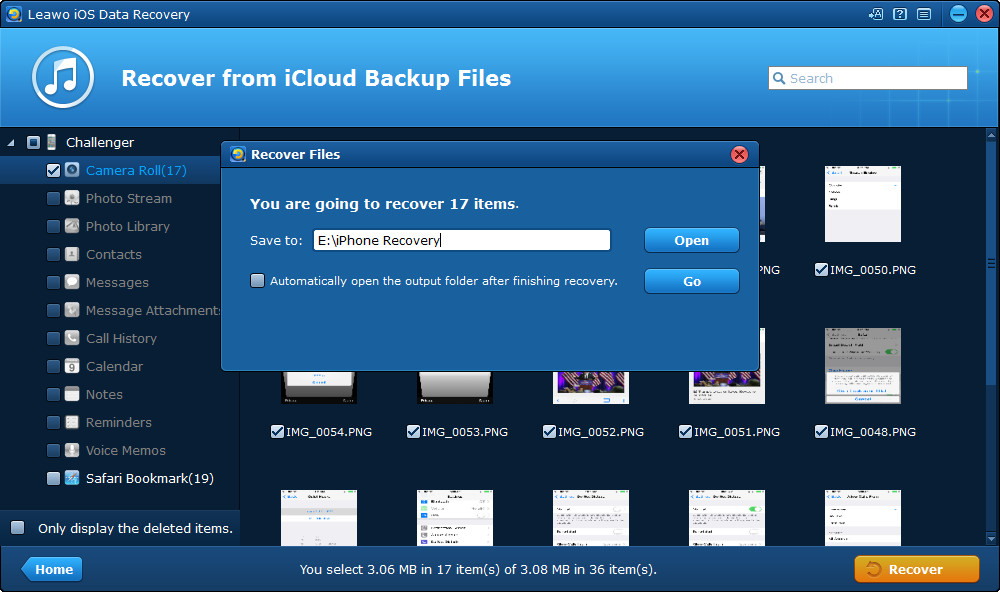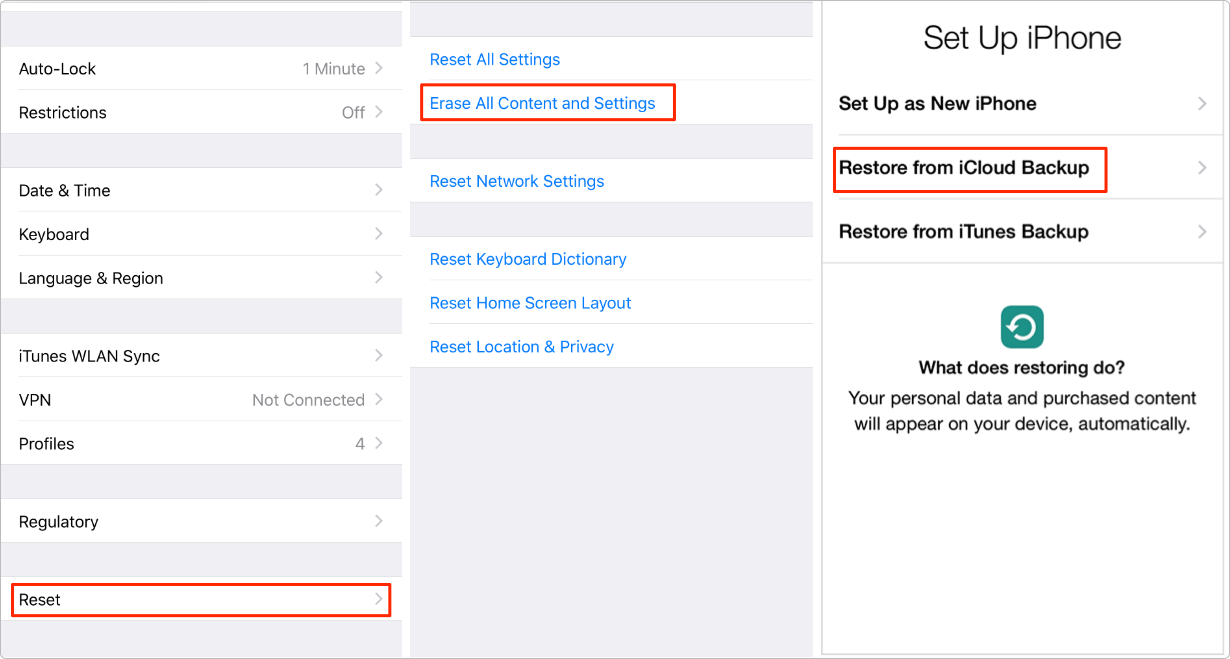“Is there any way to get deleted photos back on my iPhone? I know I can get photos deleted less than 30 days back from the Recently Deleted album within Photos app on my iPhone X, but the problem is that some of these photos I would like to get back have been deleted over 30 days and some others couldn’t be found within the Recently Deleted album. Please show me how to recover deleted photos from iPhone X.”
iPhone may be the most popular smartphone in the world now, and iPhone X has been out for years. Apple even released iPhone XR, XS, and XS Max. New iPhones have been reported on the way out. iPhone users enjoy the convenience and powerful functions which iPhone brings to them, and also get annoyed by the limitations of the device and the occasional data loss. The loss of photos in iPhone is a horrible issue that iPhone users will meet with, and the precious memories may be gone for good with just a wrong tap.
In case you lose photos on your iPhone, this guide introduces 4 ways to recover deleted photos from iPhone. The following guidance will introduce them to you. You could use these methods to recover deleted photos from almost all iPhone models, iPad models and iPod models, including the latest iPhone XS, iPhone XS Max, iPhone XR, iPad Pro, iPad Air, iPod Touch, etc.
Method 1: Recover Deleted Photos from iPhone X within 30 Days
As mentioned above, photos deleted within 30 days on your iOS devices (iPhone, iPad and iPod) could be recovered directly from the Recently Deleted album in your Photos app. The Recently Deleted album stores all photos and videos deleted in the past 30 days. Each photo in Recently Deleted album has a number indicating how many days it is available for recovering and will be permanently deleted. You could view photos and videos in the Recently Deleted album. Therefore, you could search in Recently Deleted album to get back photos deleted in less than 30 days.
The below steps would show you how to recover photos deleted within 30 days from Recently Deleted album on your iPhone X and other iPhone models:
1. On your iPhone, open the Photos app.
2. Go to the “Album” column and then scroll down to the “Recently Deleted” album.
3. You could directly click the “Select” button at the top right corner and then click the bottom right “Recover All” button to recover all photos deleted in the previous 30 days.
4. Or, you could view the photos in this album, click the “Select” button, select the photos you want to recover, and then click the “Recover” button to recover photos from Recently Deleted album to original album.
This should be the easiest way for you to recover deleted photos from iPhone X and other iPhone models. However, you need to know that this method is only applicable to recovering photos deleted in less than 30 days. If you have deleted photos for more than 30 days, you have to look forward to other solutions, as mentioned below.
Method 2: Recover Deleted Photos from iPhone X via iTunes
Most of the iPhone users are familiar with iTunes. This program enables users to create and update the backup of their iPhone, iPad and iPod touch. After losing photos in iPhone, users can restore iPhone with the iTunes backup.
The tutorial will show you how to restore iPhone with iTunes backup.
1. Launch iTunes on your computer. Make sure your iTunes is up to date.
2. Plug iPhone into computer with the USB cable. Your iTunes would automatically detect your iPhone and display the iPhone icon on the sub-menu bar.
3. Click the iPhone icon and choose "Summary" tab. Then click "Restore iPhone" in the right part.
4. iTunes will make a confirmation. Click “Restore” and iTunes will restore your iPhone with the backup.
5. When the restoring process is done, your iPhone will restart, and the contents in the iPhone backup will be restored on your iPhone.
The deleted photos would then be restored from your iTunes backup via iTunes easily to your iPhone. iTunes is totally free to use. But you need to make sure that the deleted photos have been included in the previous backup. Meanwhile, you need to know that a restore from iTunes backup will wipe all existing data and files within your iPhone and replace with the ones saved in the iTunes backup. You are suggested to make a backup of iPhone before restoring from iTunes, especially those important data and files like contacts, messages, notes, photos, reminders, etc.
Method 3: Recover Deleted Photos from iPhone X using iTunes Alternative
As using iTunes will need users to erase all content and settings on their devices, so a piece of iPhone backup extractor program will be helpful on recovering photos from iPhone X and other iPhone models. Leawo iOS Data Recovery enables users to recover and extract data from iTunes and iCloud backups. As a professional iOS data recovery tool, Leawo iOS Data Recovery could help you recover data and files directly from your iOS device, iTunes backup and iCloud backup. Up to 14 types of data and files could be recovered by Leawo iOS Data Recovery, including videos, photos, messages, notes, reminders, contacts, books, bookmarks, etc. That means you could freely recover deleted contacts, notes, videos, books, etc. for your iOS devices (including iPhone, iPad and iPod).
And the following guidance will introduce how to recover photos from iPhone backup and iCloud backup with Leawo iOS Data Recovery, and you can free download the program to have a try.
Section 1: How to recover deleted photos from iTunes Backup
Step 1: Select Recover from iTunes
Run Leawo iOS Data Recovery and choose Recover from iTunes Backup.
Step 2: Scan iPhone Backup
Select the iPhone backup and click Scan at the right bottom.
Step 3: Select Photos to Recover
Check Camera Roll and select the photos you need. Then click Recover.
Step 4: Choose Target Folder
Click Open in the pop-up dialog to choose a target folder on your computer. Then click Go to start recovering photos from iPhone 6 backup.
Section 2. Recover Deleted Photos from iCloud Backup
Step 1: Choose Recover from iCloud
Run Leawo iOS Data Recovery and choose Recover from iCloud Backup.
Step 2: Log in with Apple ID
Enter your Apple ID and log in.
Step 3: Select iPhone Backup
Select the iPhone backup and click Download at the right bottom.
Step 4: Select Photos to Extract
After the program downloaded the backup, check Camera Roll and select the photos you need.
Step 5: Choose Target Folder
Click Open in the pop-up dialog to choose a folder on your computer. Then click Go.
When the recovering process is done, you will get the photos in the target folder. The photos can be imported to your iPhone X again with no efforts.
Actually, with Leawo iOS Data Recovery, you could not only recover deleted data and files from iPhone, but also export data and files from iPhone to computer as backup, such as exporting iPhone notes to computer. Unlike iTunes that will store all data and file from iPhone to computer, Leawo iOS Data Recovery allows selective data and file backup, which is much more convenient.
Method 4: Recover Deleted Photos from iPhone X through iCloud Restore
Recovering deleted photos from iPhone X would be easy if you have backed up your iPhone X to iCloud before you accidentally deleted photos. However, restoring from iCloud backup will erase all existing data and settings on your iPhone. You may lose more photos or other files by restoring from iCloud backup on your iPhone. Therefore, we would like to recommend you make a backup of your iPhone X or other iOS devices before you try to restore deleted photos from iCloud backup.
To restore deleted photos from iCloud backup on your iPhone directly, make sure you have previously enabled iCloud backup on iPhone. It’s easy to restore from iCloud backup on iPhone: go to “Settings > General > Reset > Erase All Content and Settings” option to erase your iPhone X and then when you try to re-setup the iPhone, on the “Set Up iPhone” panel, select “Restore from iCloud Backup” to pick up the iCloud backup that contains the photos you want to retrieve.
There is another shortcoming in restoring from iCloud backup on your iPhone. That’s the storage of iCloud. Apple only provides 5GB storage for free. You may need to purchase additional storage for backing up your iPhone to iCloud.
All these methods are helpful for you to recover deleted photos from iPhone X and other iPhone models, and even other iOS devices. If you come up with the loss of photos in your iPhone, just check these methods out.