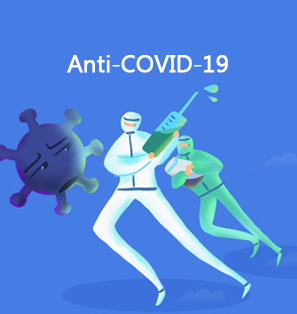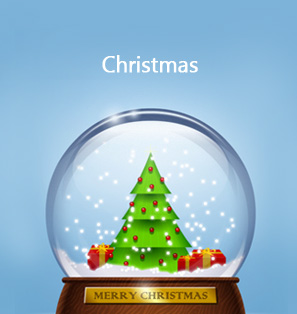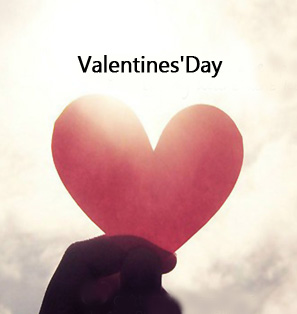There is a saying which goes by “Christmas is the most wonderful time of the year”. That is true, because Christmas is the world’s biggest holiday, especially for Christians as they celebrate the birth of Jesus. Nothing makes Christmas, or pretty much any other holiday worthwhile than good food, good music, and good photos to enjoy the wonderful moment. Scrolling through photos on a big holiday is pointless, given that you will be with your friends and loved ones, and therefore a photo slideshow is the best way to show off your photos. In this guide, we will show you how to make the best Christmas photo slideshow, by using online and offline tools.
Part 1: Top 10 Christmas-Themed Songs
Music is important for Christmas, just like for any other holiday occasion. But what are the best Christmas-themed songs that you can use to make the perfect slideshow with music? Here is the list of the best Christmas-themed music for 2020:
Top 10 Christmas-Themed Songs
1. “Mistletoe” - Justin Bieber
2. “All I Want for Christmas Is You” - Mariah Carey
3. “Merry Christmas, Happy Holidays” - NSYNC
4. "Like It's Christmas" - the Jonas Brothers
5. "8 Days of Christmas" - Destiny's Child
6. "Snow in California" - Ariana Grande
7. "Where Are You Christmas" - Faith Hill
8. "Oh Come All Ye Faithful" - Jess and Gabriel
9. "My Gift Is You" - Gwen Stefani
10. "Auld Lang Syne" - James Taylor
Part 2: Top 3 Christmas Photo Slideshow Makers
It takes a Christmas photo slideshow maker to create Christmas photo slideshows. In this part, top 3 Christmas photo slideshow makers will be introduced. Please take a look.
Christmas Photo Slideshow Maker #1: Animoto
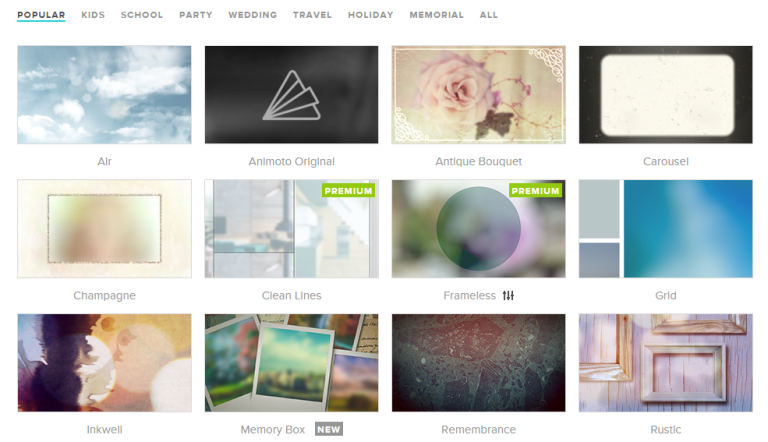
Animoto is an online Christmas photo slideshow maker. It provides a free 14-day trial period of PRO account. Then you'll have to upgrade or register another trial account. The plans depend on your needs: $8/month (billed annually) for personal use with Animoto logo on output; $22 and $34/month for professional use with more advanced options.
To make a Christmas picture slideshow with Animoto, please follow the steps below:
- sign up for a trial account;
- select a style and click Create video;
- upload your Christmas photos/pictures;
- edit the slideshow (change a song, arrange photos, add a logo);
- once the slideshow is ready, click Produce and share or download the video in the quality you need.
Christmas Photo Slideshow Maker #2: Picovico
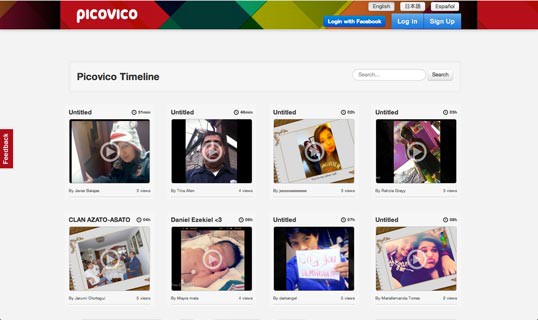
Picovico is another online Christmas Photo Slideshow tool to turn photos into videos. To use it, you need to register or sign in with Facebook. It offers free and premium ($6.25/month, billed annually) accounts. The free one has the following limitations:
- 5 videos per day;
- 360p max. quality;
- 25 max. slides;
- 6 MB max. photo size;
- 15MB max. music size.
To make a Christmas picture slideshow with Picovico, please follow the steps below:
- login and click Create video;
- add photos and arrange them;
- add captions and background music if necessary;
- choose video quality, visibility settings, etc. and click Make video;
- when the video is ready, you may download it or share on the Internet.
Christmas Photo Slideshow Maker #3: Leawo Video Converter Ultimate
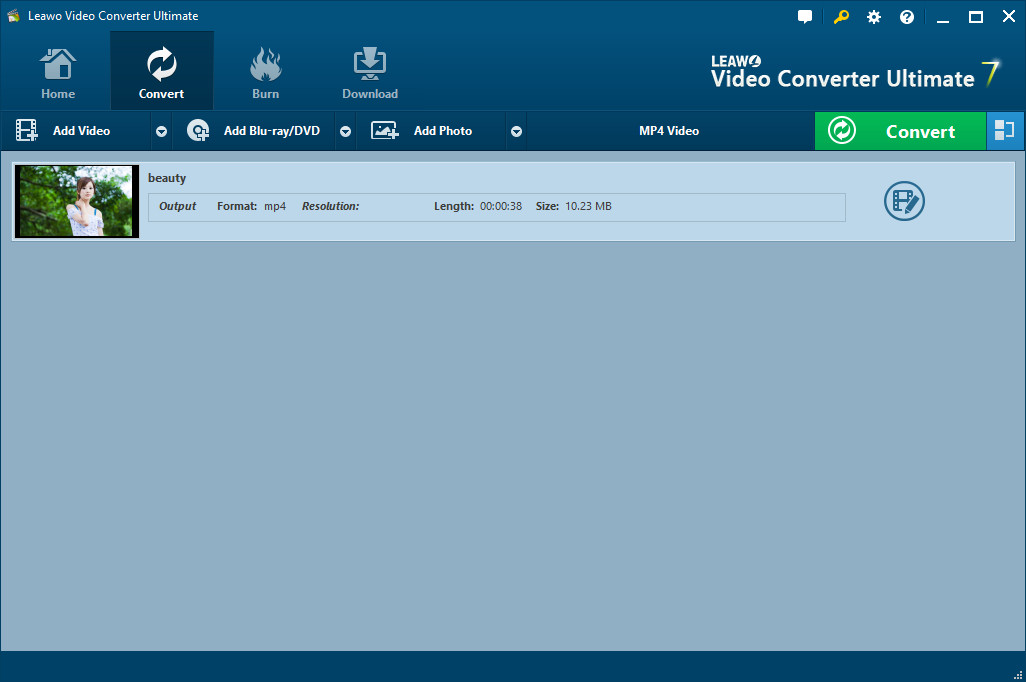
Leawo Video Converter Ultimate is equipped with an internal Christmas photo slideshow maker, able to turn all kinds of photos into photo slideshows which are allowed to contain video and audio files. Leawo Video Converter Ultimate is both freeware and shareware. The free version of it allows users to get maximum 5-minute long slideshow while the registered version provides unlimited features.
Download, intall and launch Leawo Video Converter Ultimate(For Mac)on your PC (Mac), and then follow the steps below to create Christmas photo slideshows:
- Import source Christmas photos;
- Edit Christmas photo slideshow (video and audio);
- Set output video format;
- Output Christmas slideshow.
Detailed steps to create a Christmas photo slideshow with Leawo Video Converter Ultimate:
Step 1: Import source Christmas photos
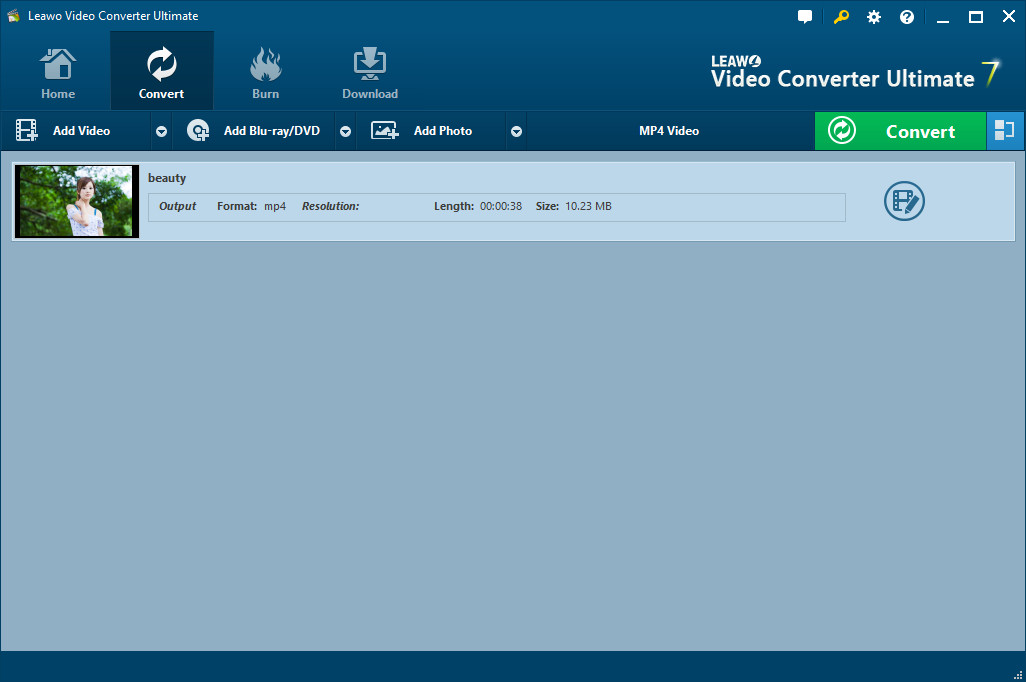
Switch to "Convert" module on the submenu after you enter the main interface of the program. Click the "Add Photo" button to browse and add Christmas photos you want to turn into Christmas slideshows into this photo slideshow maker. Selected photos would be automatically generated into a photo slideshow upon loading. You could click the thumbnail icon to play back generated photo slideshow.
Step 2: Edit photo slideshows

Click the "Edit" icon on the preview panel to enter the "Slideshow Editor" interface, where you need to open "Video" panel to adjust Video Settings (photo duration, transition duration, transition effect). You could adjust photo position via drag-and-drop, and insert other photos into the created photo slideshow on the photo timeline.

Open the "Audio" panel on the editing panel. You could click the "Add Music" button or directly drag Christmas-themed music/song from your computer into generated photo slideshow. You could drag one or several songs as background music, change music position and adjust output audio effect.
Step 3: Set output format
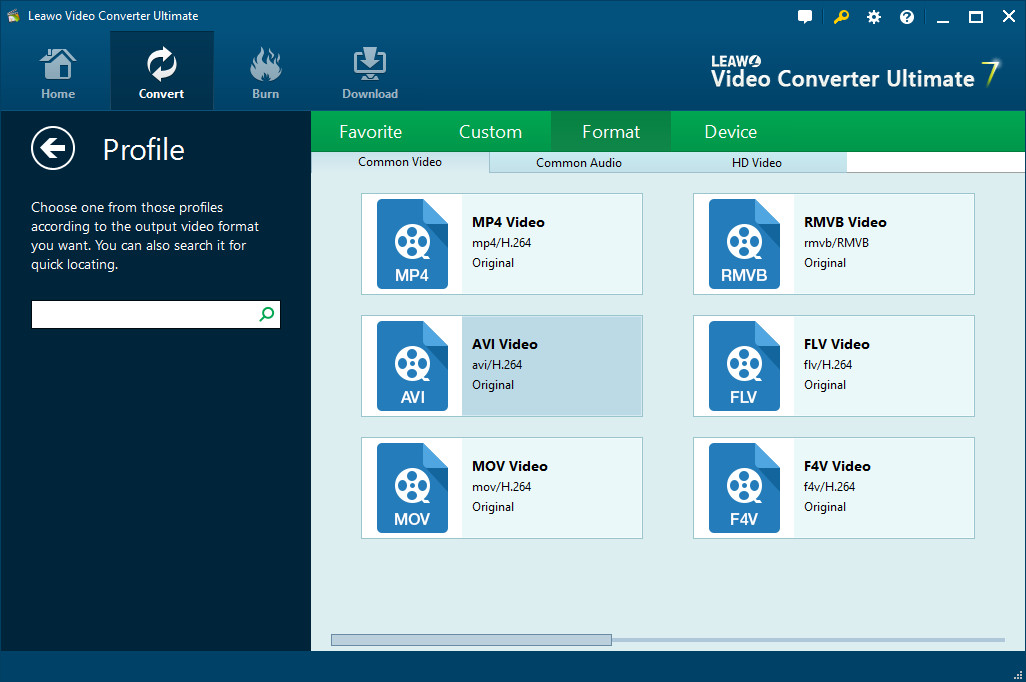
Next to the "Add Photo" button, click the drop-down box (named "MP4 Video" by default) and select "Change" option to enter the Profile panel, on which you could select profile as output format.
Note: If needed, you could reopen the drop-down box and then select "Edit" option to enter the Profile Settings panel to adjust video and audio parameters of output profile, including: Video Codec, Bit Rate, Aspect Ratio, Resolution, Frame Rate, Audio Codec, Audio Bit Rate, Channel, etc.
Step 4: Output Christmas photo slideshow
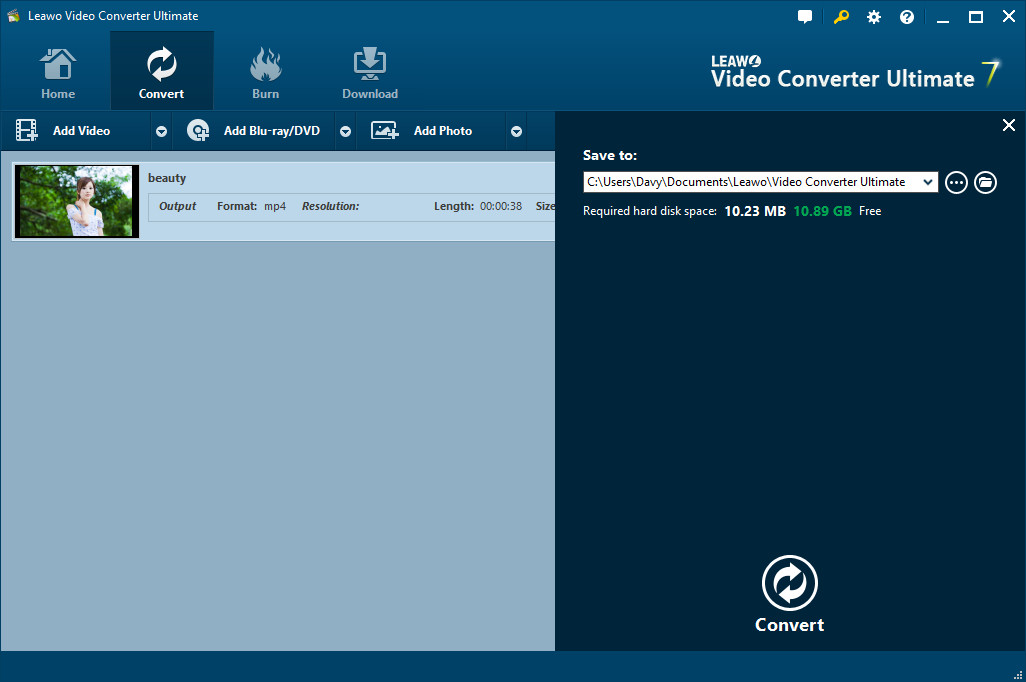
On the main interface, click the big green "Convert" button, set the output directory in the "Save to" box and then click the bottom "Convert" button to start converting generated Christmas photo slideshows to desired format.
Part 3: Comparison between These 3 Christmas Photo Slideshow Makers
| Animoto | Picovico | Leawo Video Converter Ultimate | |
| Input | JPG, GIF, PNG, TIFF image files
| JPG, GIF, PNG, TIFF image files
| TIFF,TIF, GIF, PNG, BMP, JPEG, JPG, ICO, EMF, WMF image files
| |
| Output | limited resoulution output
| limited resoulution output
| Variuos video formats such as MP4, MOV, MKV, etc. in various resolution
| |
| Pros |
|
|
|
| Cons |
|
|
not free |
| Verdict | Animoto is great for professional use. Even a trial account works well with your photos. | Picovico is good for making slideshows for mobile devices or sharing online. | Leawo Video Converter Ultimate is the best Christmas slideshow tool. |


 Dec. 08, 2014 by
Dec. 08, 2014 by