MP4 is the most popular format that could be recognized by most media players and portable devices like iPod, Zune, PSP, iPhone, Surface, etc. However, 3GP files can be played on many different 3G mobile phones without the need for a special app. Therefore, 3GP has been one of the most welcomed video formats for some mobile phones. In order to play MP4 videos on such mobile phones smoothly without any quality loss, you definitely need a powerful MP4 to 3GP converter to transcode MP4 video to 3GP files.
- Part 1: Convert MP4 to 3GP with Leawo Video Converter
- Part 2: Convert MP4 to 3GP Online with Convertio Online Video Converter
- Part 3: Convert MP4 to 3GP Online with FreeFileConvert Online Video Converter
- Part 4: Convert MP4 to 3GP Online with CloudConvert Online Video Converter
- Part 5: Convert MP4 to 3GP Online with Docspal Online Video Converter
Part 1: Convert MP4 to 3GP with Leawo Video Converter
When you need to convert MP4 to 3GP for playback, Leawo Video Converter would be one of the most professional and powerful MP4 to 3GP converters worth a try. As an amazing MP4 to 3GP converter on Windows XP/Vista/7/8/8.1/10, it could easily convert MP4 to 3GP so as to let you play MP4 videos on various mobile phones. Besides, it could convert video and audio files in so many other common formats from one to another, like FLV to MKV, AVI to MPEG, 3G2 to MOV, MP4 to 3GP, FLV to MP3, etc. What’s more, this MP4 to 3GP video converter can also help you adjust the video and audio parameters to be perfectly compatible with your mobile phones, including video codec, bit rate, aspect ratio, video size, audio codec, channel, etc. The easy-to-use and lucid interface makes it much easier for MP4 to 3GP conversion.
Just download and install Leawo Video Converter on your computer beforehand. Note that there is Leawo Video Converter for Mac version offered for Mac users. If you are using Mac to convert MP4 to 3GP, please make use of its Mac counterpart t to make it. And then you can follow the guide below to simply get 3GP files from MP4 video.
Step 1. Import source MP4 video files to the program
Launch Leawo Video Converter to enter the main program interface, choose “Convert” option in the top menu bar and then click “Add Video” button to import your source MP4 video files from your local computer or you can drag and drop the MP4 video files to the program for importing. If needed, now you could play back the imported MP4 video files, select subtitles and audio tracks from source MP4 video files, add external subtitles to loaded MP4 video files, edit loaded MP4 video files, merge all the files into one, etc.
Step 2. Select 3GP as output format
Click the format button next to the “Add Photo” button named “MP4 Video” by default to open a drop-down box where you could select “Change” option to enter the Profile window, and then select “3GP Video” from “Format” column as output format. You could also select “Edit” button on the drop-down profile setting box to adjust video and audio parameters if necessary.
Step 3. Convert MP4 to 3GP
Click the big green “Convert” button on the sub-menu bar to open a sidebar to set output directory for containing the converted video files. And then, click the “Convert” button right below and start to convert MP4 to 3GP immediately. After a while, the conversion process will be 100% completed and you will get converted 3GP files for playback on your mobile device.
Part 2: Convert MP4 to 3GP Online with Convertio Online Video Converter
Except for the video converting programs like Leawo Video Converter, online video converter would be another alternative to convert MP4 to 3GP. And Convertio Online Video Converter would be one of the best choices. Using this advantageous online converter, you don’t have to download and install a computer program. It offers free website service so that the whole converting process is conducted online. Supporting almost all the popular video formats, including MP4, 3GP, MOV, AVI, FLV, etc., you can not only convert MP4 to 3GP but also work for thousands of video conversions. You can just follow the guide below to simply convert MP4 to 3GP online with this online MP4 to 3GP converter.
Step 1. Enter the MP4 to 3GP online converter, select source MP4 files from computer hard drive for uploading and converting. Or you can also import source MP4 files from Dropbox, Google Drive and through URL.
Step 2. To convert MP4 to 3GP, you need to set 3GP as output format. Or if needed, you could click the gear output setting button to personalize the video and audio parameters.
Step 3. Click the red “Convert” button to start converting MP4 to 3GP immediately.
Step 4. After a short while, the converting process will complete and the download link will be offered. You could click the “DOWNLOAD” button to download the converted 3GP video files.
Part 3: Convert MP4 to 3GP Online with FreeFileConvert Online Video Converter
FreeFileConvert Online Video Converter would be also helpful for converting MP4 to 3GP. It claims that 8372 different conversion combinations of audio, video, image, document, archive, presentation, eBook and font file types is supported. Using this online converter, you can easily convert MP4 to 3GP and convert files into various formats you want like MP4, 3GP and MPEG, as well as the popular audio files like MP3 and WAV. To convert MP4 to 3GP, you can follow the simple steps below.
Step 1. Input source MP4 video files. Go to the official website and click the “Choose File” button to choose MP4 files from your local computer for uploading and converting. You can also input the files through URL and Cloud.
Step 2. Choose output format. Select “3GP” from the format drop-down list to be the output format you want to convert to.
Step 3. Click the blue “Convert” button to start converting MP4 to 3GP. There is a blue conversion process bar to show you the progress.
Step 4. When the conversion process completes, you can just download the converted video files for further use.
Part 4: Convert MP4 to 3GP Online with CloudConvert Online Video Converter
CloudConvert online video converter is also free video converting website service that helps you convert your video files online, without any program or plugins installed. It is so welcomed since it supports more than 200 formats including any audio, video, document, eBook, archive, image, spreadsheet or presentation format. As a popular video converter, it supports video formats like MP4, MOV, WEBM, AVI and more other formats, with options available for controlling video resolution, quality and file size. For the sake of converting MP4 to 3GP quickly and conveniently, you could follow the guide below.
Step 1. Click the red “Select File” button to upload the source video files from your local computer. Or you can also upload the source files from Google Drive, Dropbox, OneDrive as well as by URL.
Step 2. Choose 3GP as the output format from the convert-to-format drop-down list. If necessary, you could also change the Options to customize the video.
Step 3. Press the red “Convert” button to start to convert MP4 to 3GP right away.
Step 4. When the conversion is finished completely, you can just click the download button to download the converted video files to your local computer or any other storage devices.
Part 5: Convert MP4 to 3GP Online with Docspal Online Video Converter
As a free online file converter and viewer, Docspal supports many types of files including all kinds of documents, video files, audio files, images, eBooks and Archives. Actually, it can simply work as an Online Video Converter that converts video files in a variety of formats such as AVI, MPEG, MOV, MP4, MKV, 3GP and others, and converts video for devices like iPhone, iPod, iPad, HTC, BlackBerry, and PSP. To convert MP4 to 3GP for smooth playback on mobile devices, this online converter can help you a lot as well. Comparing to other online converters, it is advantageous since it offers an online viewer for viewing the video. Remember that you can simultaneously convert 5 files and the maximum file size for video is 200MB. Now you can just go to the website, and follow the instructions to convert MP4 to 3GP easily and quickly.
Step 1. Drag and drop the source MP4 files to the upload box. Or you can click “Browse File” button to browse and select the source files for uploading. Besides, you could also use the URL to upload the video for converting.
Step 2. In the Convert to menu, choose 3GP as the output format. And then you can enter an E-mail address to receive the download link optionally.
Step 3. click the “Convert Files” button to convert MP4 to 3GP right away.
Step 4. When the conversion process completes, download the video directly to your computer or other devices.
Anyhow, there are so many solutions that could help you convert MP4 to 3GP as well as other video formats. For safety and enough features, Leawo Video Converter would be the best one since it is professional and powerful in converting any video and audio files and has so many customization features to edit the video as you like. While online video converters can convert MP4 to 3GP for free without any software installed. Though online converter is convenient in converting video files, there are some limits in file size that may not work for many video files. Just choose one that suits you best in accordance with your video size and real situation.

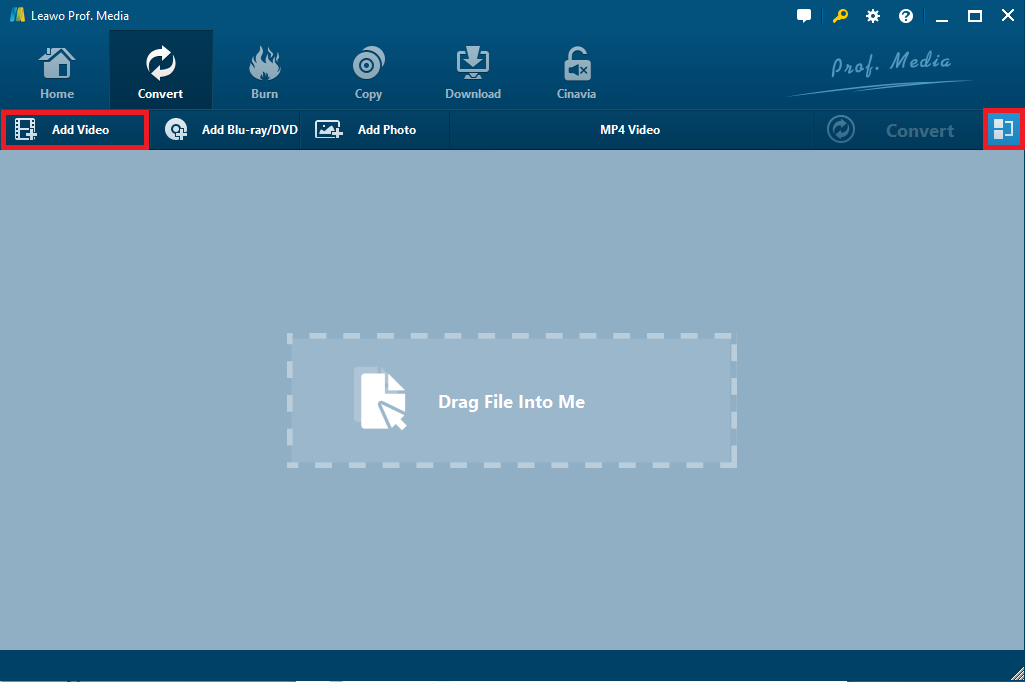
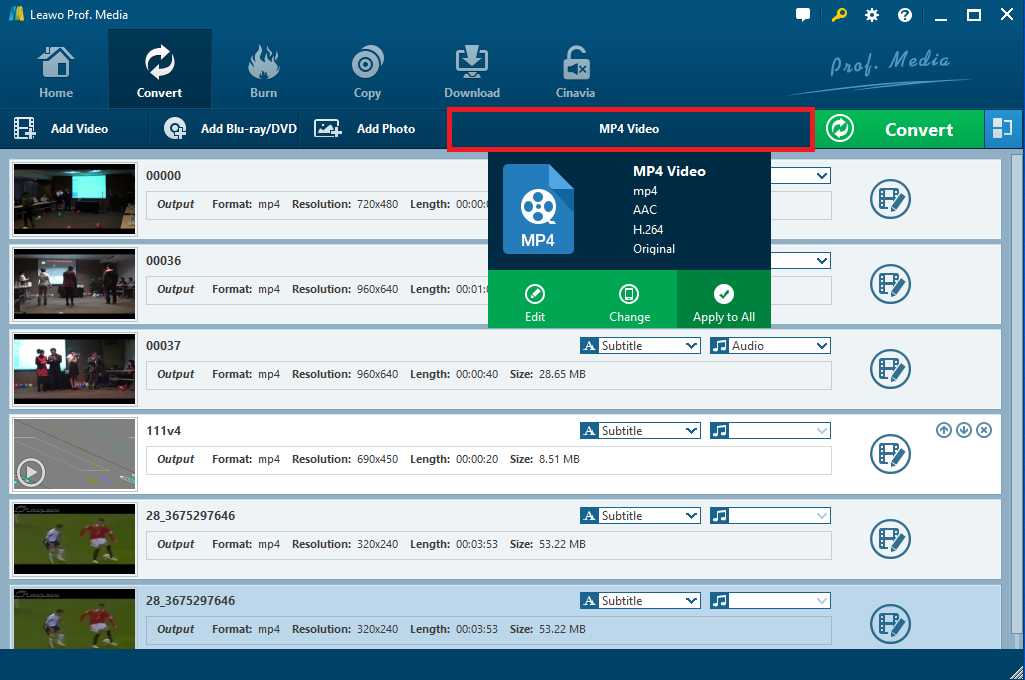
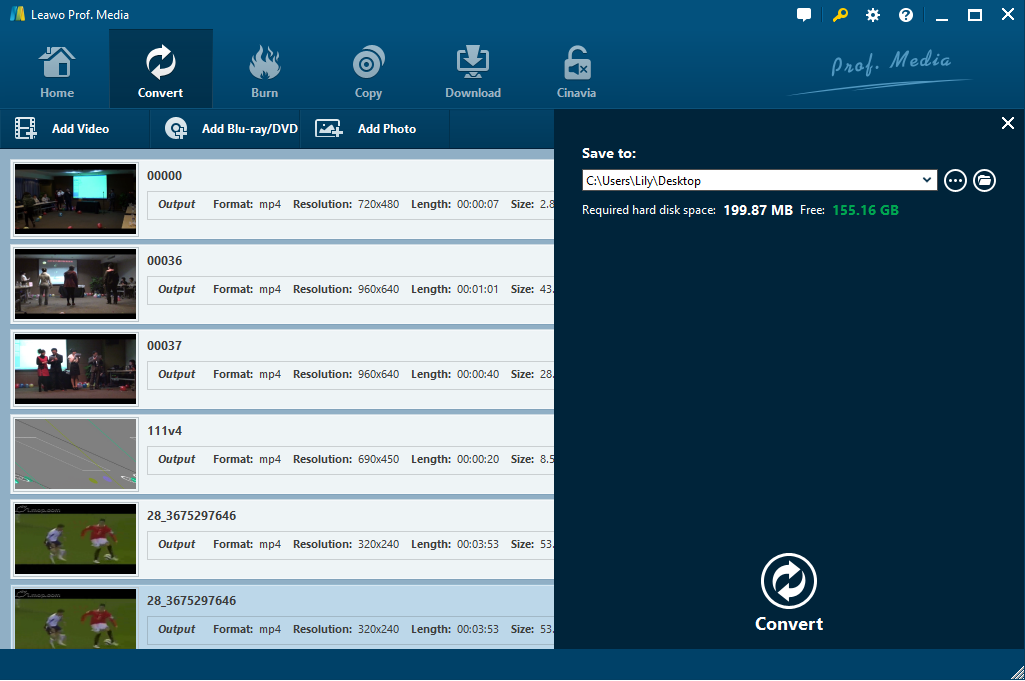
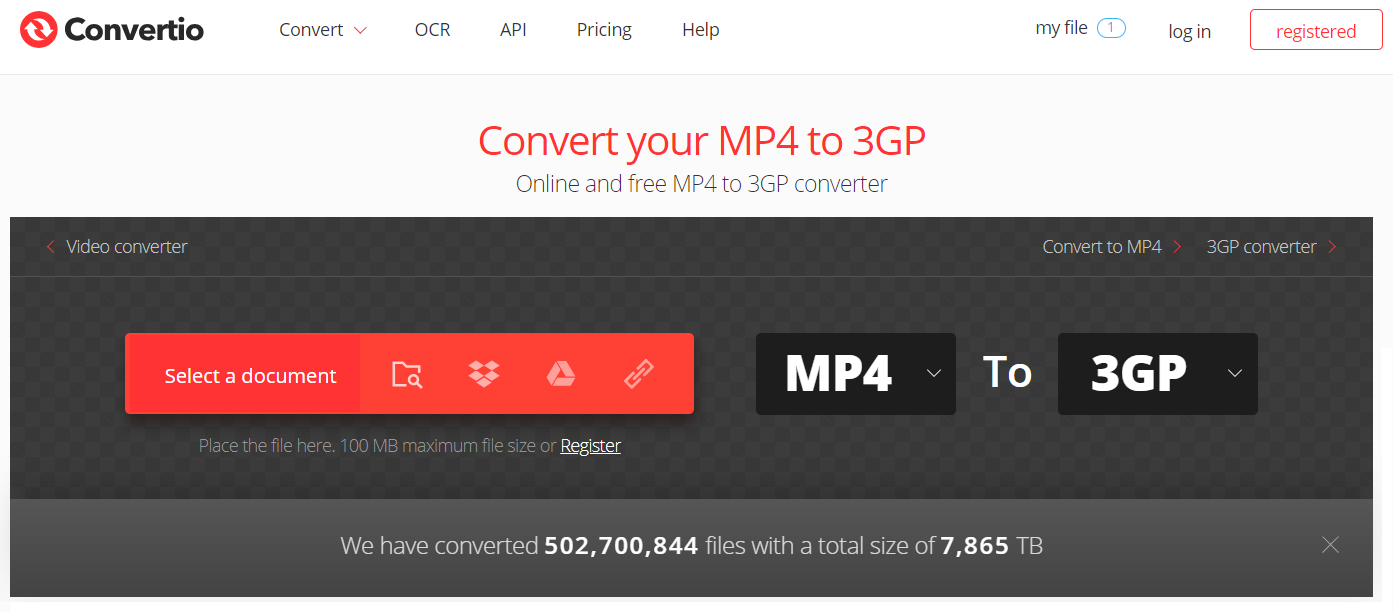
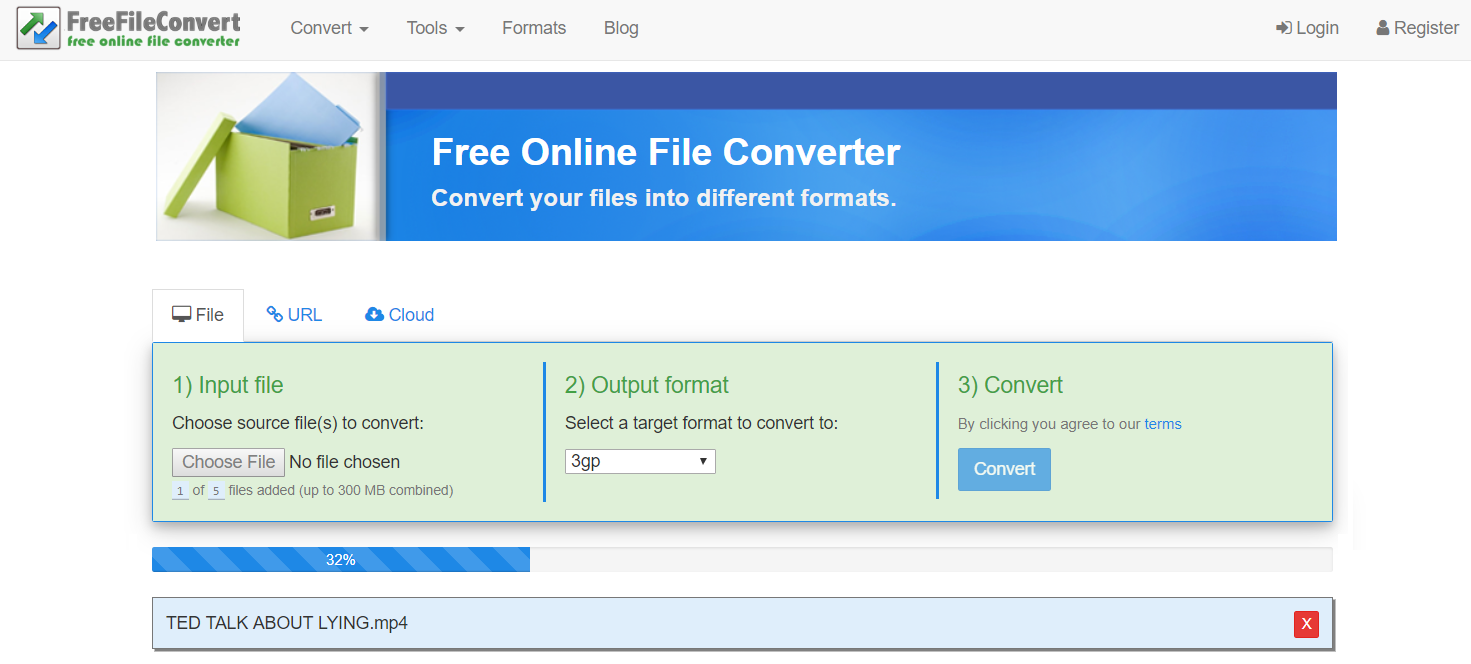
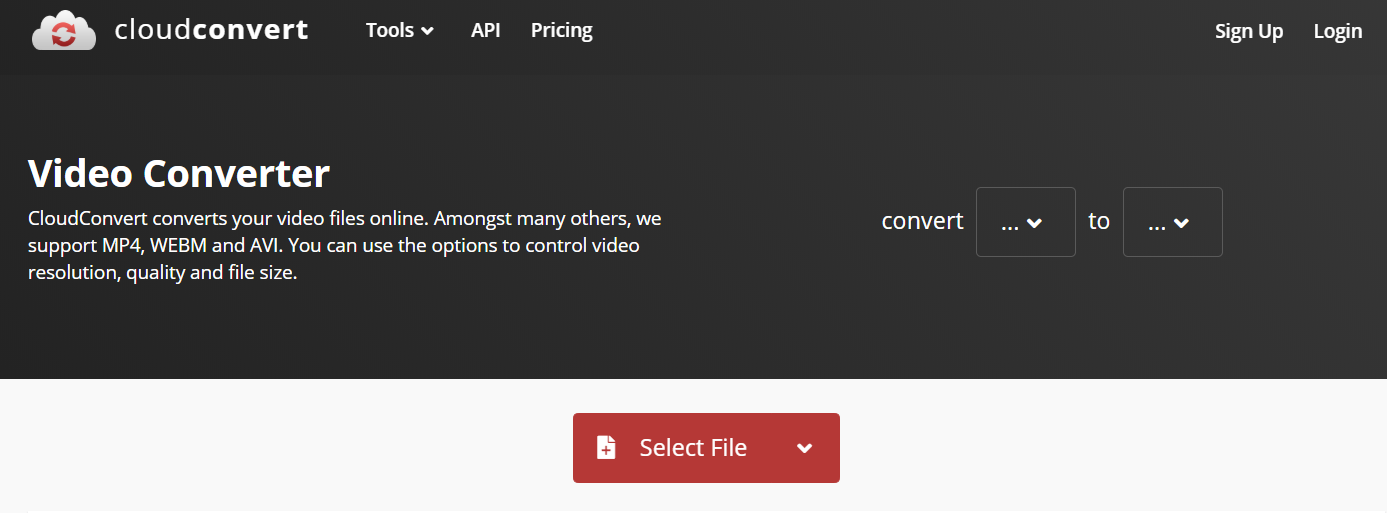
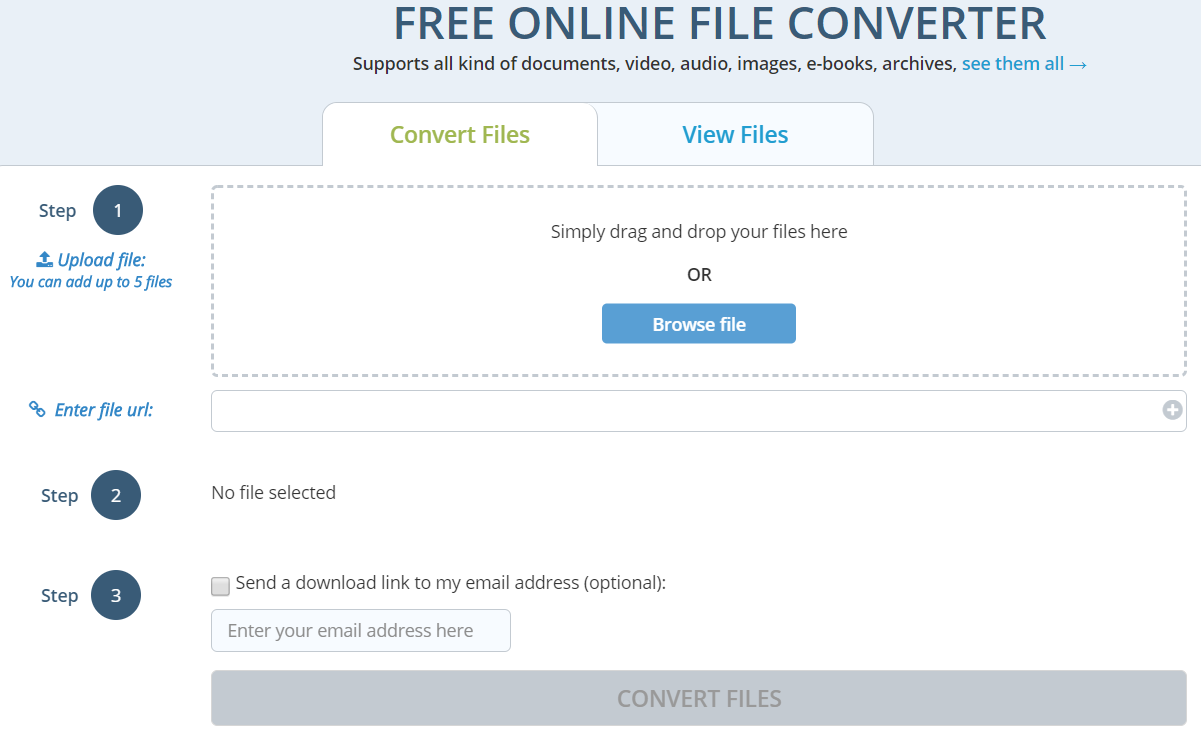
 Nov. 18, 2013 by
Nov. 18, 2013 by 






















