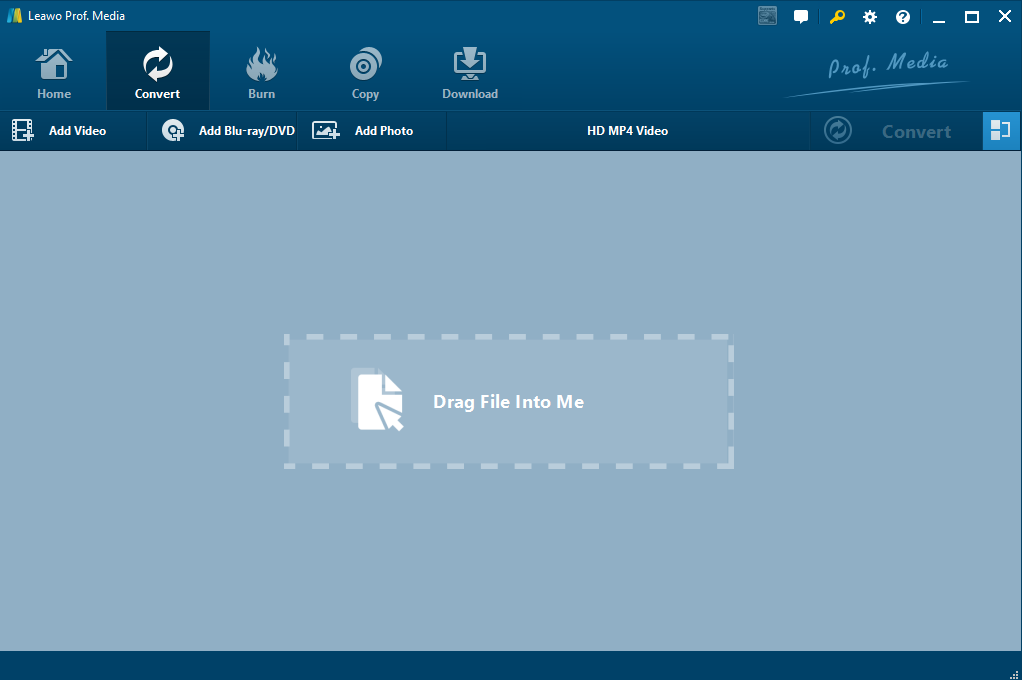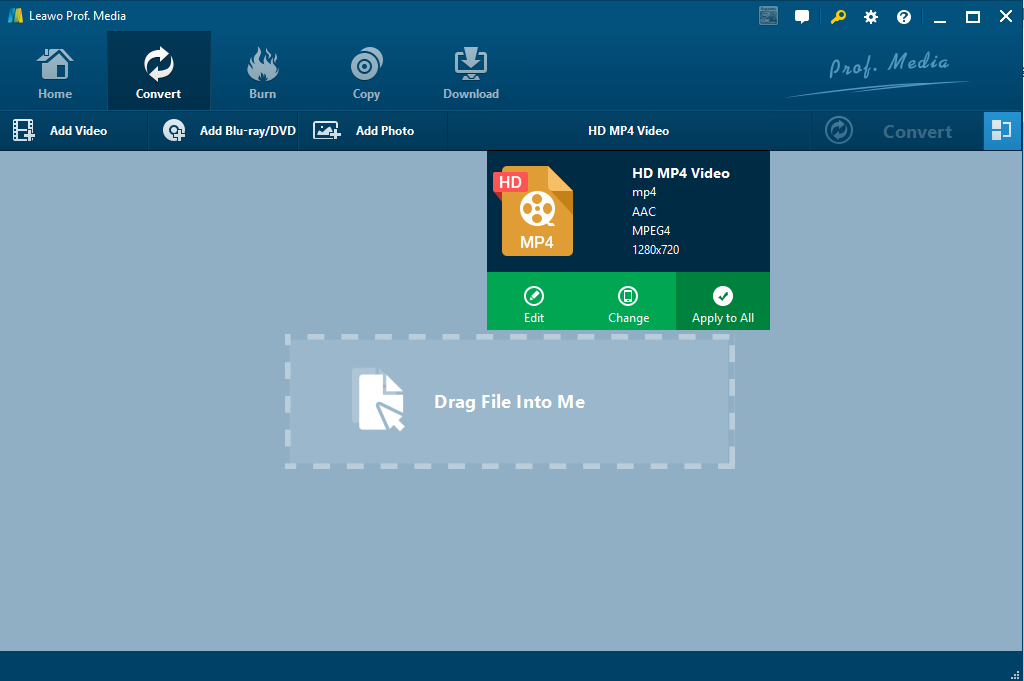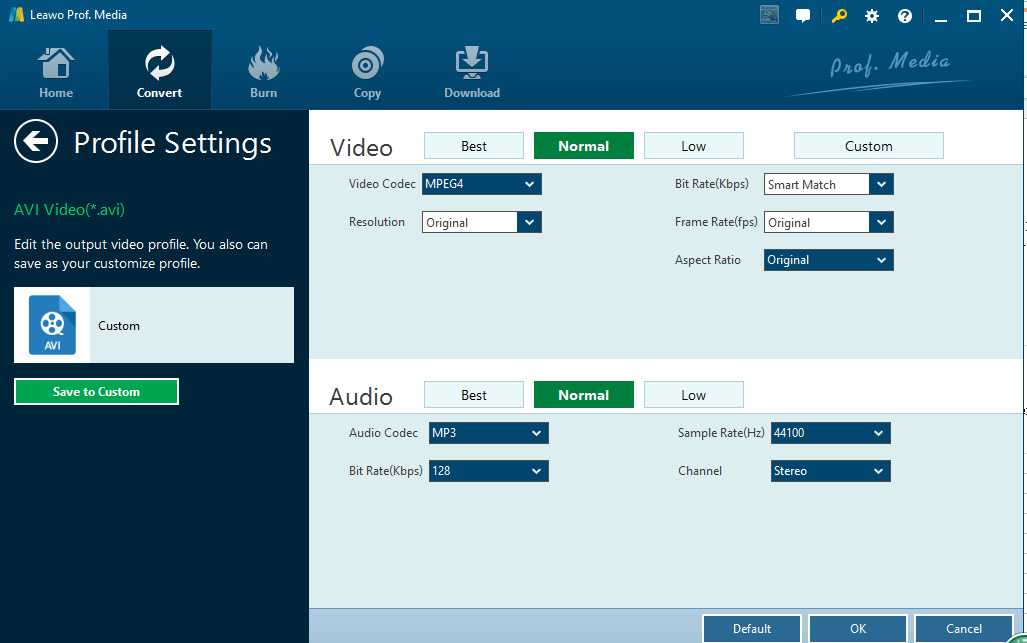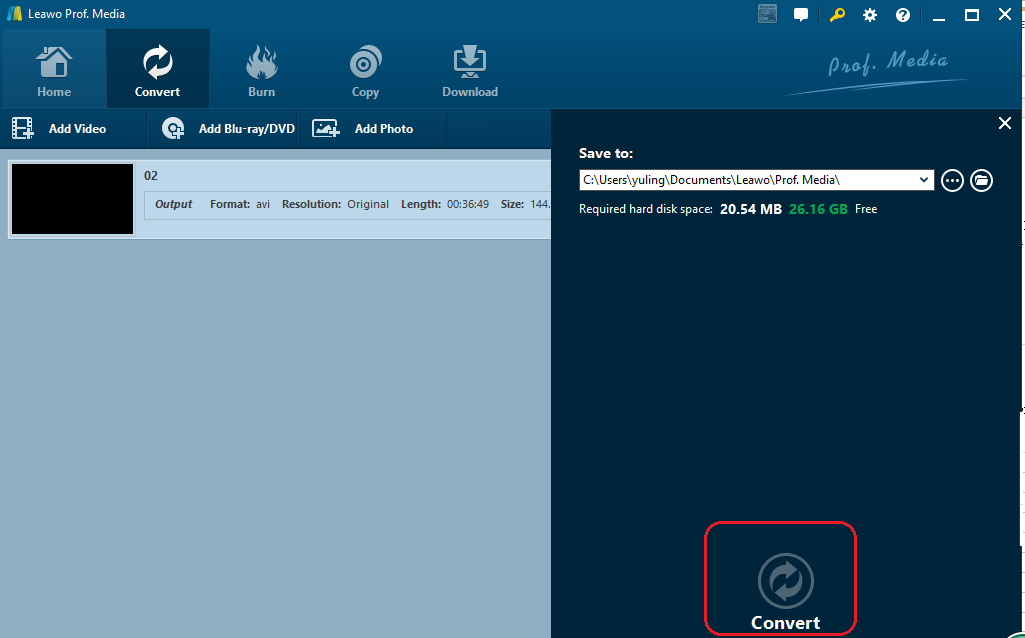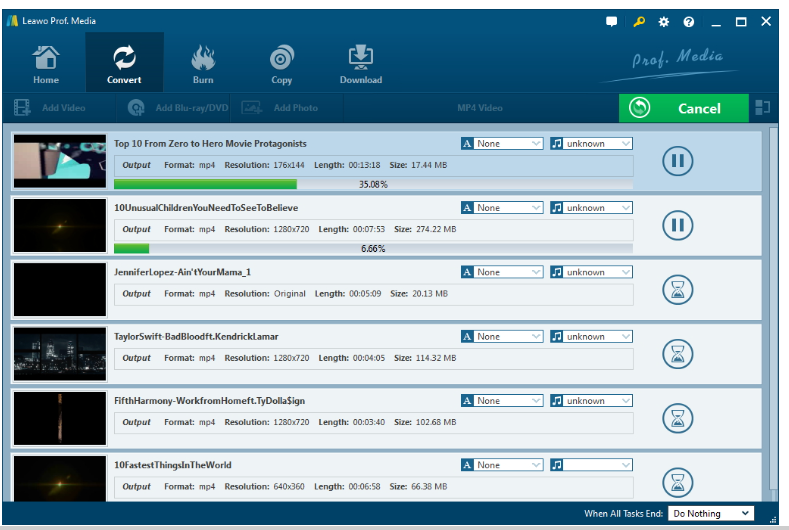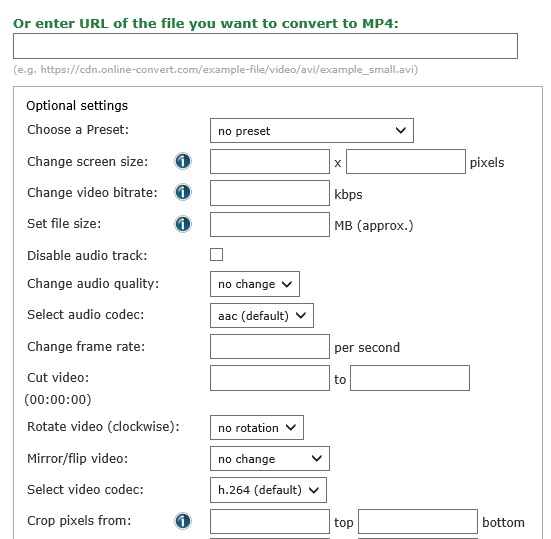Better than conventional HDV videos, AVCHD is designated for digital recording and playing in high definition camcorders. It is very common to see people wondering how to convert their QuickTime MOV to AVCHD format so that their Sony Camcorder can read it. Therefore, I have put some common solutions to convert MOV to AVCHD in this post and hope they will be of help to you.
Part 1: What are MOV and AVCHD
You may not be foreign to MOV if you have a Mac. MOV is an MPEG 4 video container file format used in Apple's Quicktime program. MOV files use Apple's proprietary compression algorithm. It's been widely adopted in Quicktime Player, Roxio Creator, Cyberlink PowerDirector and PowerDVD, and Adobe Flash. If you are running on Windows media player, note that it can play MOV files with the addition of the 3ivx codec.
Regarding AVCHD, short for Audio and Video Compression for High Definition, it is a video format that is designed for camcorder use. It uses a disc structure designed for Blu-ray Disc standard compatibility, and benefits from native support among most Blu-ray players on the market, including the PlayStation 3 (PS3) console. The format is comparable to other handheld video camcorder formats including HDV. Better than that, AVCHD includes features to improve media presentation: menu navigation, slide shows and subtitles.
In this case, to convert MOV to AVCHD, you may rely on the methods introduced below.
Part 2: How to convert MOV to AVCHD with Leawo Video Converter
Leawo Video Converter is a right choice for you to convert MOV to AVCHD. This converter is not only applicable to convert files from one to another, including all popular formats, but also allows users to trim the video zize, crop the video length, add watermark into video and even convert any 2D movie to anaglyph 3D movie. The all-in-one program is able to preserve the file quality exactly the same as the source file, without an quality loss after conversion. With the most up-to-date technology being used, this program provides 6X speed in conversion, greatly saving time and improving efficiency. In the tutorial guide below, you will see a step-by-step procedure on converting MOV to AVCHD using this program.
Step 1: Install the program.
Click the button below to install this program on your PC. Note that a free trial version is provided.
Step 2: Import the files.
Click Add Video to import the files. To save time, click Add Video Folder to import files in batches.
Step 3: Change the output format.
Click Change under the format drop-down list, and the Profile pane will be displayed to let you locate your target output format easily. AVCHD video is recorded using the MPEG-4 AVC/H.264 compression codec so we choose HD MP4 in this case.
Step 4: Edit the file.
Click Edit next to the Change button and you can set parameters in details so as to get better output file quality.Step 5: Save the file.
Once settings are done and you click the Convert button on the home interface, You can save the file on the shown page by specify a directory. Then, click Convert below to start converting MOV to AVCHD.
Step 6: Check the status.
As soon as the file conversion process starts, view the progress bar to see the process status. When 100% is finished, you will have your AVCHD video ready for enjoyment.
Part 3: How to convert MOV to AVCHD with online freeware
Leawo Video Converter is absolutely a good choice to convert MOV to AVCHD, but if you are also interested in looking for other freeware or apps, you may keep reading and try the online freeware listed below.
Online-Convert is a free option for you to convert MOV to AVCHD. Working free and fast, this freeware is very much adopted by beginners who would like to convert files one time or rarely. Though not so many features are available, this app is still able to support a wide range of file formats. In terms of converting MOV to AVCHD, only three steps are required to complete.
Step 1: Upload the file or copy URL to locate the source file.
Step 2: Set the output parameters.
Conclusion
Online-Convert is fast and free for whoever want to convert a file and do not bother to install any software. Generally speaking, it supports hundreds of file formats and can provide wide range of support to users, but to be honest, this is only acceptable to beginners. For users who tend to convert files from time to time, and have a high requirement on output quality, they still prefer to professional video converters such as Leawo Video Converter. This is because a professional video converter can provide more comprehensive editing and customization features to modify the file and get a better output result. In summary, to convert MOV to AVCHD, you can rely on Leawo Video Converter as per my comments above.