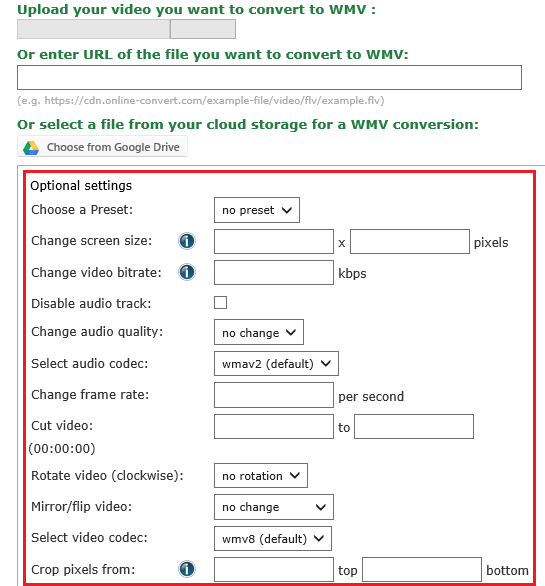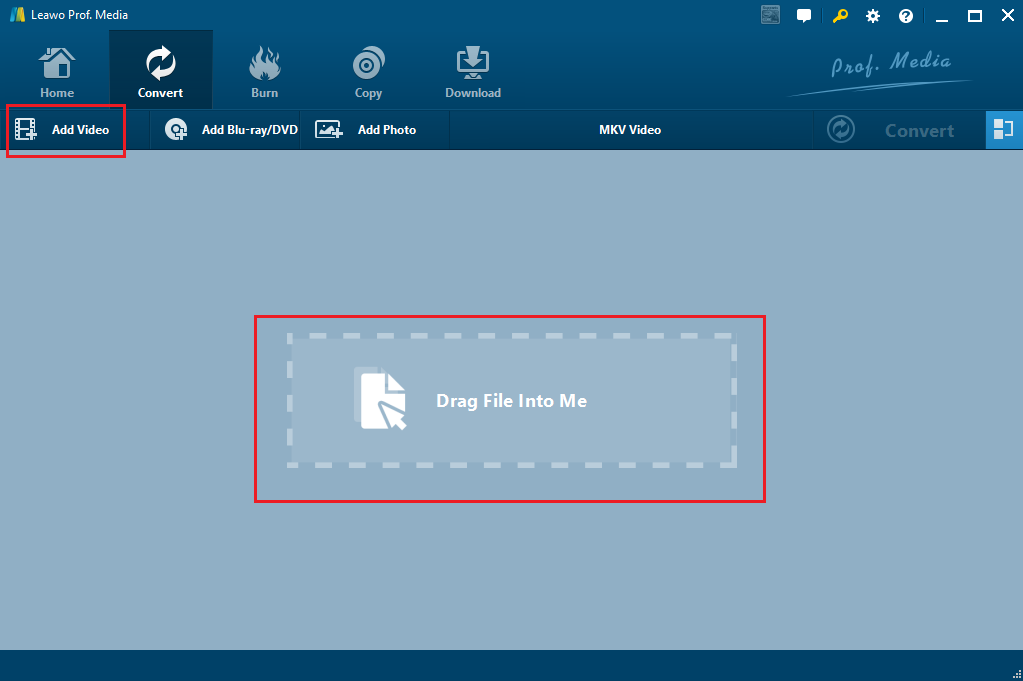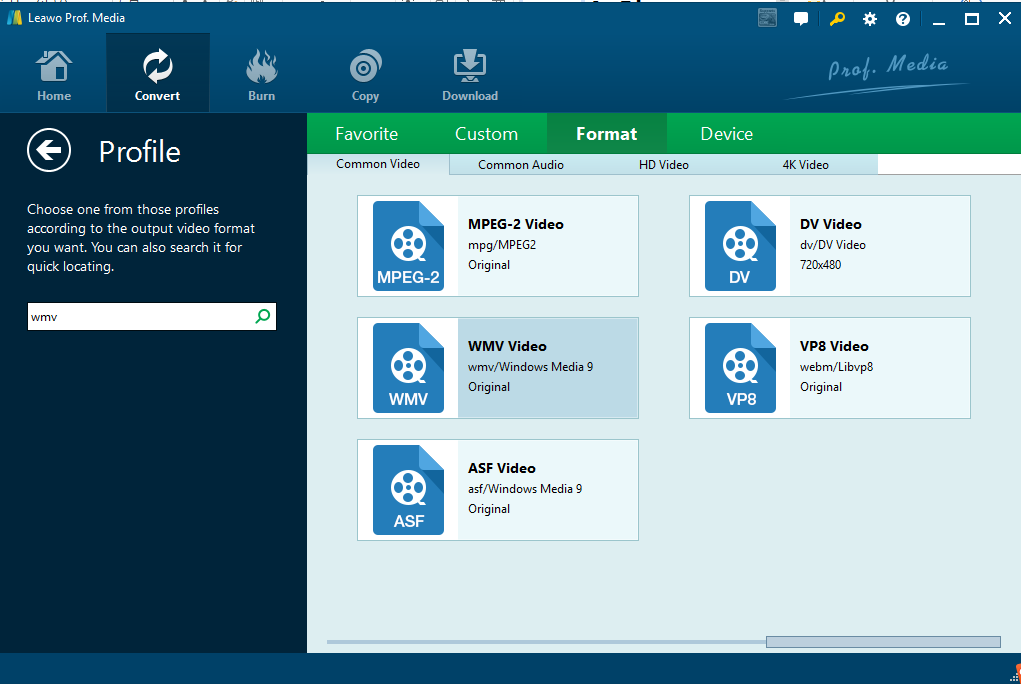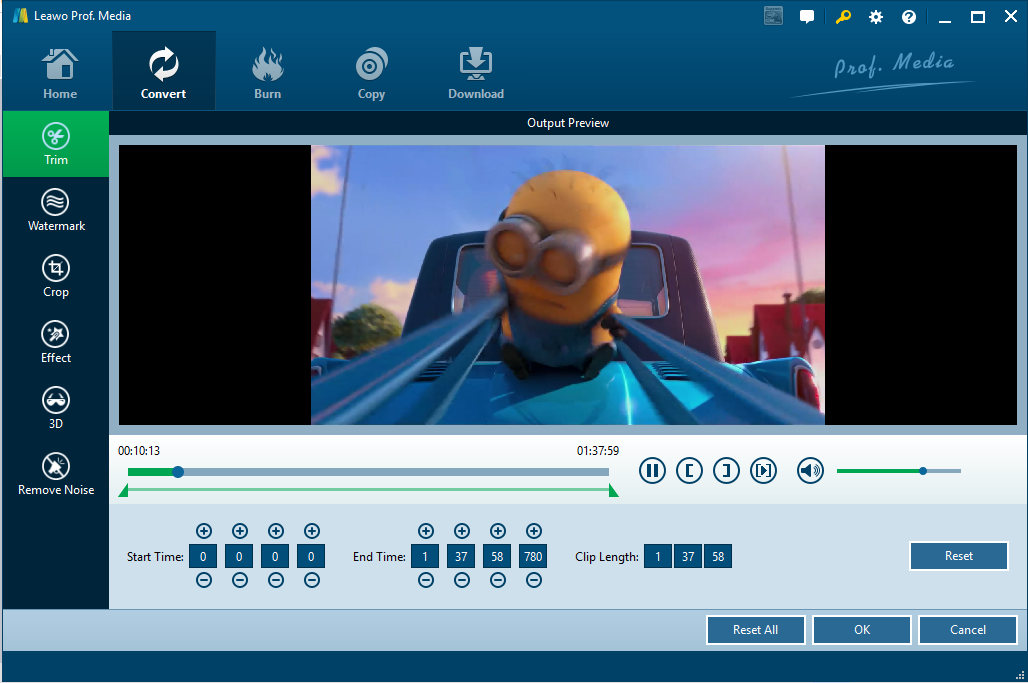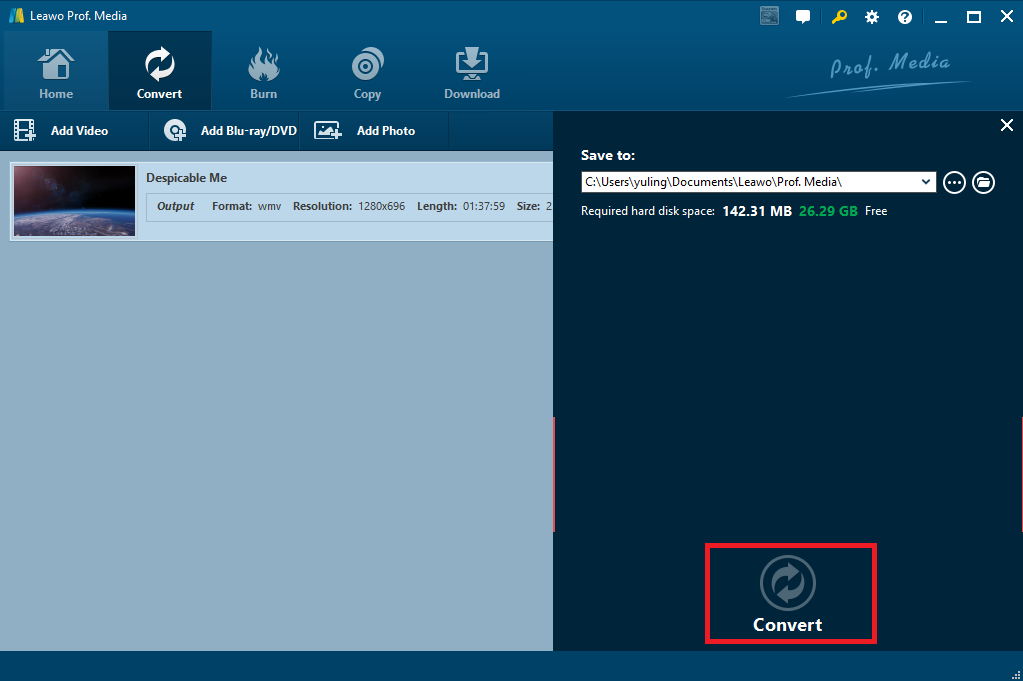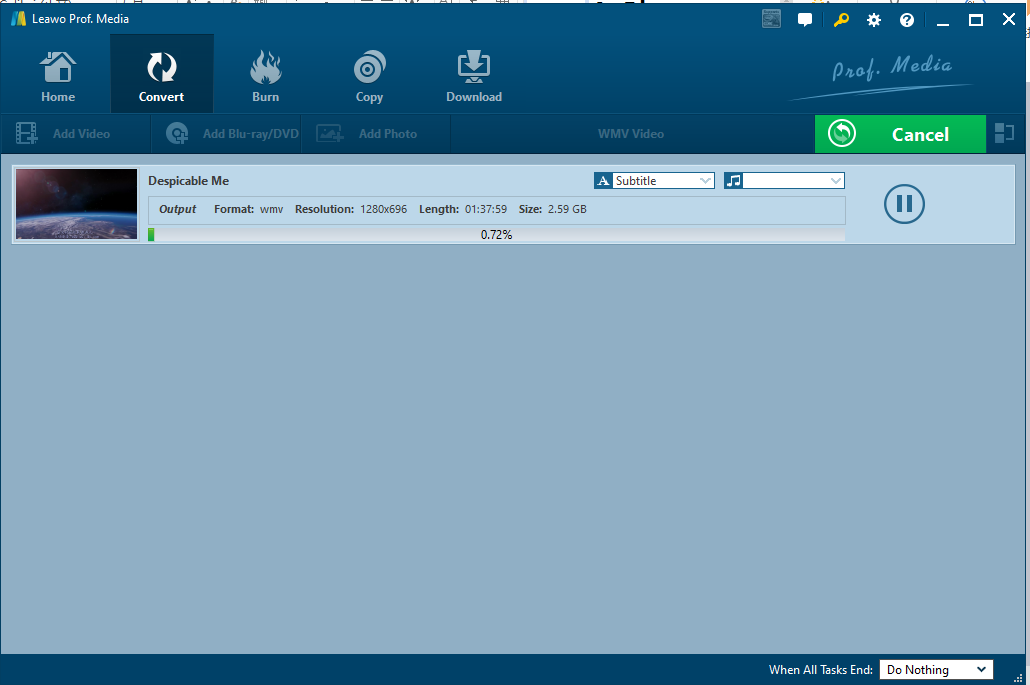A file with .dat extension may not sound familiar to many people because popular streaming websites, video players, Android smartphones, iOS devices and other portable media gadgets don't have the ability to read DAT files. In case you need to open a DAT file, you should convert DAT to WMV, which is a universal file format.
Part 1: What is DAT
Though DAT is rarely seen, it is still a standard file format used for a generic data file created by a specific application. It may contain data in binary or text format. Truth be told, DAT files are typically accessed only by the application that created them. That means DAT files that are video files can be opened in the video editing software that created it, and then exported or saved as a different format. In most occasions, users would choose to convert DAT to a universal format for playing the DAT file freely. WMV is such a widely used file format that this type of file allows for large files to be converted into smaller files while still protecting the quality of the video within the file. This keeps the file size manageable without sacrificing picture clarity. That is why a great number of users are always inclined to convert DAT to WMV.
Part 2: How to convert DAT to WMV online
A few online video converters are available to convert DAT to WMV, among which Online Convert is a prominent one.This online video converter supports almost all popular file formats and more importantly, the online converter does not require much knowledge to convert files thanks to the simple steps. Usually, a video conversion involves three major steps, namely upload files, choose output format, and convert to target format. As shown in the screenshot below, there are also some options to edit the video, ranging from screen size, bit rate, audio track to crop, flip or rotate. In the end when videos are converted, users need to download that to their PC for using the video freely. Therefore, the procedure can be defined as follows.
Step 1: Upload the video to the website or paste the URL in the box to locate the target video from the internet.
Step 2: Choose the output format. You can see audio and video codec have been changed to WMV after you choose it as the output format.
Step 3: Edit the video through Optional settings.
Step 4: Click Convert to convert DAT to WMV finally, before which you will need to agree the terms provided on this website.
Part 3: How to converter DAT to WMV with the help of Leawo Video Converter
Online video converters might be not very helpful when you have no network connection, or you have a file larger than 200M. To avoid this, you can try another professional video converter to replace the online converter. I would recommend Leawo Video Converter due to three reasons. First of all, it is capable of converting files from one format to another, which covers more than 180 formats in total. Second, the exported file can be retained 1:1 in terms of the original file quality after using this program to convert videos. Third, many practical editing features highlight the overall performance of this program, making it much superior to other rivals. By the way, it is always welcome to convert videos anytime you want even if you are out of network connection and you can convert as many files as you like. Large files are also supported. I will show you a guide here to convert DAT to WMV using this program. Read on and don’t miss anything.
Step 1: Download and install Leawo Video Converter.
Click the button below to install it. Both Mac and Windows verison are provide here and you can also refert to the guide of Video Converter for Mac.
Step 2: Put DAT files here.
Drag and drop the DAT files here or click Add Video to import the source DAT files.
Step 3: Choose WMV as the output format.
Click Change from the format drop-down menu and choose WMV as the target format.
Step 4: Edit the video.
Click the editing icon to modify the video according to your preference. You can trim the video length, crop the video size, set saturation, brightness, contrast to enhance the video visual effects, and so on. By the way, it is worth to mention that you can protect your video by watermarking it with some logo or trademark.
Step 5: Choose a folder to store the converted files.
Click Convert to pop up the window where you should set a folder directory to save your converted files, after that, click "Convert" below to kick off the conversion process.
Step 6: View the progress.
View the conversion status and open or transfer the converted file once the green progress bar shows 100% completion.
Conclusion
Compared with Leawo Video Converter, Online Convert is easy to convert videos but not powerful to support larger file conversion or necessary editing features. To some extent, online video converter like this is always disturbing when it requires users to agree all kinds of terms etc,. In the meanwhile, users have to face sort of privacy leakage risk. That’s why we offer another option to you, which will not have concerns like that. Leawo Video Converter is a fairly powerful program and it is specialized in converting all kinds of video and audio files. No matter for DAT video converter or others, this program will never let you down.