To burn DVD from video_ts file or folder playable on standalone DVD player, you need to burn video_ts to DVD disc with professional DVD burner software, which helps you create video_DVD from video_ts folder or files that could be played back on standalone DVD players. This guide would introduce you how to burn a video_ts folder to DVD in different ways.
Part 1: What is Video_TS Folder
Video_TS is the Video Manager (VMG) part of the DVD, and Video_TS.ifo is the corresponding ifo file. DVD video content is divided into titles (movies or records) and block titles (chapters or songs). Titles are composed of cells, which are connected by one or more program chains (PGCs). cell is the smallest video unit on a DVD. Sometimes a cell is equivalent to a chapter, but this situation does not often occur. Cells are often organized together by VOB IDs. DVD disc file structure, including VIDEO_TS and AUDIO_TS folders, the main files are under the VIDEO_TS folder. Among them, multiple files with the extension VOB include video, audio, and subtitles; one file with the extension IFO, which is equivalent to an index file, contains the location information of the video, audio, and subtitles.
So, what is the purpose of Video_TS folder? Simply, the Video_TS folder has contained all the DVD’s video and audio data and other information. You can find VOB, IFO and BUP files generally. VOB files include the audio and video information as well as the subtitles and other related data information. Then, the IFO files include some basic information about the DVD, for example, the data will be presented when the DVD is loaded and the DVD chapters and so on. Finally, the BUP files can be regarded as the exact copies of the IFO files which serve as backups in case the IFO files are damaged or lost.
Part 2: Fix Invalid DVD Folder Issue
Sometimes, you may encounter some issues while playing the Video_TS folder, like “invalid DVD navigation,” “disc error,” invalid DVD menu structure,” invalid DVD file structure” and so on. Generally speaking, this will be a result of the reference files in the DVD (the BUP and IFO files), pointing to parts of the video files (VOB files) that are either in the wrong place or do not exist. In order to solve the problem, a third-party tool will be introduced here, that is FixVTS. FixVTS is a tool that can handle DVDs to increase its compatible specifications so that they can be opened by DVDShrink or VobBlanker. FixVTS is one of the software commonly used on the Internet today. It can perfectly solve the problem that the DVD folder cannot be played or opened.
Step 1. Download FixVTS and install it on your computer.
Step 2. Insert the DVD disc to the disc drive on your computer and right click on the DVD icon to open the VIDEO_TS folder. Then you can see the details on the VIDEO_TS folder.
Step 3. Open FixVTS and drag the files in the VIDEO_TS folder to the program. You can click “Open” on the FixVTS, or simply drag the file to the tool.
Step 4. Start fixing the DVD VIDEO_TS folder. When you have imported the files successfully to the tool, then you can click “Full DVD” button to start fixing the whole DVD content.
Step 5. Locate the revised VIDEO_TS folder. Once the fixing process has been completed, you can find a new folder named “Fix VTSBackup” in the previous VIDEO_TS folder on your computer.
Part 3: 3 Tools to Burn Video_TS Folder to DVD on Windosw and Mac
No. 1 Leawo D VD Creator
Leawo DVD Creator is a wonderful choice for you to burn Video_TS to DVD disc fast and easily. It also enables you to burn DVD from Video_TS folder and Audio_TS folder playable on all standalone DVD players. Different from ImgBurn, which comes with multiple adware, Leawo DVD Creator is clean and safe, no adware attached. Meanwhile, with Leawo DVD Creator, you could even burn Video_TS to DVD disc with some video editing applied, like adding signature, applying 3D movie effect, etc.
With the support for Intel Quick Sync acceleration technology, Leawo DVD Creator ensures the fast burning speed while you are burning. Also, you can edit video to make it your own style, such as trim, crop, add watermark to the video and so on. And you can change the disc menu templates and the items on the disc menu with fast speed and high quality so as to obtain a customized DVD disc.
No. 2 ImgBurn
ImgBurn is a lightweight CD/DVD/HD DVD/Blu-ray burning application. ImgBurn is based on the optical disc burning engine of DVD Decrypter. However, it does not have the ability to circumvent copy protections of encrypted DVDs. As of version 2.3.0.0, ImgBurn can create image files from unencrypted CDs/DVDs. It cannot, however, remove CSS encryption or any other copy protection. It is possible to use third-party software such as DVD43, an intermediate driver that operates between the hardware and software, for such purpose. ImgBurn is effective to help you burn Video_TS to DVD disc in a few simple clicks.
No. 3 Nero Burning ROM
It supports data discs, audio discs, video discs, bootable discs, hard disk backup, and mixed-mode disc burning. It is easy to operate and provides a variety of definable burning options. Using Nero allows you to create your own CDs and DVDs in an easy and fast way. Whether you want to burn an information CD, music CD, Video CD, Super Video CD, DDCD, DVD, or Video_TS folder, all the procedures are the same. Use the mouse to drag the file from the file browser to the editing window and open the Burn dialog box then activates the burn job. With high-speed, stable recording core, coupled with friendly operation interface, Nero is definitely a great partner for you to burn Video_TS folder to DVD.
Part 4: How to Burn Video_TS Folder to DVD on Windosw and Mac
This part would show you detailed steps of how to burn video_ts folder to DVD with one of the recommnended tools, Leawo DVD Creator.
Step 1. Load Video_TS folder/file
Simply click "Add Video" button or directly drag and drop Video_TS folder/file to Leawo DVD Creator (It is suggested that you add both Video_TS folder and Audio_TS folder at the same time. If you only originally have a VIDEO_TS folder, create an AUDIO_TS folder and leave it blank).
Step 2. Edit Videos (Optional)
Optionally.You could edit loaded Video_TS file by right clicking it and then selecting "Edit" option. Video length, size and visual effects could be adjusted via "Trim", "Crop" and "Effect". You can even add image or text watermark via "Watermark" feature.
Step 3. Set disc menu
Select a disc menu from the right sidebar. By clicking the middle of selected disc menu, you could get instant preview. You could even edit selected disc menu via clicking the pencil-shaped icon on the disc menu preview panel.
Step 4. More DVD burning settings
After setting disc menu, click the big green "Burn" button. On the popup sidebar, finish some burning settings including Burn to, Disc Label and Save to. Finally, click "Burn" button on sidebar to start to convert Video_TS to DVD disc.
Part 5: Conclusion
Free DVD burner software like ImgBurn without becomes a wonderful choice for you to burn Video_TS folder to DVD disc, so is online DVD burner software. However, while burning video to DVD, the burning speed, stability, smoothness, UE, burning quality, and multiple other things play vital role. Taking ImgBurn as example, it’s actually an adware attached DVD burning app. And, compared to paid DVD burner software like Leawo DVD Creator, these free DVD burner software generally have no additional features to better DVD burning experience, like video editing, 3D movie effect applying, disc menu adding and editing, etc. However, users could freely select a proper one according to personal needs.

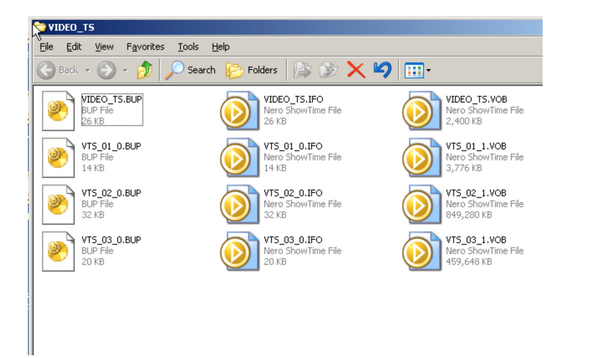


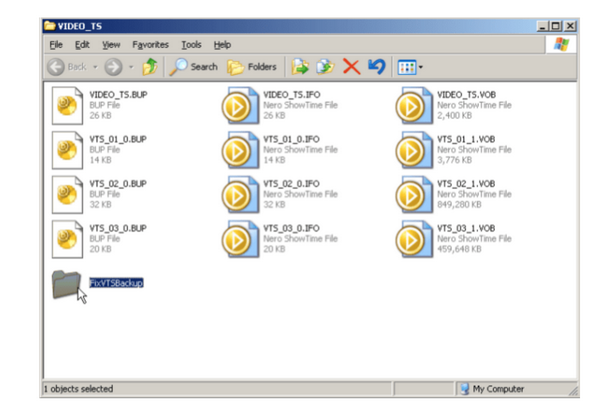
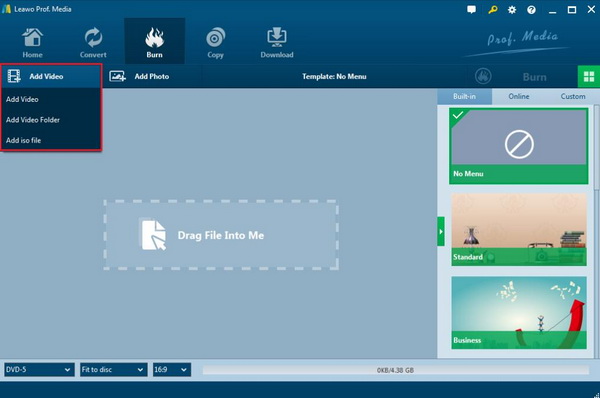
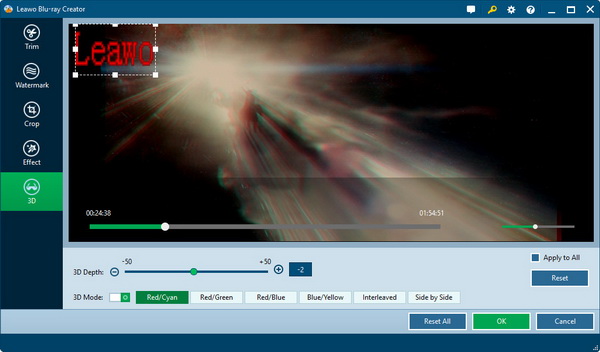
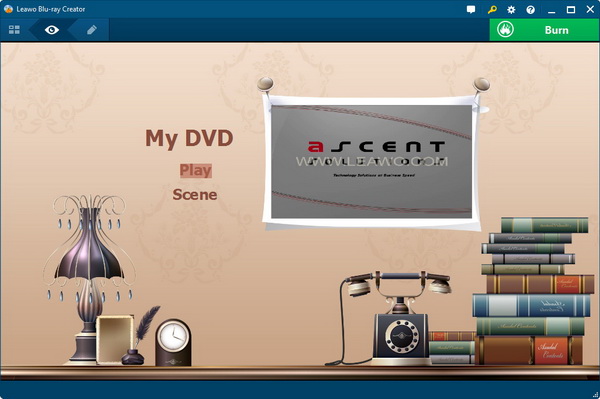
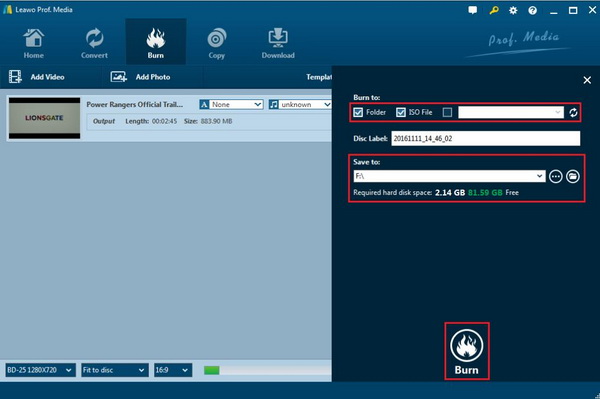
 Feb. 10, 2015 by
Feb. 10, 2015 by 











































