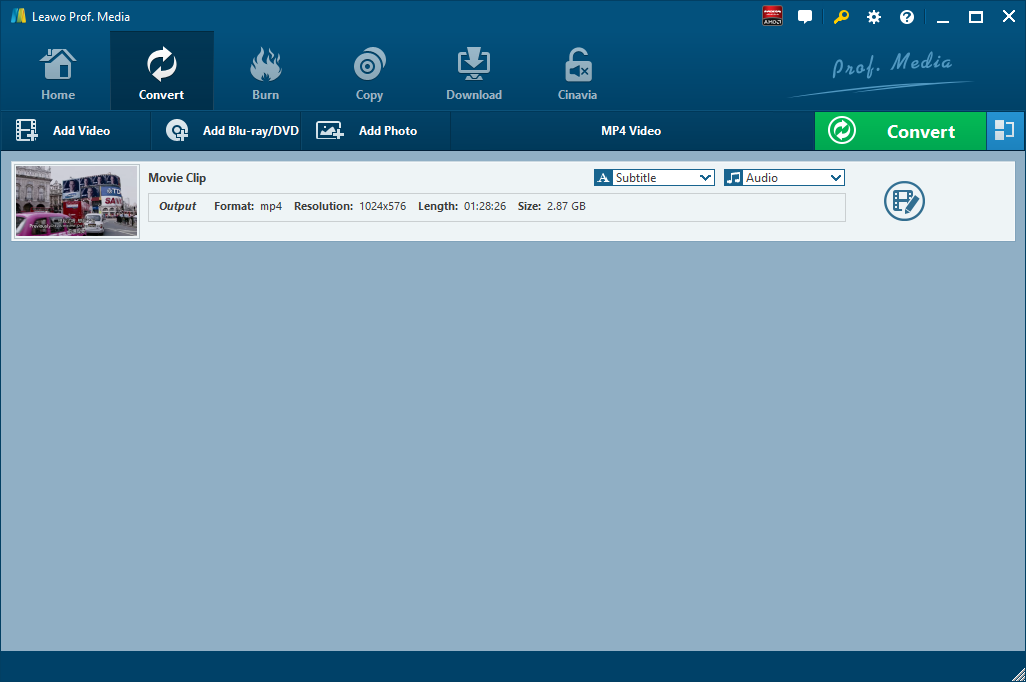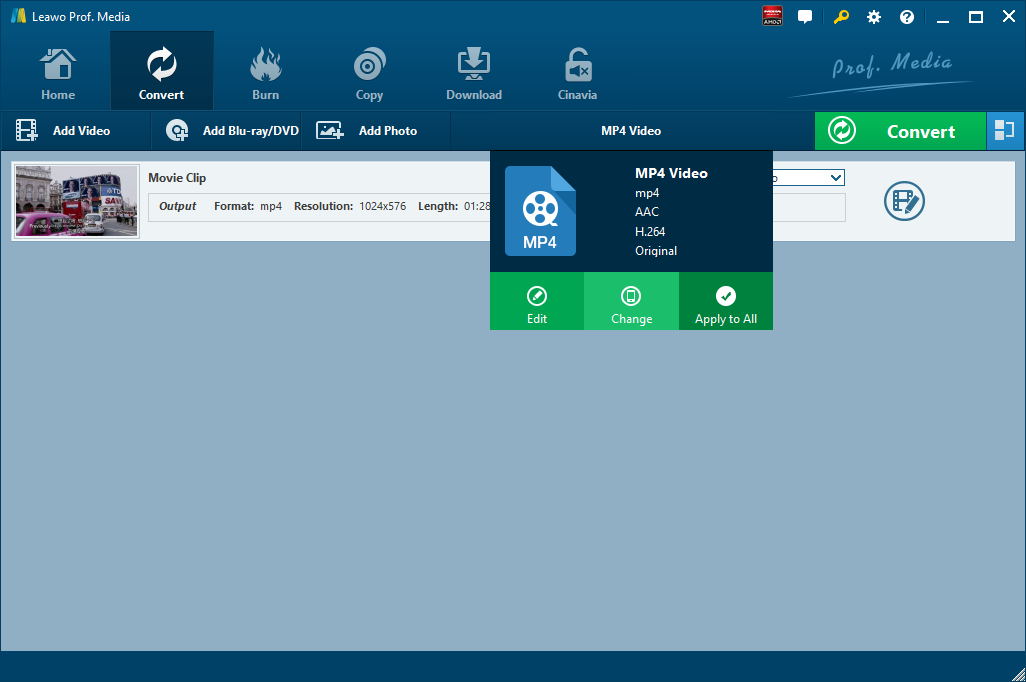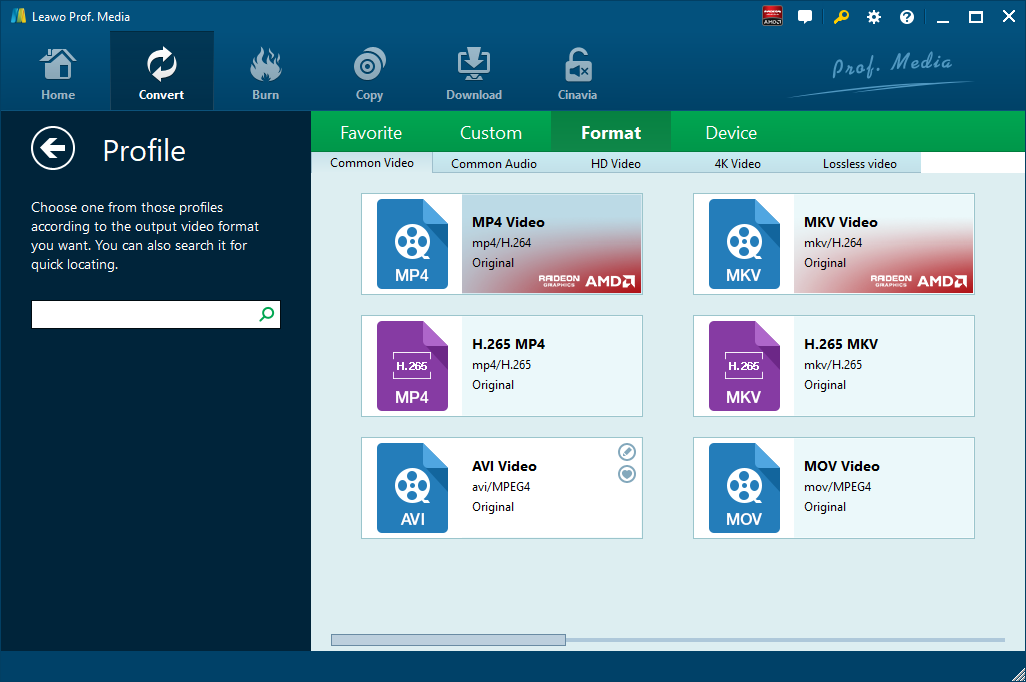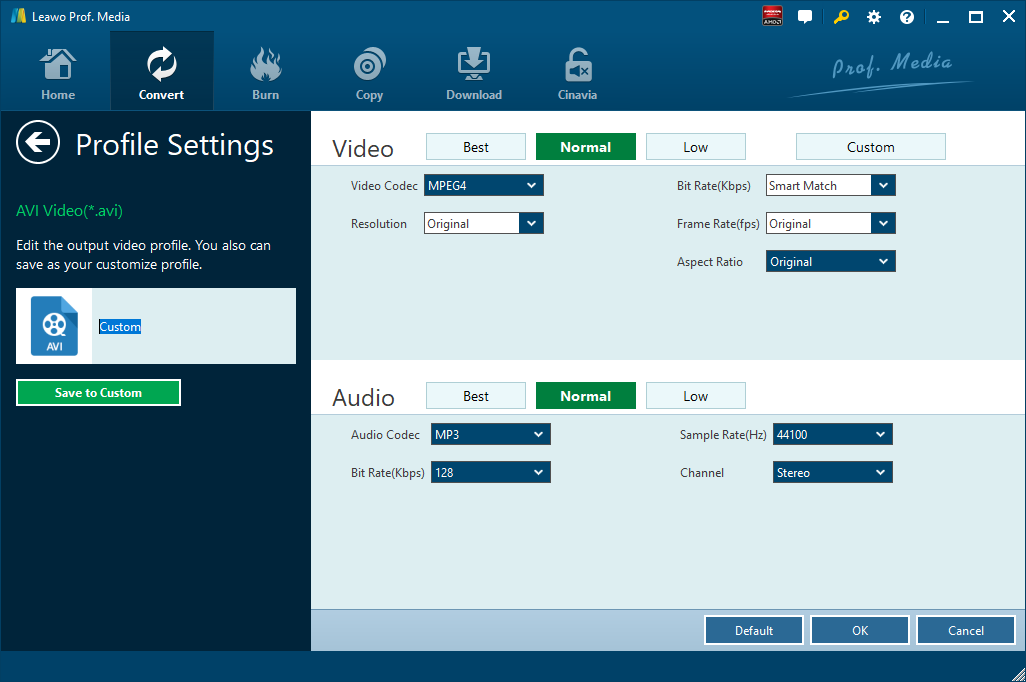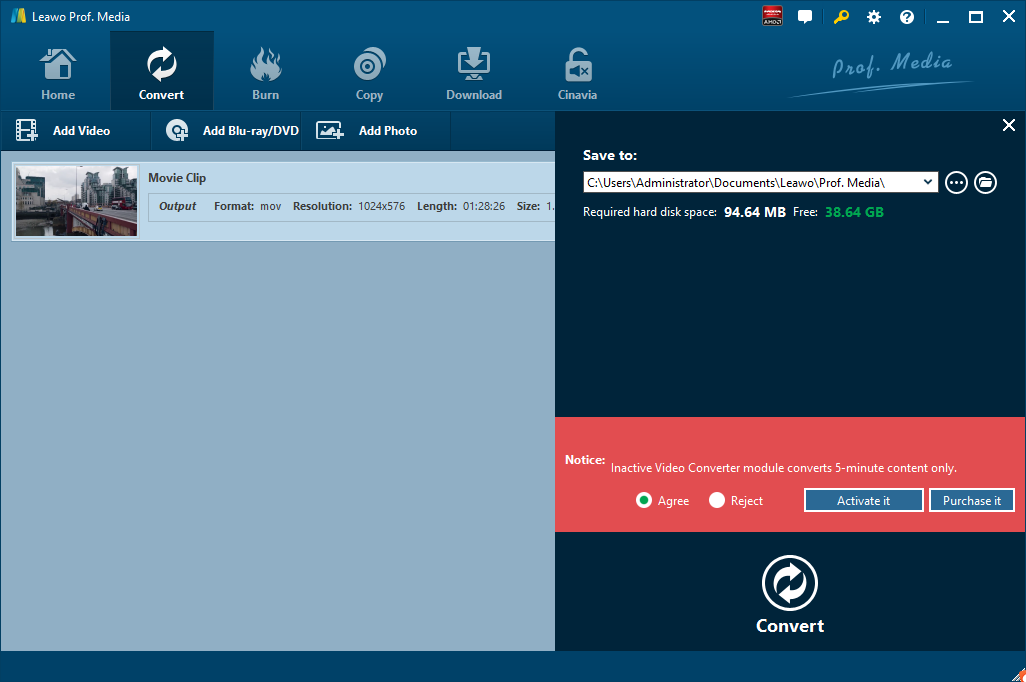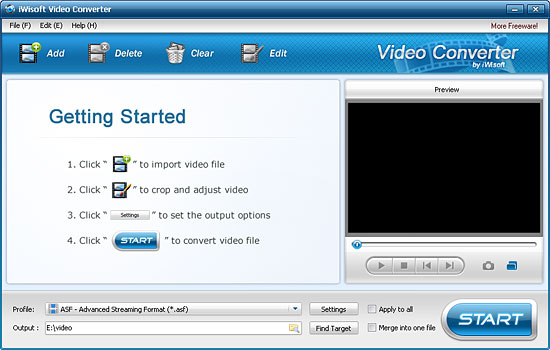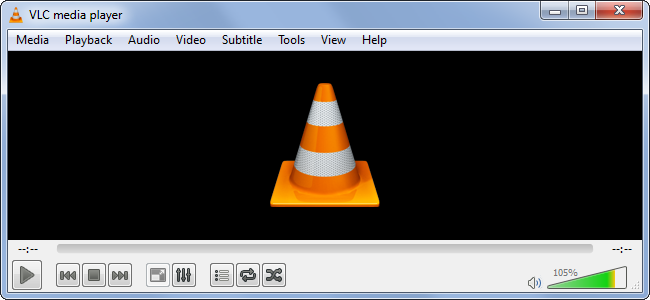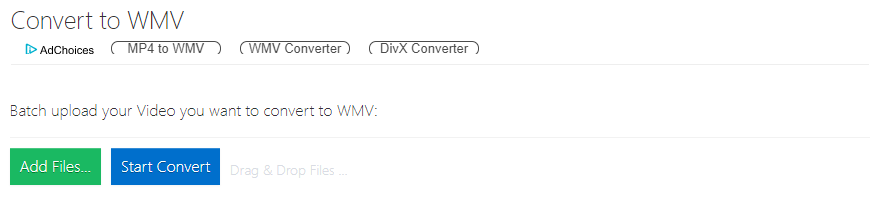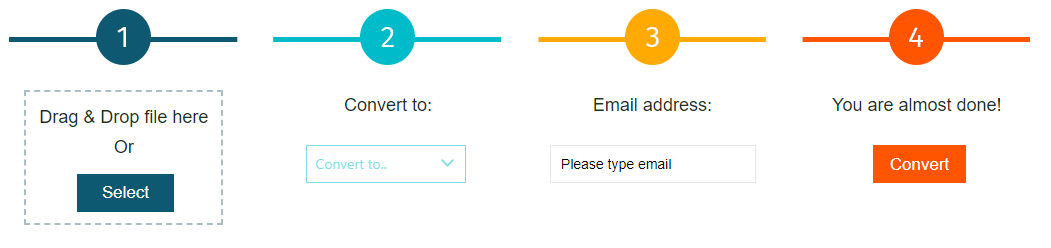Let’s say you get some 3GPP video files in hand, and you would like to convert 3GPP to other video formats such as WMV. What will you do? You can find the right solution here. Previously, we have discussed how to convert 3GPP to MP3.
Part 1: Convert 3GPP to WMV with Leawo Video Converter
Converting 3GPP to WMV is easy with the help of Leawo Video Converter. To do the same task on Mac, you can use its Mac counterpart Leawo Video Converter for Mac. The steps on Mac and PC are nearly the same. So here we will take one version of the program as an example, say Leawo Video Converter, to convert 3GPP to WMV on PC. Mac users can follow suit to convert 3GPP to WMV on Mac with Leawo Video Converter for Mac.
Leawo Video Converter would be the most cutting-edge 3GPP to WMV converter recommended due to its multiple functions, high performance and ease of use. As a professional video and audio converter program, it can handle almost all kinds of video and audio conversions between more than 180 formats, including MP4 to MPEG, WMV to MP4, MKV to AVI, WMV to MOV, etc. It also allows you to convert video to various portable devices including Apple devices, Android devices and Windows phones, etc. As a 3GPP to WMV converter, it offers a quite effective solution to finish the conversion in only a few clicks with original quality reserved at very high speed. Moreover, it comes with a built-in editor that allows you to personalize your video files so that you could customize the video as you like, including trimming the video length, adding watermark, cropping the video, converting 2D to 3D video with different effects, removing the background noise and adding video effects.
Download and install the right version of Leawo Video Converter based on the operating system on your computer. Follow the guide to convert 3GPP to WMV with Leawo Video Converter.

-
Leawo Video Converter
Leawo Video Converter is a professional video/audio converting program, offering solutions for you to convert video/audio files between 180+ formats, such as MP4 to MKV, MP4 to AVI, MKV to MP4, MKV to MP3, MP3 to AAC, etc. The program accepts not only video/audio file, but also video/audio folder input, and conversion in batch is also available with the help of this professional video converter. Other features like merging, trimming, cropping, watermarking, adjusting video effect, applying 3D effect, etc. are provided as well.
Step 1. Import Source 3GPP Video File
Launch Leawo Video Converter, go to the “Convert” tab, and click “Add Video” button on the sub-menu to load your source 3GPP video file. Alternatively, you can directly drag and drop 3GPP video file into the program interface. After 3GPP video file is imported, you could play back 3GPP video file, select subtitles and audio tracks from source 3GPP video file, add external subtitles to loaded 3GPP video file, edit loaded 3GPP video file, etc.
Step 2. Set WMV as Output Format
Click the drop-down box named “MP4 Video” by default next to the “Add Photo” button. On the drop-down list, select “Change” option.
Then on the popup Profile window, select “WMV” from “Format” column as output format. Please note that once you change the output format, the name of the drop-down box will change as well.
Note: If you need, you could click the “Edit” button on the drop-down profile setting box to adjust video and audio parameters like video codec, aspect ratio, frame rate, resolution, audio codec, bit rate, channel, sample rate, etc. After editing job is done, click “OK” to return to the main interface.
Step 3. Convert 3GPP to WMV
Click the big green “Convert” button on the sub-menu bar next to the format setting drop-down box. Then, on the popup sidebar, set output directory. After setting output directory, click the “Convert” button right below. Leawo Video Converter would start to convert 3GPP to WMV immediately. After the conversion process is finished, you can find converted file in WMV format in the output folder you just set.
Part 2: Convert 3GPP to WMV with iWisoft Free Video Converter
The second video converting program I’m going to talk about is iWisoft Free Video Converter. This professional video converter is able to convert videos between all popular formats like AVI, MPEG, WMV, DivX, XviD, MP4, H.264/AVC, AVCHD, FLV, MKV, RM, MOV, 3GP, and audio MP3, WMA, WAV, RA, M4A, AAC, AC3, OGG fast and easily. Like Leawo Video Converter, this video converter enables you to edit video files as well including video cropping, video trimming, video merging, adding watermark, and adding special effects. The video converter is highly praised for its easy-to-use feature, fast conversion speed, and excellent output quality. Most importantly, this video converting program is totally free. Download and install iWisoft Free Video Converter, and then we can start to convert 3GPP to WMV.
Step 1. Add Source 3GPP Video File
Click “Add” button on the toolbar or "File> Add Files..." to choose and import source 3GPP video file.
Step 2. Set WMV as Output Video Format
After source 3GPP file is imported, click "Profile" drop-down button to choose the formats you need. Here to convert 3GPP to WMV, set WMV as output format, and then click the button in Output bar to choose destination folder for saving output files.
Step 3. Start to Convert 3GPP to WMV
After choosing the format, you only need to click "Start" button on the main window to start converting 3GPP to WMV. After a while, you will get converted video file in WMV format in the destination folder you just set.
Part 3: Convert 3GPP to WMV with Handbrake
Primarily known as DVD ripping program, HandBrake is available on Mac and Windows operating system. Not limited to DVD ripping, HandBrake is able to convert any video files into different formats. Of course, you can convert 3GPP video to other video formats such as WMV, MOV, MP4, AVI, etc. with HandBrake. Please note that some degree of picture quality may lose when converting one video format to a different video format with the help of HandBrake. Here let’s start to convert 3GPP to WMV with HandBrake.
Step 1. Import 3GPP into HandBrake
Launch HandBrake on your Mac or computer, and then click “Open Source” in the menu bar to choose and import source 3GPP video file into HandBrake.
Step 2. Choose WMV as Output Format
Open the "Format" drop-down menu and select a format you want as output format in order to convert 3GPP to another video format. Here, you need to choose WMV as output format to convert 3GPP to WMV.
Step 3. Start to 3GPP to WMV
Before converting 3GPP video files, you can choose the output directory to contain converted video file. Click “Start Encode” button at the top of the window to convert 3GPP to WMV.
Part 4: Convert 3GPP to WMV with VLC
VLC, which usually works as a media player that supports playing almost any type of media file (MP4, AVI, MKV…), also can be used to easily convert video files to other formats like from 3GPP to WMV. In this tutorial, I’ll show you how to convert 3GPP to WMV with VLC with a few simple steps.
Step 1. Enter the Converting Interface
Click on the Media menu in VLC, and then click on Convert/Save.
Step 2. Select Video to Convert
In the pop-up window click the “Add” button, select one or more 3GPP video files to be converted. And click “Convert/Save”.
Step 3. Select and Set WMV as Output Format
Under Profile, choose the target format from the list of formats. Here, you need to choose WMV as the output in order to convert 3GPP to WMV. In the Target file box, select the destination folder and the name for the new video file. In addition, you can further adjust the video and audio parameters of the selected output profile
Step 4. Convert 3GPP to WMV
Once you’ve chosen all the settings, click Start to begin the conversion from 3GPP to WMV. VLC media player will save the source video file in the desired WMV format in the file folder you’ve selected.
Part 5: Convert 3GPP to WMV with Office-Converter
Office-Converter is a free and online converter for you to convert document, video, audio, image, eBook, and archives files. Of course, you can utilize this online converter to convert 3GPP to WMV.
Step 1. Choose Source 3GPP Video File
Go to the official website of Office-Converter, choose “WMV” under Online Video Converter, and you will be directed into a “Convert to WMV” panel, where you need to click “Add Files…” to add source 3GPP video file.
Step 2. Start to Convert 3GPP to WMV
After source 3GPP file is imported, you need to click the blue “Start Convert” button to convert 3GPP to WMV. After a while, you will get desired video file in WMV format.
Part 6: Convert 3GPP to WMV with FileZigZag
FileZigZag supports thousands of types of unit conversions, making it easy for users to reach a one-stop solution without having to jump from one location to another. Here we convert 3GPP to WMV with FileZigZag.
Step 1. Import Source 3GPP Video File into FileZigZag
The interface of the web page is very simple. The first bar is for you to import file. Here, we choose to import the pre-prepared 3GPP video files.
Step 2. Choose WMV as Output Video Format
Click the drop-down box under “Convert to”, and you need to select WMV as output video format.
Step 3. Input Your Email Address and Start to Convert
In the third bar, you need to input your email address, and then click “Convert” in the fourth bar. After a while, the converted result will be sent to your email box.