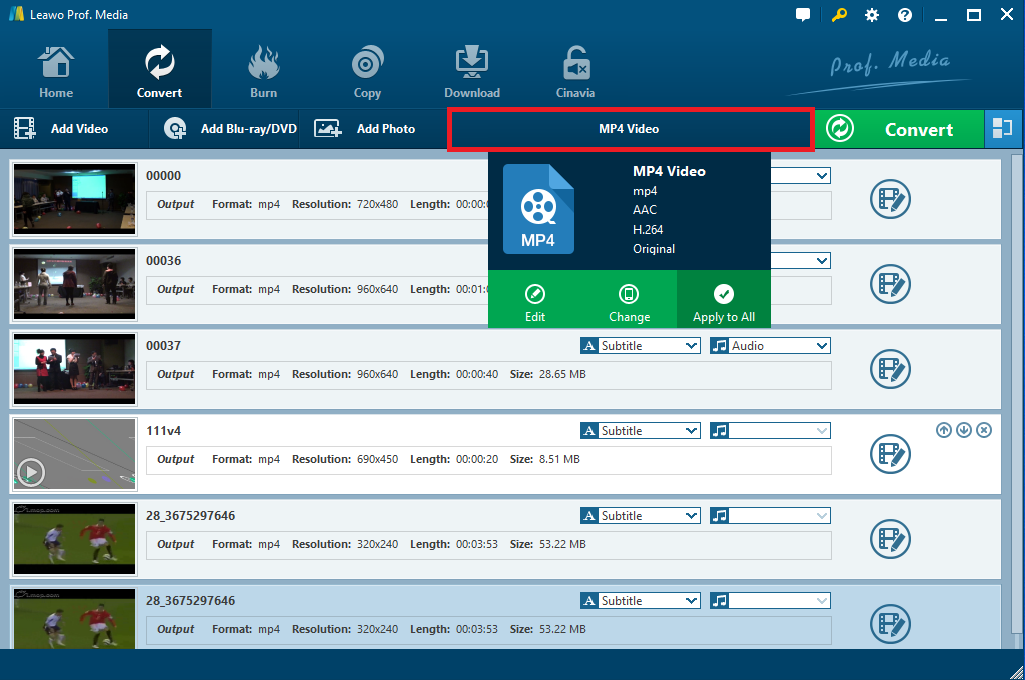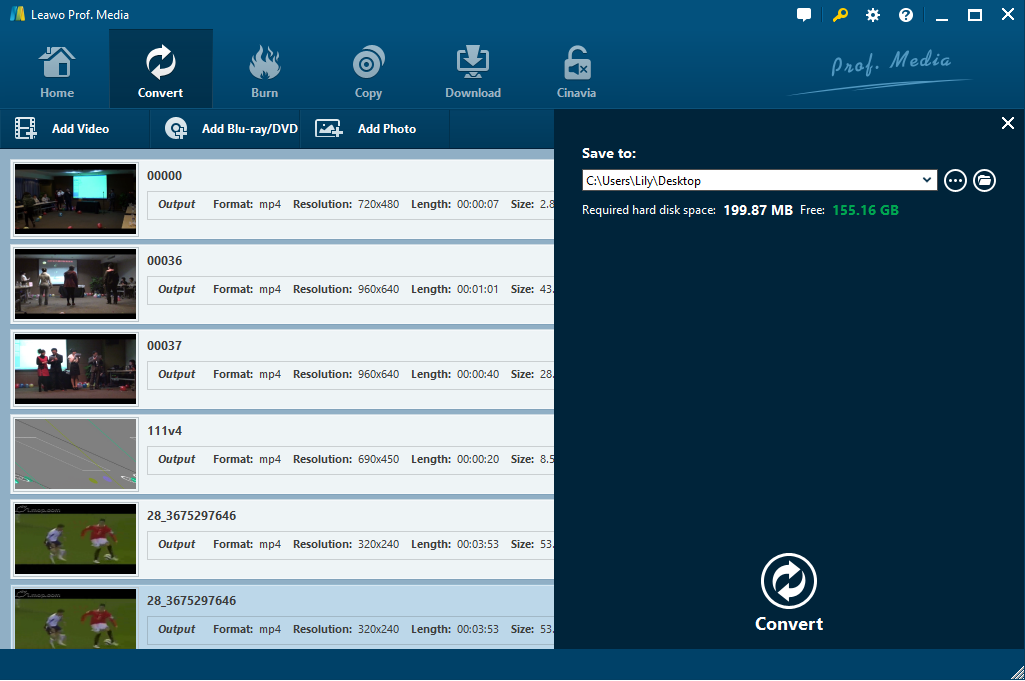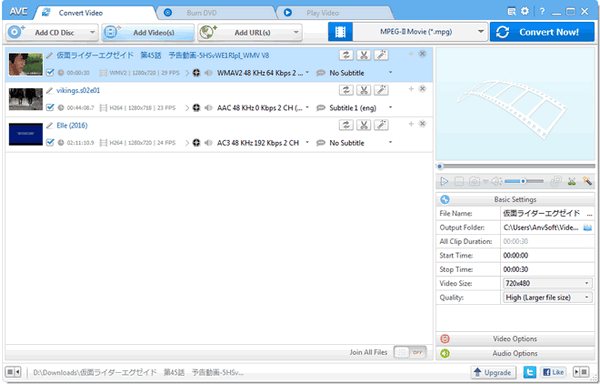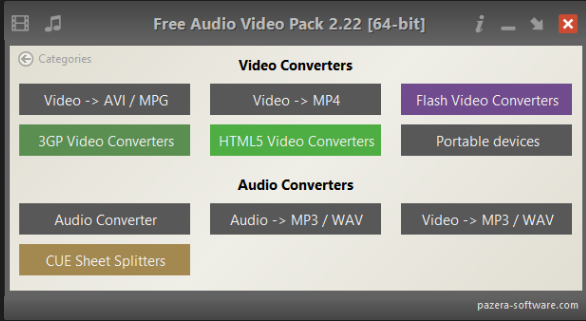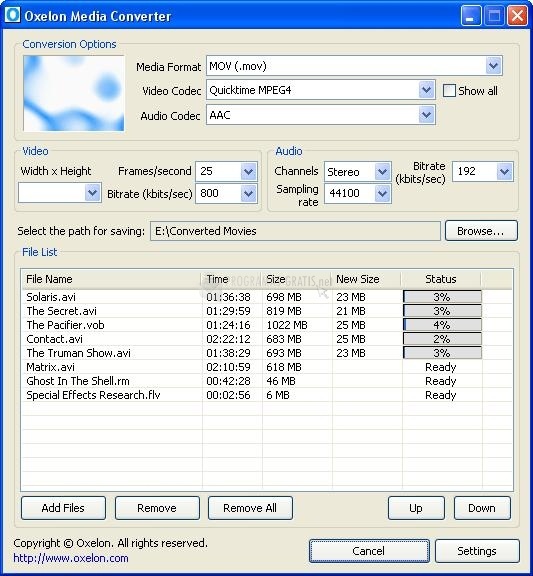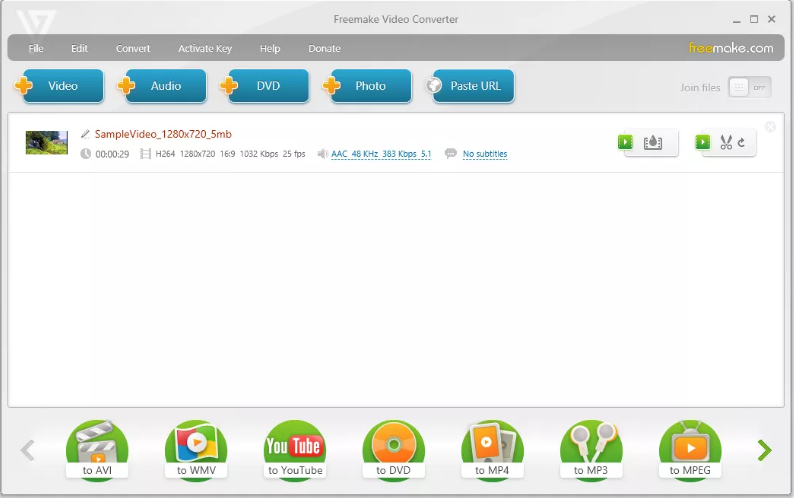Q: “I recently bought an app for my android device with which I can record home movies using the device's camera and utilizing various filters and “live” effects. But I found that my home movies are saved only as 3GPP files. I am eager to convert the movies to WAV audio files for further editing and listening. How can I convert my own 3GPP recording to WAV for listening only on my Windows PC, and is there a safe video converter out there that I can use for this purpose?”
It may be quite common for you to encounter some problematic and frustrating occasions when you need to enjoy some media files in a particular way due to the format incompatibility or user rights and royalties. Since different file formats can be used for different purposes, you should make sure that the format is compatible or convertible. When you have got some 3GPP video files and would like to only get a WAV audio file for listening but your cannot convert 3GPP to WAV by applying the app you usually use, you definitely need an easy-to-use and powerful 3GPP to WAV converter for help.
Part 1: Convert 3GPP to WAV with Leawo Video Converter
3GPP, full named 3rd Generation Partnership Project, is a collaborative project aimed at developing globally acceptable specifications for third generation (3G) mobile systems, catering to a large majority of the telecommunications networks in the world. But when you want to share it on some video sharing sites or social media, other universal video formats may be more welcomed. And sometimes you want the audio track only that is widely supported. Under such circumstances, some video converters are designed to make it. If you want to get WAV from a 3GPP video file, a professional 3GPP to WAV converter would be a great help.
As the top-notch video and audio converter software, Leawo Video Converter is designed to convert video and audio files contained in more than 180 formats from one to another. The supported conversion includes numerous file formats combinations, such as AVI to MP4, WMV to MOV, 3GPP to MP4, MP3 to AAC, 3GPP to WAV, etc. and you can set portable devices as output profile. It is so popular among a lot of veterans or neophytes due to its simple and lucid interface as well as many other features, such as multilingual support, external subtitle addable and audio track selectable, rich customization features etc. You can even make photo slideshows for well keeping precious memory. With Leawo Video Converter, you can easily convert 3GPP to WAV in simple steps.
Step 1: Download and install the program.
It offers Windows and Mac version, you can download and install this program in proper version on your PC for free.
Step 2. : Import source 3GPP video files
Click on “Add Video” button from the tool bar to select and import your source 3GPP video files or file folder into the program. Or you can also directly import the source video files with drag-and-drops.
Note: You can click on the blue “Merge all files into one” button to combine all the imported 3GPP video files into a big one. And you can also play the loaded files with an internal media player , add subtitles, and edit the files with the internal video editor.
Step 3. Set WAV as output format
Open the drop-down box right before the big green “Convert” button and then click on the “Change” button to enter the “Profile” panel. Now you can go to Format group > Common Audio, and then select WAV as the output profile.
Note: You can also choose “Edit” button instead of “Change” button to enter the Profile Settings panel to set the audio parameters including audio codec, bit rate, sampling rate, and channel, etc.
Step 4. Convert 3GPP to WAV
When all settings are done, click on “Convert” button to open a sidebar where you can change the output destination. And then you can start converting 3GPP to WAV by pressing the convert button at the bottom of the sidebar.
The conversion process will be completed in seconds. Since your WAV audio has been extracted from the 3GPP video successfully, you can feel free to use common audio player for playback. If you are Mac user, you could use Leawo Video Converter for Mac to get video or audio files in any format you like.
Part 2:Convert 3GPP to WAV with Any Video Converter
Developed for Microsoft Windows and macOS, Any Video Converter is a video converter designed to convert any video files to any format for free. It supports 160+ video inputs and outputs including MP4, MPEG, VOB, 3GPP, any 4K video format and more, audio inputs and outputs like WAV, MP3, AC3, OGG, AAC, etc. as well as various devices for output like iPad, iPhone, Apple TV, Kindle, Sony PS4, Huawei and so on. This program also rips and extracts audio from CDs and videos. Besides, it has abundant editing features and many other features so that you can edit video as you like. Anyhow, if you want to convert 3GPP to WAV by using this program, you can easily make it within several clicks.
Step 1. Click on “Add Video(s)” button to upload source 3GPP video files you would like to convert into the program.
Step 2. Open the format drop-down list and select WAV as output format. If necessary, you can edit the video files by clicking on the editing button of each video.
Step 3. Click on “Convert Now!” button to start 3GPP to WAV conversion. The conversion process will be totally completed in a short while.
This freeware has basic features so that you can easily convert video and audio files. You can also purchase its ultimate version if you want to record video or capture video screen and gain more features.
Part 3: Convert 3GPP to WAV with Free Audio Video Pack
Free Audio Video Pack is a collection of audio and video converters designed to convert between audio and video files contained in most popular formats like MP4, MOV, 3GPP, MP3,WMA, WAV and more. It has a simple interface that makes it quite easy to use, even for novice users. Besides, it can convert 3GPP to WAV with constant bitrate and automatically set all the encoding parameters like audio bitrate, channels, sampling frequency, volume and other so as to preserve the original audio quality. You can install this program on your Windows PC and then follow the guide below:
Step 1. Kick off the program and then choose Video to WAV under audio converters group. Now click the “Add files” button on the toolbar to browse and select source 3GPP video files for importing. Alternatively, you can also add source video files to the list by drag-and-drops.
Step 2. Now click the “Convert” button to start converting 3GPP to WAV. And the conversion process will be completed in a while.
This program is a complete freeware with no registration or built-in limitations. But it only supports Windows OS including Windows Vista / 7 / 8 / 10 / Linux (under Wine). If you are a Mac user, this software will not work.
Part 4: Convert 3GPP to WAV with Oxelon Media converter
Apart from the useful video converters mentioned above, you can follow the guide below on how to convert 3GPP to WAV with Oxelon Media converter. This is a popular video converter tool that features a simple interface design converts media files contained in a wide variety of formats, including video formats like 3GP, 3G2, ASF, AVI, DV, etc. and audio files like AC3, AAC, MP3, OGG, WAV, etc. It can convert files right from Windows Explorer as well. Besides, it converts several files simultaneously so that you could convert several 3GPP video files in batch to WAV.
Step 1. Click on “Add files” button to import the selected 3GPP video file into the program.
Step 2. In the upper Media Format drop-down list, you can choose WAV as the output file.
Step 3. Click on “Browse” button to set the output file path for containing the converted WAV files.
Step 4. Click on “Conversion” button and start converting 3GPP files to WAV.
Part 5: Convert 3GPP to WAV with Freemake Video Converter
Freemake Video Converter is also an easy to use video transcoding and editing app that supports a massive amount of input/output file formats. It converts nearly any video file to more than 500 popular formats, including 3GPP to WAV, AVI to MPG, MP4 to MOV, etc. And it also converts video file to a DVD and a Blu-ray disc as well as other popular devices include Apple devices, Windows, Android, PSP and others.
Step 1. After installing and starting the program, click on “+Video” button on the main interface to import source 3GPP video files into the program for conversion. You can combine imported files into one larger file by selecting “Join files” button at the top right of the program.
Step 2. Choose “to WAV” from the bottom of the screen for output profile.
Step 3. Press “Browse” button to pick a file path to save the converted file and name the output file.
Step 4. Press “Convert” button to start converting the video to WAV. It may take some time to finish the conversion process. Wait until it competes and then the WAV files will be saved to the locate you set.
All the video converters mentioned in this post are helpful in converting 3GPP to WAV as well as other conversion combinations. But comparing to Leawo Video Converter, the disadvantage of the other3GPP to WAV converters recommended here is that they haven’t been updated since several years ago so that they only work on old Windows OS. Finally, choose one that is available for your operating system and follow the guide here, you be an expert in how to convert 3GPP to WAV and get files in any format you want.