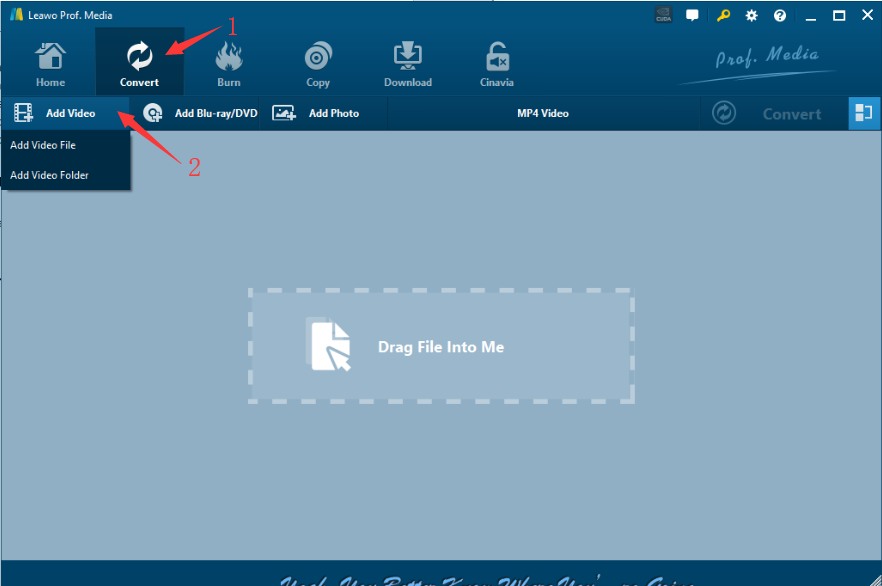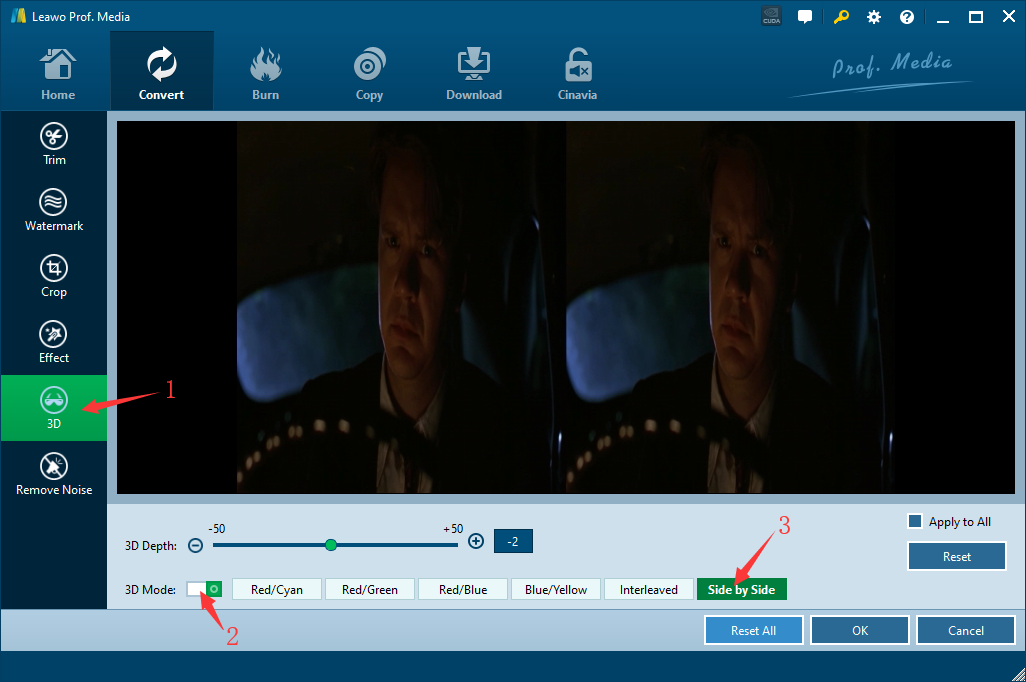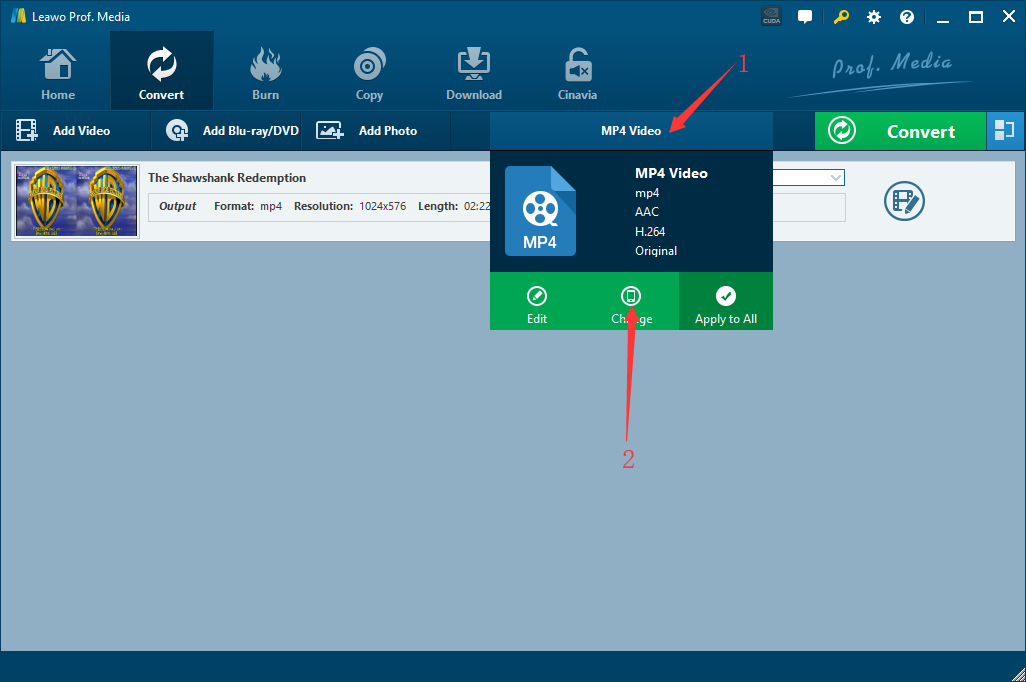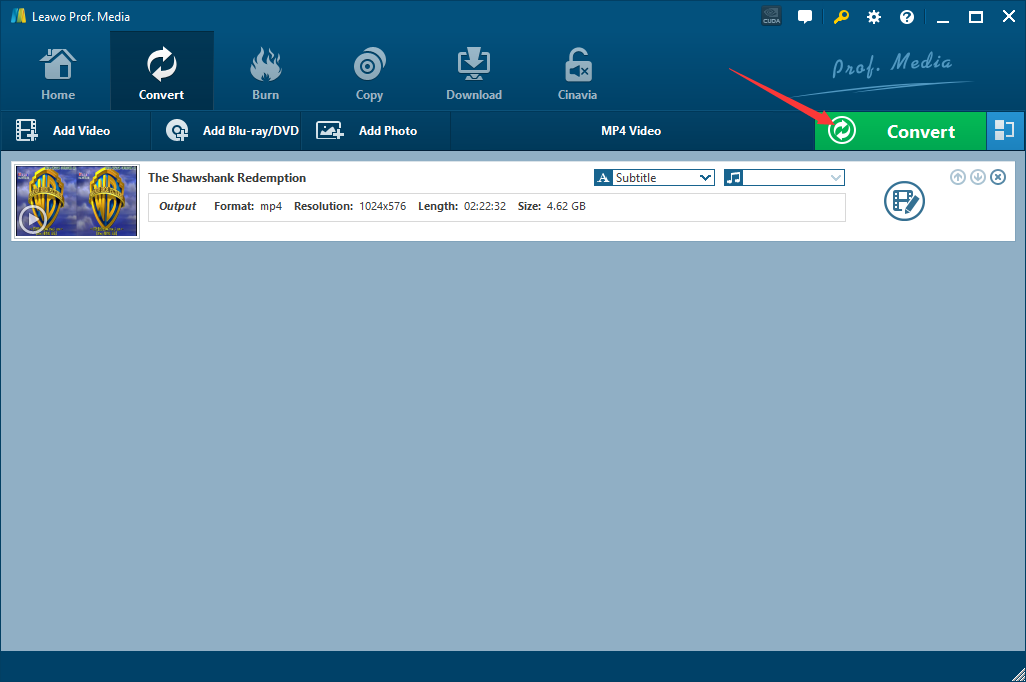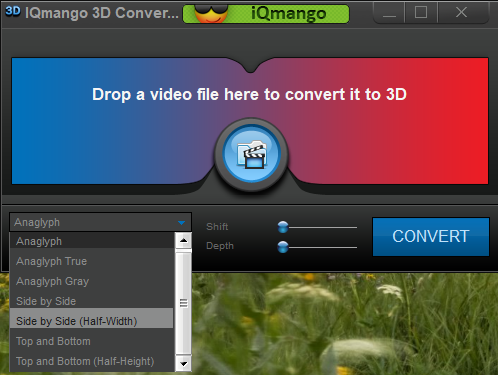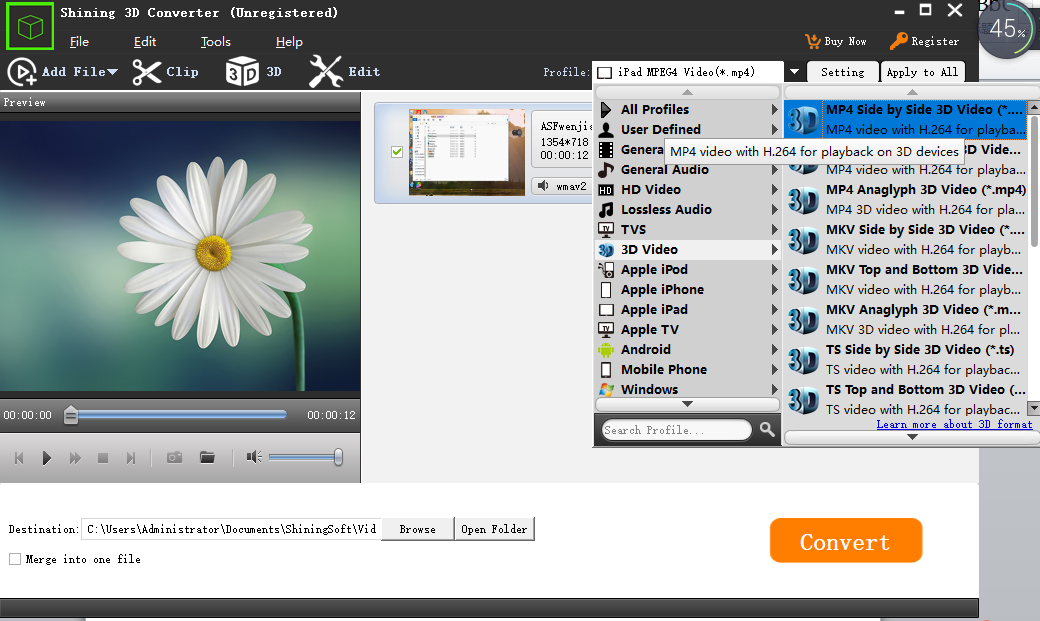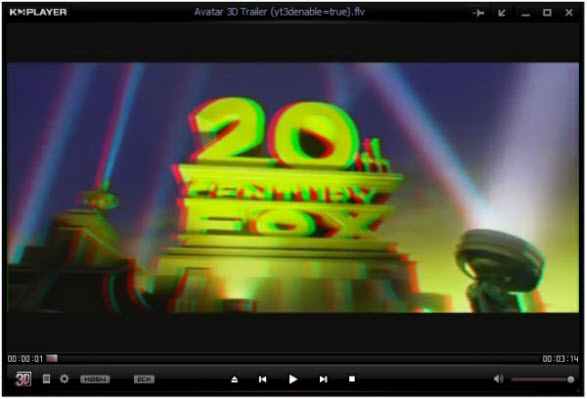Since the release of "Avatar" in 2009, the 3D era of the movie has been opened. We can see many new 3D movies in the cinema, but what if you want to watch the 3D version of the classic 2D movie?Firstly, you need to prepare 3D glasses that supports Side by Side 3D mode and a 3D TV. Then you just convert 2D movies that you want to watch to 3D Side by Side movies. This guide helps you easily convert 2D video to 3D Side by Side movies on your PC
- Part 1: Basic Knowledge about Side by Side 3D
- Part 2: Convert 2D Movies to Side-by-Side 3D Movies with Leawo Video Converter
- Part 3: Convert 2D Movies to Side-by-Side 3D Movies with IQmango Free 3D Video Converte
- Part 4: Convert 2D Movies to Side-by-Side 3D Movies with Shining Free 3D Converter
- Part 5: Top 3 3D Video Players to Play Side by Side 3D Video
Part 1: Basic Knowledge about Side by Side 3D
What is Side by Side 3D?
Side by side 3D content is one of the many 3D content format types, and it is one of the most popular yet. While DLP 3D ready projectors and newest 3D TVs prefer sequential 3D content, side by side 3D content can be used too.
Where side by side 3D content can be used?
While projector and TV manufacturers recommend sequential 3D content, side by side 3D can be used too in newest 3D TVs, most modern 3D ready DLP projectors (like BenQ projectors), Plasma televisions. Blu-ray players adopt sequential 3D content format, but side by side content is suitable for cable or air television and is in fact the most popular choice. For the latest news some television providers in the U.S. have already started first 3D tansmissions using side by side content. It is suitable for cable or air tansmissions because it uses the same bandwidth.
How does side by side 3D content work?
Like in sequential 3D, in side by side 3D the content consists of frames, but opposite to sequential 3D, in side by side one frame is not intended for both eyes at the same time. The frame is splitted verticaly in two parts: left part is intended for the left eye, right part - for the right one. So if we have 720p frame (which is 1280 x 800 resolution), the left part of the frame is 640 x 800 pixels of resolution, and the same resolution has the right part of the frame. In that way each of the eye recieves image which is horizontaly downsized in half.
Advantages and disadvantages of side by side 3D:
Advantages: On one hand, such content is so popular because of its bandwidth, which is suitable for cable or air television, and also it can be used in most of TVs (and some projectors). On the other hand, 3D glasses to view side by side content is much cheaper. Opposite to sequential 3D, you don't have to use active shutter glasses (which are expensive), so you can save up some cash. To view such content you have to use passive 3D glasses: anaglyph (one red and one cyan lenses) or polarized 3D glasses.
Disadvantages: Quality is compromised. If you have 1280 x 800 pixels resolution content, each of eye will get only 640 x 800 pixels of native resolution content. It can be (and will be) upscaled, but it will never be as good in quality as sequential 3D content.
Part 2: Convert 2D Movies to Side-by-Side 3D Movies with Leawo Video Converter
To convert 2D movie to 3D Side-by-Side movies, you need to use 2D to 3D converter. Leawo Video Converter is just what you need to carry out 2D to 3D Side-by-Side movie conversion. Built in with a 2D to 3D video converter, Leawo Video Converter offers high quality 2D movie to 3D conversion solutions. It provides you 6 different 3D movie effects: Red/Cyan, Red/Green, Red/Blue, Blue/Yellow, Interleaved, Side by Side. Thus you could easily convert any 2D movie to 3D Side-by-Side movies for 3D movie enjoyment. Follow the below guide and learn how to add 3D SBS (Side-by-Side) effect onto 2D movies.
Download and install this video converter on your PC. Mac users should switch to its Mac counterpart - Leawo Video Converter for Mac for help.
Step 1: Add 2D movies
Launch in Leawo Video Converter to enter the main program interface, click "Convert" module and then click "Add Video", you can choose “Add Video File“or “ add Video Folder“
Step 2: Set 3D SBS effect
Click the edit icon next to the loaded 2D movie in the below image. On the popup window, in the order of 1 to 3 in the figure, select the “3D” tab enter the 2D to 3D setting panel, and activate the 2D to 3D conversion function by sliding the “3D mode” to green. Six 3D effects can be selected, you only need to select "side by side". You can also adjust the 3D Depth and get instant preview.
Step 3: Set output profile
After setting the 3D effect, click "OK" button to return to the main interface. You could keep the final 3D SBS movie in original format or convert it to other formats for diverse devices. On the main interface, next to the "Add Photo" button, click the drop-down box and then select "Change" option to set output profile under "Format" group, like MP4, MKV, MOV, etc.
Step 4: Convert 2D movie to Side-by-Side 3D
At last, click the big green "Convert" button. On the following popup window, set output directory and then click the bottom "Convert" button to start 2D movie to 3D SBS movie conversion.
Part 3: Convert 2D Movies to Side-by-Side 3D Movies with IQmango Free 3D Video Converter
The ability to convert regular video to 3D video, the variety of choices from 7 different 3D modes, can transform the excellent experience of various video formats, and the higher output quality makes IQmango in all 3D format video converters Rated. People are often amazed at how well they perform in terms of conversion. Let's take a look at how it works.
Step 1. Download and install IQmango
Download and install IQmango from official website.
Step 2: Import 2D movie into IQmango
IQmango's user interface is quite cute, we can drag and drop files to the editor, you can see that the video format is selected in the lower left corner of the interface. The video format of Side by side is very good for our needs. It is also necessary to preview a video before the official conversion, but it is worth noting that you need to download the 3D Video Player before you can preview it.
Step 3: Convert 2D movie to side-by-side 3D
Everything is ready, you can convert the video format. After a short few minutes of loading, the software will pop up a window: the video format has been reprinted. The next thing you need to do is open the reprinted video and enjoy it with your device!
Part 4: Convert 2D Movies to Side-by-Side 3D Movies with Shining Free 3D Converter
Thanks to its powerful video processing capabilities and ultra-low conversion quality loss, the Shining 3D Converter excels in the same type of video converter. Its user interface is simple and tidy, which means that users only need to complete most of the conversion work in 4 simple steps.
Step 1. Download and install Shining 3D Converter
Once jumpping to the Shining 3D Converter download page, we can be attracted to it with magical, technological elements. The entire download process is undoubtedly simple, just click "Download" and wait a few minutes.
Step 2: Import 2D movie into Shining 3D Converter
Most of the time we can choose to add a video in the upper left. After the operation is completed, you can see the format, size and length of the video that needs to be converted.
Step 3: Set output profile and preview video
In the profile's edit bar page, we can find the 3D format and then select the side by side video format in the pop-up sub-bar. After the above operation is completed, the video can be previewed on the left side. It is noted that there is a cropping function on the toolbar so that all work can be done before the official conversion and output of the video.
Step 4: Choose a storage location to start converting
We can store the converted video anywhere on the computer by clicking on "Destination" in the lower left corner. Then click on "Convert",users can enjoy the perfect 3D video after a few minutes of conversion.
Part 5: Top 3 3D Video Players to Play Side by Side 3D Video
No. 1: 5KPlayer
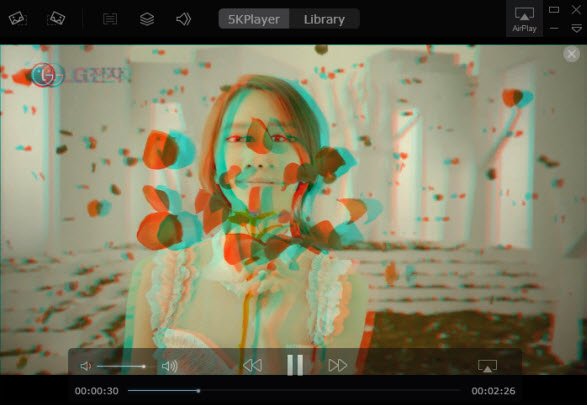
As the best 3D video player, 5KPlayer is easy to use just as simple as playing 2D videos without need to enable further settings to play 3D movies on Windows/Mac. Among all the free 3D video players, 5KPlayer can be said to be the promising new 3D player in this field. It is an HD media player that delivers spectacular 3D experience combined with a slick performance and the ability to play 3D videos 1080p, 720p in MKV, MP4, etc.
No. 2: Bino Player

Bino is a quite professional 3D video player that plays stereoscopic 3D videos with a wide range of video format. It is free and efficient, and can work on both Mac and Windows. But it is experiencing current unstable development.