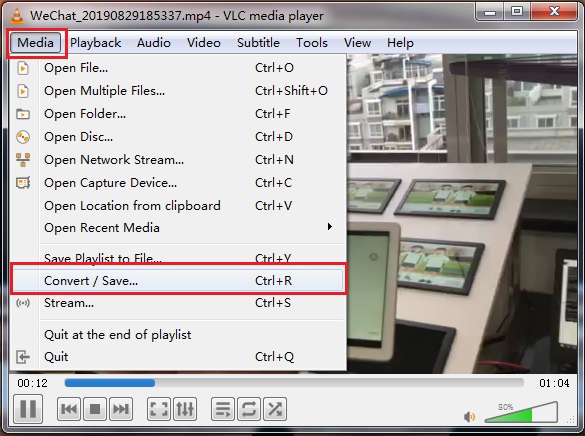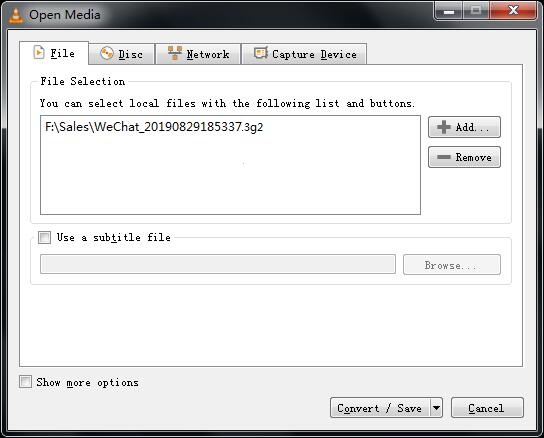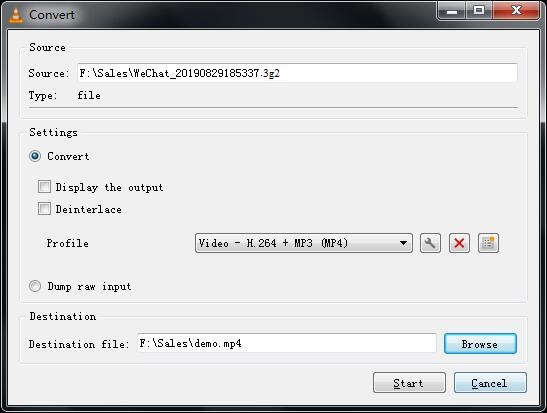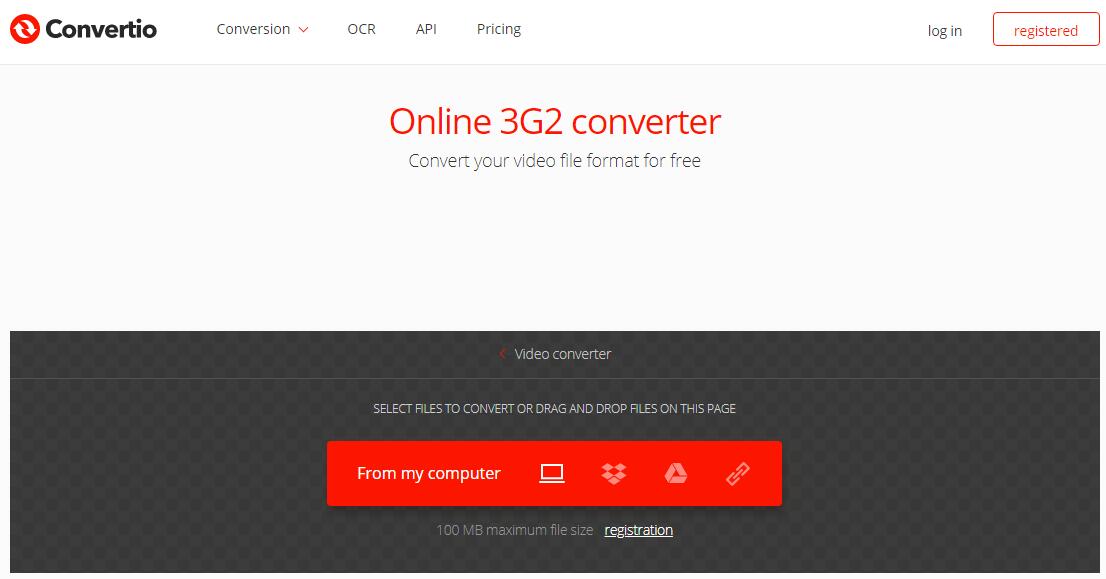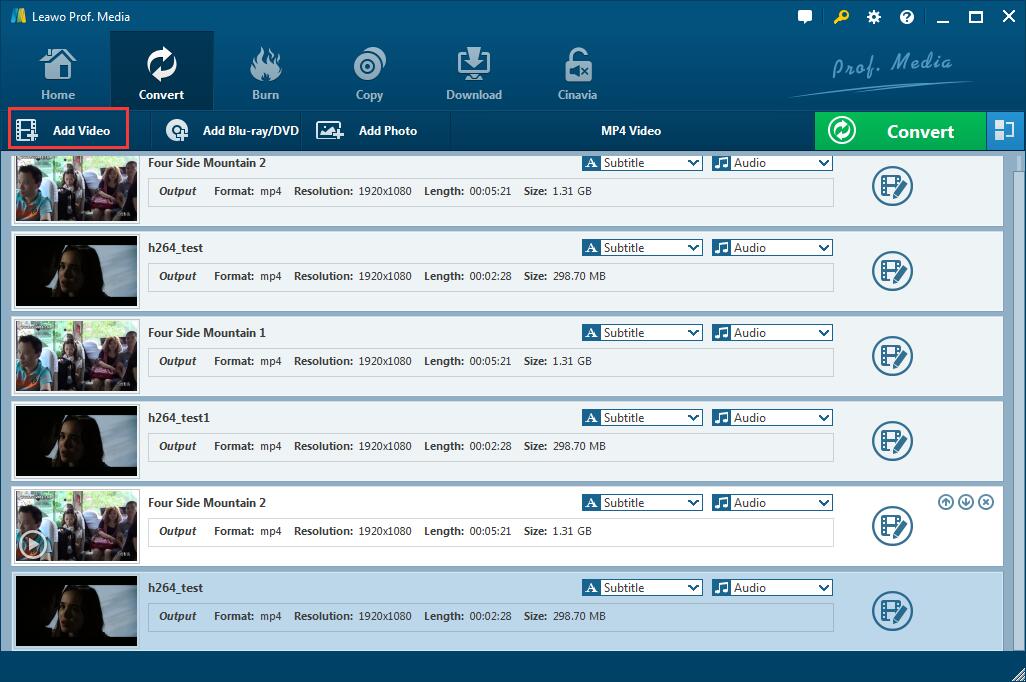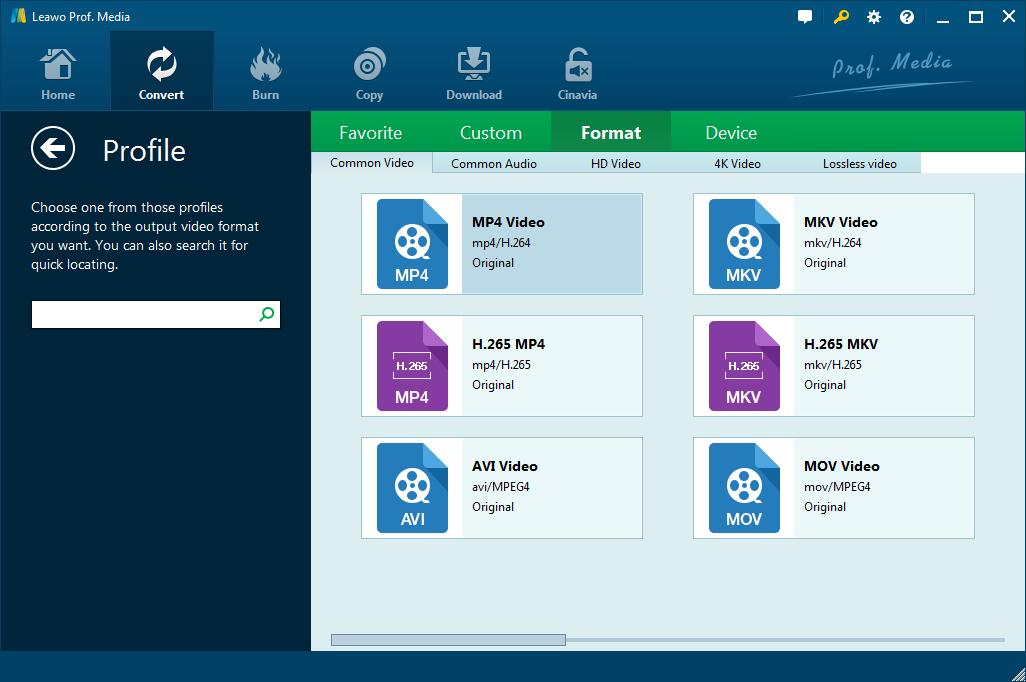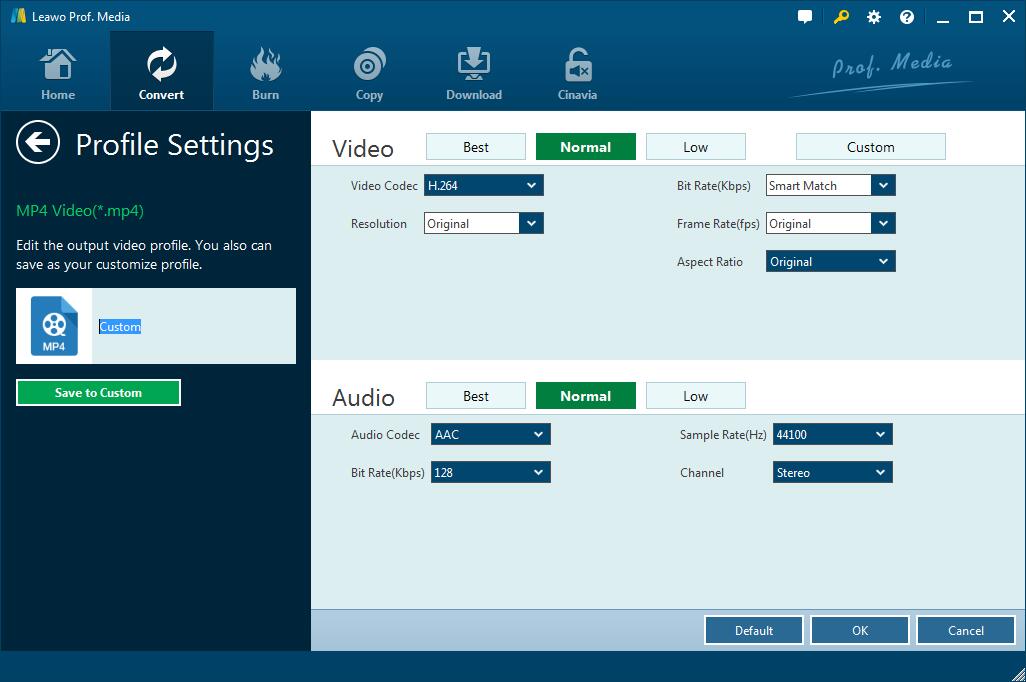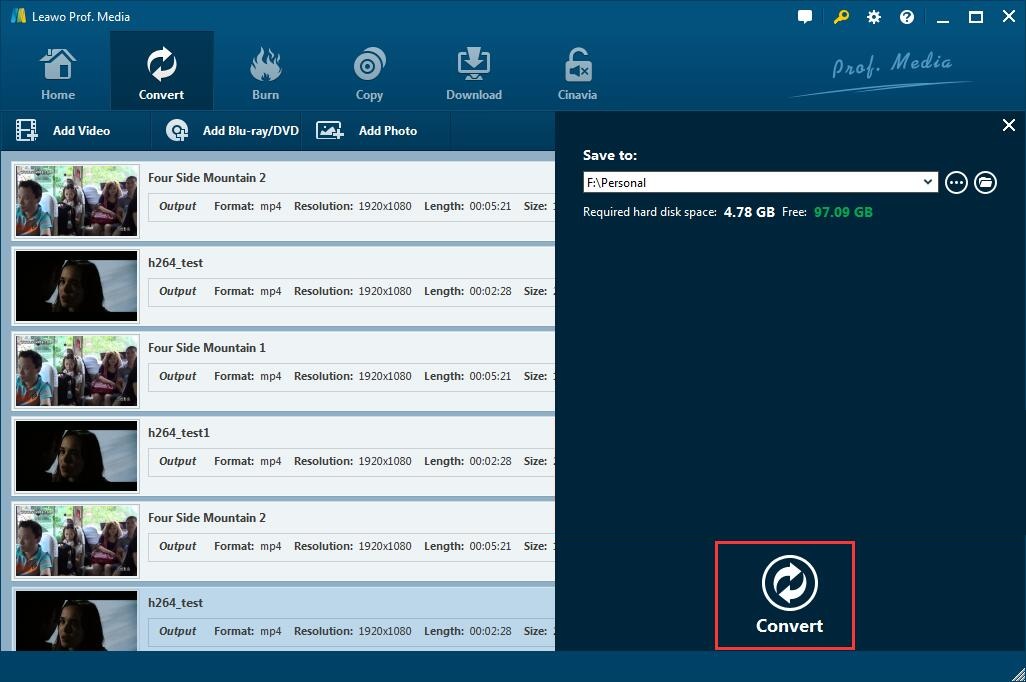“I have a number of videos that were recorded on a Motorola phone in .3g2 format, when I played them using the most recent Windows media player, they played fine. There is an error. Windows Media Player can play the file but there is no sound. What should I do? Are there any useful converting programs that can convert 3G2 video to any other supported formats?”
Most of the users may have encountered such kind of question, and format incompatibility often brings troubles in playing video files or audio files sometimes. Actually, 3G2 is a common video capture format usually used on many mobile phones, but it may not be supported by your favorite media player. If you want to play 3G2 video on Windows Media Players or any other players, you should convert it to common video formats such as MP4, WMV, MKV, AVI, and so on. To cope with the conversion effectively, you’d better take good advantage of 3G2 video converter. And in this post, you will get some helpful information about free 3G2 video converters for converting 3G2 video files to any other common video formats.
Part 1: Free 3G2 Converter—VLC
One of the most easy-to-use free 3G2 video converters you should know is the feature-rich VLC Media Player. As a free, open source and cross-platform multimedia player and framework, VLC can play most multimedia files, DVDs, audio CDs, VCDs as well as various streaming protocols. It is so widely supported that it can work on all platforms including Windows, Linux, Mac OS X, Unix, iOS, Android, etc. What’s more, it can also be used to cut video clips. The most important thing is that it can even be used as a video converter for almost all media files, including 3G2 files absolutely. Obviously, you can simply convert 3G2 video with this 3G2 file converter.
After you download and install VLC on your computer, you can follow the guide below to convert 3G2 video files.
Step 1. Launch VLC media player and click on “Media” on the menu bar to call out a drop-down list, and then click on “Convert / Save” option to enter “Open Media” window.
Step 2: Under the file section, you can select the local 3G2 video file you want to convert by clicking “Add” button for importing. You can also embed a subtitle to the converted video in the section below.
Step 3. Click on the “Convert/Save” button after importing the file to open the Convert window where you need to select the output video format, choose a destination folder and give a filename to the converted video. When all these settings are done, click on the Start button and then VLC will start converting. You can get the converted video file very soon.
Pros:
—With a screencast feature, available for recording the computer screen for tutorials and video lessons.
—Simple and easy-to-use interface.
—Play movies with external subtitles.
Cons:
— Outdated interface.
—Limited output formats supported.
Part 2: Free 3G2 Converter—Convertio
Convertio is an online video converting service that can convert any videos without installing any software application. As an online 3G2 converter since it can convert 3G2 to dozens of common formats, including MP4, 3GP, AVI, MOV, etc. on the contrary, convert dozens of video formats to 3G2. It allows users to upload 3G2 video files from a personal computer, Dropbox, Google drive or a URL. It is quite easy to use and you can convert 3G2 video files in simple steps.
Step 1. Upload 3G2 video file by clicking on “From my Computer” button. You can also upload several files at a time for a batch conversion. But remember the free version can only support the video files in less than 100MB.
Step 2. After you load the video files, you can choose an output format and customize the output settings by clicking on the gear icon next to the output format option to call out the Settings window, allowing you to cut the video, set video codec and quality, rotate the video, adjust the size and so on.
Step 3. Click the “Convert” button to start the converting process. After several minutes, the conversion will be complete. Now you can download the converted video files to your computer or save the files to your Google Drive or Dropbox.
Pros:
– No software installed, without occupying any space.
– Available for uploading video files from a computer, Dropbox, Google drive and URL.
– Have access to download video to online storing service including Dropbox and Google drive.
– Provide quick conversion.
Cons:
– Only video files in maximum 100MB can be supported for free.
--Paid service is expensive and not cost-effective.
–Only work online.
Part 3: Free 3G2 Converter—Handbrake
Except for the two ways mentioned above, you can also make use of Handbrake, an open-source, multi-platform and free 3G2 video converter to convert 3G2 video files. It allows you to convert video from nearly any format to a selection of modern, widely supported codec. With this program installed, most common multimedia files and any DVD or BluRay sources that do not contain any kind of copy protection can transcode to MP4 and MKV video format. Besides, it also offers built-in device presets, you can choose a profile optimized for your device, or choose a universal profile for standard or high-quality conversions. This 3G2 converter is quite simple, easy and fast. And it supports almost all the common platforms including Mac, Windows and Linux. You can download Handbrake based on your running OS and then convert 3G2 video files in a few steps.
Step 1. Run the program and click on “Open Source” button to browse and select a 3G2 video file into the program.
Step 2. Select an output format. And you can also customize the loaded video through title or chapter and range selection, subtitles inserting, constant quality or average BitRate video encoding, video filters settings, etc.
Step 3. At the bottom of this interface, you can click on “Browse” button to set a destination path, give a filename and save the converted video.
Step 4. When all settings are done, click on “Start Encode” button on the menu bar to start converting 3G2 video files. And you will get the converted files in a short time.
Pros:
– A light program without occupying too much space.
– Available for extracting and converting physical formats, such as DVD and Blu-Ray.
– Provide quick conversion.
Cons:
– Complicated interface with so many configuration options.
– Only MP4 and MKV formats are offered for output video profile.
Part 4: Free 3G2 Converter Alternative—Leawo Video Converter
After talking about three 3G2 file converters with no charge, you may have found out that free 3G2 video converter is not perfect and all of them have some disadvantages. You may want a perfect one that can convert 3G2 video files simply and securely. Leawo Video Converter would be the 3G2 video converter that meets all of your demands.
Leawo Video Converter is the best video and audio converter software which empowers users to convert video and audio files contained in over 180 formats from one to another. It supports a variety of input video file formats including MP4, 3GP, 3G2, AVI, MOV, MKV, MTS, FLV, etc. and you can convert all these video files to common video formats, HD video formats and 4K video formats so that you can watch your movie or video clips on any media players. It even converts loaded video files to portable devices including Android devices as well as iOS devices and so on. If you want to edit the video or change 2D to 3D, it offers an internal video editor that can cut the video, crop the size and add effects, etc. What makes this software more attractive is that it has an easy to use interface, offering a free trial and stunning features. You can keep your original quality after fast converting.
3G2 file converter user guide
After installing Leawo video converter, you can now follow the simple guide here to convert 3G2 video file effectively.
Step 1. Add 3G2 video files to the program
Launch Leawo Video Converter, click on “Add Video” button to browse and choose 3G2 video files from your local computer for importing. Or you can directly drag and drop the video file to the program.
Note: It also allows you to combine all the imported video files into a single file. To make it, you can just click on “merge all files into one” button next to the big green convert button. Besides, you can also add subtitles, change the filename and personalize the loaded video by using the internal video editor.
Step 2. Choose an output format
Open the drop-down box right before the green convert button on the sub-menu bar, and then click on “Change” button to enter the Profile panel to choose a desired output format.
Note: Return to the drop-down box, you can choose “Edit” option this time to enter the Profile Settings panel where you’re allowed to change the output video parameters, including the quality, codec, BitRate, Resolution, Frame Rate, Channel, etc.
Step 3. Convert 3G2 video files
When all settings are complete, you can just click on the green convert button to pop up a sidebar where you are able to change the destination path for containing the output video. And then, hit the convert icon at the bottom of the sidebar to start converting 3G2 video files. Finally, you can get the converted video files in seconds.
Anyway, Leawo Video Converter has a light, clean and simple interface so that everyone can be good at coping with the conversion cases. It can be used as an amazing and powerful 3G2 file converter that has surpassed all expectations of any user and exceeded any other free 3G2 video converters.