There are a lot of videos on Facebook, from cute animals to silly hijinks. You might occasionally stumble upon videos that you want to share with your friends and family. Some people asked if it’s possible to download videos from Facebook to iPhone, the answer is yes. In this way you don’t have to share the links with someone as the links can be invalid later. It’s better to download videos from Facebook to iPhone if you want to share videos with friends.
Related Reading: 5 Best Private Facebook Video Downloaders to Download Facebook Private Videos
- Part 1: How to Download Facebook Videos on PC with CleverGet Facebook Downloader?
- Part 2: How to Download Facebook Videos on PC with Chrome Extension?
- Part 3: How to Download Facebook Videos Online For Free on PC?
- Part 4: Comparison of 3 Facebook Video Downloaders
- Part 5: How to Transfer Downloaded Videos from PC to iPhone?
Part 1: How to Download Facebook Videos on PC with CleverGet Facebook Downloader?
If you just Google “download videos from Facebook to iPhone”, there’ll be loads of answers popping up. Generally, they are often online downloaders or converters, paid service or free. Still, it’s not easy to find out which one suits you the best. Some online tools are Ad-filled websites that are annoying to use, and some require you to create an account before download, not to mention the video quality may not be able to meet your criteria. Therefore, the best way to download Facebook videos on PC is to use CleverGet, the No.1 Facebook video downloader you can find on the block.

-
CleverGet Facebook Downloader
- Download videos up to 8K resolution
- Support 1000+ sites
- Support live video M3U8 link downloading
- Multi-task and playlist download
- Built-in browser and player
- Advanced hardware acceleration
- Easy-to-use interface
CleverGet is the most powerful software that can download videos from 1000+ online video websites such as Twitch, Hulu, Dailymotion, iFilm, Vimeo, Facebook, and Myspace, etc. Most people would choose CleverGet to save the YouTube video to local files for later playback. It’s the most professional software as it can download 4K high-resolution videos and even up to 8K resolution video at a high speed. It’s six times faster than the average downloaders so you don’t have to wait around for the conversion. Now, let’s see how to download Facebook videos with CleverGet. Before everything else, you will need to download the software from the links above and install it on your computer.
Step 1: Set Output Directory
On CleverGet, click the three-dot icon in the upper right corner, then select the Settings option in the drop-down panel, and set the output directory in the Save Videos To box. Make sure you select a disk drive that has enough space. Meanwhile, you can set the Maximum Download Task here.
Step 2: Go to Target Facebook Video Page
Click the internal Facebook icon on the home page of CleverGet to visit its official website. Then, log in with your account to search for target video on Facebook for download. Alternatively, you can directly copy and paste the target Facebook video page into the address bar. Once you have entered the Facebook video URL, CleverGet will automatically analyze it.
Step 3: Download Videos from Facebook
After parsing, there will pop up a Download window, with all available videos and audios listed. You can choose the desired item according to the video quality, resolution, size, etc., and click the Download button to start downloading videos from Facebook.
Step 4: Manage Downloading and Downloaded Facebook Videos
On the right Library sidebar, you can manage the downloading and downloaded Facebook videos. You could stop or close any download task anytime. Once the downloading completes, you could open the Video tab to view the downloaded videos/audios.
Part 2: How to Download Facebook Videos on PC with Chrome Extension?
For people who use Google Chrome as a browser, you may try Chrome Extension to download videos on PC. Video Downloader PLUS is recommended here. It’s powerful as it can download videos from websites such as Facebook, Dailymotion, Vimeo, etc. The Chrome extension is easy to use, you just need to install it on Google Chrome extension. Click the “Add to Chrome” to add an extension then you are good to go. Here’s how to download videos from Facebook on PC with Video Downloader PLUS in simple steps.
Steps:
- Open Chrome, click the puzzle-like extension icon which is just on the right of the address box, to make sure the Video Downloader PLUS is enabled.
- Once it’s enabled the downloader’s icon will appear on the right of the address box along with the puzzle-like extension icon.
- Enter the URL of Facebook videos and the Chrome extension will automatically detect the videos available for download. Choose the format you prefer and click the “Download” button.
Part 3: How to Download Facebook Videos Online For Free on PC?
Alternatively, you can try free online tools to download Facebook videos. SaveFrom is advised here as it’s a free online video downloader that can help download videos from many websites such as YouTube, Facebook, Vimeo, etc. With SaveForm, you can not only download videos but audio without installing software. And it’s easy to use, what you have to do is just entering the URL of the video and clicking Download. Here’s a simple guide.
Step 1:Go to the website of SaveFrom. Copy and paste the source Facebook video URL.
Step 2:The website will detect all the videos on the page and offer options of different formats.
Step 3:Click the green button to download the default format or choose any format you prefer. Wait for a minute and it will notcie you if it finishes downloading task.
Part 4: Comparison of 3 Facebook Video Downloaders
Finally, with all of the methods above, which one is the best solution to download videos from Facebook to iPhone and PC? It depends on what video websites and what quality of video you require. Here’s a bit of comparison of CleverGet, Chrome Extension, and SaveFrom.
| CleverGet | Chrome Extension | SaveFrom | |
| Network Requirement | √ | √ | √ |
| Ease of Use | √ | √ | √ |
| Install Software | √ | √ | x |
| Convenience | √ | √ | √ |
| Supporting Websites | 1000+ | YouTube is not allowed | Popular video websites |
| Download Speed | 6X higher | Medium | Medium |
| Built-in Player | √ | × | × |
| Built-in Browser | √ | × | × |
| Continuity | √ | √ | × |
| Security | √ | x | x |
| Supporting Formats | MP4, WebM, etc. | MP4 | MP4 |
| User-friendly Interface | √ | × | × |
| Multilingual Support | √ | × | √ |
| Ads Free | √ | √ | x |
It turns out the CleverGet is the most powerful tool that can help you download videos from almost all the websites with 180+ format supported. Chrome Extension downloader doesn’t support YouTube due to the policy, while SaveFrom only supports some popular websites. If you have a regular demand for video download, then CleverGet is strongly recommended for its profession.
Part 5: How to Transfer Downloaded Videos from PC to iPhone?
Now that you have downloaded the Facebook videos, it’s time to transfer them to your iPhone, so that you can enjoy them anywhere or share them with your friends and family. To complete this task, Leawo iTransfer is here to help! It’s a powerful program to help iOS users transfer the downloaded Facebook videos from computer to iPhone. Follow the steps below to learn how to do it! You will need to download the software from the below links to your computer before transfer.

-
Leawo iTransfer
-Transfer files among iOS devices, iTunes and PCs with ease.
- 6x faster than iTunes
- Transfer up to 14 kinds of data and files without iTunes.
- Support the latest iOS devices like iPhone 12, iPhone 12 Pro, etc.
- Play back, view, and delete data and files on iOS devices.
- Support Windows & Mac OS
◎ Step 1. Connect iPhone to Computer
Launch Leawo iTransfer and connect iPhone to your computer. The program will automatically detect the device and load the library on the left panel. Look for the menus from "iPhone > Library > Movies''. Then you’ll see all the movies in your iPhone library.
◎ Step 2. Add Video to iPhone
You can add the Facebook videos just downloaded in three ways as below:
- a. Click the “Add” button on the top of the right panel to select the video source.
- b. Open the folders with videos and drag them directly to the panel.
- c. Right-Click the “movies” to add file/folder.
◎ Step 3. Transfer and Upload
iTransfer will start to process and transfer the video you just added to your iPhone. There’ll be a progress bar showing the process. Please do not disconnect your iPhone from the computer during transfer.
That’s all. As easy as breathing! With CleverGet Facebook downloader, you can download videos from Facebook and other sites to iPhone and computer as many as you want in any format with high quality guaranteed. That’s not just it, you can also edit the video and convert it to the format you prefer. They are the most professional software that can help download, edit and transfer your videos with ease.


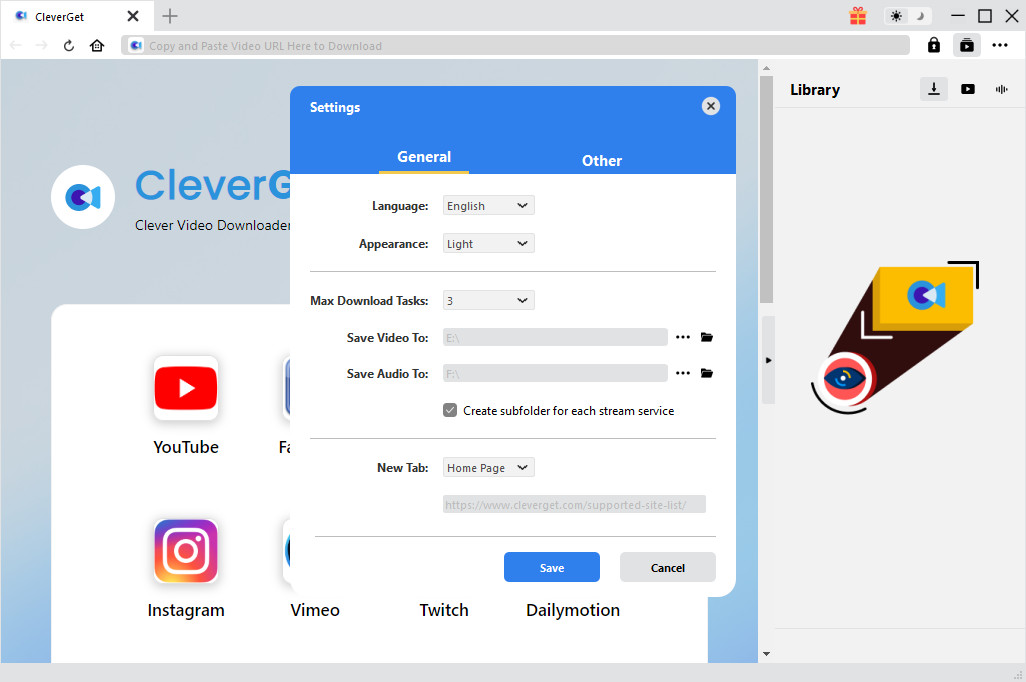
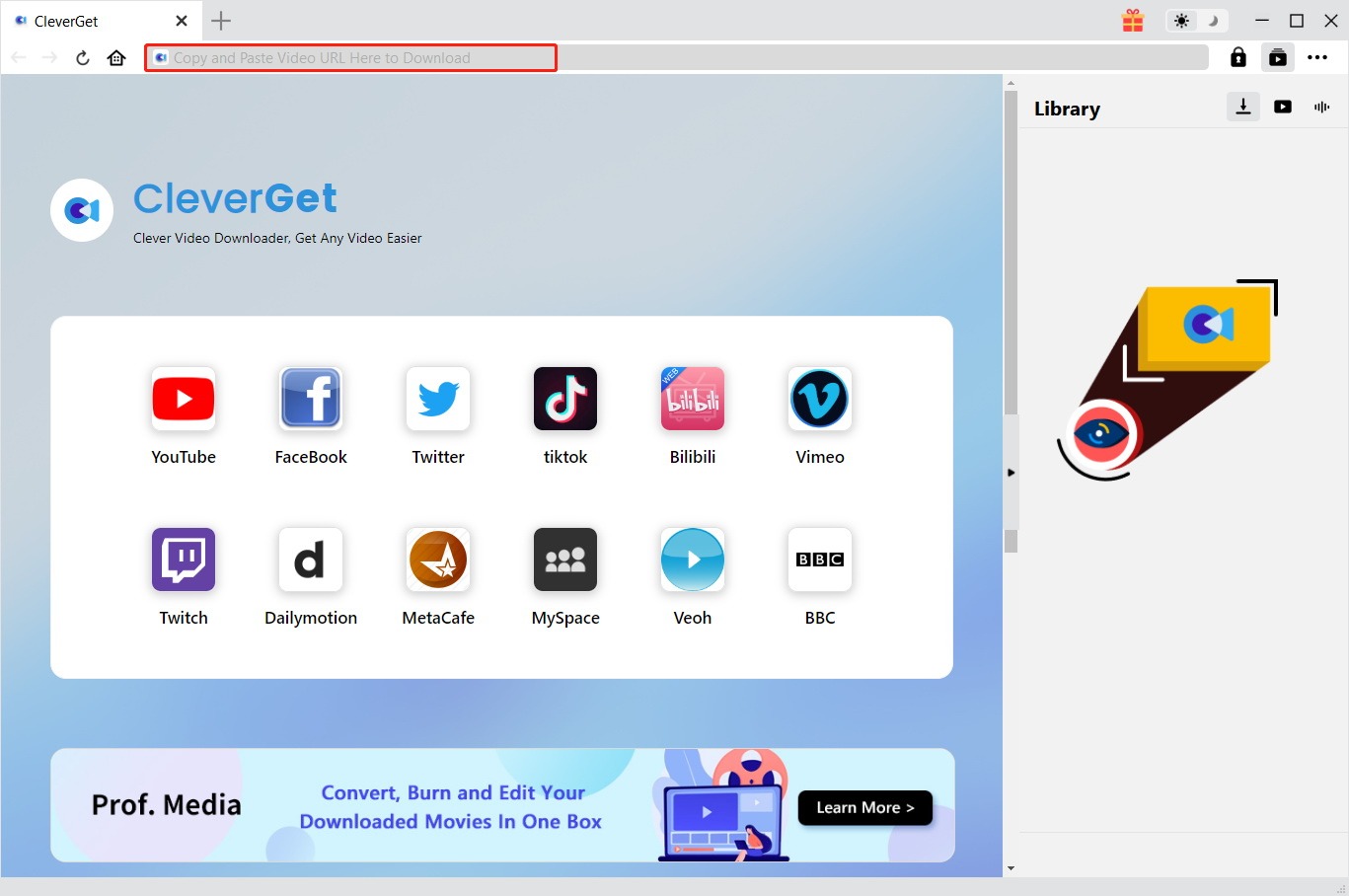
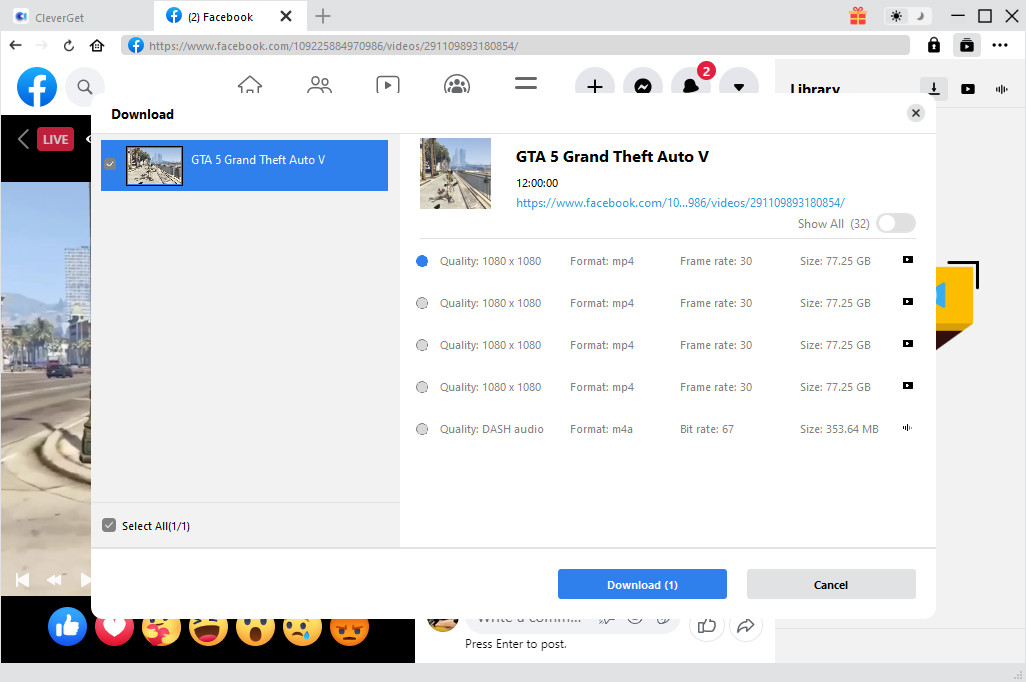
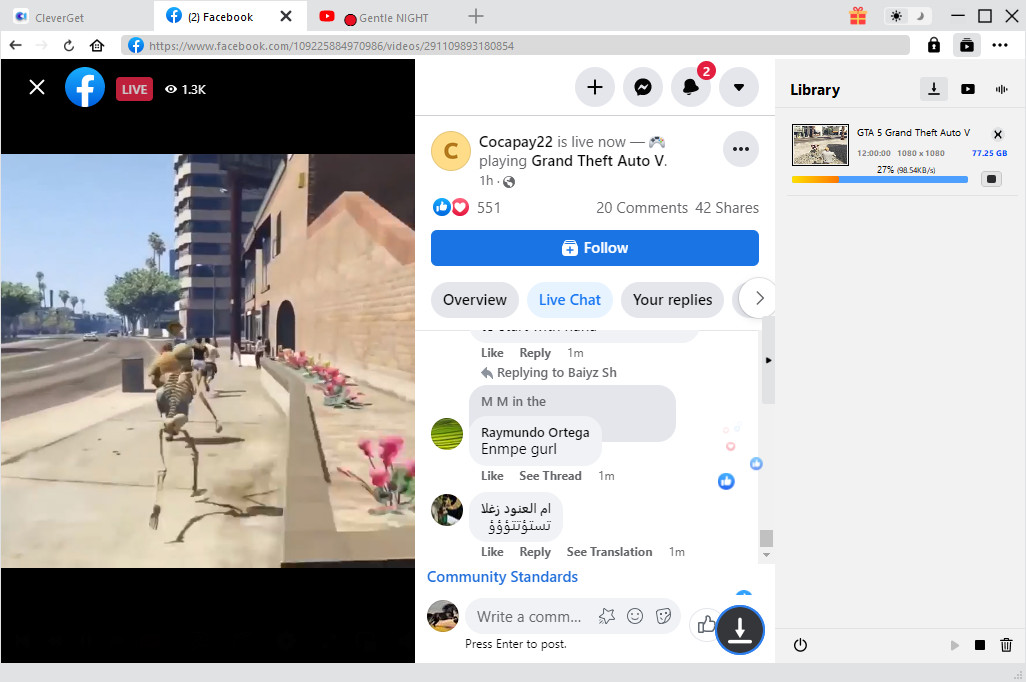
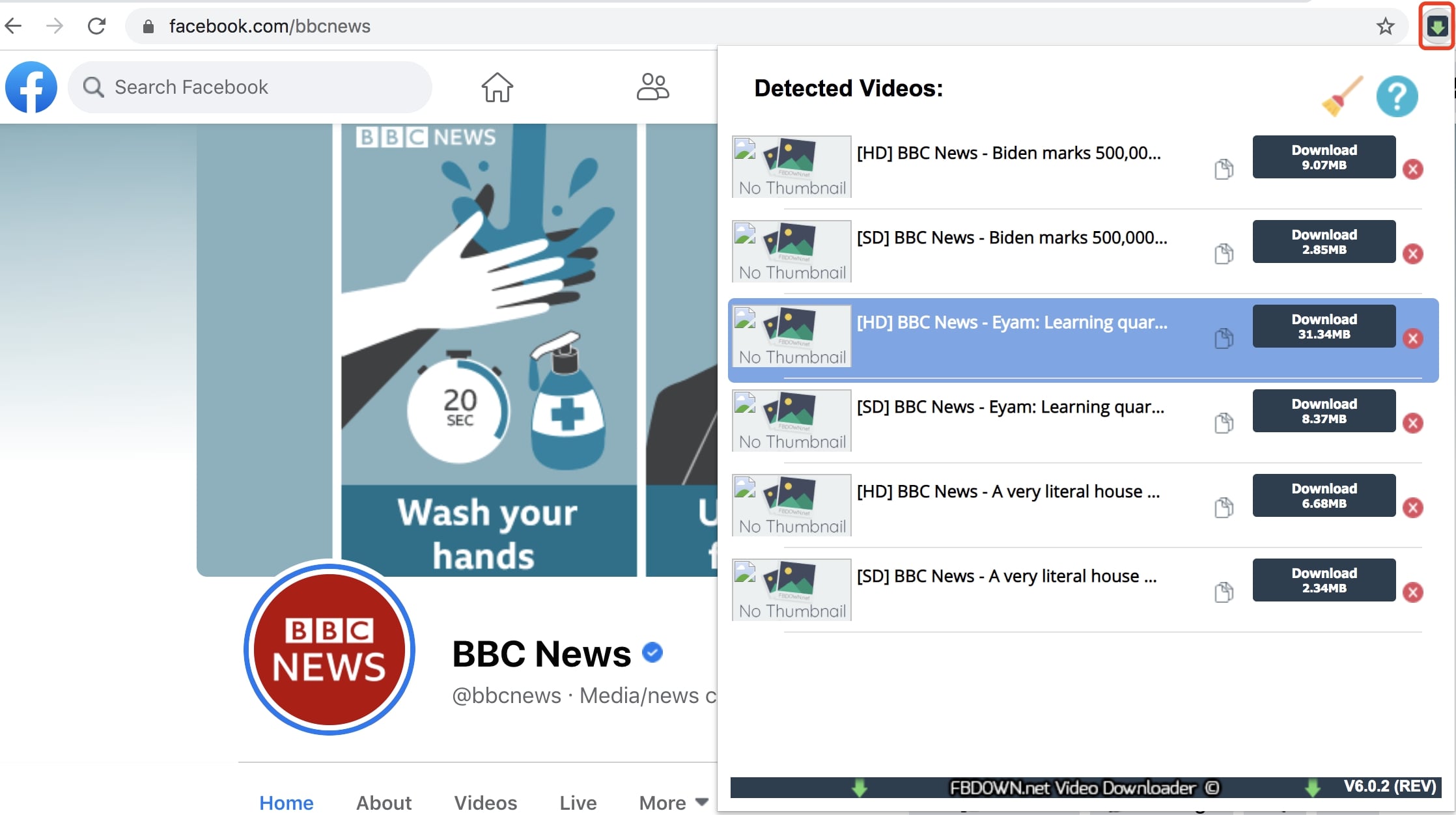
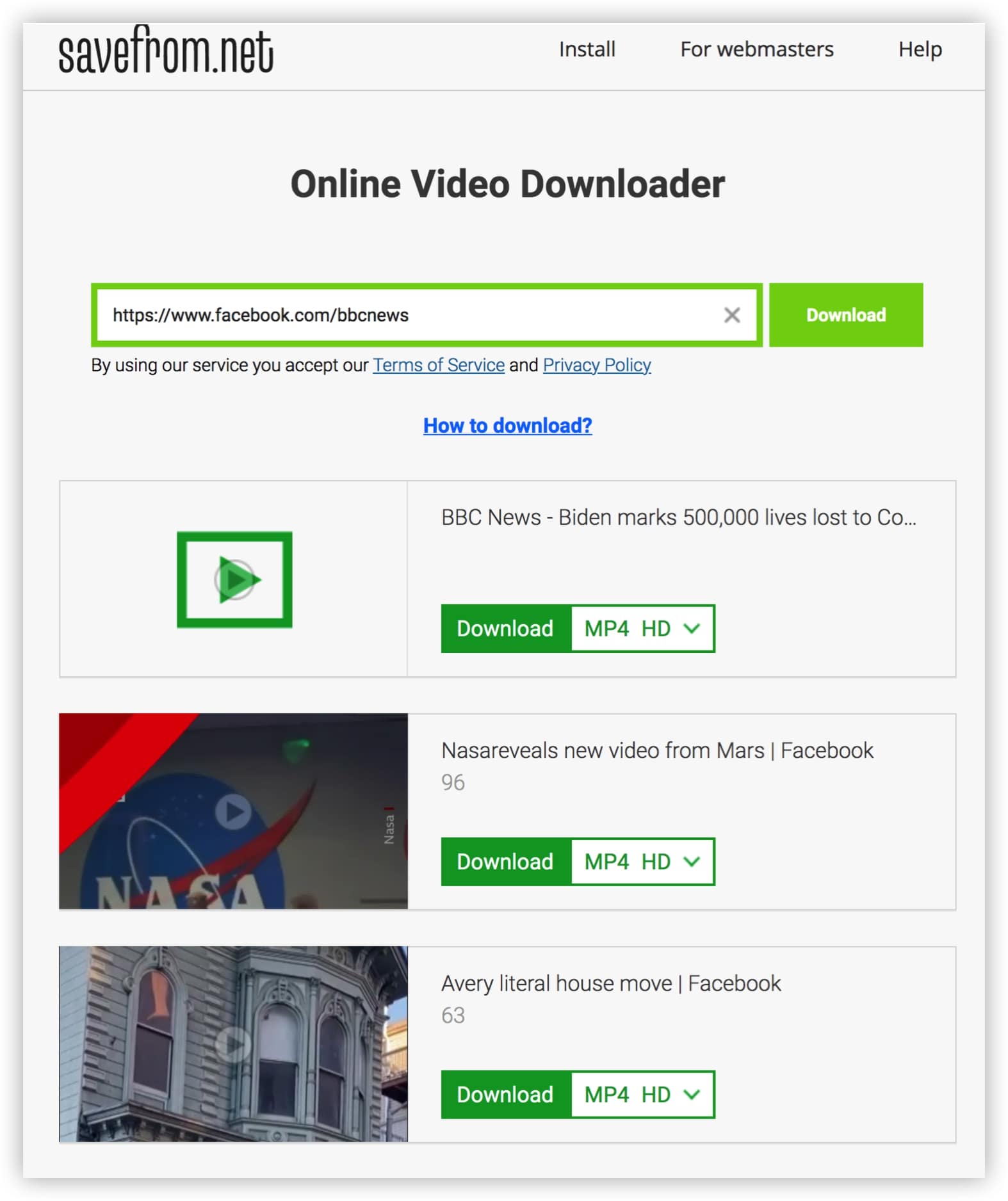
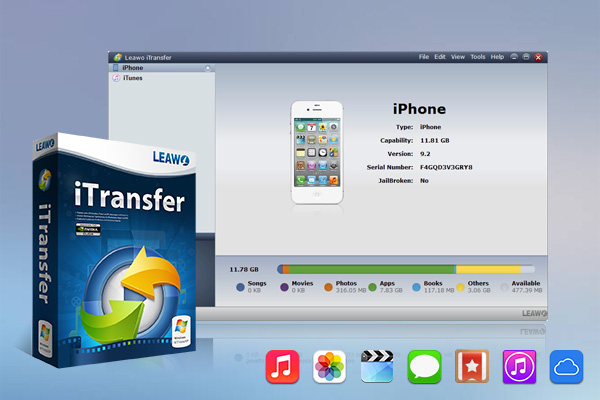
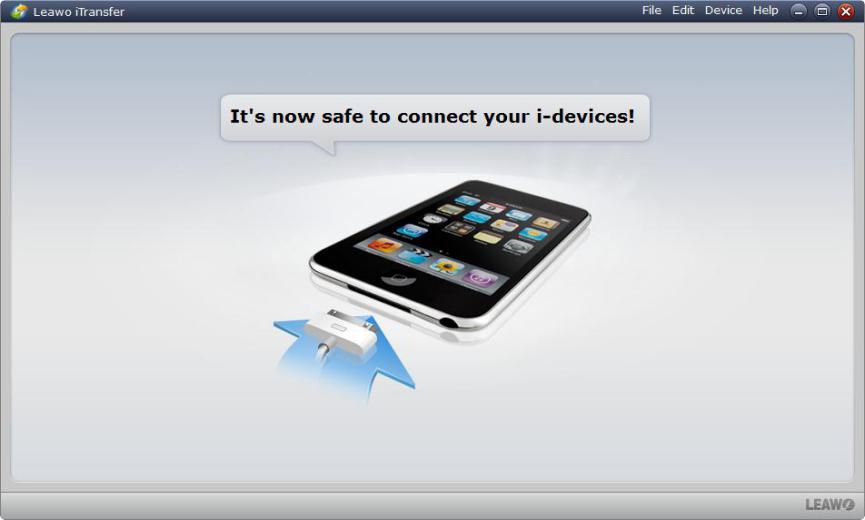
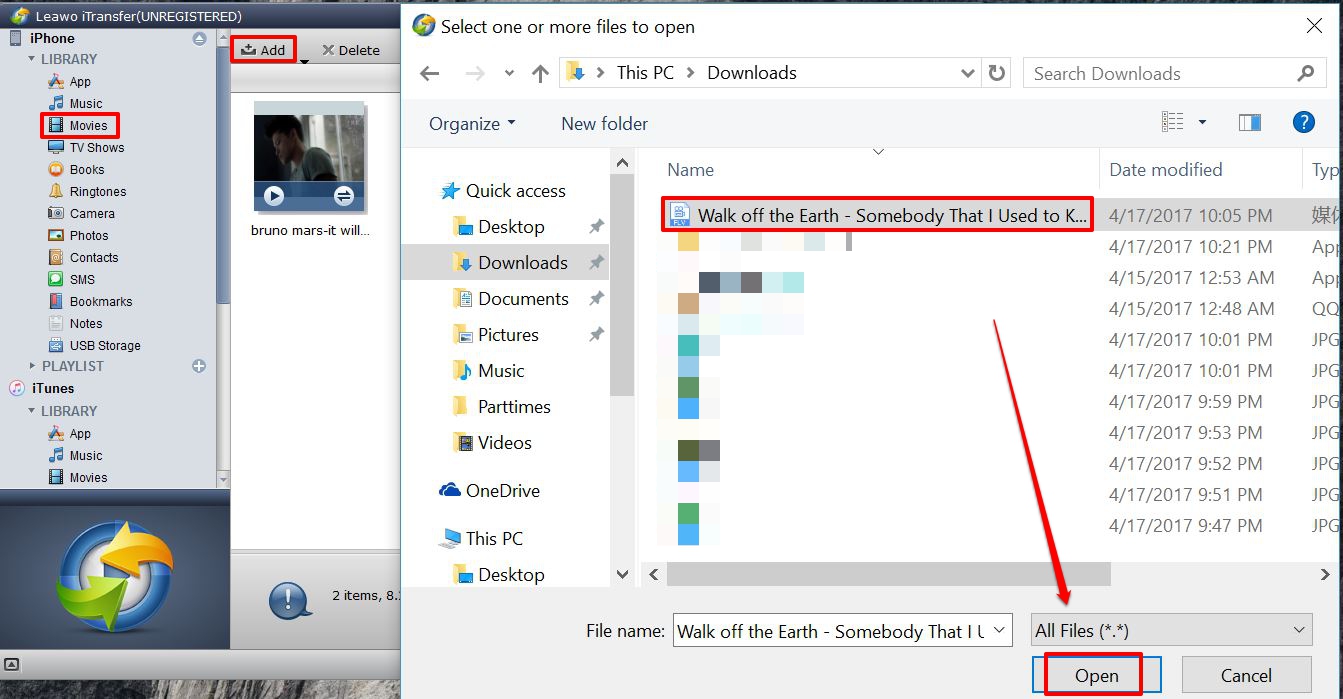
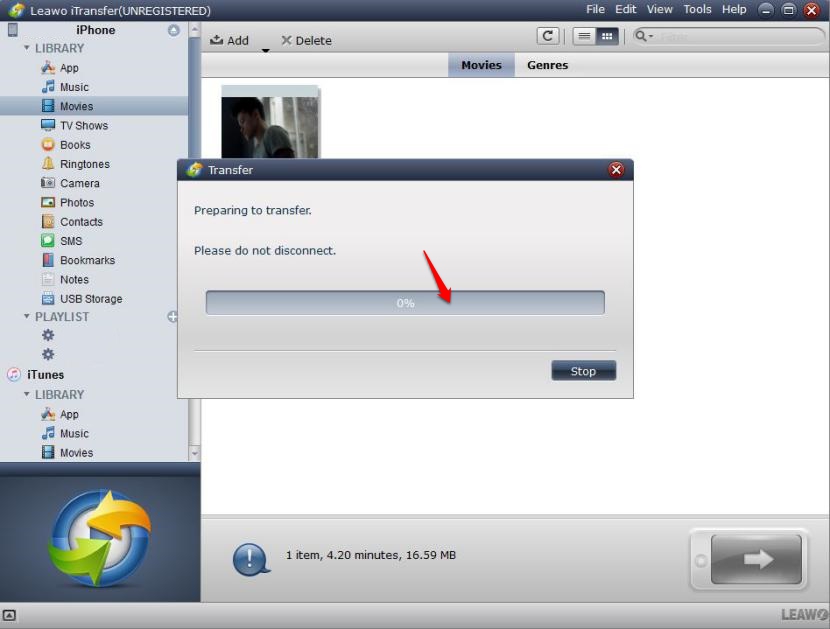
 Apr. 25, 2017 by
Apr. 25, 2017 by 


























