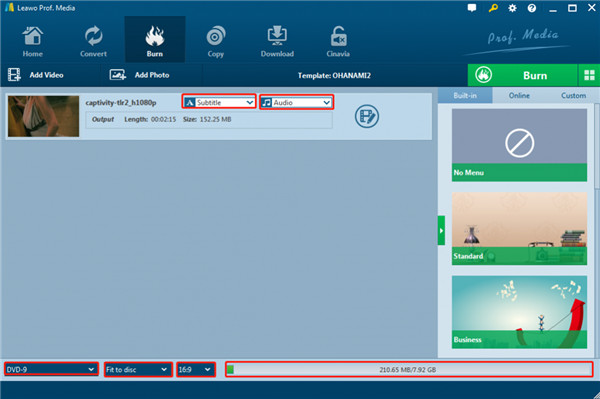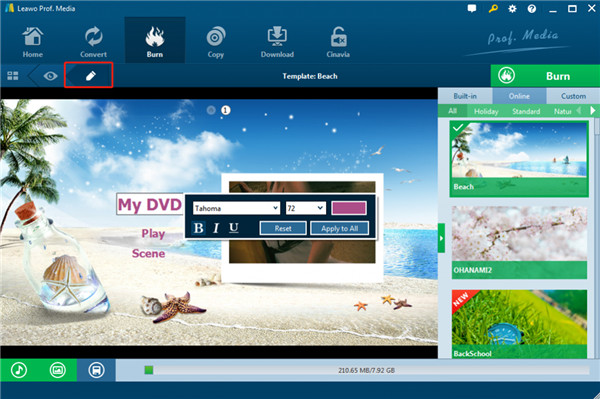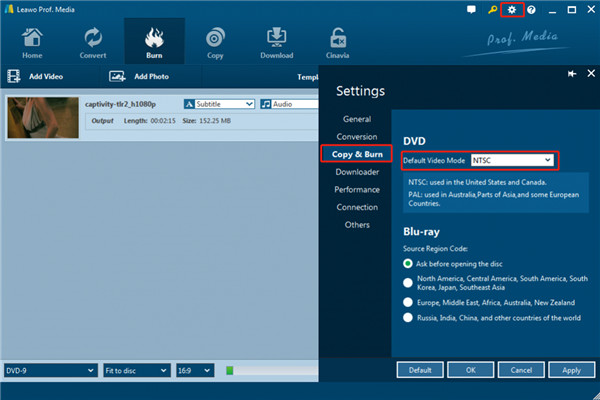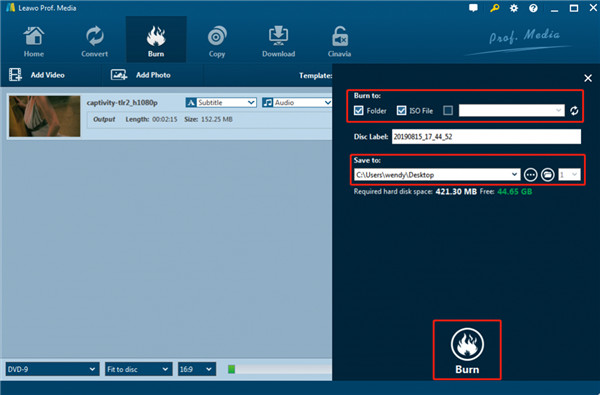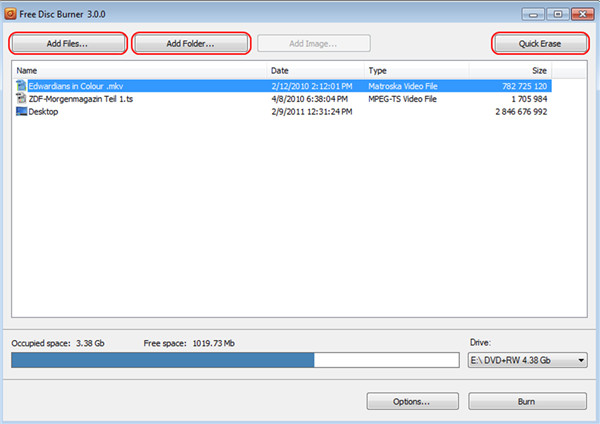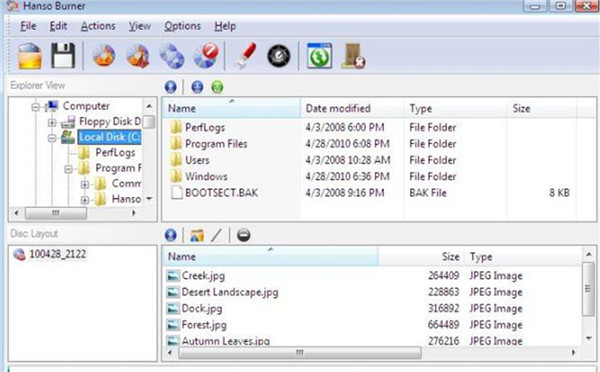It is quite popular to download Torrent movies from the Internet for enjoyment. IsoHunt is one of the best BitTorrent search engines for users to apply, which enables them to find their favorite videos for downloading. You may desire to burn IsoHunt movies to DVD and use your TV or home DVD player for playing. To put your IsoHunt movies to DVD is also a good way to back up these files, which can free up some space. No matter what the reason is, you can actually make it with a professional third-party DVD burner. This guidance will show you how to download IsoHunt movies and three great programs that can help you to convert downloaded IsoHunt movies to DVD.
Part 1: How to Download IsoHunt Torrent Movies?
It is quite simple for you to make use of Torrent files to share videos, songs, and other kinds of files. IsoHunt is a fantastic source for torrents that are in a wide range, which was established in 2003. Now let’s begin to see how to download IsoHunt movies successfully for amusement. You can refer to the following step-by-step instruction to get the work done easily.
Step 1:Navigate to the website of IsoHunt and then type in the movie keyword that you desire to search in the blank searching box, which is just similar to Google search. The website will show you the torrent list that it has found for you.
Step 2: Select the secure and useful link from the result list.
Step 3: Hit on the link that you have chosen to visit the torrent location page to download the torrent files with a proper torrent download program as you like. Thus, you can watch the torrent movie files via your computer or mobile devices.
Part 2: Best IsoHunt Torrent Movies to DVD Burner—Leawo DVD Creator
When it comes to the best IsoHunt movies to DVD burner, Leawo DVD Creator ranks first for its professional and powerful features. Leawo DVD Creator can burn almost any kind of video formats to DVD directly with only several clicks, like MP4 to DVD, AVI to DVD, WMV to DVD, MKV to DVD, etc. The simple and fun converting process will surely make you fall in love with this software. Absolutely, it can help you to burn Torrent to DVD without any quality loss on Windows/Mac. You can customize your videos via its editing features, and free menu templates applying is also available. Free download Leawo DVD Creator and follow the illustrations below to begin to burn IsoHunt movies to DVD. The Windows version is taken for instance here and the Mac version of it just needs the same steps.
Step 1: Import Downloaded IsoHunt Torrent Movies
Leawo DVD Creator is a built-in module of Leawo Prof. Media. Therefore, you need to fire up Leawo Prof. Media and then click on the module of “Burn” on the top middle. Put a new blank DVD disc into the disc drive of your computer since you desire to burn IsoHunt movies to DVD Mac or Windows. Tap on the button of “Add Video” or drag your IsoHunt movies into the middle part of the program for loading.
Note: After you import IsoHunt movies into the tool, you will be able to choose subtitles, audio tracks, output disc type, quality and bit rate, edit imported IsoHunt movies like watermarking, cropping, adding 3D effect and so forth.
Step 2: Choose Proper Disc Menu
This step is optional for you, for you can use the default disc menu for saving time. If you pursue a more advanced and beautiful disc menu, you can choose one from the provided diverse menu templates. You can select any one you prefer. Click on the middle of the theme of the disc menu to enter the preview panel. After that, you need to hit on the pencil icon to call out the window for disc menu designing. Here you can add background music/photo/video, adjust title position, color, and so on.
Step 3: Choose DVD Video System
You can choose default Video Mode for output DVD content: NTSC and PAL. Hit on the gear button at the top right corner of the interface and then you can navigate to the tab of “Copy & Burn” to get the work done.
Step 4: Set Output Folder and Burn to DVD
After the disc menu has been determined, you can continue to hit on the green “Burn” button to begin the burning process from torrent movies to DVD. Before this, you need to confirm three options, including “Burn to”, “Disc Label”, and “Save to”. Since your goal is to burn IsoHunt movies to DVD, you need to choose the disc recorder drive that you have inserted a blank DVD disc into as the target place under the option of “Burn to”.
In the end, you can hit on the “Burn” button at the middle bottom of the side panel to begin to convert and burn IsoHunt movies to your blank DVD disc within Leawo DVD Creator. After the converting process comes to an end, you can eject the disc and begin to enjoy your movies with your DVD player or TV set.
Part 3: Burn IsoHunt Torrent Movies to DVD with Free Disc Burner
After you download IsoHunt movies to your computer, you can then apply Free Disc Burner to convert them to DVD. It can help you to burn CD, DVD and Blu-Ray discs, which can support various formats. It is also compatible with BurnProof and JustLink. You can also make use of it to erase rewritable discs. Now let’s begin to see the specific steps for you to burn IsoHunt movies to DVD with this easy-to-use tool.
Step 1: Download and install Free Disc Burner on your computer. Insert a blank DVD disc into your computer drive.
Step 2: Run it on your computer and then click on “Start > All Programs > DVDVideoSoft > Programs > Free Disc Burner” successively.
Step 3: Click on the button of “Add Files” or “Add Folder” to choose the IsoHunt movies that you desire to burn.
Step 4: Click on the “Options” button to determine your Disc title, adjust the burning speed and specify the output directory. You can also use this panel to set the "Turn off computer if the process was finished successfully". The Disc ejecting function and Disc finalizing function settings are also available here.
Step 5: Hit on the “Burn” button at the bottom right corner of the window and wait for a while. You can finally watch the IsoHunt movies with your DVD after the burning process is completed.
Part 4: Burn BitTorrent Movies to DVD with Hanso Burner
Hanso Burner is one free tool for you to burn IsoHunt movies to DVD. This smart data burning solution can help you a lot, including burn data CD, burn data DVD, burn audio discs, burn video discs, write images, copy discs, and read discs. The detailed steps for how to use Hanso Burner to finish your task are shown below.
Step 1: First you need to download and install Hanso Burner on your computer.
Step 2: Start up Hanso Burner and then hit on the option of “Video Disc”. Remember to insert one blank disc into your computer drive.
Step 3: Select the download IsoHunt movies under the tree of “Explorer View” as the source files.
Step 4: Hit on the Burn icon to begin burning IsoHunt movies to your DVD disc.
Part 5: Comparison and Conclusion
The following comparison table shown below is for you to get the distinctions between these 3 different DVD burners.
|
Features |
Leawo DVD Creator |
Free Disc Burner |
Hanso Burner |
|
Burn images to DVD |
Yes |
Yes |
No |
|
Burn audio to DVD |
No |
No |
Yes |
|
Set DVD TV system |
Yes |
No |
No |
|
2D to 3D conversion |
Yes |
No |
No |
|
Add disc menu |
Yes |
No |
No |
|
Design disc menu |
Yes |
No |
No |
|
Add external subtitles |
Yes |
No |
No |
|
GPU acceleration |
Yes |
No |
No |
|
Lossless output quality |
Yes |
No |
No |
|
Select angles |
Yes |
No |
No |
|
Edit videos before burning |
Yes |
No |
No |
|
Select subtitles and audio tracks |
Yes |
No |
No |
|
Remove disc protection and region restriction |
Yes |
No |
No |
|
Burn videos to DVD disc, folder and ISO |
Yes |
No |
Yes |
|
Adjust output video and audio parameters |
Yes |
No |
Yes |
|
Update |
Available |
Available |
Discontinued |
|
Content loading modes |
3 modes |
No |
No |
|
Availability |
Windows and Mac |
Windows 10, 8, 7, Vista, XP SP3 |
Windows |
From the detailed steps of the three tools and the comparison table shown above, you can see that Leawo DVD Creator is the best IsoHunt movies to DVD burner. With the 6X faster burning speed, you can use it to burn files very fast. It can support more than 180 file formats and over 40 beautiful DVD menu templates are available. Therefore, I strongly recommend you employ Leawo DVD Creator to assist you to complete all kinds of DVD burning tasks.