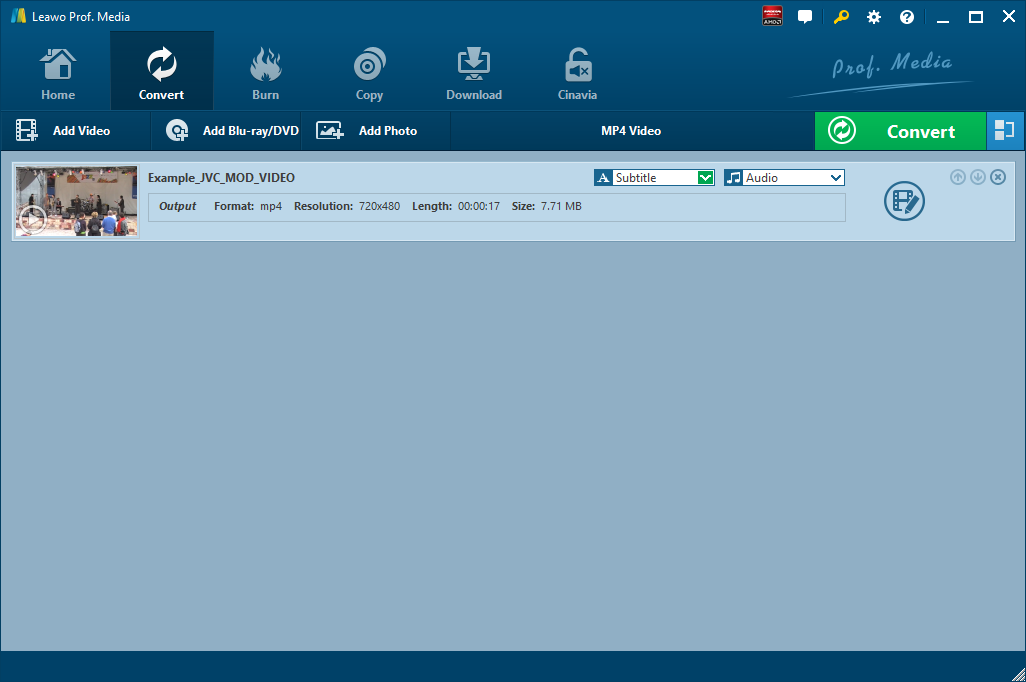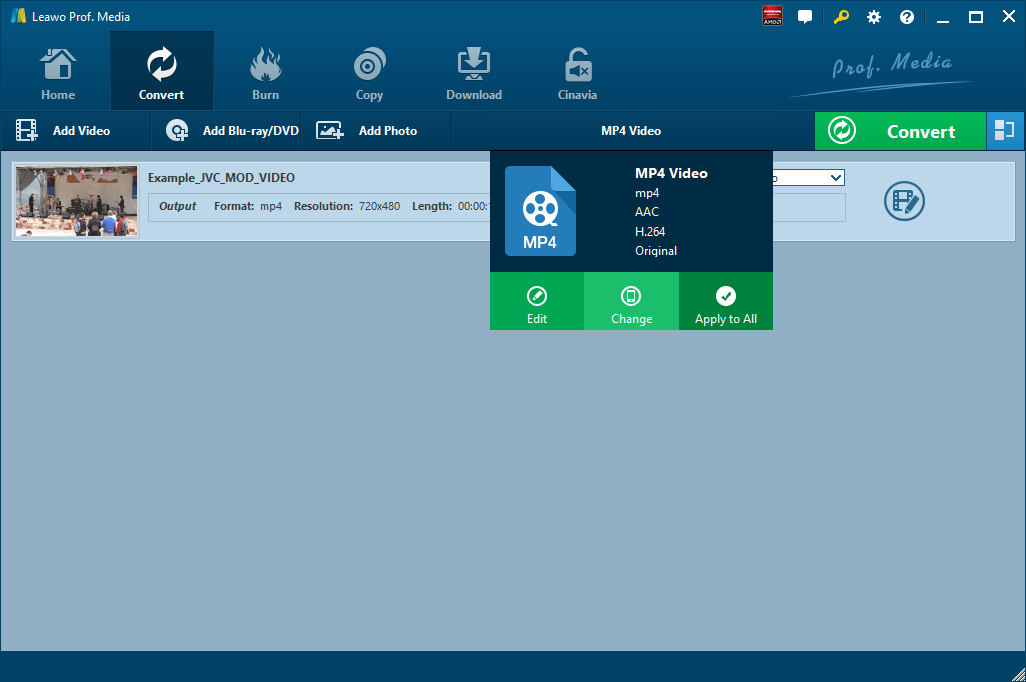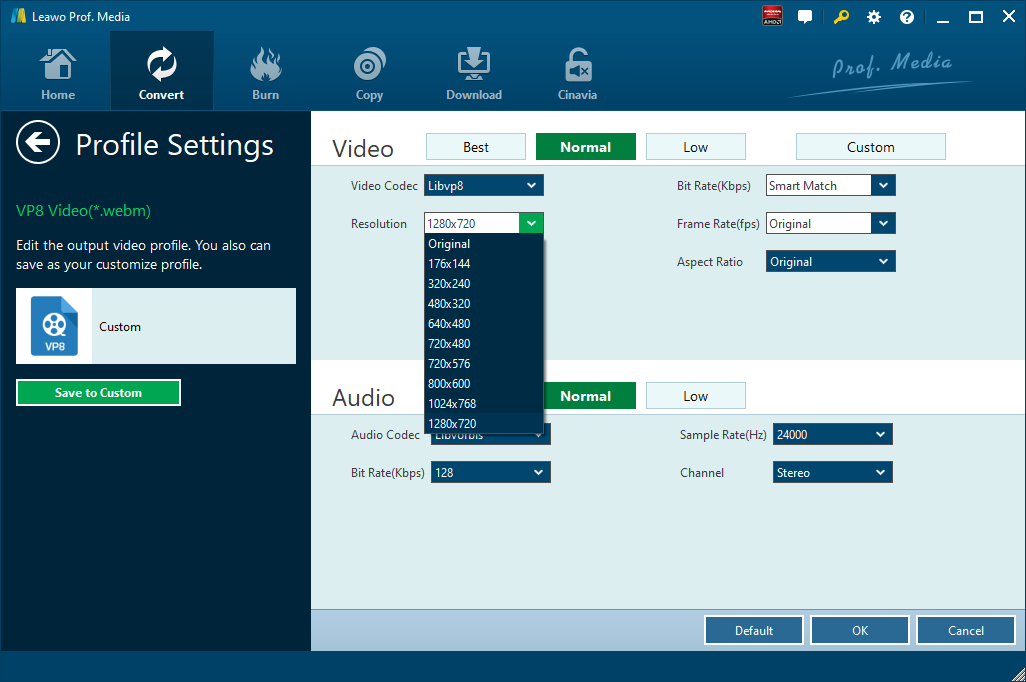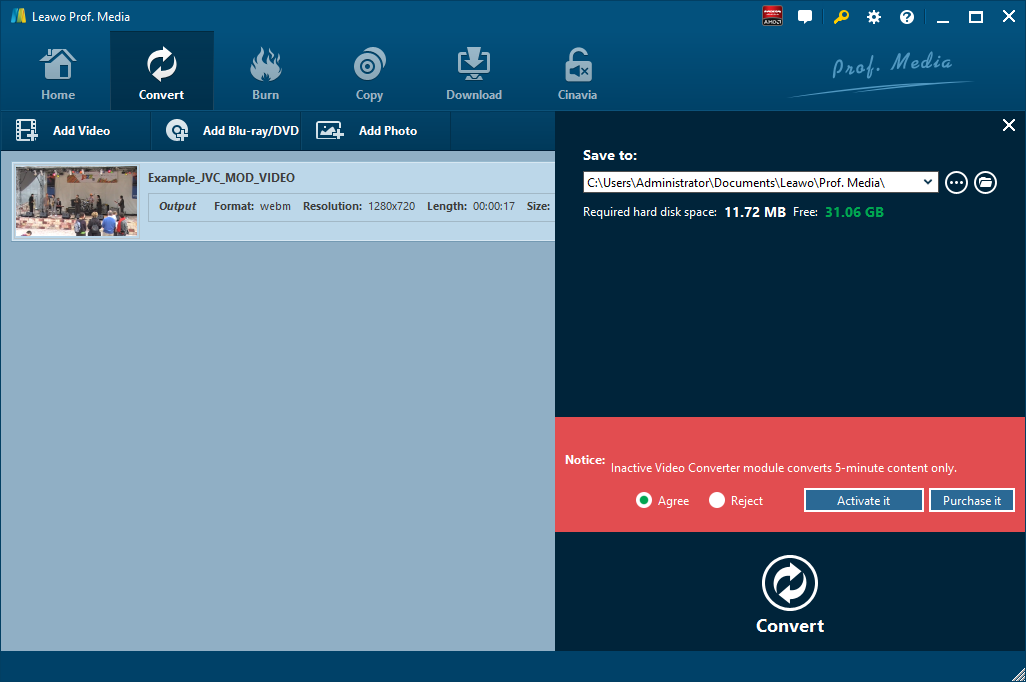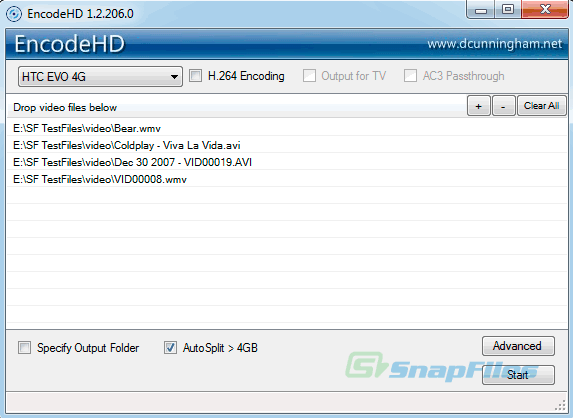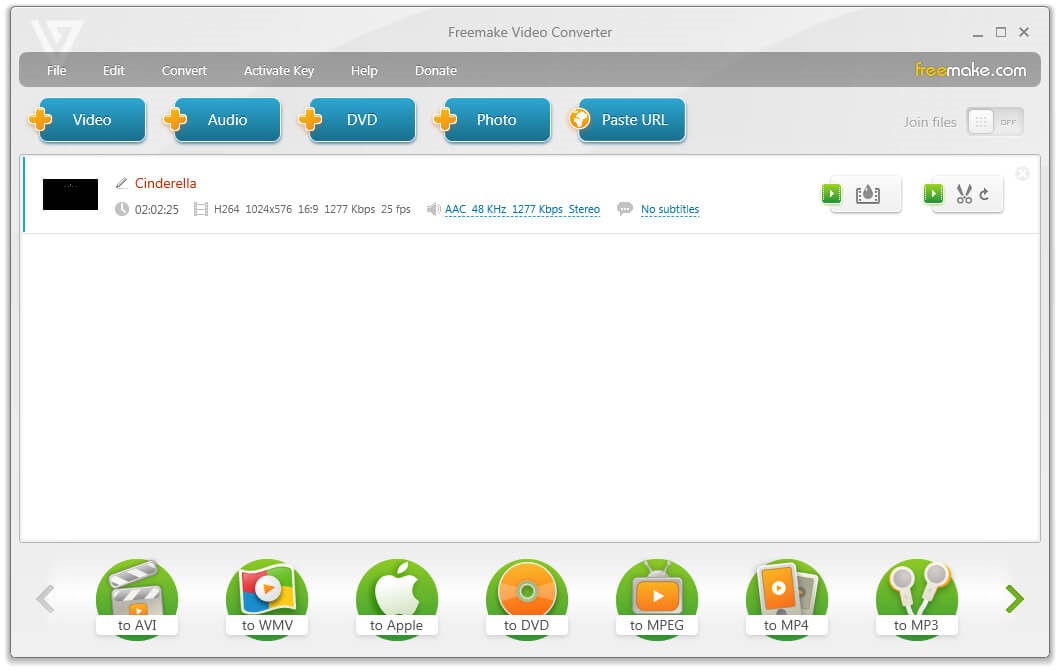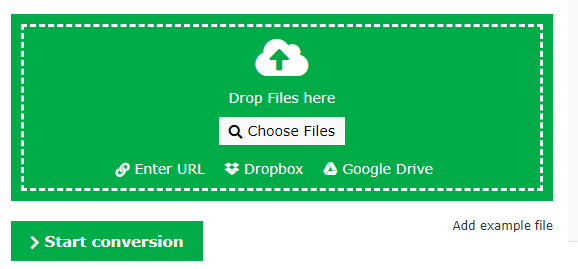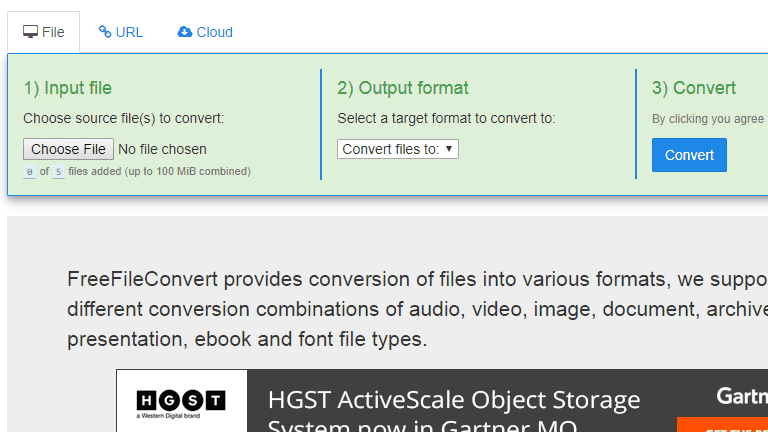As a royalty-free and high-quality media file with open video compression, WebM improves users’ experience on online streams. Employing HTML5 video tag, WebM is taken as HTML5 video. As a matter of fact, WebM is developed to replace the widespread use of flash video on the web. The rise of WebM files overwhelms flash files in many aspects, like small-file size, easy-to-spread via internet, etc. Though AVI files are the mainstream of web ads, video opening and ending, it has become outdated for the present. It is better to convert AVI to WebM format instead of flash format files if you would like to public your video on the web. Here I will show you how to convert AVI to WebM with an AVI to WebM converter. You can check how to play AVI files on Xbox.
Part 1: Convert AVI to WebM with Leawo Video Converter
Generally speaking, there are two kinds of video converter for you to convert AVI to WebM. One is a desktop converter, and the other is an online converter. Leawo Video Converter is a professional desktop video converting program allows you to convert video and audio file between 180+ formats. Of course, we can use it to convert AVI to WebM. To be more specific, the formats supported by Leawo Video Converter include Common Video (MP4, H.265 MP4, MKV, H.265 MKV, MOV, etc.), Common Audio (AAC, AC3, WAV, MP3, WMA, FLAC, etc.), HD Video (HD MP4, HD AVI, HD TS, HD VOB, etc.), and 4K Video (4K MP4 and 4K MKV). This professional AVI to WebM converter is equipped with an internal video editor that allows users to trim video length, crop video size, add video watermark, adjust video effect, create 3D video, and remove video noise, and at the same time, the internal video player allows you to play video file after the file is imported. The conversion speed from one format to another format with the help of Leawo Video Converter is extremely fast. As claimed on the official website, the speed is 6 times faster. More amazingly, Leawo Video Converter is able to retain 100% original quality of the source file. You are even allowed to add external subtitles and choose an audio track for keeping in the output video file.
Mac users can turn to the Mac version of Leawo Video Converter for help. Download and install the right version of Leawo Video Converter based on the system of your computer, and follow the guide below to convert AVI to WebM with Leawo Video Converter. Here we take the Windows version of Leawo Video Converter as an example.
Step 1. Import Source AVI Video
Click off the program after installation, click “Video Converter” on the main interface or click “Convert” tab at the top left menu bar to enter the interface of Leawo Video Converter, where you need to click “Add Video" to choose and add your source AVI video file. Optionally, you can directly drag and drop your source AVI video file into the program. After video file is imported, you can freely choose an audio track and add external subtitle to the output video.
Step 2. Set Output Video Format
After source AVI video file is imported, to convert it to WebM, you need to set WebM as the output video format. Click the drop-down box named “MP4 Video” by default next to the “Add Photo” button. On the drop-down list, select “Change” option. As VP8 is codec with WebM container, you can choose “VP8” as the output video format. Then on the popup Profile window, select “VP8” from “Format” column as output format. Please note that once you change the output format, the name of the drop-down box will change as well.
Step 3. Edit Video and Audio Parameters
After output video format is set, you will be returned to the main interface, where you need to click “Edit” button on the drop-down profile setting box to edit video and audio parameters including video codec, aspect ratio, frame rate, resolution, audio codec, bit rate, channel, sample rate, etc. After editing job is done, click “OK” to return to the main interface.
Step 4. Start to Convert AVI to WebM
Click the big green “Convert” button on the sub-menu bar next to the format setting drop-down box. Then, on the popup sidebar, set output directory. After setting output directory, click the “Convert” button right below. Leawo Video Converter would start to convert AVI to WebM.
Note: Leawo Video Converter is equipped with an internal video editor, which allows users to trim video length, add video watermark, crop video size, adjust video effect, turn 2D video into 3D video, and remove video background noise.
Part 2: Convert AVI to WebM with EncodeHD
As a simple video converter and powered by an easy-to-use interface, EncodeHD allows you to convert videos on the go without any troubles. EncodeHD is an application to re-encode all types of video files for use on your home media player or on-the-go device. It aims to provide a simple interface with no fuss, and give you the best speed possible without compromising on quality. EncodeHD supports devices like Apple TV, several flavors of BlackBerry, iPhone, iPod, Playstation 3, PSP, etc. On the downside, the program doesn't include any options to tweak the conversion process, meaning you can't really control audio or video quality. Check out the guide below to convert AVI video to WebM with EncodeHD.
Step 1. Add Source AVI Video
On the main interface of EncodeHD, click “+” button to add source AVI video. Multiple video files are supported for batch conversion.
Step 2. Choose WebM as Output Video Format
On the output format list, choose and set WebM as the output video format in order to convert AVI to WebM. If you want, you can click “Advanced” button to edit output video parameters.
Step 3. Start to Convert AVI Video to WebM
Click “Start” button at the bottom to start conversion process from AVI to WebM.
Part 3: Convert AVI to WebM with Freemake Video Converter
Thirdly, you can use Freemake to convert AVI video to WebM free and in high quality. The detailed steps to convert AVI video to WebM are nearly the same as that of Leawo Video Converter. Import AVI video to Freemake, choose WebM as video output, and start to convert AVI video to WebM. For details steps, please check the following description.
Step 1. Import AVI Video to Freemake
Download and install Freemake on your computer, kick off Freemake, and click “+Video” button to choose and import source AVI video file. Also, it’s possible to drag and drop multimedia clips into the freeware.
Step 2. Choose WebM Output Video Format
Hit the “to WebM” button on the lower formats bar of the free conversion application to pop up a small window.
Step 3. Convert AVI Video to WebM
Click “Convert” button in the pop-up window to start converting AVI video to WebM. The conversion process may take some time depending on your original file size and length.
Part 4: Convert AVI to WebM with Online-Convert
Online-Convert is a free online file converter that lets you convert media easy and fast from one format to another. This online video converter supports a lot of different source formats. Check out the guide below to convert AVI to WebM online with Online-Convert.
Step 1. Choose Output Format
Go to the official website of Online-Convert, and go to Video converter tab. To convert to WebM, you can choose “Convert to WebM” under the drop-down list, and then click “Go”.
Step 2. Import Source AVI File
Click “Choose Files” to choose and add AVI file. After AVI file is imported, you can perform optional settings as well.
Step 3. Start to Convert AVI to WebM Online
Click “Start Conversion” to start convert AVI to WebM. After a while, you can get converted video file in WebM format.
Part 5: Convert AVI to WebM with FreeFileConvert
Besides Online-Convert, you can try FreeFileConvert, a free online video converter. FreeFileConvert supports 8372 different conversion combinations including audio, video, image, document, archive, presentation, ebook and font file types. However, it doesn’t support a file larger than 300MB. The process of converting AVI to WebM with FreeFileConvert is much the same as that with Online-Convert. Now, let’s begin converting AVI to WebM with FreeFileConvert.
Step 1. Import AVI File
Click “Choose File” to choose and import AVI file from your computer.
Step 2. Set WebM as Output Video Format
After AVI file is imported, choose “Convert Files to” and then choose “WebM” as output format.
Step 3. Start to Convert AVI to WebM
After the output format is selected, click the blue “Convert” button to convert AVI to WebM.