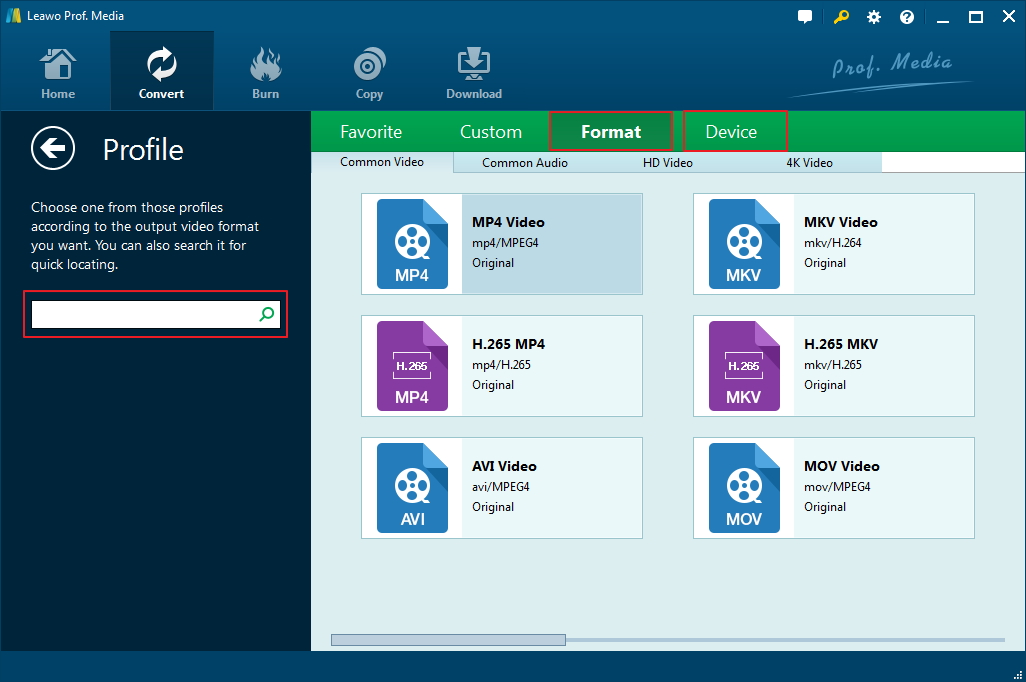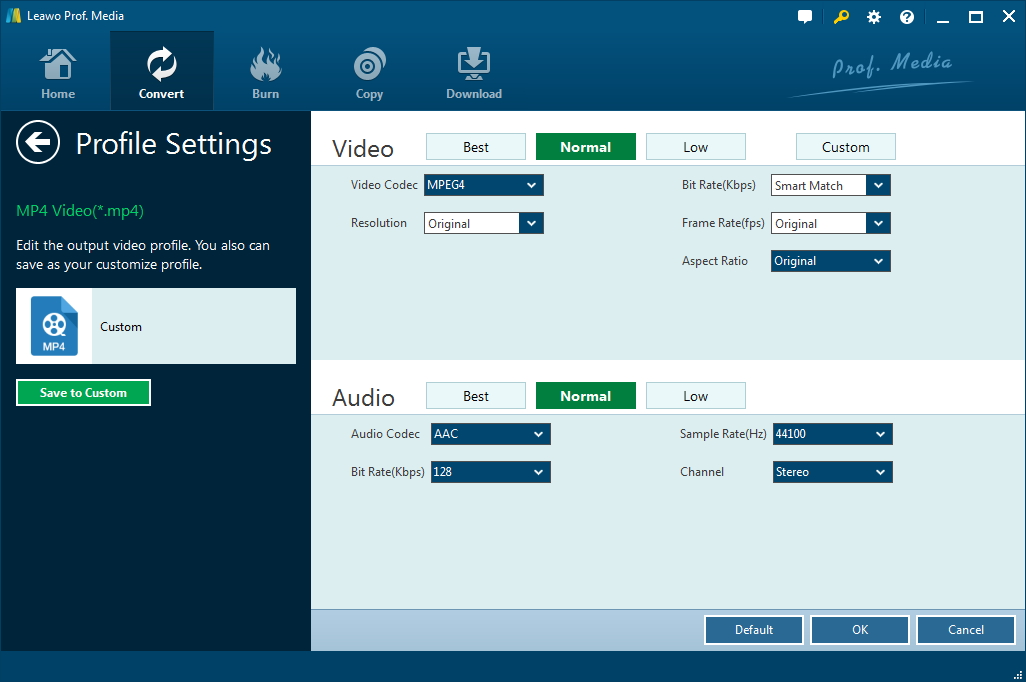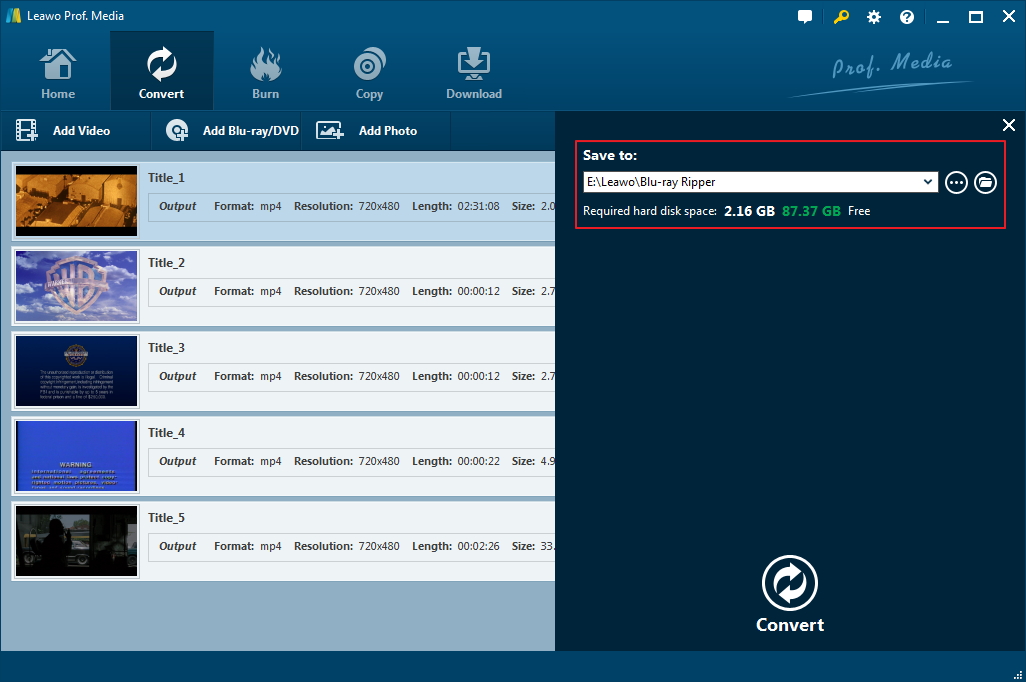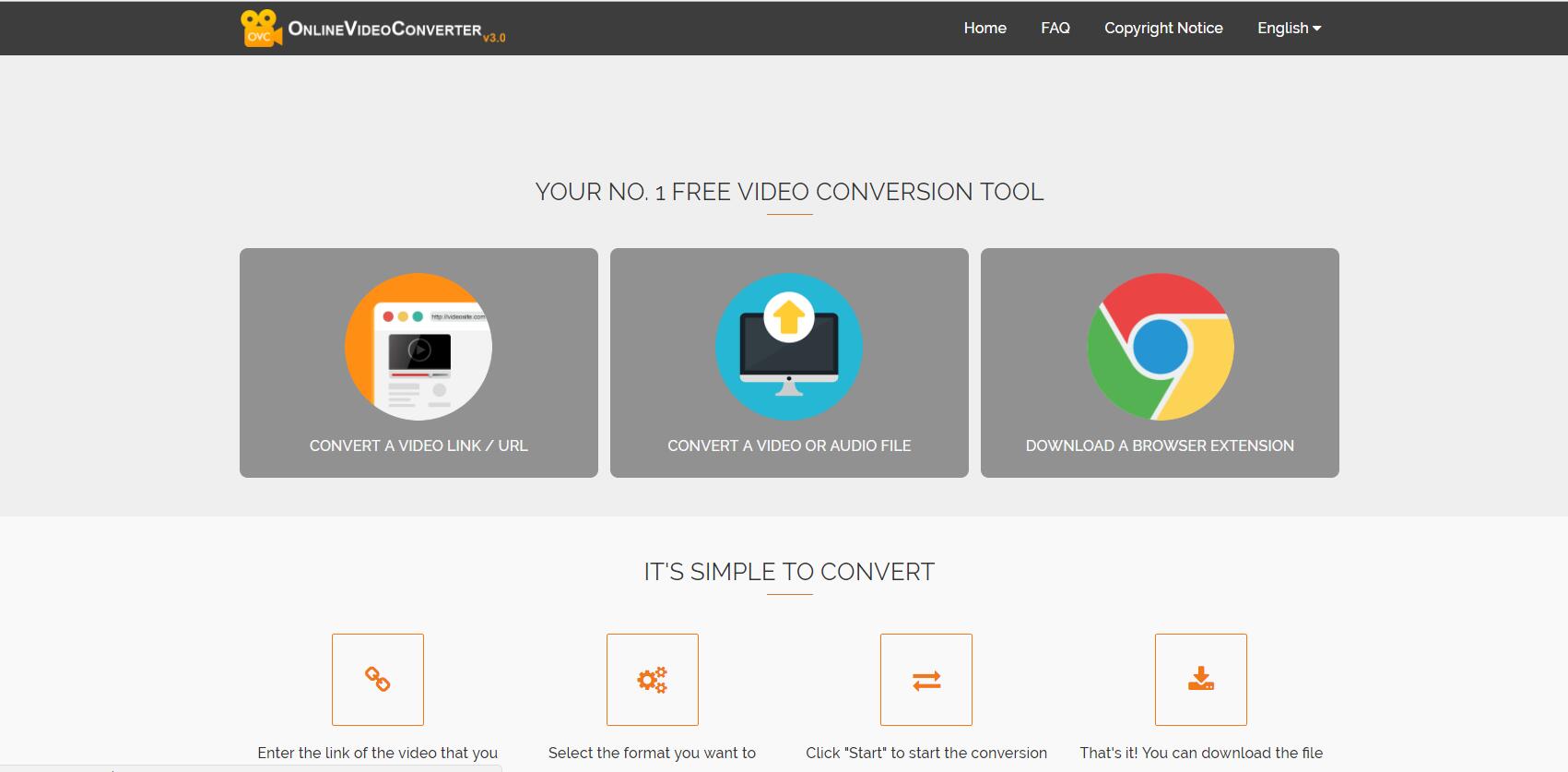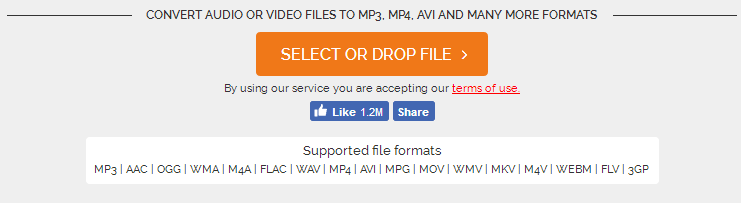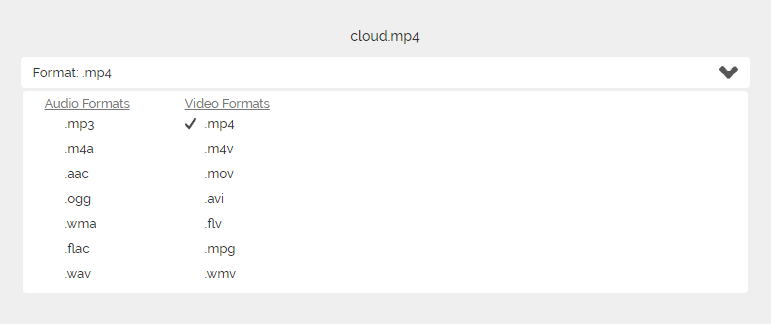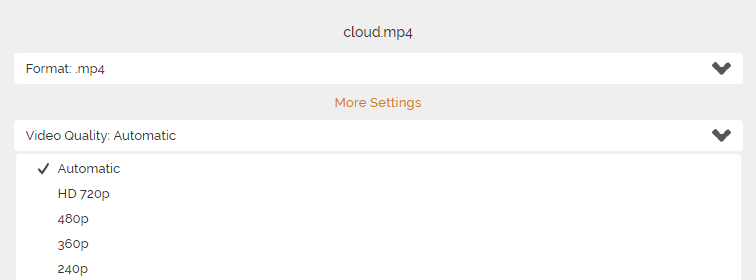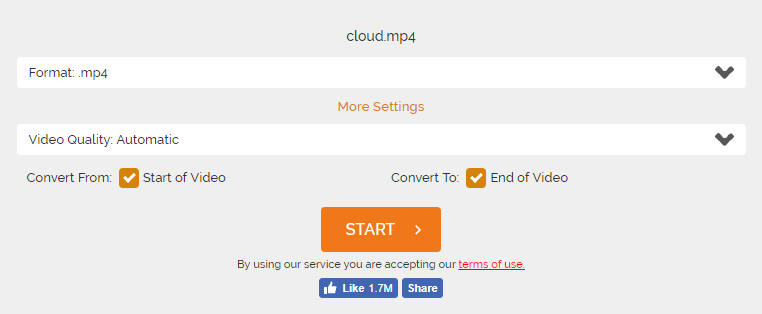If you have some large MP4 video files, you may want to compress these MP4 video files so as to reduce MP4 video file size, especially when you want to put these large MP4 video files onto your mobile devices like smartphone or tablet for on-the-go watching offline. Then, how to compress MP4 video file? Can you compress MP4 video files online? What is the best online MP4 video file compressor? What is the best MP4 video compressor that compresses MP4 video files to the largest but at the same time retain high quality? Here, in this guide, we would like to show you how to compress MP4 video files online and offline effectively.
When would we need to compress MP4 video to a smaller size?
MP4 is one of the most common video formats for playback on PC as well as mobile devices. MP4 is supported by Windows, Mac, Android and iOS without needing a third-party video player. A high quality MP4 video could be both good and bad. The good thing is that you get to enjoy the video in high definition. But the thing about high quality video is that it usually takes up a lot of storage space and so is the high quality MP4 video. If you have a lot of videos in MP4 formats and compress them to a smaller size, it could save you a lot of storage space on your hard drive. But by compressing them to a smaller size you would usually have to put up with the quality loss that comes with the compression. But quality loss could be minimized by a good video converter.
Another good reason for compressing MP4 to a smaller size is that after the compression, you can play them on your mobile devices, like your smartphone. I know that you might argue that smartphones today has high resolution screen and powerful chipsets that make them totally good enough for playing high quality videos. That is true but not accurate. There are still some low-end budget phones that aren't powerful enough for HD videos or FHD videos. And there's a growing trend in smartphone industry to abandon expandable storage, which, if I'm remembering it right, is first brought up by Apple. If you didn't buy the phone of version that comes with big internal storage space, then you are going to suffer from storage space running out all the time, which happens a lot as the sizes of apps and videos are growing bigger and bigger nowadays, eating up our internal storage space. If you love downloading movies and TV episodes onto your phone and watch them on it, then you should know how painful it is to have a phone with small storage capacity. If you compress those movies and TV shows you like to a smaller size, you would be able to put more of them in your phone.
How to compress MP4 video to a smaller size using Leawo Video Converter?
If you wish to compress MP4 to a smaller size and don't want the quality of the video to drop, then you are going to need a good video converter. I would recommend that you use Leawo Video Converter.
Leawo Video Converter is a powerful video converting program that you can use to convert and compress videos. It supports videos and audio files in all kinds of popular formats. Also, it allows you to change the parameters of the output video, and that's what we are counting on for compressing the MP4 video. Check out the content below to see how to compress MP4 to a smaller size using Leawo Video Converter.
Step 1. Add MP4 video to the converter
Leawo Video Converter is integrated into a software bundle named Prof.Media. Just open the program and then you will see a Video Converter tab on the main interface. Click on it to enter the interface of Leawo Video Converter. To add your MP4 videos to the program, click the Add Video button or directly drag the videos to the interface.
Step 2. Set output format
After adding the MP4 videos to the program, click on the button to the left of the green Convert button. And on the following pop-up menu, click the Change button to enter the Profile page to select MP4 as the default output format.
Step 3. Adjust MP4 parameters
This is the key part of the whole MP4 compressing process. Click on the button to the left of the green Convert button again and then click Edit on the popup to enter the Profile Settings panel. To compress MP4 video, you can first try setting the default resolution of the output video to a lower level. And then try adjust video parameters like Bit Rates, Frame Rates and audio parameters like Bit Rates, Sample Rates, etc.
Step 4. Start to compress MP4 video
Go back to the main interface of the converter, and then click on the green Convert button. On the sidebar that follows, change the default output directory if you want to. And to start compressing the MP4 video, just click the Convert button at the bottom.
That's how to compress MP4 video to a smaller size using Leawo Video Converter. It's easy to use and the quality of the output video remains in a high level.
How to compress MP4 video to smaller size online with an online video converter?
Video Converter program is not the only option you have to compress MP4 video. You can also choose to compress MP4 video online with online video converter. They can also help you reduce MP4 file size but the customization wouldn't be as abundant as Leawo Video Converter. If you only have a few MP4 videos to compress, then you can give the online video converter a try.
Here I would show you how to use an online video converter to compress MP4 video to smaller size online. It's also very easy to operate. Here's how:
1. Google online video converter and then click and open the first link: online video converter. And then on the Home page of the website, click on CONVERT A VIDEO OR AUDIO FILE.
2. Click on SELECT OR DROP FILE to upload the MP4 video you want to compress to the website.
3. After uploading the MP4 video, click on the format option box and then choose MP4 as the default output format.
4. Click on More Settings and then choose a resolution you think is appropriate for the output video.
5. Click on the Start button and the website will start to compress the MP4 video.
6. After the compression is done, you will be redirected to the download page, click on the Download button to the right of the file to download the compressed MP4 video to your computer.
This is how to compress MP4 file online. It's fairly easy and most importantly, it's free. But you will have to go through the trouble of uploading and downloading the MP4 video every time you try to compress a video. And it doesn't offer much of options for you to adjust the output video. But it's still a great option when you don't have much MP4 videos to compress. Also, if you like, you can also choose to compress and convert MP4 to MKV or other popular formats using Leawo Video Converter.