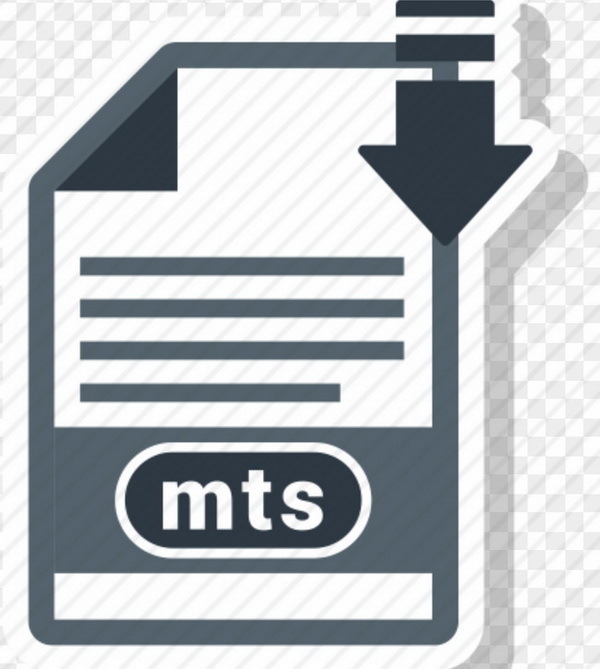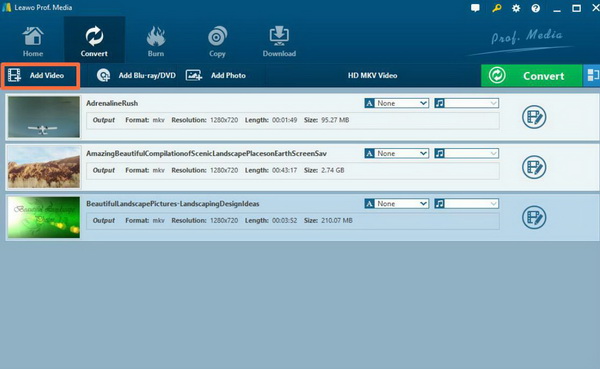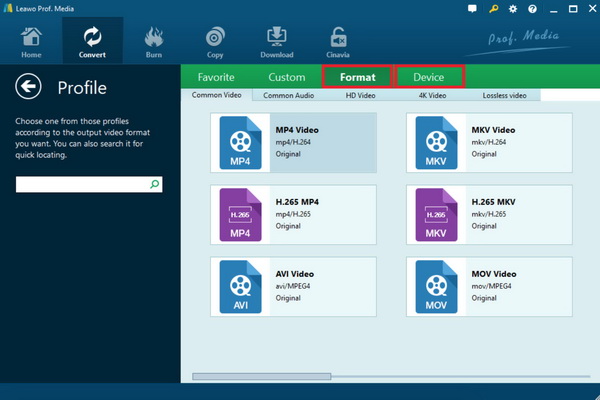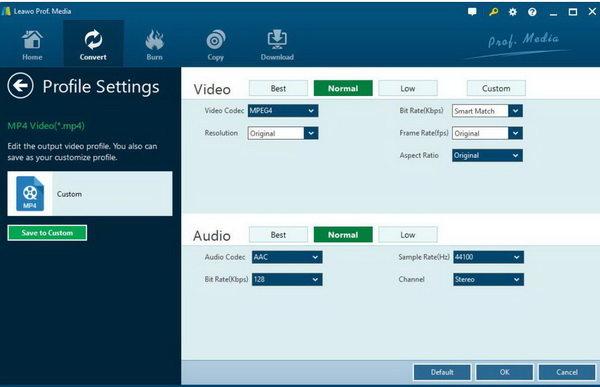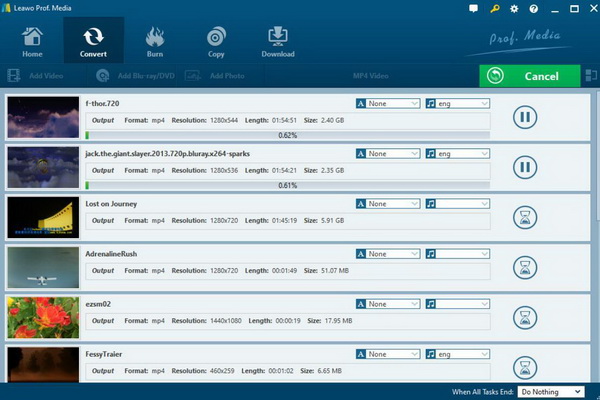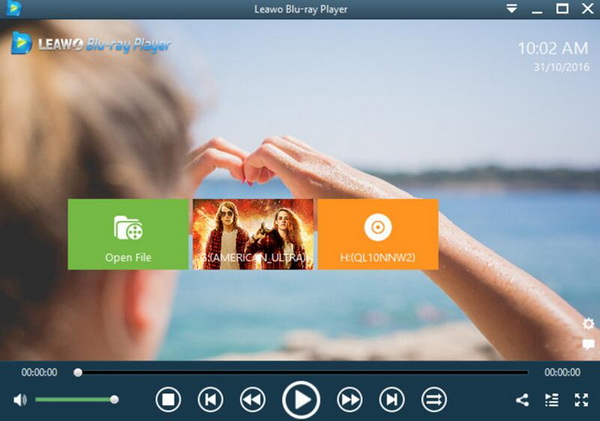If you are a camcorder lover, there must be a large pile of DVs or recordings in your HD DV, which are usually stored in the format of MTS. Some unfriendly things may happen if you try transferring those files to your Mac book or Mac Pro for further viewing because these MTS files are not compatible with your default media player on Mac QuickTime. Therefore, you will encounter the MTS playback failure on QuickTime. Well, this tutorial comes right here to solve it for those who has this kind of issue.
Part 1: Can QuickTime Support MTS?
The MTS file is a video file with the suffix .mts. The .MTS extension file is the most likely AVCHD video file, but it could also be a large tree session file or even a MadTracker sample file. The video encoding is usually H.264, the audio encoding is AC-3, the resolution is full HD standard/Blu-ray or 1440*1080, and the 1920*1080 resolution mts reaches the full HD standard, which means extremely high quality. Therefore, MTS is the product of the HD era.
What would you do if you have already recorded the video using the camera and you want to play on QuickTime in MTS format? Unfortunately, QuickTime will not support MTS format even though you may have tried to uninstall QuickTime one more time. In order to play MTS files on QuickTime, you have to convert the MTS to other QuickTime-compatible video formats. The solutions will be introduced in the following parts.
Part 2: Convert MTS to QuickTime Format
In order to convert MTS file to QuickTime-compatible video formats, you have to seek help from a third party video converter that is capable of converting MTS files to various digital formats. Based on this, Leawo Video Converter would be strongly recommended. Leawo Video Converter is able to convert MTS to various other video formats with 100% original quality and 6X higher speed. It could support 180+ video and audio formats conversion.
With Leawo Video Converter, you can personalize the various videos including file merging, media editing, 3D movie creating, parameter adjusting, etc. with the best output quality. Leawo Video Converter would worth a shot if you prefer a powerful and efficient computer program. As one of the top-rated video converters, Leawo Video Converter can play an important role in converting MTS to other QuickTime compatible formats, including FLV, MOV, MP3, AAC, etc. Besides, Leawo Video Converter also could convert 2D video to 3D and edit video. What’s more, during the whole conversion, everything could move smoothly and the original quality of the MTS file would be perfectly retained.
Step 1: Download Leawo Video Converter and install it on your computer.
It supports 2 running systems including Windows and Mac.
Step 2: Add MTS file to the converter.
Open Leawo Video Converter and click on the “Add Video” icon on the top of the menu panel to load the MTS file on your computer to the program. You can choose to drag the MTS file directly to the main panel. Once the MTS file has been added, you can see it immediately on the list.
Step 3: Confirm the output format.
If you have known more information about QuickTime, you should know that MOV format can be perfectly compatible with QuickTime. So, you can open drop-down box beside the green icon “Convert” to choose “Change” to enter the “Profile” panel where you can set MOV as the output video format.
Step 4: Set the output video parameters.
You can just open the drop-down box to click “Edit” instead of “Change” in the main menu. It includes “Video Codec”, “Bite Rates”, “Resolution”, “Frame Rate” and “Aspect Ratio”. All these parameters can be adjusted for creating a more personalized watching viewing experience.
Step 5: Start the converting.
Once all the settings have been done, return to the main panel and click the big green icon “Convert” on the main interface to start converting the MTS file to MOV. Before it starts, you need to confirm the “Save to” route. Then just click “Convert” to start.
Part 3: Download and Install MTS Codec to Play on QuickTime
Why does QuickTime fail to play the MTS files successfully? One of the major reasons should be the lack of the required MTS codec for QuickTime Media Player. The codec are used to encode or decode all kinds of multimedia files so that they can be detected and played by many media players. You can find both video and audio codecs. As far as the software is concerned, an audio or video codec is a computer program that realizes compression / decompression of digital audio data according to a specific audio file format or streaming media format.
For example, the MTS codec is used to help QuickTime to be able to support MTS encoded files with ease. Now, what is the QuickTime MTS Codec you should refer to? Due to the limit of codecs contained within QuickTime Media Player, you had better download a comprehensive codec pack for the player. You can choose K-Lite Codec Pack for your player which has contained all the audio and video codecs for the playback. The downloading and installation process are quite simple.
Step 1. Search K-Lite Codec Pack for OS system and choose a proper one to download to your computer.
Step 2. Unzip the codec pack and install it by following the step-by-step instruction shown on the screen.
Step 3. Restart Mac and QuickTime Media Player to enable the codec pack on the player.
Part 4: Free Alternative to Play MTS File Easily
Even though QuickTime is not capable of supporting MTS files on Mac, you can also refer to another way out. Apart from QuickTime Media Player, you can also adopt Leawo Blu-ray Player as the firm choice to play MTS files on Mac. This media player is compatible with more than 180 video formats as well as Blu-ray, DVD, CD, ISO image files and so on with the excellent output quality. If you have worried about how to play the encrypted commercial discs on your Mac, Leawo Blu-ray Player is also here to provide the solutions as well.
Besides, Leawo Blu-ray Player’s practical bonus features including useful power manager, custom skin/language/background, snap screenshots, especially virtual remote controller make it a better choice for all playback choice. Furthermore, if you upgrade to the premium, you can also enjoy the feature of backing Blu-ray movies by converting Blu-ray file to MKV files with 6 times faster while the original quality can be retained. In the following, I will list the detailed tutorial.

Leawo Free Blu-ray Player
☉ 100% free movie player for Windows & Mac users to play Ultra HD 4K, 1080P and 720P videos.
☉ Free Blu-ray/DVD player to play 4K disc, folder and ISO file, regardless of disc protection and region code.
☉ Support multiple audio decoding systems like Dolby, DTS, AAC, TrueHD, DTS-HD, etc.
☉ Adjust subtitles, video and audio during media playback.
☉ Serves as a powerful Blu-ray/DVD to MKV converter to convert Blu-ray/DVD disc, folder and ISO image to MKV with lossless quality and high speed.
Step 1: Download Leawo Blu-ray Player and install it on your Mac. Select the appropriate version of Leawo Blu-ray Player.
Step 2: Enter the main interface and load the MTS file on the computer by clicking the “Open File” button on the home interface. When you have imported the MTS file, then you can see it on the screen immediately.
Conclusion
MTS playback failure on QuickTime is an annoying issue to a large number of Mac QuickTime users. However, the mentioned solutions will be helpful to you. If you can find out the reasons for the MTS failure on QuickTime, then you can try to download and install the MTS codec for QuickTime and try it for another time.
If you do think that downloading codec pack is inconvenient for you, then converting MTS to another QuickTime-compatible format will be easier to solve the problem, if you can depend on a powerful video converter for Mac, such as Leawo Video Converter. With just one tool , you can change whatever format to compatible format with QuickTime. Or, you can try another totally free media player for Mac – Leawo Blu-ray Player which is perfectly compatible with MTS files and you don't even need to constantly changing the formats or downloading codec packs. What you only need to do is to load the MTS file to the player for further viewing without any other steps.