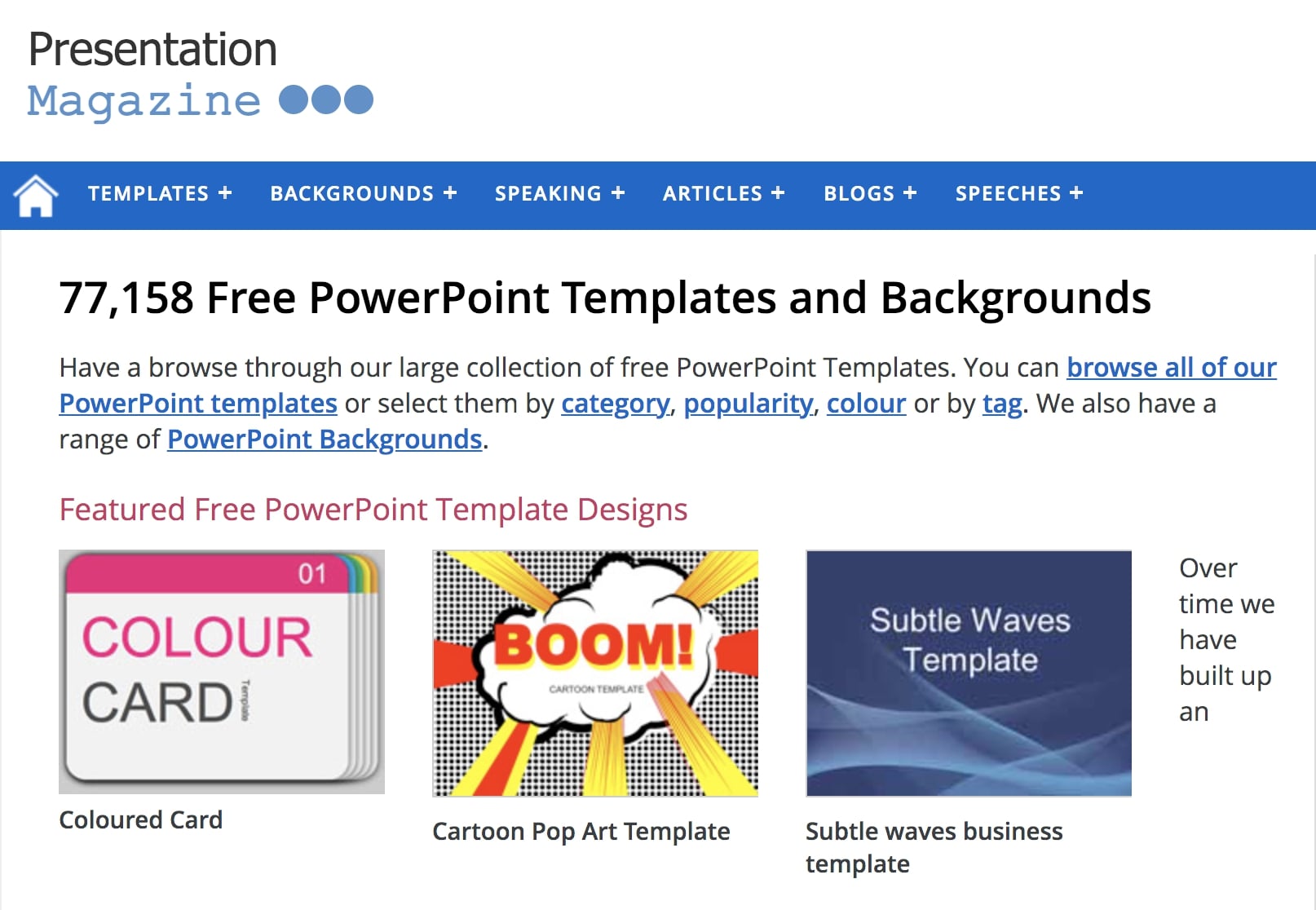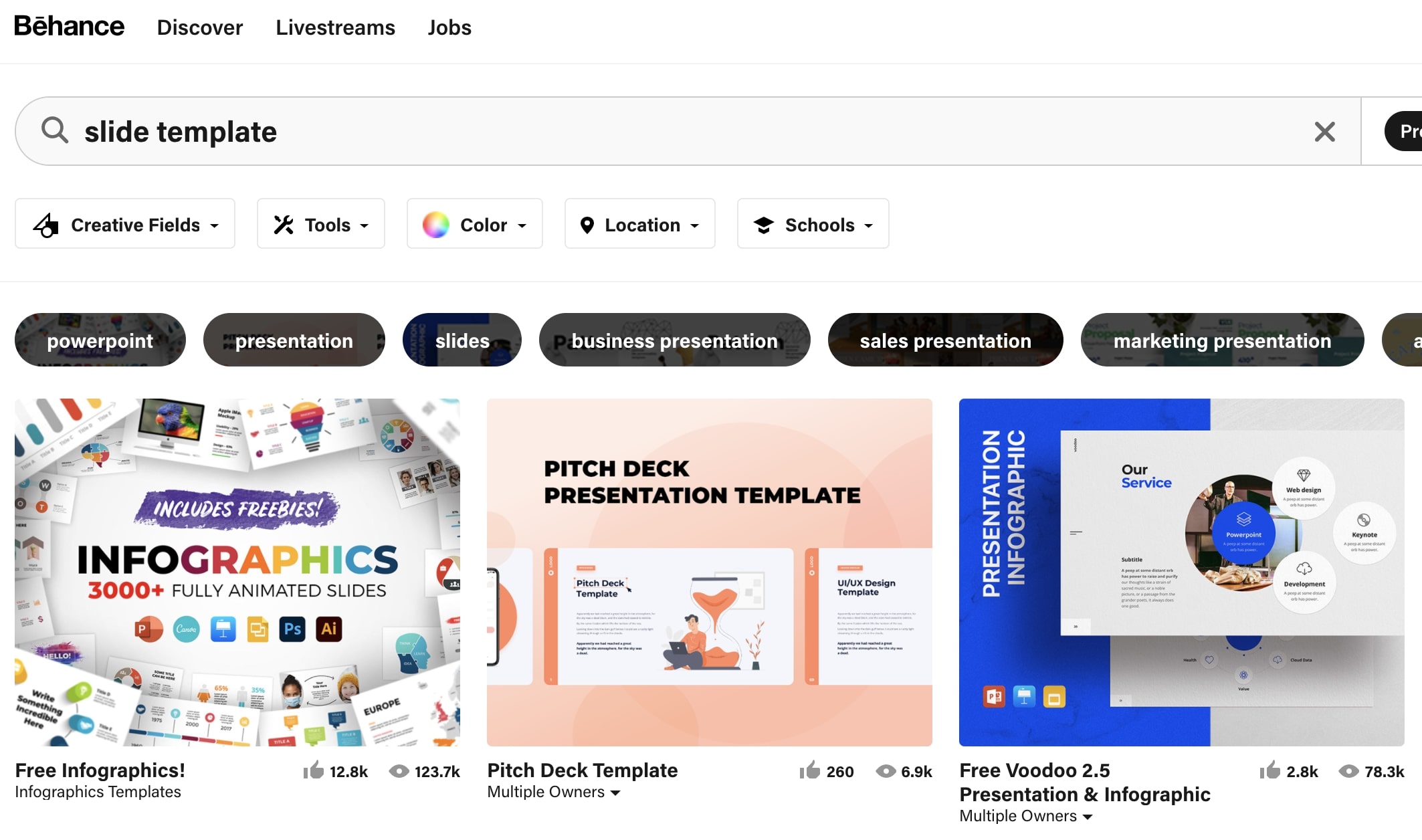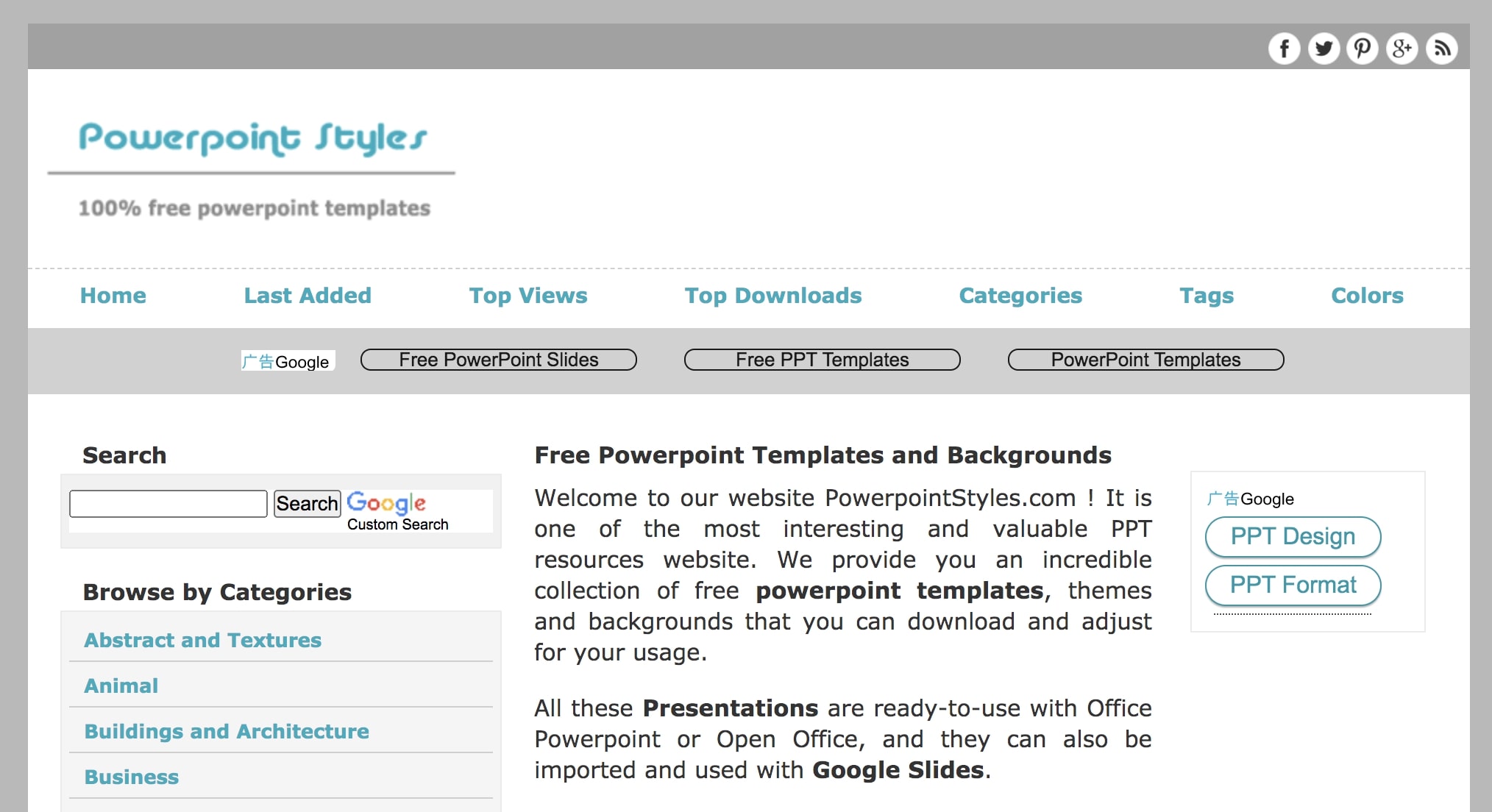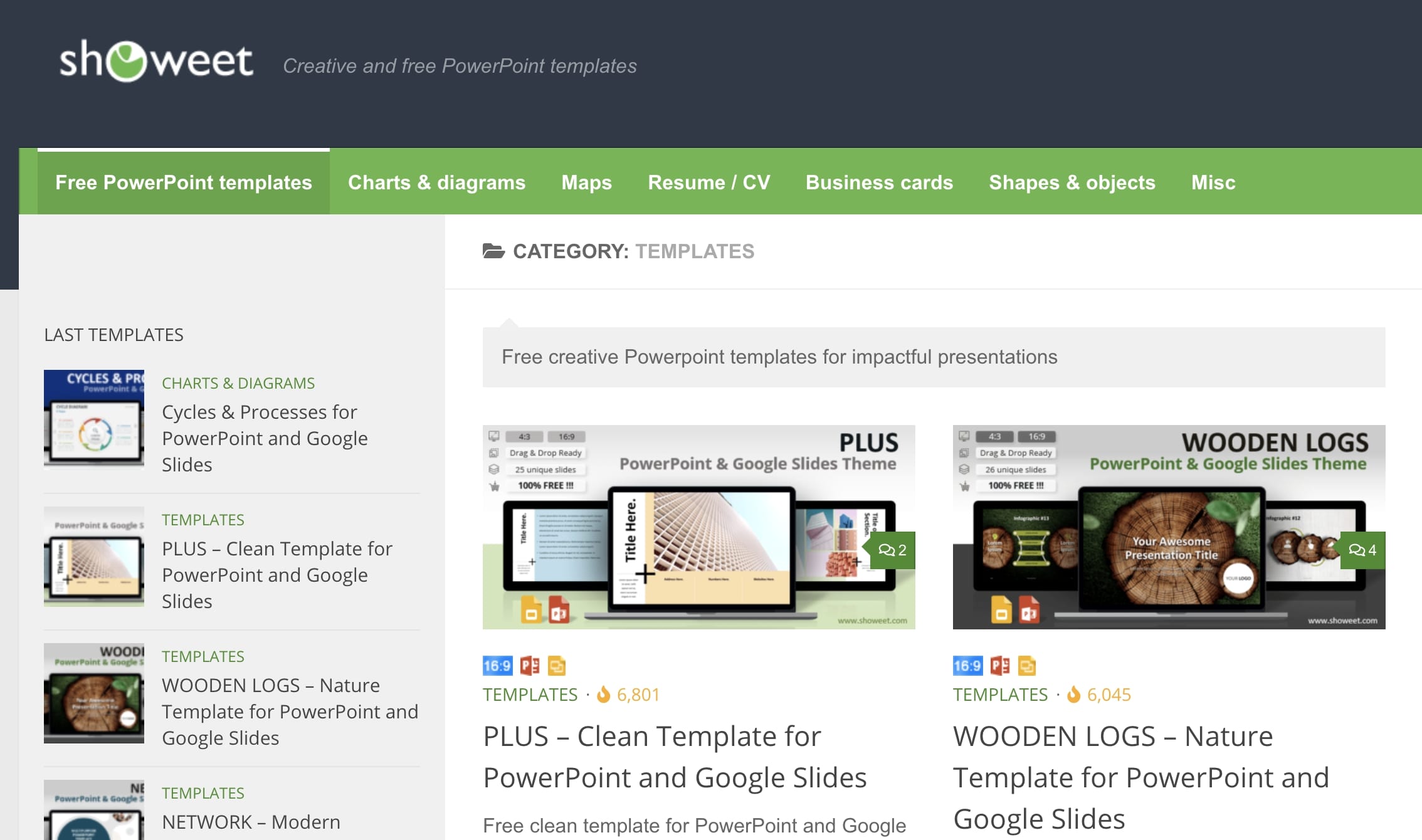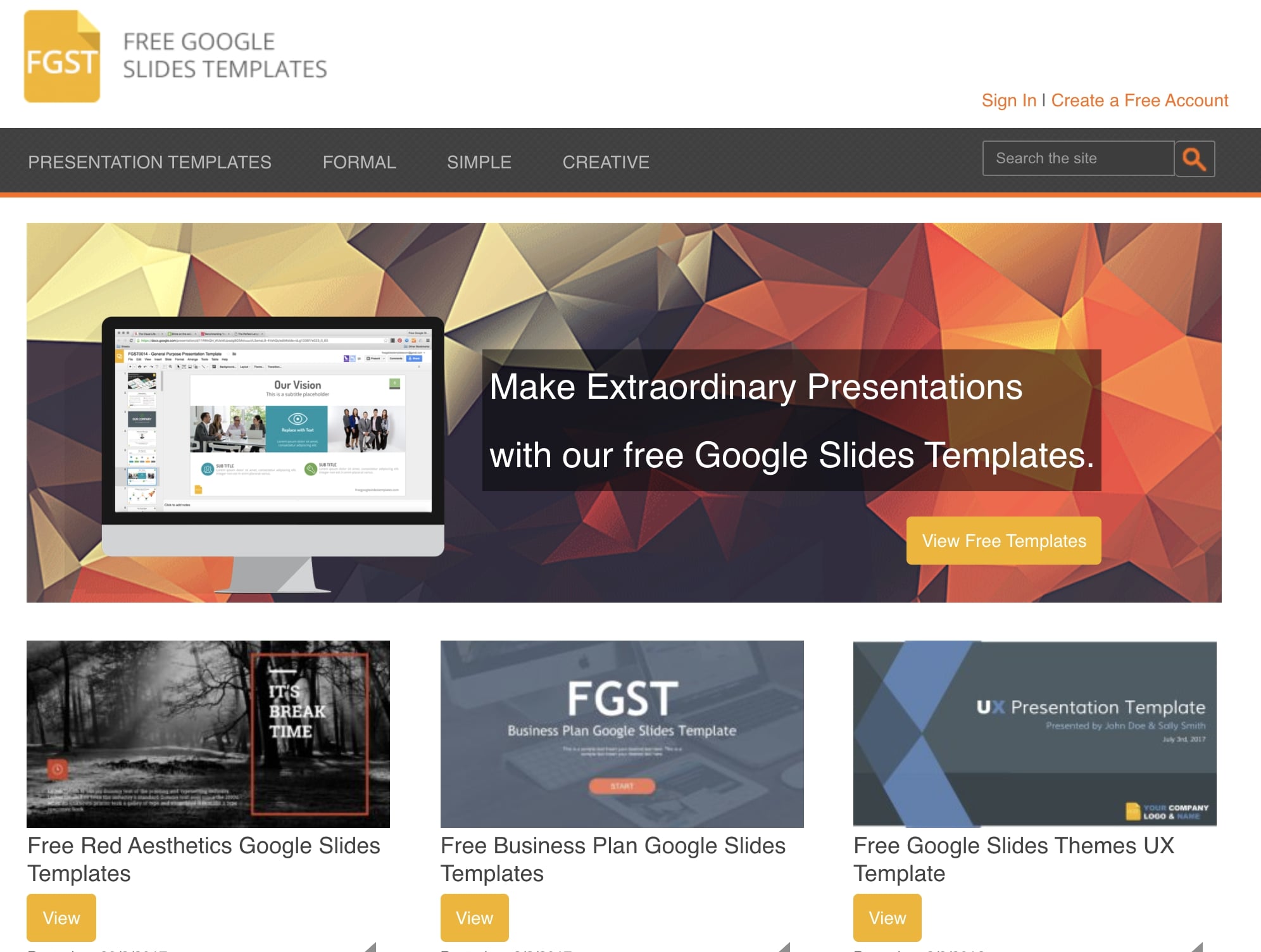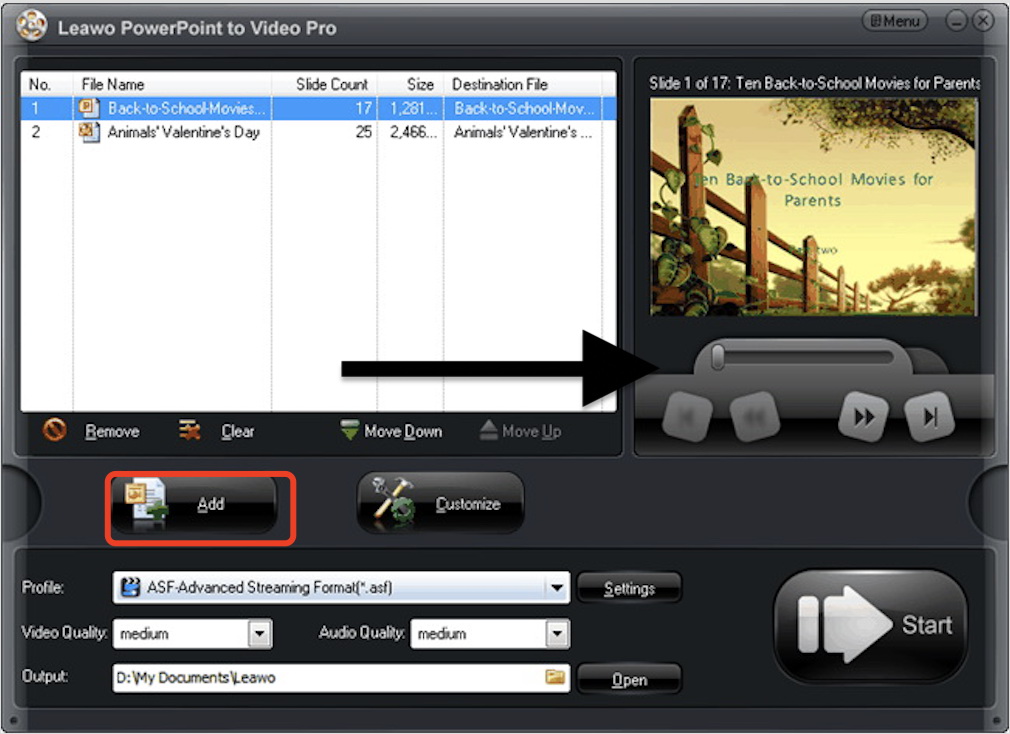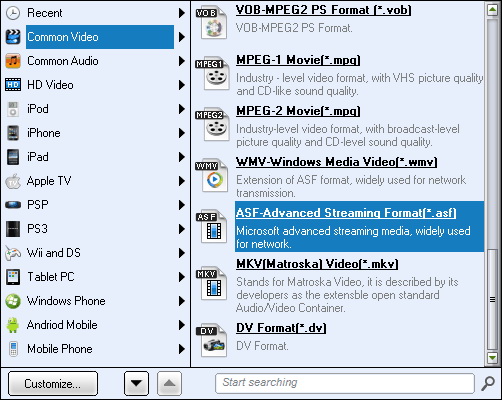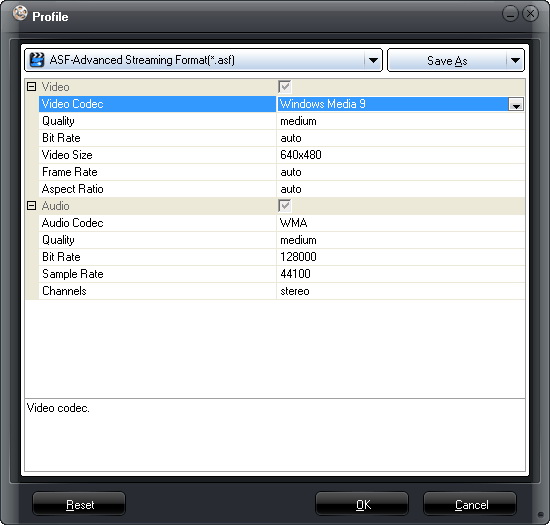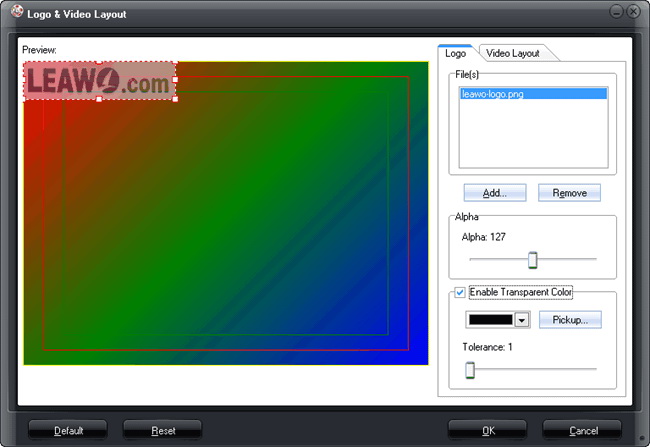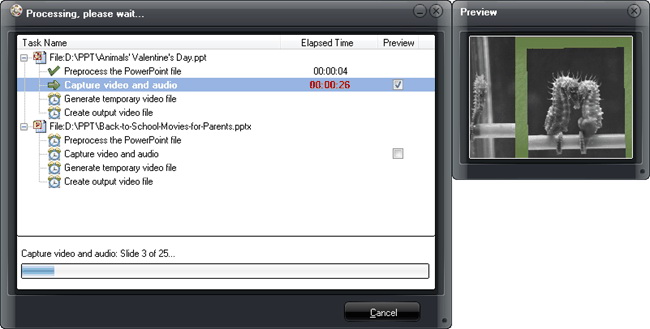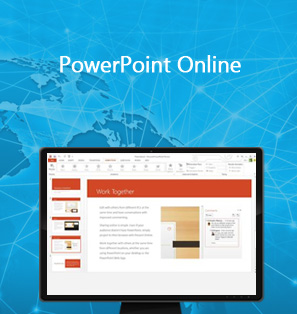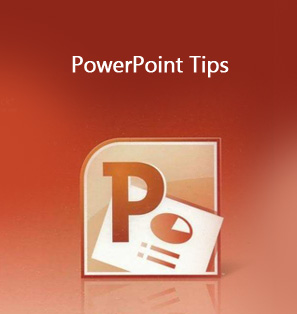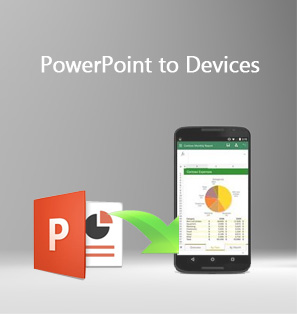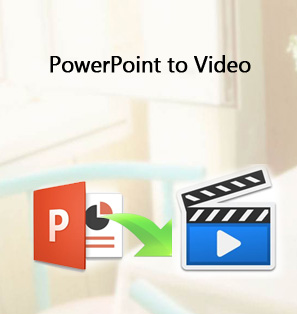PowerPoint is vital to your business success, as it can help you to achieve your business goal if you can prepare it well and deliver it effectively. A great PowerPoint sometimes could be a piece of visual artwork with its well designed and professionally chosen color, plus the narrative style of content. It’ll definitely lead to business success If you can present it with confidence and clear speech.
Part 1: Know about Business Presentation
PowerPoint is widely used in the current business world, as it’s commonly seen to present ideas, to look for investment, to introduce new products, etc. A good PowerPoint is not just a bunch of nice-looking slides, but a presentation that can effectively hit all your business goals. Whether you’re going to present to venture capitalists, senior management, or potential customers, a good PowerPoint is your most powerful tool. You can get a great first impression and stand out from the crowd.
While a good PowerPoint can vary from one to another, a bad one often ends up the same - million lines of text, a disjointed flow, low-quality pictures, or poor design. It completely distracts the audience from the message you are going to deliver. Hence your credibility as a professional or speaker is undermined. So what makes the best business PowerPoint presentation? Generally speaking, it’s well prepared with deep-dive research ahead for the purpose to overwhelm your audience. Also, you have to design it correctly with clear messages and stand-out visuals, then deliver them with poise. Free from mistakes is always a must, and you can achieve it by practice to perfection.
Part 2: Tips for Business Presentation PowerPoint
As the saying goes, chance favors only the prepared mind. A killer business presentation cannot be achieved without full preparation. This includes getting start right, designing your PowerPoint with the profession, practice in advance for perfection, leveling it up, and finally delivering it with confidence. We’ll elaborate a bit on how to make your business presentation successful in the following.
1. Get Start Right
You’ll have to be completely clear about the messaging you would like to deliver before putting on stats, facts, and figures. Write it out logically using documents to give it a flow of how information shall be presented in sequence. Highlight the key point, which could be your idea, a new product feature, or project milestone, etc. Always know your audience before creating content as you have to speak to them in their language. Humor or serious, either is fine, just tailor it to your audience.
2. Design PowerPoint Professionally
If not designed well, your PowerPoint would be a complete failure regardless of the content quality. The fundamental thing is to keep slides simple and clear as cluttered slides always cause distraction and confusion. A simple and visually appealing PowerPoint will keep your audience engaged and on track with the main points. To do so, limit words on slides and use high-quality photos. Charts and graphs have to be accurate and relevant. Meanwhile, pay attention to color and font to be visually appealing. Don’t forget clean and simple formatting can make all the difference! If you want to express complex ideas, then an infographic is probably a good idea.
3. Practice Makes Perfect
You might need to rehearse again and again with a timer before the presentation. Mind the pause, gestures, and body language. It’s always good to slow it down and pause more often. If you are not so sure how to improve it, just record and critique yourself. Practice it in front of a mirror so you can see what you look like as well as how you sound. If you are still not so sure how to level it up, just try to practice with your friends to get some feedback!
4. Don’t Do These
Now you have known the tips, but what about the important things not to do that we’ve got to address? There are a handful of things you might want to keep in mind. First of all, don’t use the old-fashioned sound effects and flashy slide transitions to distract your audience. Clipart is better to be avoided but uses professional graphics instead. And don’t read directly through the slides because you’ll lose your audience's attention and look unprepared. Most importantly, don’t be afraid, because fear holds you back!
5. Set Up and Deliver
When the actual day arrives, take a deep breath and lighten up your mood. There’s nothing to worry about, just remind yourself to take it slow. Go forward with confidence, speak clearly, and smile. Fake it until you make it!
Part 3: 5 Sites for Free PowerPoint Examples for Business Presentation
With the tips introduced above, you must have a basic knowledge of how to build a business presentation. However, these PowerPoint tips and tricks are not enough. To level up your presentation, you might want to work on top of business PowerPoint templates that can boost your productivity with the professionals. PowerPoint templates are a group of slides that contain preset layouts, colors, fonts, effects, background styles. Professional business PowerPoint templates will have a great variety of themes for you to choose from for different purposes or occasions. Either for a new product launch or business proposal, you can surely find one that suits you.
The value of using a template to build your presentation is far beyond your imagination. Most of these business PowerPoint templates are usually well designed, so they are definitely way better than the default ones or your own one. The layout, color, and fonts are carefully designed with aesthetic concern so they are visually appealing for sure. So how to make a presentation with business PowerPoint templates or where to find them? Don’t worry, you don’t have to make them yourself. We’ve collected 5 popular and useful websites where you can get the best PowerPoint templates free of charge and create powerful business presentations.
1. Presentation Magazine
This website has up to 77,158 creative and free PowerPoint templates with a great variety of categories such as medical, business, education, etc. Just search them by popularity, color, or keyword. Templates here are standard and animated with frequent updates. They are easy to download and you get to see a preview of how they look like beforehand.
2. Behance Slide Template Collection
Behance is pretty popular and enjoys a high reputation among designers around the world. As a showcase site for creatives, you’re bound to find some professionally designed, artistic, and appealing PowerPoint templates. More importantly, it’s free! You may use a search filter to find ideal templates by using variables or head to categories like business presentations or infographics. You can also see the preview of templates before you download them. Just mind that you probably need access to Illustrator or Photoshop if you want to get templates here.
3. PowerPoint Styles
PowerPoint Styles offers free templates as well. Just search on the website by sorting the list based on most viewed, recently added, or top downloaded templates. You can also find one from categories, such as general templates, business or social, etc. You get a sneak peek of what the actual design looks like before download and you can also choose the preferred primary color you want to see on the templates which are good if you are making slides for your own brand.
4. Showeet
Showeet provides free PowerPoint templates and you can see lots of information about each one. Especially on the download page, you’ll find the preview, instructions, and tips on how to use the template and make it interactively. You may also search by tags to find the one that fits your needs. The site is updated frequently, just need to follow them on social media or subscribe to get the latest updates.
5. Google Slides Templates
You can use Google Slides templates when you’re pressed for time for upcoming presentations or if you can’t make your own. They are stylish in design and you don’t have to register the website to use them. Also, there are handy links on the site to help you if you are a newcomer on Google Slides or you’ve not used it for a long while.
External Tips: How to Turn PowerPoint into Video?
PowerPoint can become more accessible and easier to demonstrate if you convert them to video files. This is because, as a unique format created by Microsoft you have to open the PowerPoint files with their specific software which is not always realistic on some occasions especially while your devices are not equipped with the software. The format has limited itself to be used in different ways. Here comes Leawo PowerPoint to Video Pro to help you to convert your slides to videos, so you can free to showcase your slides conveniently on various kinds of occasions or platform.
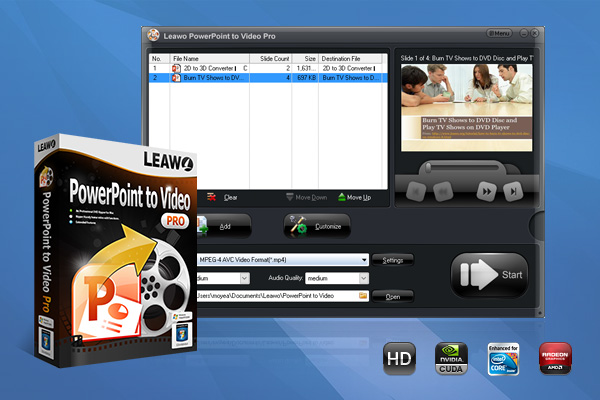
-
Leawo PowerPoint to Video Pro
- Convert PowerPoint to 180+ pop video formats with 100% high quality
- Compatible with PowerPoint 2000/2002/2003/2007/2010/2013 of 32-bit and 64-bit
- Detailed output video profiles for web services and end-devices like YouTube, iPad, iPhone and more
- Add specific logo or background music to your output video presentation
- Batch conversion for PowerPoint files with absolutely no number limit
Leawo PowerPoint to Video is one of the most powerful PowerPoint to video software that can help to convert PowerPoint slides to video in 180 + formats such as FLV, MOV, MKV, MP4, WMV, AVI, etc. For example, this is extremely useful when you want to upload your slides to YouTube, which means that you should convert PPTX to video format like MP4. The software is adapted to various versions of PowerPoints and supports all the PowerPoint formats so there’s nothing you need to worry about on compatibility. Leawo PowerPoint to video converter is a multipurpose tool that you can also use to burn your slides into DVD with all elements retained in the PowerPoint, too. Now check out how powerful Leawo PowerPoint is in this instruction and learn how to convert PowerPoint to video.
◎ Step 1: Import PowerPoint Files
Launch Leawo PowerPoint to Video and you can see the main screen as below. Click the "Add" button to browse and add source PowerPoint presentation files. Multiple conversion is allowed, so you can add more than one file if you like. You can also play loaded PowerPoint files with built-in internal players.
◎ Step 2: Set Output Format
Click the "Output" on the main screen to set the output directory. You can select the output format from the drop-down “Profile” box. You can either select the output format from the "Common Video" group, or the format suits your device.
◎ Step 3: Adjust Video and Audio Parameters
On the main screen, click the "Settings" button next to the “Profile” button. This is where you can adjust the video codec, bit rate, video size, aspect ratio, frame rate, audio codec, channel, etc.
◎ Step 4: Edit PowerPoint Presentation Files (Optional)
You can click the "Customize" button on the main screen, to edit PowerPoint files, set transition time, add background music, adjust audio effect, change aspect ratio, apply watermark, etc. You can also add your own signature here, too.
◎ Step 5: Convert PowerPoint to Video
Click the "Start" button at the bottom right to start conversion. You can check out the files in the output directory after it’s done.
Either you are going to share your presentation slides on social media or simply want to save it forever for later viewing, Leawo PowerPoint to video is your best partner at hand. Unlike the other 3rd party software, Leawo is not going to take a lot of your memory storage and the conversion is so quick that beyond your expectation. Download Leawo PowerPoint to video now and save your slides with ease!