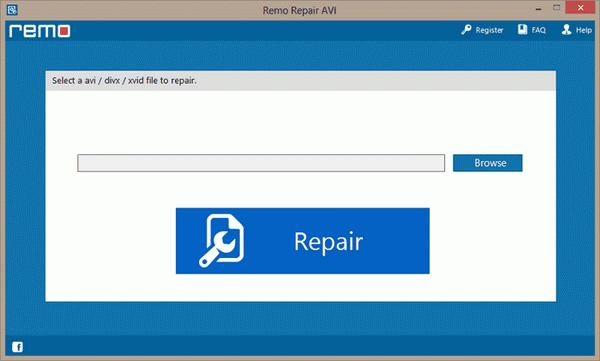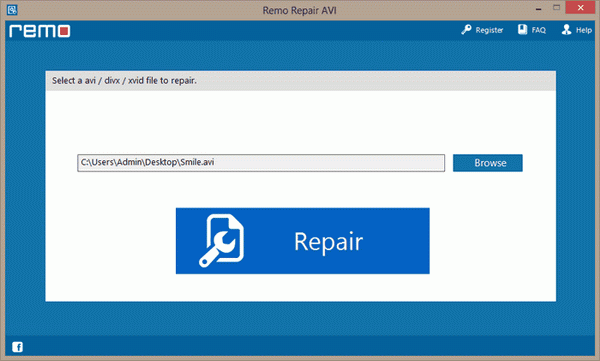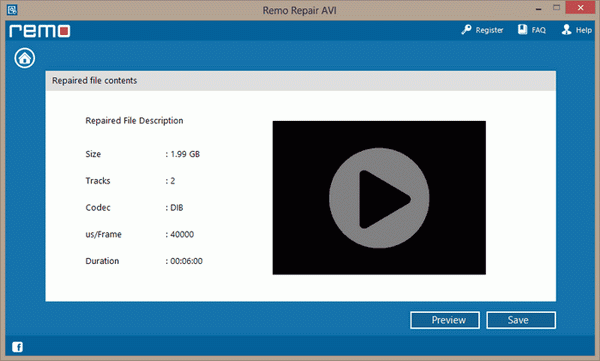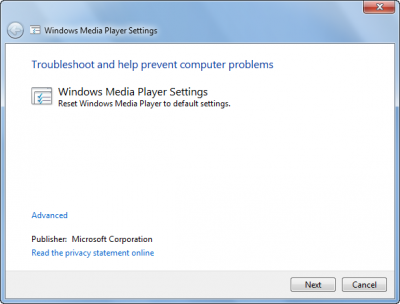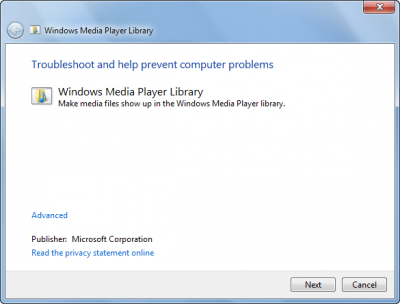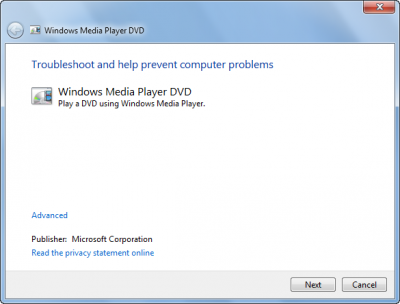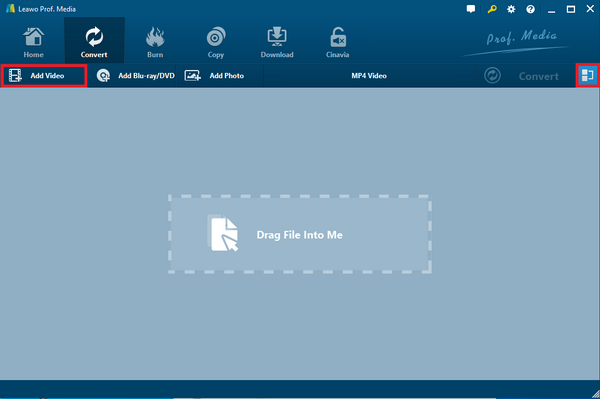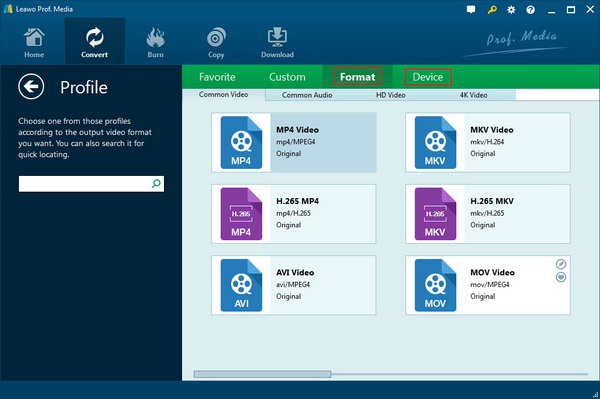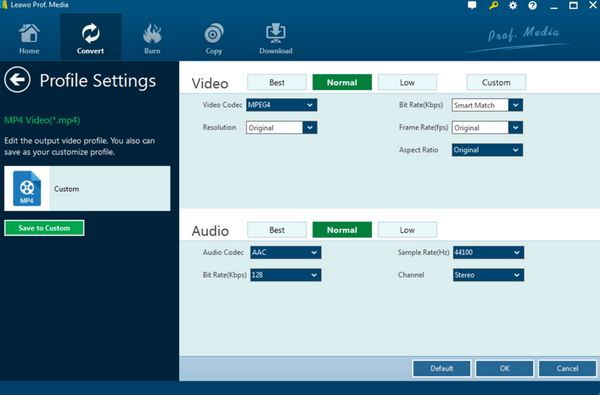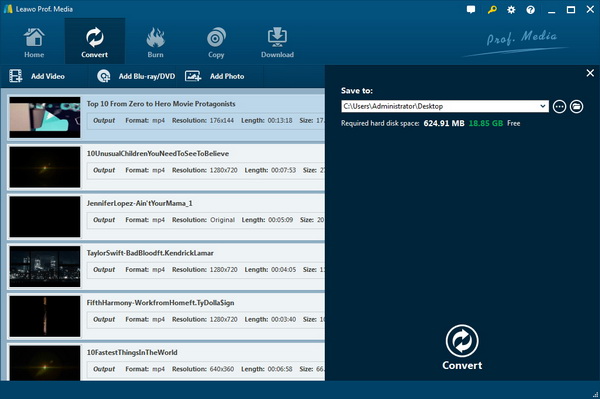"I have used Windows Media Player to play some AVI files on my computer, the AVI file not showing videos but I can hear them. Why is that and how can I solve this problem?” If you ever have some issues about the AVI file sound no video, then you have come to the right place.
With more and more Windows users are playing AVI files on Windows Media Player; there could be various reasons for encountering such trouble. In the article, you will learn some potential causes. Meanwhile, some effective remedies will be introduced to treat such pain.
Part 1: Why My AVI File Play Only Sound without Video
When the AVI file not showing video issues run into your media entertainments, the question mark is popping up. Why only the AVI file sound no video comes out? A couple of possible reasons are included under this question. To the main points, you can check the list beneath.
Reason 1. The AVI file could be damaged.
If the AVI file not showing videos on your computer after trying multiple AVI players, then the reason could be related to the AVI files itself. It is possible that the AVI files you downloaded are incomplete or broken during the process. So the sound part of the AVI file is working while the video content is not displaying.
Reason 2. Maybe the AVI media player is failed to function properly.
Sometimes, you find out that the same AVI file can be playable through other players or platforms. It is not hard to tell that the AVI player is not able to apply AVI formats. In this case, you may want to reinstall the media player or replace it with another best AVI player alternative.
Reason 3. Probably the faulty AVI codecs cause errors.
This aspect is linked to some professional background about the AVI codecs. First of all, it is knowledgeable that an AVI file is a wrapper for multimedia content. With many codecs working independently, it could happen that only a few pieces of codecs are changeable on your computer. Either the accent of the corresponding AVI codecs or incorrect codecs will result in the AVI file sound no video problem.
Part 2: Solution 1 - Fix Corrupted AVI files
This first solution is to achieve the goal of repairing the broken AVI files. I will use an AVI file fixing tool called Remo Repair AVI program to illustrate how to resolve the AVI file not showing videos issue.
Step 1. Download and install the Remo Repair AVI application.
Step 2. Run the AVI repair tool on your computer and put the AVI file sound no video inside.
The program interface will be starting with an AVI file portal where you can easily find the “Browse” button next to the file address bar. Click on it to import corrupted AVI files.
Step 3. Tab the “Repair” button to initiate the fixing process.
Once the AVI file that needs to be fixed is added and the source location will be showing in the file bar. Next, just simply click on the “Repair” icon to begin the correcting procedure.
Step 4. Save the repaired AVI files to the local drive.
The fixing solution will be up to the file condition and size. After a certain period of time, a repaired file content window is set to provide a file preview with a detailed description on the left. Under the right side of the preview window, two options are offering users to preview and save the AVI file.
Part 3: Solution 2 - Troubleshoot AVI Media Players
According to Windows users who report the AVI file not showing videos frequently, this following method is settled on the basis of Windows Media Player. Windows Media Player is supposed to play AVI files, but the player frameworks have been functioning not as good as before. After the update of the latest Windows version, it is said people even can’t play AVI files on Windows 10. Thus, let’s see how to troubleshoot the AVI file sound no video from Windows Media player.
Step 1. Start off the Windows Media Player Settings troubleshooter.
Press the shortcut keys “Windows” and “R” to call out the “Run” commanding window. Copy the content to the Run box and press the “Enter” key:
msdt.exe -id WindowsMediaPlayerConfigurationDiagnostic
When Windows Media Player Settings panel displays, keep clicking the “Next” button to finish the troubleshooting.
Step 2. Commence the Windows Media Player Library troubleshooting.
Likewise, you can use the previous solution to activate the Run function. Instead, input this following order into the Run bar:
msdt.exe -id WindowsMediaPlayerLibraryDiagnostic
Hit the “Enter” and pull out the Windows Media Player Library troubleshooting wizard. Continue with the “Next” option.
Step 3. Launch the Windows Media Player DVD diagnostic process.
Conduct the Run panel and paste the command into the blank field:
msdt.exe -id WindowsMediaPlayerDVDDiagnostic
Click the “Run” button to view the window.
Part 4: Solution 2 - Troubleshoot AVI Media Players
Regarding the last conceivable reason that the AVI codecs can be wrong or insufficient, AVI file not showing videos is much likely to occur. Thus, you should utilize an efficient transcoding tool to prevent this problem. At the moment, Leawo Video Converter is able to convert AVI files into popular formats or standardized AVI formats so as to fix AVI file sound no video shows.
During the conversion, this Leawo Video Converter allows users to configure AVI codecs and all other advanced parameters. You can choose to alter AVI to MP4 or any other media formats thanks to the vast codecs in the pack, including 4K videos, HD content, portable platform formats, all the common video, and audios. Besides, video quality can be kept as premium as it used to be.
The program also features an integrated video editor, which enables everyone to design and create videos in personalized styles. You can also benefit a lot more from diverse bonus functions such as making photo slideshows, 3D effects transferring, 6 times higher converting speed, and so on.
Get ready to kick off fixing the AVI file not showing videos.
Step 1. Download and install the Leawo Video Converter on your computer.
The software offers two editions for Mac and Windows systems respectively.
Step 2. Open the AVI converter and load source AVI files.
It is clear to guide yourself from the interface, which hints you to drag AVI files directly into the window area. Another door opens from the “Add Video” button.
Step 3. Go to the “Profile” setting interface.
Find and click on the “MP4 Video” button from the main interface. Then choose the “Change” option under the drop-down box. Here, you can see the profile page is with four green tabs on the top. Choose the Format label and you will see the MP4 and AVI video profiles. Select either of those to make your output format.
Step 4. Be free to decide your own codec.
When you move the mouse to the right corner of each video profile box, there will be two icons popping up. The top one implies the editing function; tab it to enter the professional editing panel. Individual choices of video and audio codecs can be made. Then press “OK” to save changes.
Step 5. Pick up a directory path.
Go back to the home panel and click the “Convert” icon to draw out a sidebar where you are able to see a “Save to” option with a bar. Input the position and tab the “Convert” below to switch on the conversion. Whereas the process is done, you can get rid of the AVI file sound no video issue in no time.
Part 5: Try Best Free AVI Player Alternative
On another hand, a powerful AVI player can address the AVI file not showing videos questions from several points. It seems unnecessary to rebuild the AVI codecs or the media player again since the AVI alternative has the ability to apply AVI files of all kinds. Hence, you should get to know more about Leawo Blu-ray Player software.
Leawo Blu-ray Player is one of the most favorable AVI player programs nowadays. Developed with every solid solution for decoding AVI files, this app is capable of delivering the original image effects and stereo audio output. Needless to obtain additional media player for 4K, HD, Blu-ray, DVD, and all the disc digital formats, it plays an all-purpose role in supporting a massive number of file formats.
Embedded with a handful of practical tools such as screenshot snapper, changeable skins, remote controller, and power indicator, AVI viewers can enjoy the optimized content. If you require, the software provides the feature to convert DVD/Blu-ray to lossless MKV files. It works smoothly on both Windows and Mac computers.
Conclusion
I hope the three solutions are capable of eliminating the AVI file not showing video trouble for you. I would like to strongly recommend the converting method by Leawo Video Converter because it is a stable and productive way. For the better AVI watching experience, it is wise to try out a perfect AVI player alternative like Leawo Blu-ray Player for your own good.